This section describes:
- Billing processes and instructions in WACM
- How to interpret the invoice data that is available in WACM
- How to appropriately invoice your customers
Billing Overview
A Control Account can have one of two associated billing plans:
- standard pay as you go (PayGo) — A Pay-Go account pays for storage as it is consumed.
- reserved capacity storage (RCS) — An RCS account has a fixed storage value based on its contract before overages are charged.
In order to gather the most accurate billing information, filter the relevant data from the relevant tabs (as described below). Export this data and utilize the sub-account-by-sub-account detailed usage data.
Displaying Pay-Go Invoices
A Pay-Go account invoice is displayed on the Invoices page where you will find pre-calculated usage based on Wasabi’s list price. The pre-calculated total includes several components, which are also conveniently calculated on the same row for each sub-account.
- Click the Invoices tab.

The Invoices page is displayed. For example:
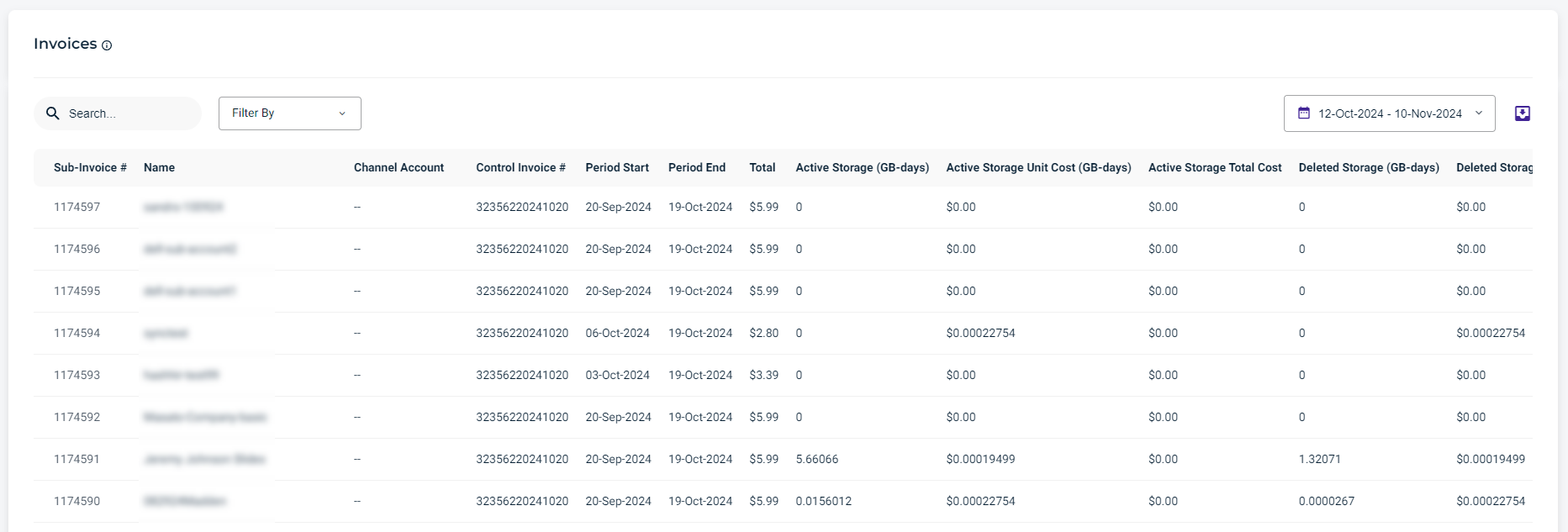
- Optionally, filter the list to more precisely search data by the sub-account name or Control Invoice number. Select one of these options (Name, Channel Account, or Control Invoice #) from the Filter By drop-down. Then, select one or a combination of name(s) or control invoice number(s).Filtering for the Name of the sub-account will return all sub-invoices associated with that sub-account. Filtering for the Control Invoice # will return all sub-invoices associated with a single control invoice.
A Control Invoice is essentially a master invoice, which is the number of the rolled-up invoice.This example lists invoices that include the text "sub-account".
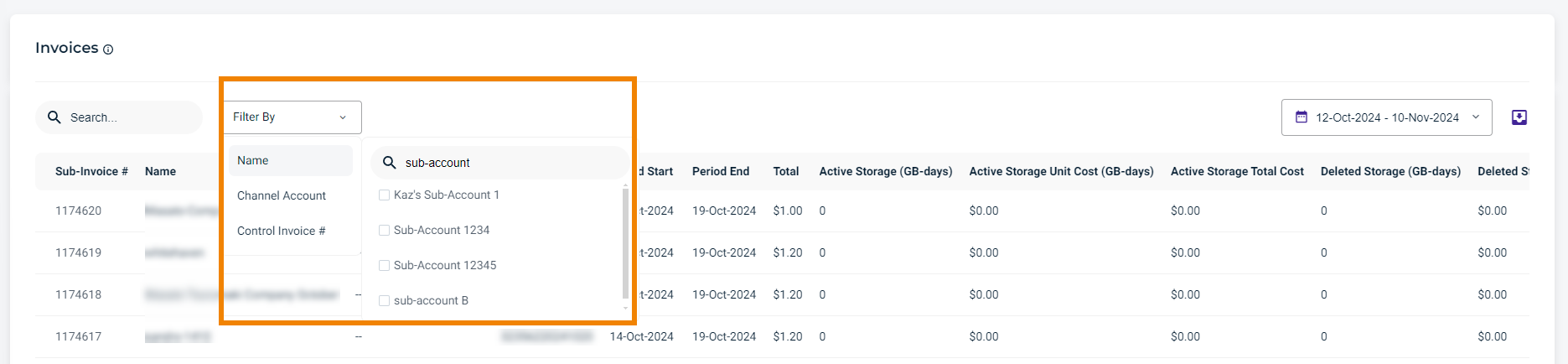
- Optionally, you can filter invoices by date. Click the Date Range Picker and select a time range from the drop-down. Note that the selection is based on the End Date/End Time.
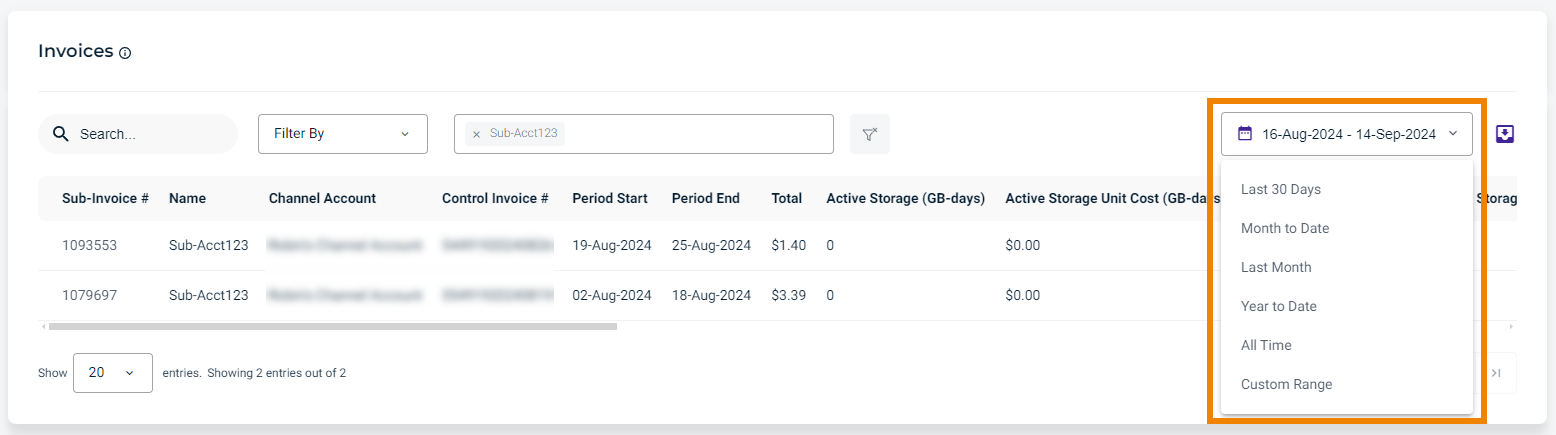
- Hover your cursor over an invoice on the Invoices list. A scroll bar enables you to move right/left to display all columns of information.
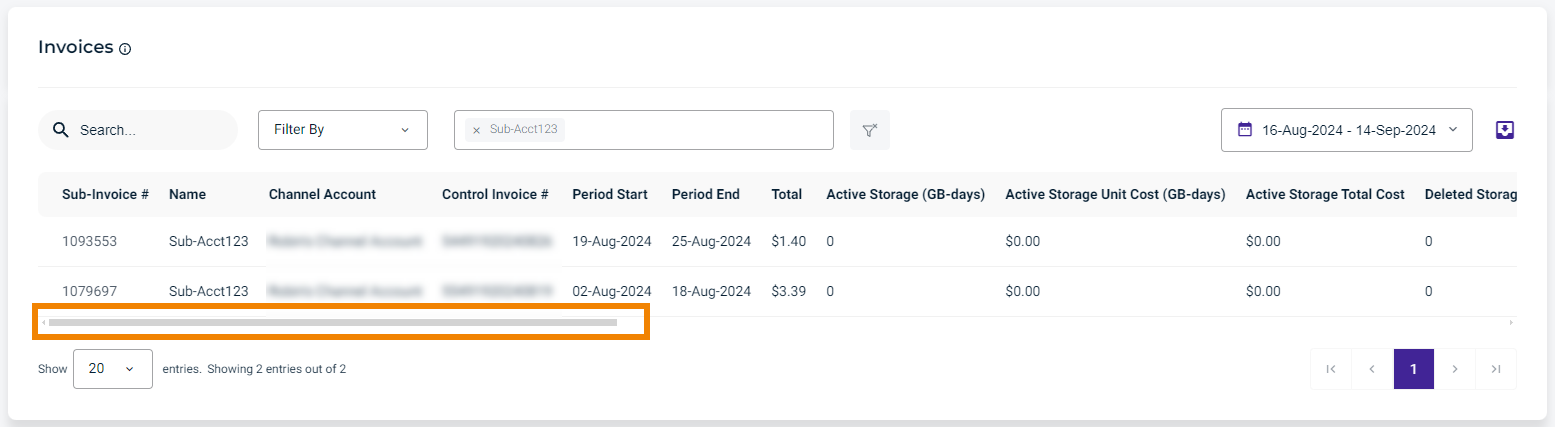
The Invoices list includes:
- Sub-invoice number
- Sub-account name
- Channel account
- Control invoice number
- Start and end period dates
- Total amount due
- Amount of active storage
- Cost of an active storage unit
- Total cost of active storage
- Amount of deleted storage
- Cost of a deleted storage unit
- Total cost of deleted storage
- Number of API calls
- Cost of an API call unit
- Total cost of API calls
- Amount of ingress
- Cost of an ingress unit
- Total cost of ingress
- Amount of egress
- Cost of an egress unit
- Total cost of egress
- Minimum amount of active storage
- Cost of a minimum active storage unit
- Total cost of minimum active storage
- Optionally, click the Export button to export the results to CSV, Excel, or JSON file format.

Monthly Pay-Go Sub-Account Cost Formula
The monthly Pay-Go sub-account cost formula is:
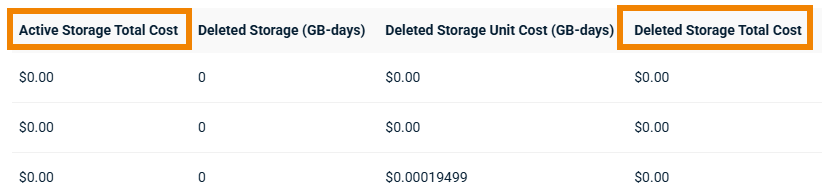
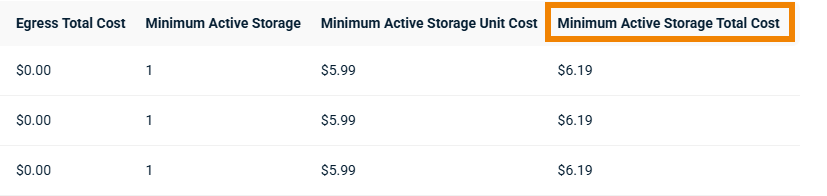
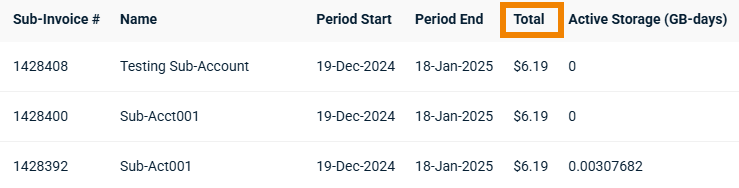
Displaying Reserve Capacity Storage (RCS) Usage
Control Account RCS customers can track sub-account storage usage by navigating to the Sub-Accounts tab and then to the individual sub-account.
- Click the Sub-Accounts tab.

- On the Sub-Accounts page, click on the sub-account for which to calculate storage usage. The Usage page is displayed.
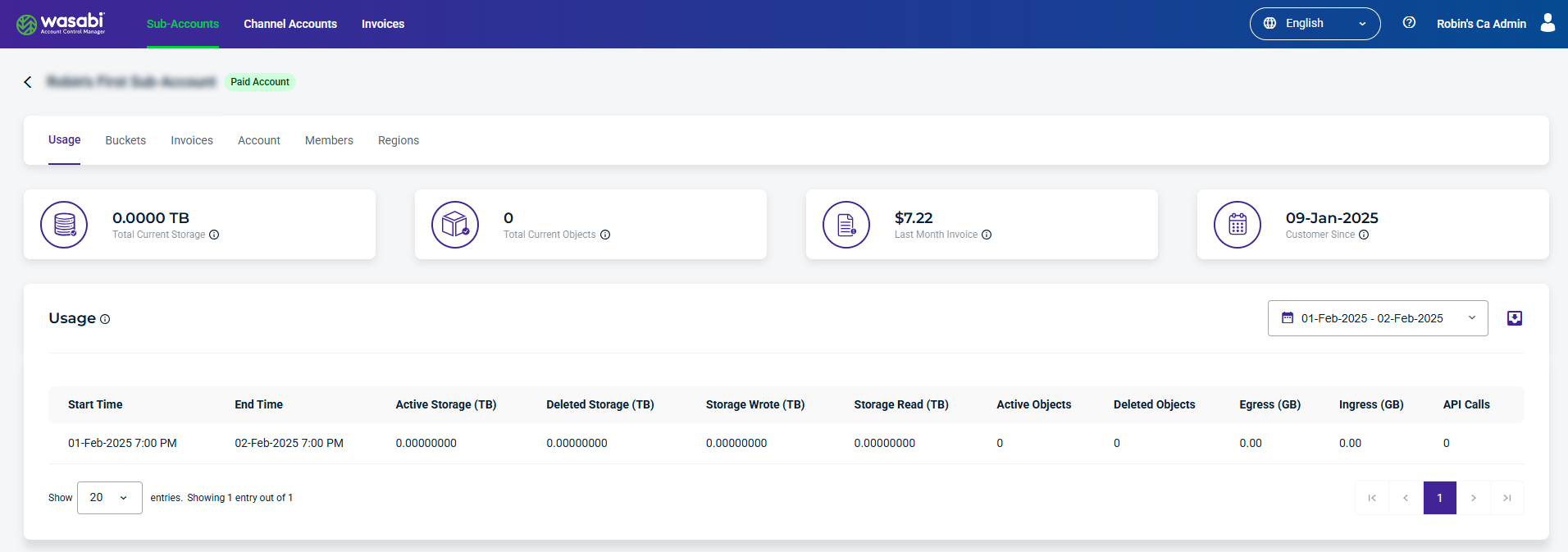
- Click the Date Range Selector to select a relevant date range. Note that the selection is based on the End Date/End Time.
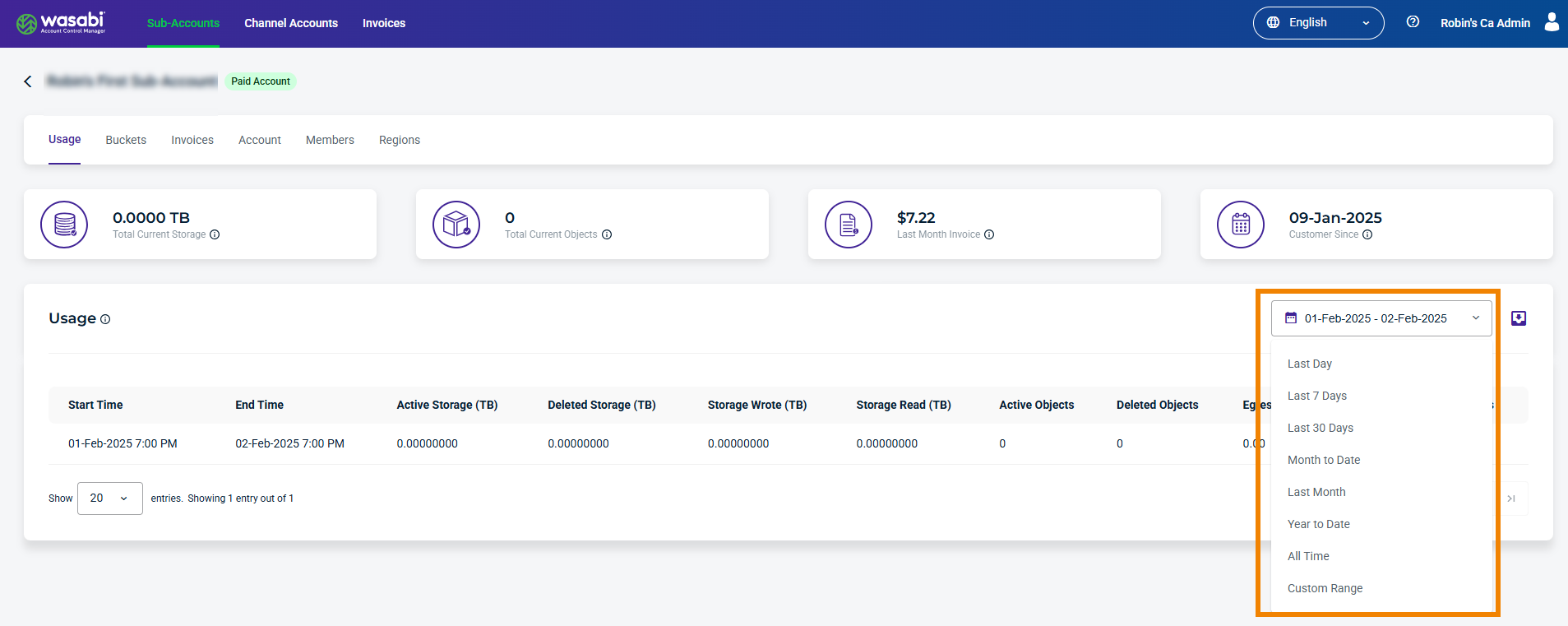
- View the daily records and find the date with which you bill your customers for the month. For example, if you bill your customers at the beginning of the month for the previous month, select the last record of the previous month: The October 31st record for a November 1st invoice date will provide you with the most recent storage stats prior to invoicing.
- Simply add the Active Storage and Deleted Storage columns for the billing day of choice.

Monthly RCS Sub-Account Usage Formula
For RCS accounts, calculating storage is as simple as adding Active Storage and Deleted Storage for a given day. Note that a “given day” is the monthly period billing date of choice for the customer. For example, if the customer wants to be invoiced on the last day of each month, the usage calculation needs to be a calculation of total storage on that specific day only.
The monthly RCS Sub-Account usage formula is: