MSP360 Standalone Backup (formerly Cloudberry Backup) is certified for use with Wasabi. MSP360 Standalone Backup is an on-premise solution best suited for MSPs and Businesses managing 5 devices or less.
Please Note: The data restoration process is handled by your specific backup software application. As there are many potential variables that will affect your unique environment, it is strongly recommended that you seek the guidance of your backup software's technical support team in the event that you encounter difficulty, or have application-specific inquiries.
Prerequisites
Active Wasabi Cloud Storage account
A Wasabi non-Object-Locked (OL) (non-immutable) bucket created with access keys
Active MSP360 Backup account
- Active AWS S3 cloud storage account
- A standard AWS S3 non-Object-Locked (OL) (non-immutable) bucket with access keys
Note - Object Lock Buckets are not supported for WCSM Migrations and can not be used for this service
WCSM Account Configuration
Wasabi Cloud Sync Manager (WCSM) is a paid managed migration service. Refer to Getting Started With Wasabi Cloud Sync Manager for more information.
1. You will need to first request a WCSM Account by either completing the WCSM Questionnaire or reaching out to your Wasabi Sales contact.
2. Upon approval and notification of account creation you will be able to login to the WCSM Portal and follow the steps outlined in the Entering Credentials for Cloud Migration KB.
This will require you to enter your AWS S3 storage account credentials and Wasabi account credentials along with your Bucket information.
3. The WCSM team will work with you and perform the migration process and notify you once the migration has been completed and your application data has been successfully uploaded to your Wasabi bucket.
MSP360 Wasabi Storage Configuration
Once you have successfully migrated your data to your Wasabi account you can now open up your MSP360 Standalone Backup software to add in your Wasabi storage account and remove your AWS S3 storage account.
1. Open the MSP360 backup software and click on the MSP360 icon next to home and the action menu will appear.

2. Click on Add Storage Account and then select Wasabi.
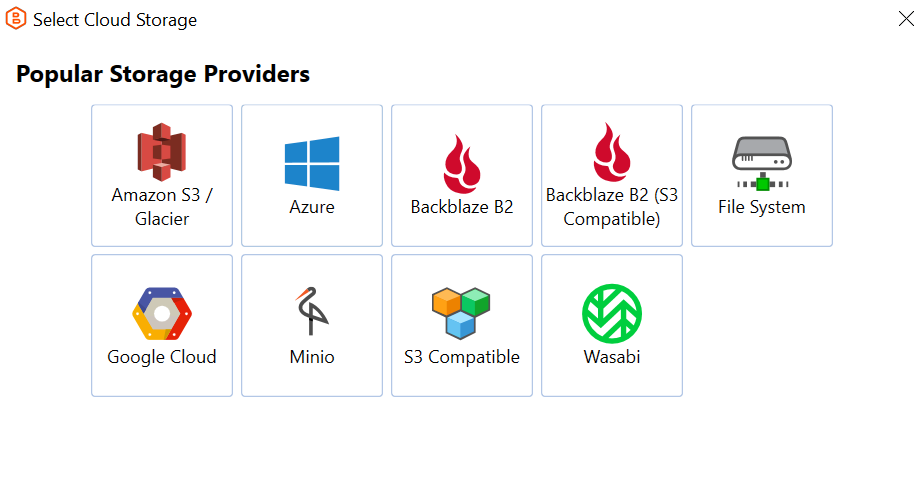
3. Input the following information:
- Display name - Unique to the secondary storage
- Access Key - Wasabi Access Key
- Secret Key - Wasabi Secret Key
- Bucket name - Select the bucket you created
4. Click “Ok”.
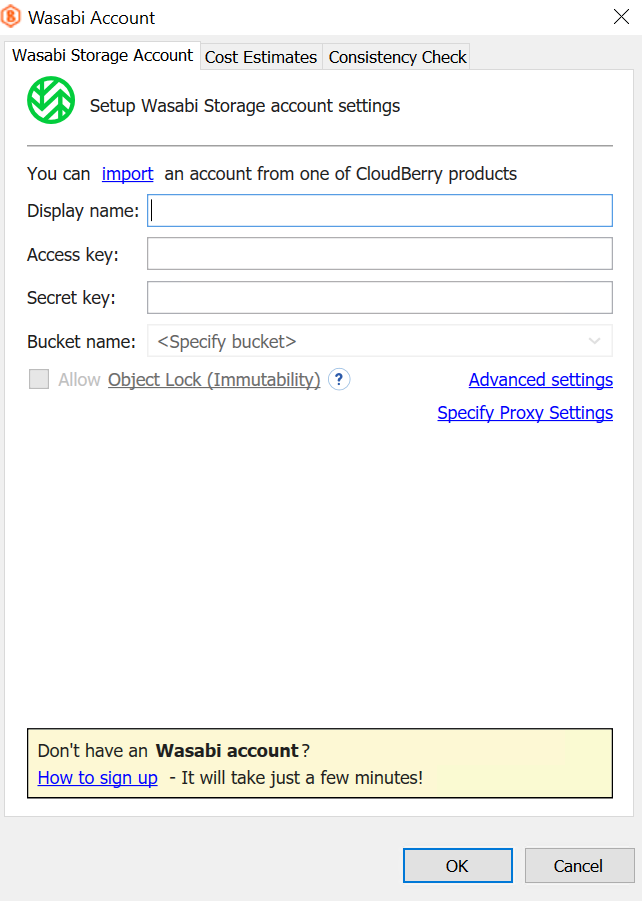
5. Once you see your Wasabi storage account added in the list click Close.
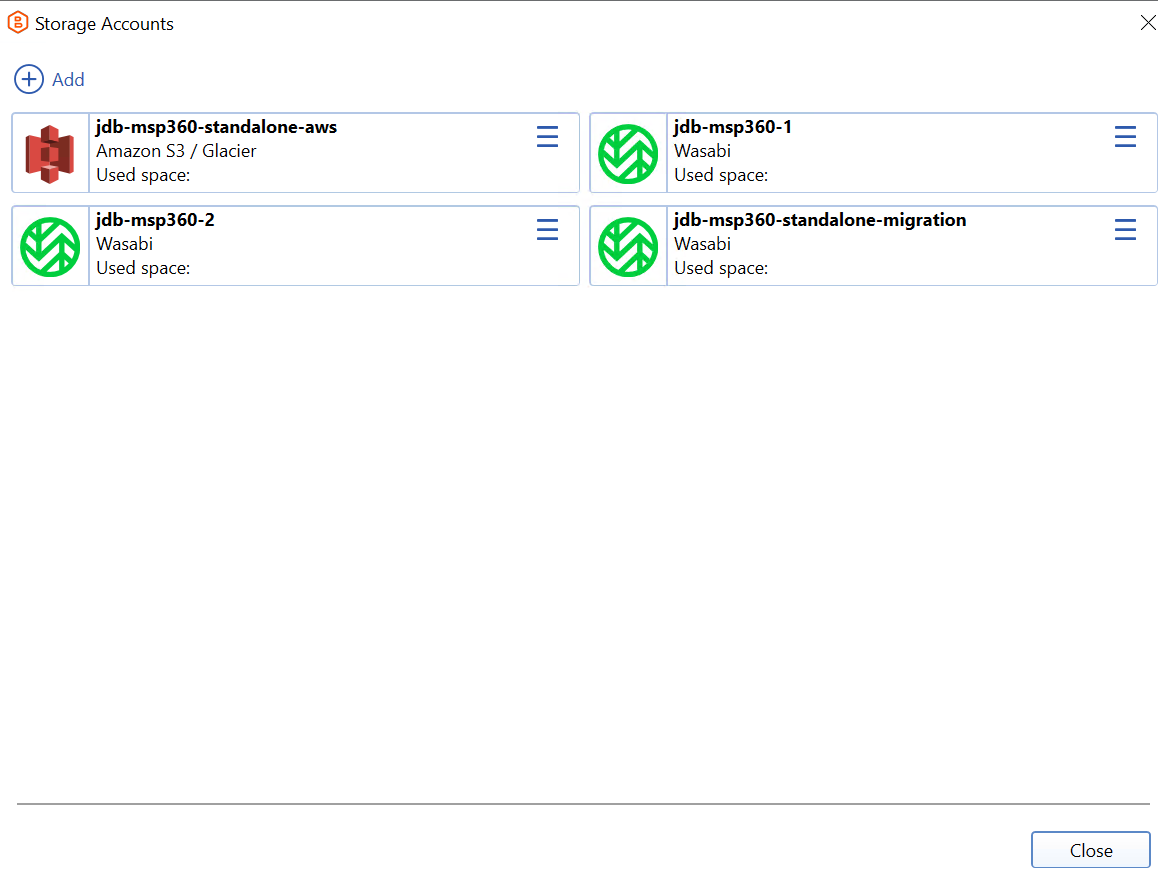
6. Click on the Backup Storage tab.
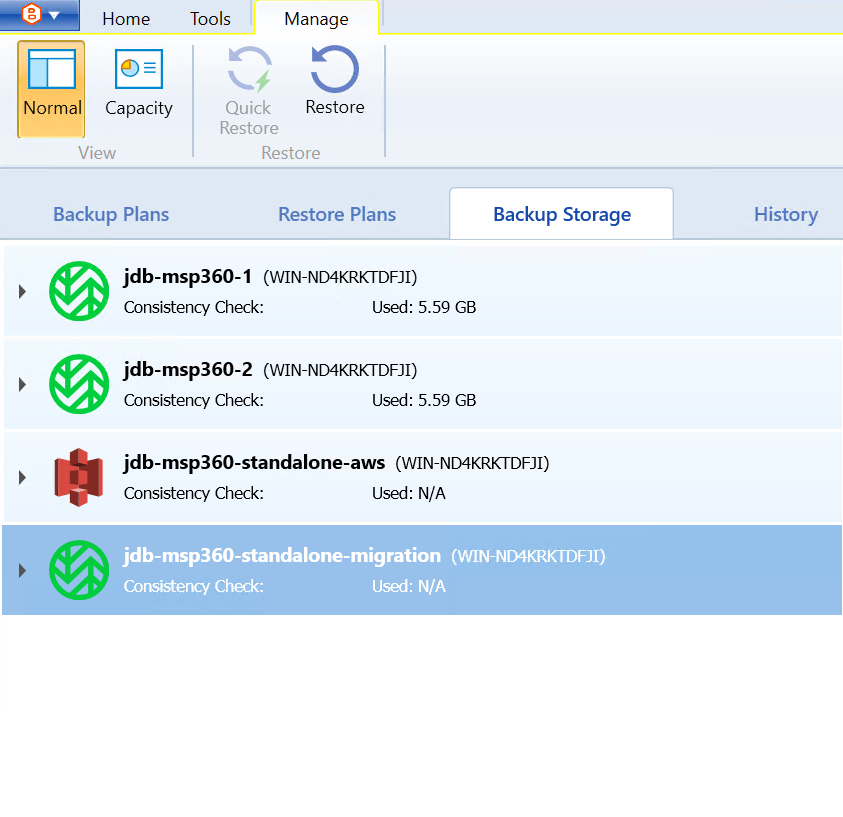
7. Right click on the Wasabi Storage account you added and click on Consistency Check.
8. Click on Run Consistency Check.
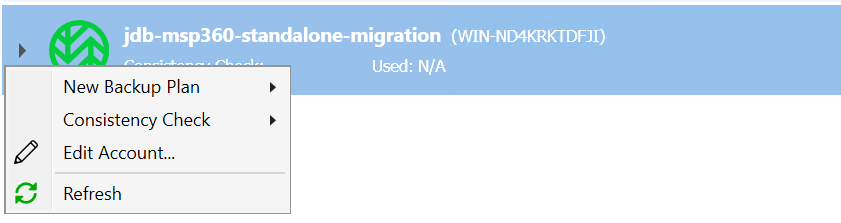

9. You will now see your MSP360 backup data jobs listed.
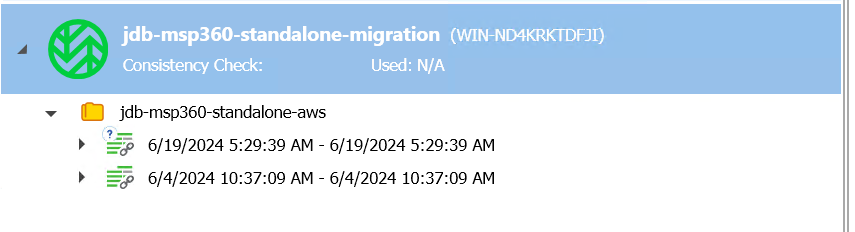
10. In order to view the data you will need to run a Retrieve Metadata job.
11. Click on Run Now.
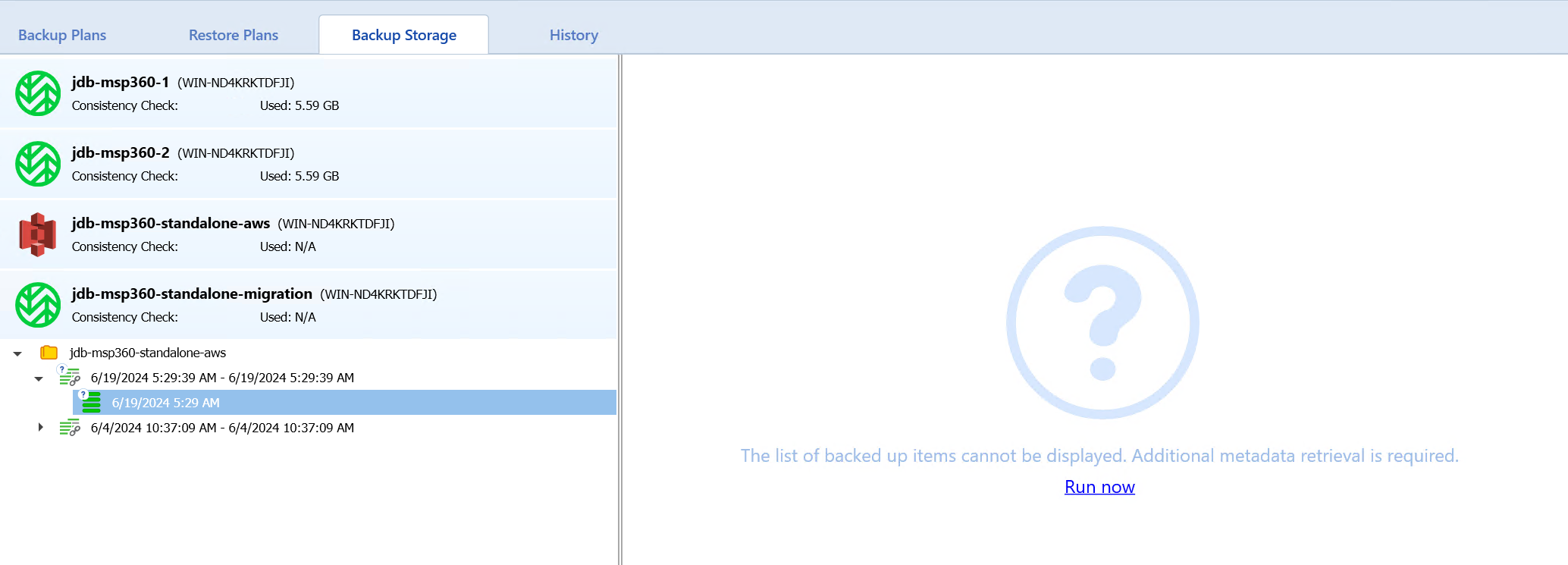
12. Once complete you will see your folders/files listed to be able to restore from.
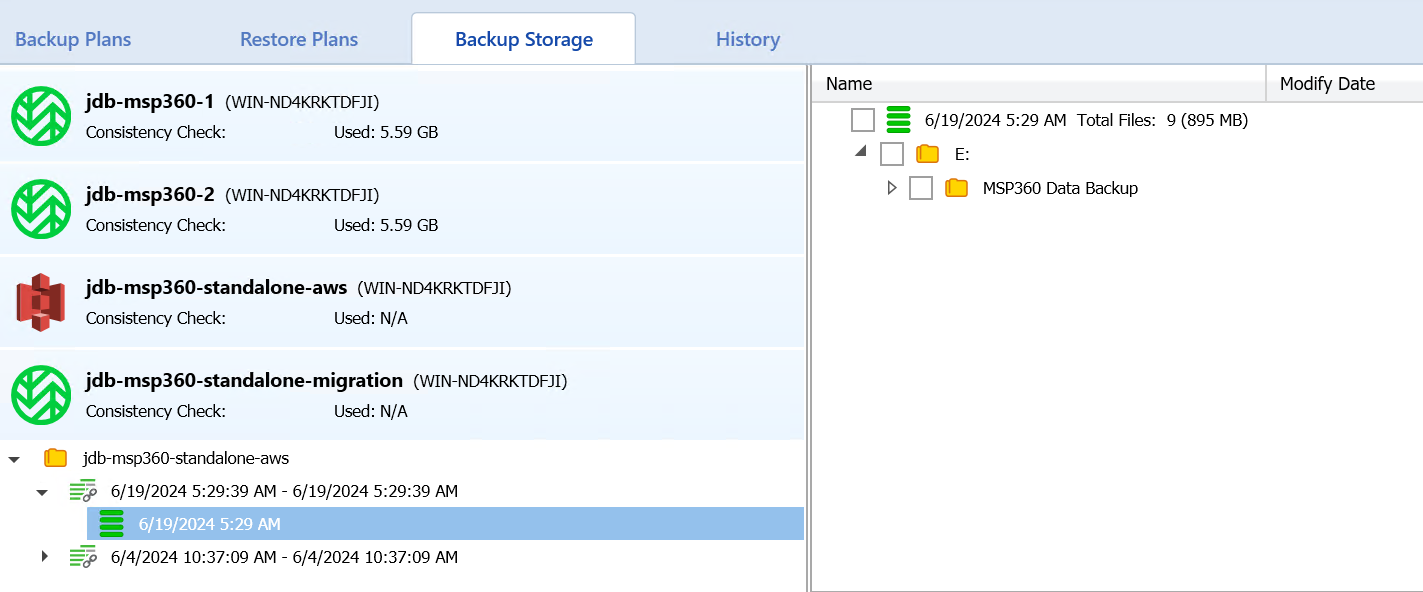
Delete your AWS S3 Backup Plan and Backup Storage Account
Once you have verified your data is visible and can be restored you can now delete your AWS S3 account out of the MSP360 backup software.
1. Click on Backup Plans.
2. Expand your AWS backup plan and click on Delete.
3. Click on Yes when prompted to delete the plan.
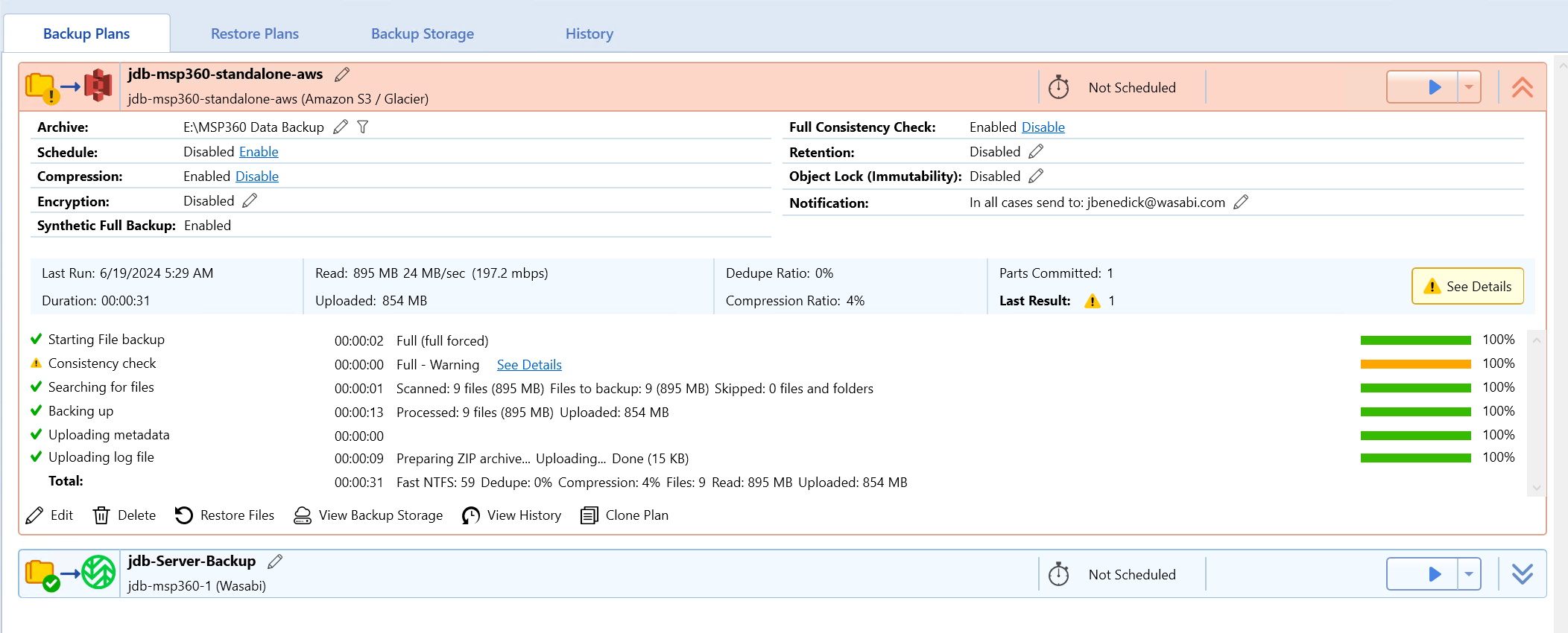
4. Click on the MSP360 icon in the top left corner to expose the menu.
5. Click on Edit Accounts.
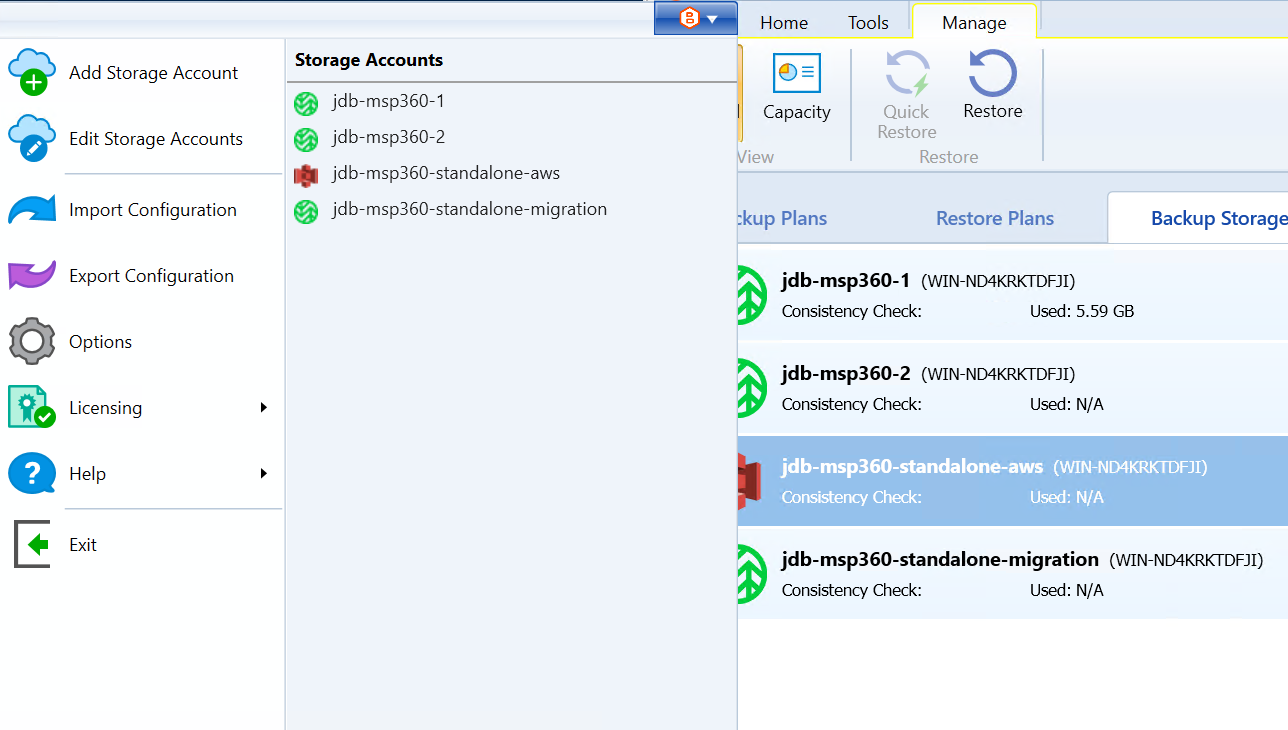
6. Click on the AWS account and click on Delete.
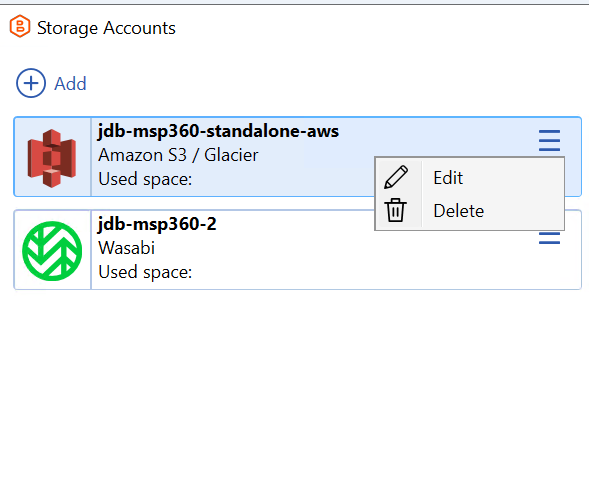
7. Click Yes to confirm deletion of the storage account from the MSP360 software.
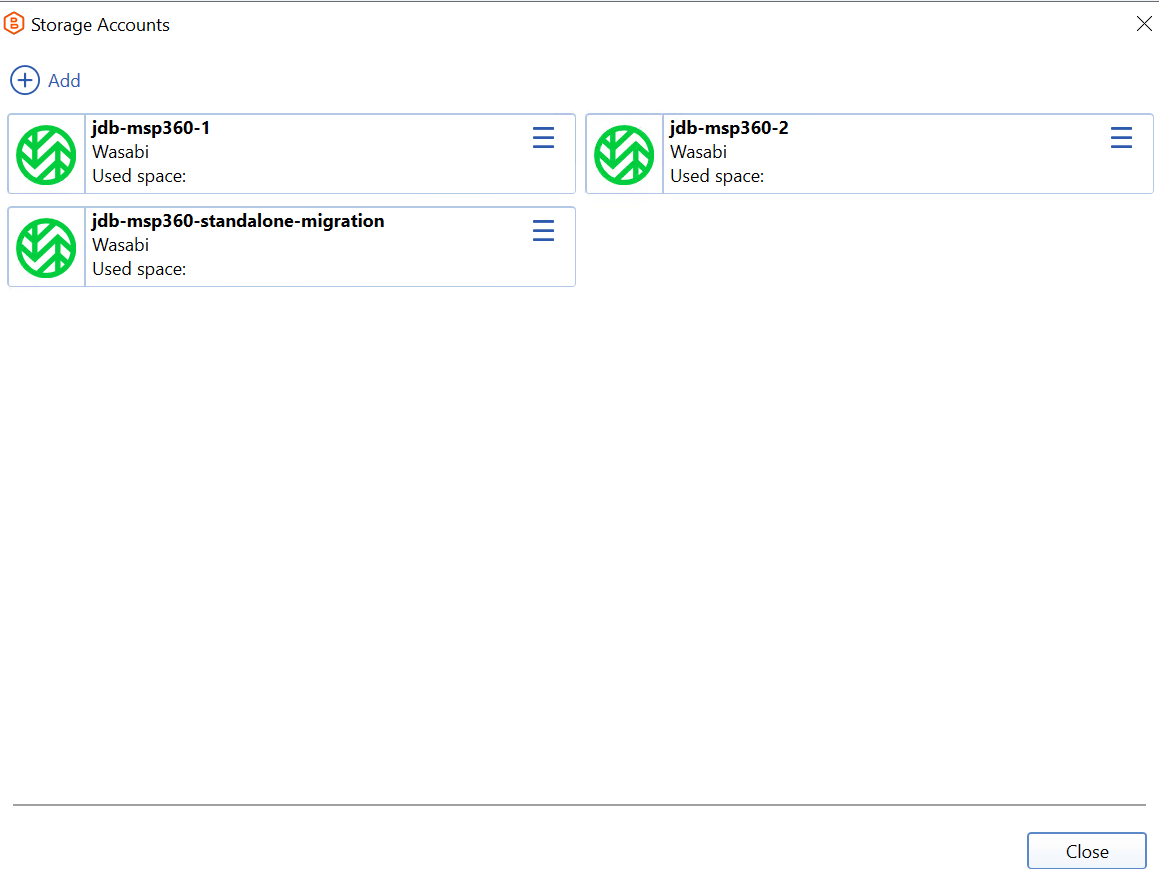
8. Now you can create a new Backup Plan pointing new backup jobs to your Wasabi storage.