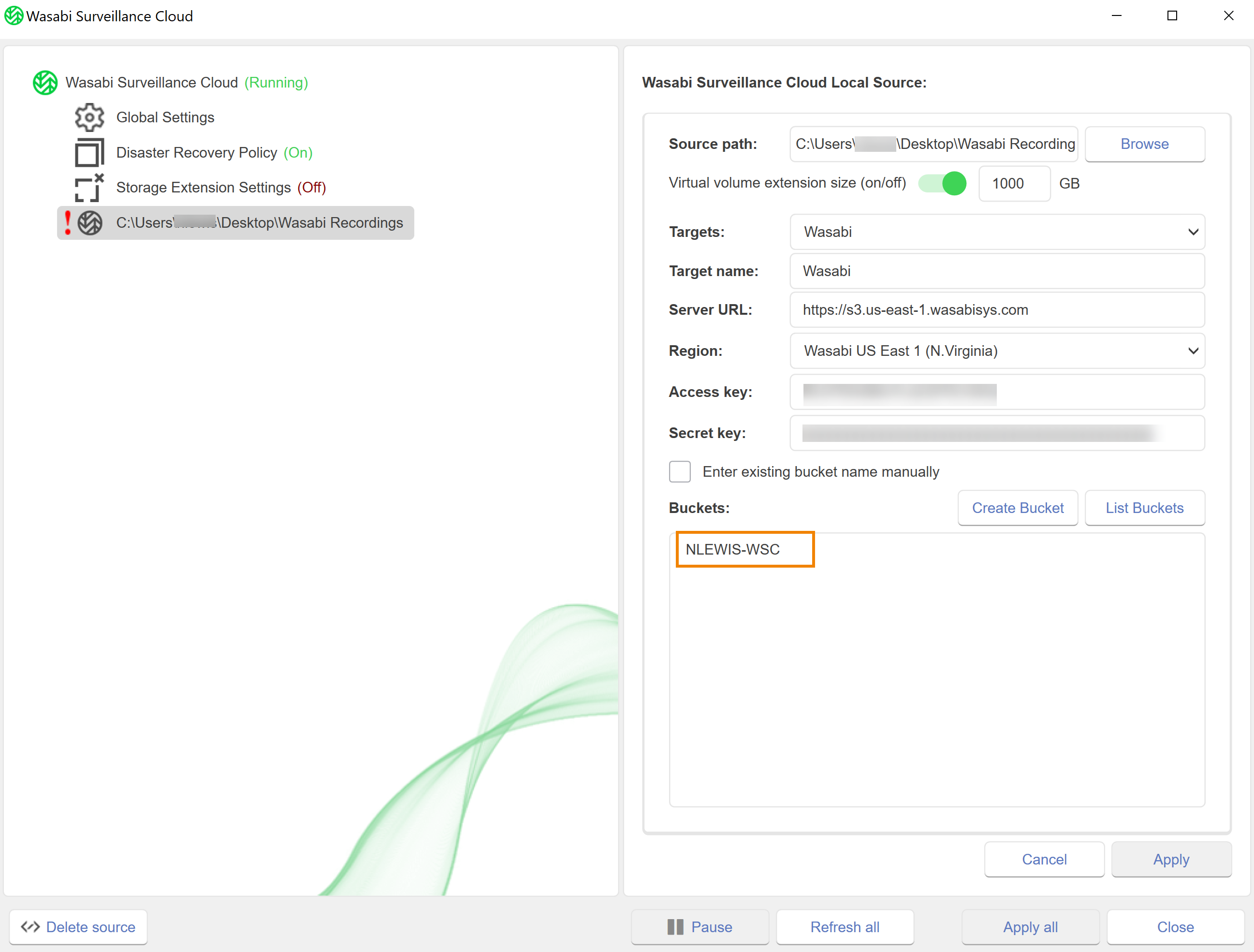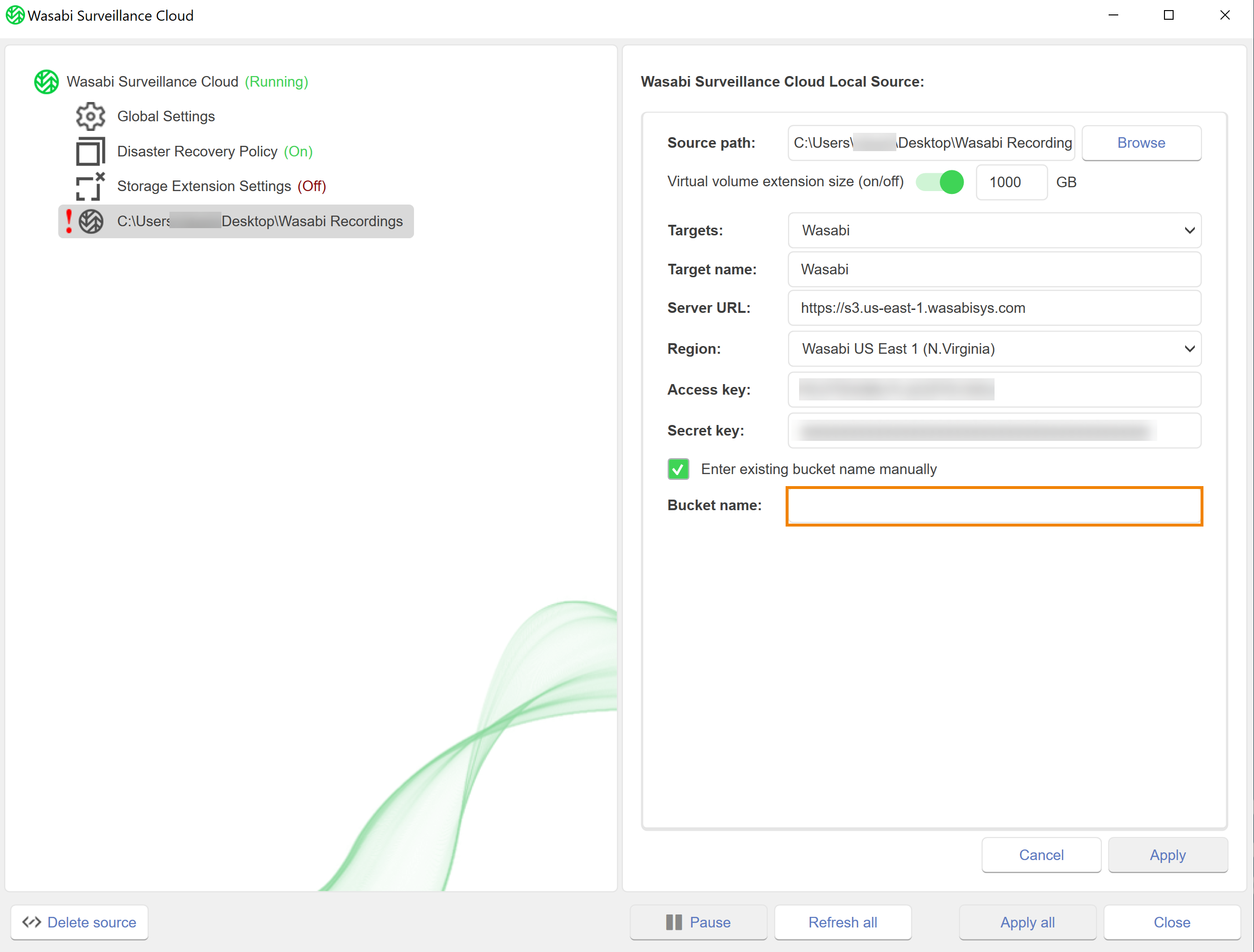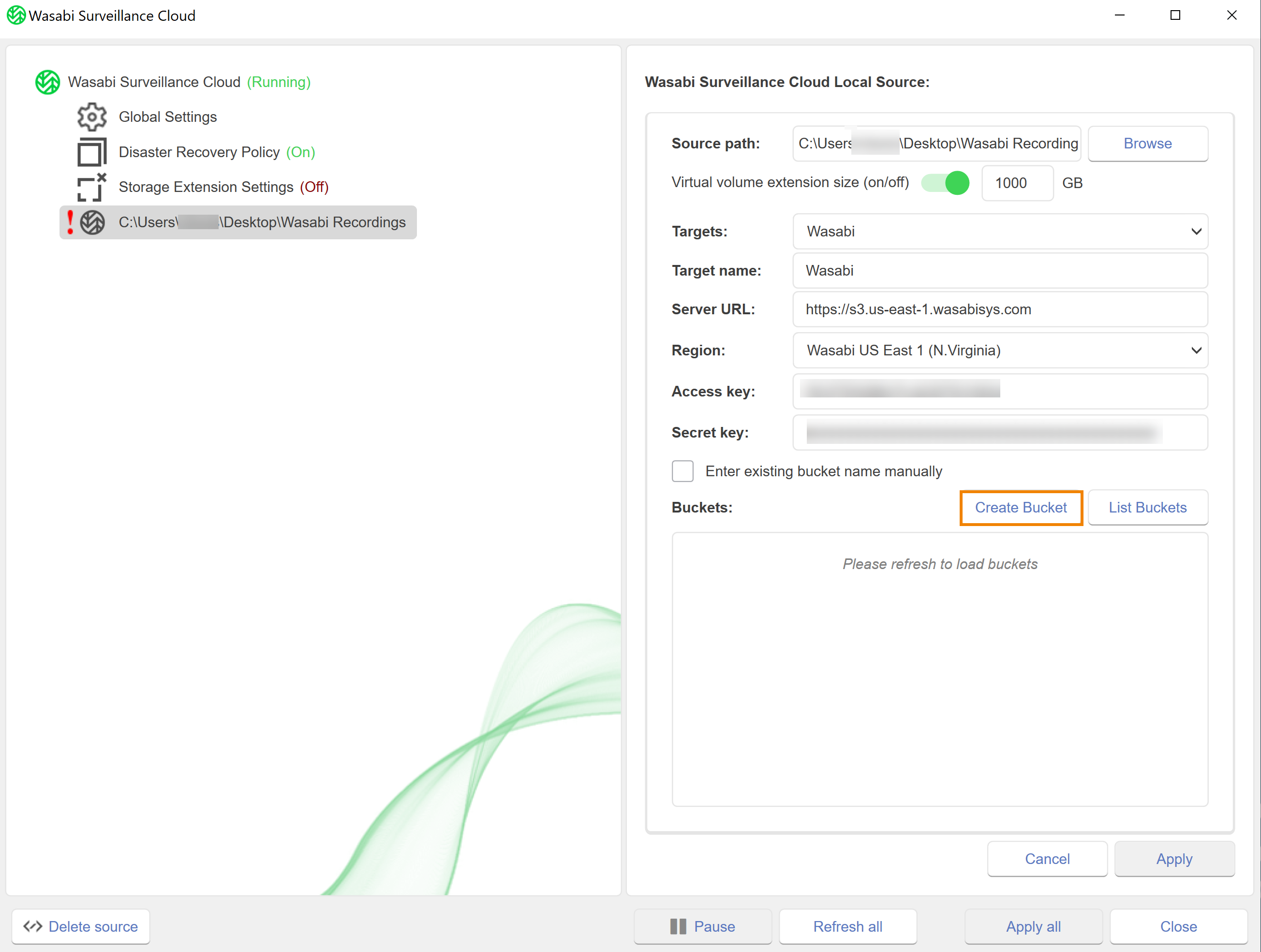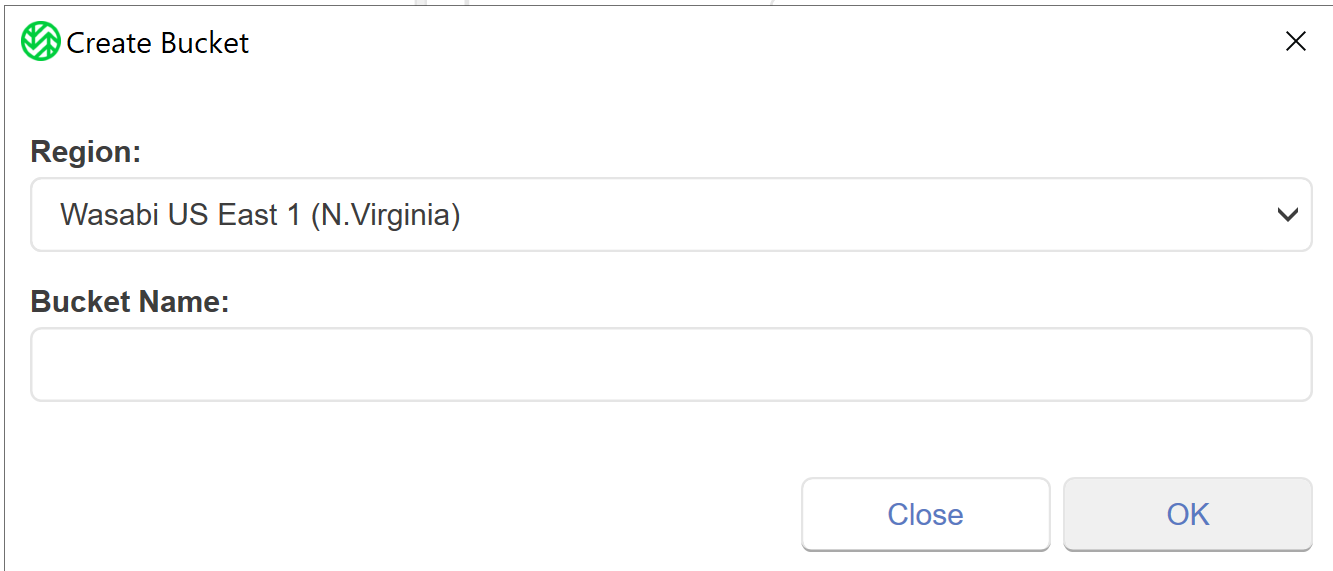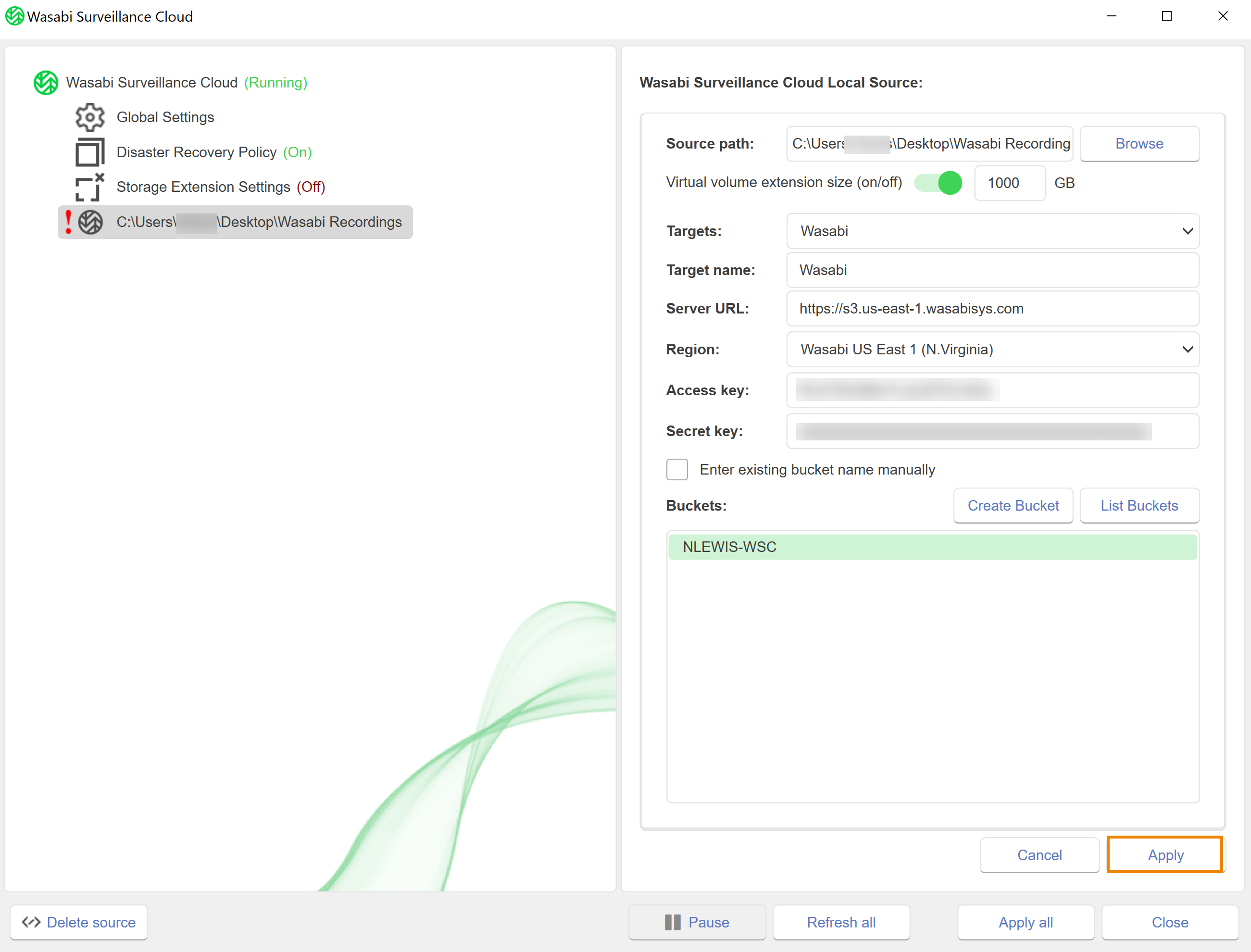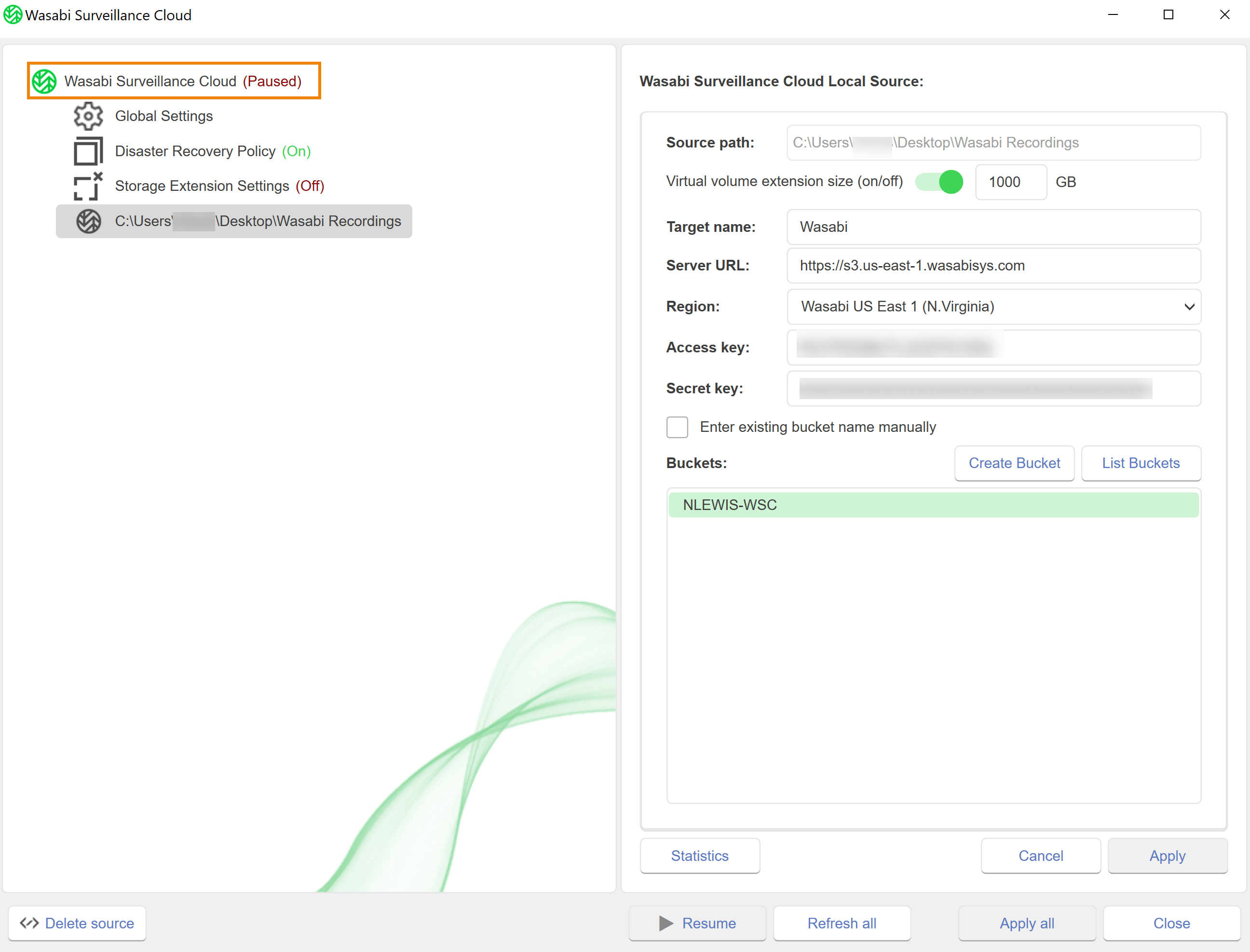When you configured the WSC software, you established an initial source-target pair when pairing your source (VMS) with a target (Wasabi bucket storage). However, you can establish additional source-target pairs, as needed.
Before pairing a source with a target, it is best practice to create a bucket in your WSC storage account for each source that you intend to pair with your target. You can create a new bucket directly from the WSC software, as described below.
If you have a recording server with only a Recording volume (no Archive volume), the same bucket is used for storing a single copy of all data as well as for Disaster Recovery (DR) and Extension. DR contains all camera data as well as XML and index files necessary to recreate the VMS database. Extension only requires a subset (camera data). If you have more than one volume configured on your recording server, each volume requires its own bucket.
Adding a Source
Click Wasabi Surveillance Cloud.

Click Add source.
Navigate to the location of the folder from which Wasabi will replicate data. This should be the folder that contains the video recordings.
If the parent folder of the selected folder is already paired with a target, the selected folder cannot be used as a new source.
Optionally, create a new folder.
Click Select Folder.
Continue to Pairing a Target, below.
Pairing a Target
Once you have added a new VMS source, continue to pair a Wasabi bucket with the source, as described below.
While adding a source and target pair, all replication jobs and operations will be paused.
Select the newly added source.
On the right pane, the Source path will be auto-populated according to the location of your source. To modify the source location, click Browse.
Virtual volume extension size enables you to enable/disable virtual extension of the source volume. This setting is required when you are using WSC to extend the local storage using the Storage Extension feature. For example, if your local storage has a capacity of 100 GB but you intend to store 1 TB of recordings, you must enable Storage Extension so that WSC will keep 100 GB of the newest data local and remaining 900 GB of older data in Wasabi. Depending on the VMS application, the VMS will issue deletions of the older data when it detects that the size of the recordings is getting close to the size of the local drive (even though the majority of the data is only stored in Wasabi). To protect the recordings from getting incorrectly deleted by the VMS, we can "virtually expand" the local drive to a size that matches your total retention size (local + cloud). In the example below, we would set this to 1000 GB. Once you set this and complete the remaining configuration steps, the local drive will reflect this new size on Windows Explorer.

Click the toggle to enable virtual storage extension:
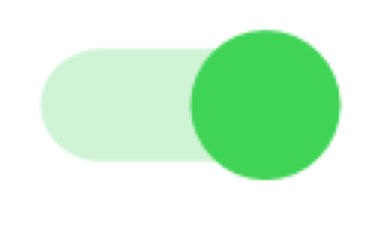
Enter a size.
Click the Targets drop-down to select a target.
Enter a name for the target.
Be sure to use a unique target name. A unique target name enables you to reuse the parameters if you pair another source with the same target. When you reuse the target name, the name (and its parameters) will appear as an option to select in the Targets drop-down list.
Keep the default for the Server URL. The Server URL field will auto-populate once you select a region.
Select the appropriate region in which to store your data.
Enter the following API keys for your WSC storage account bucket.
Access key
Secret key
To pair a target bucket, you can either select an existing bucket or create a new bucket. To select an existing bucket, click List Buckets.
WSC will display all buckets that are available in your account. Select the bucket from the auto-populated list of your buckets.
Optionally, check the box to Enter a bucket name manually.
Enter the bucket name.
Optionally, to create a new bucket, click Create Bucket.
If you create a new bucket, be sure to follow the bucket naming conventions defined in Bucket Naming Rules.
Choose a different bucket for each repository for each recording server.
Select a region from the drop-down.
Enter a bucket name.
Click OK.
Click Apply.
Notice that WSC is in a Paused state. When pairing a target, WSC operations are paused.
To resume operations, click Wasabi Surveillance Cloud.
Click Resume.
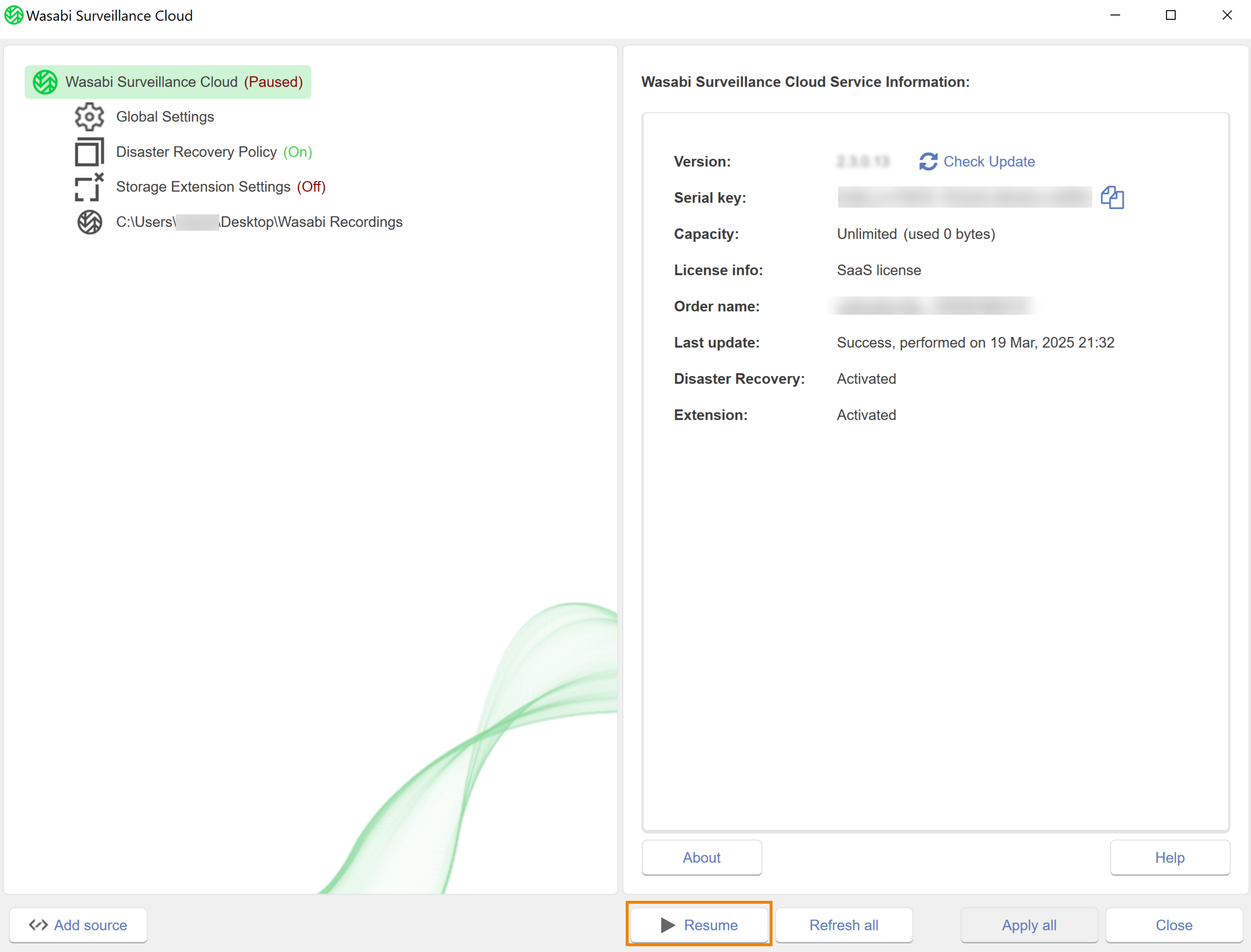
WSC is now successfully configured and camera data from your source folder will automatically begin replicating to the cloud.
Objectives Met!
1—Download and install Wasabi Surveillance Cloud.
2—Activate the Wasabi Surveillance Cloud software.
3—Configure Wasabi Surveillance Cloud.
You are ready to explore features in the Product Guide for Wasabi Surveillance Cloud.
Optionally, learn more about getting started with specific VMS profiles in Wasabi Surveillance Cloud and VMS Integrations.
.PNG)
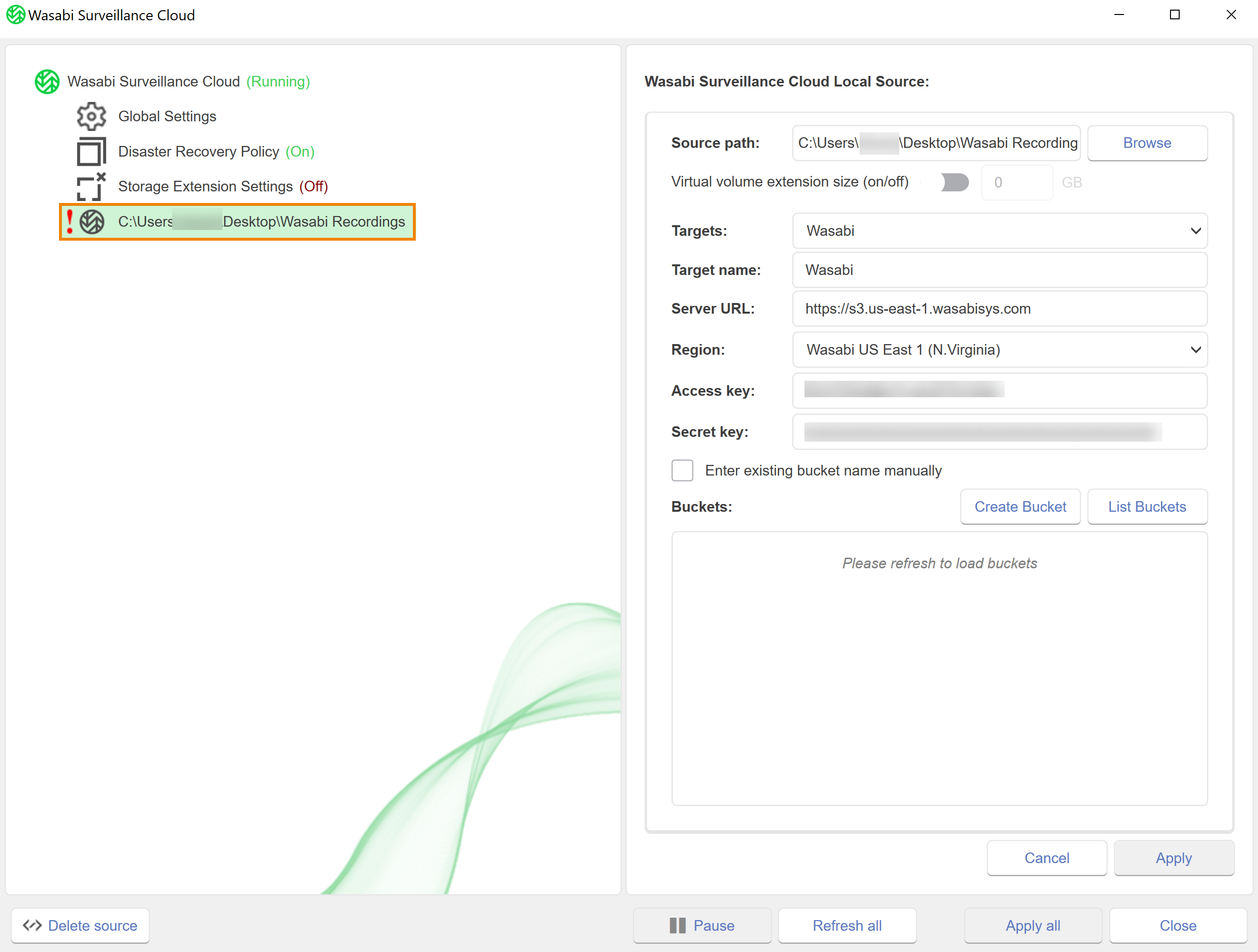
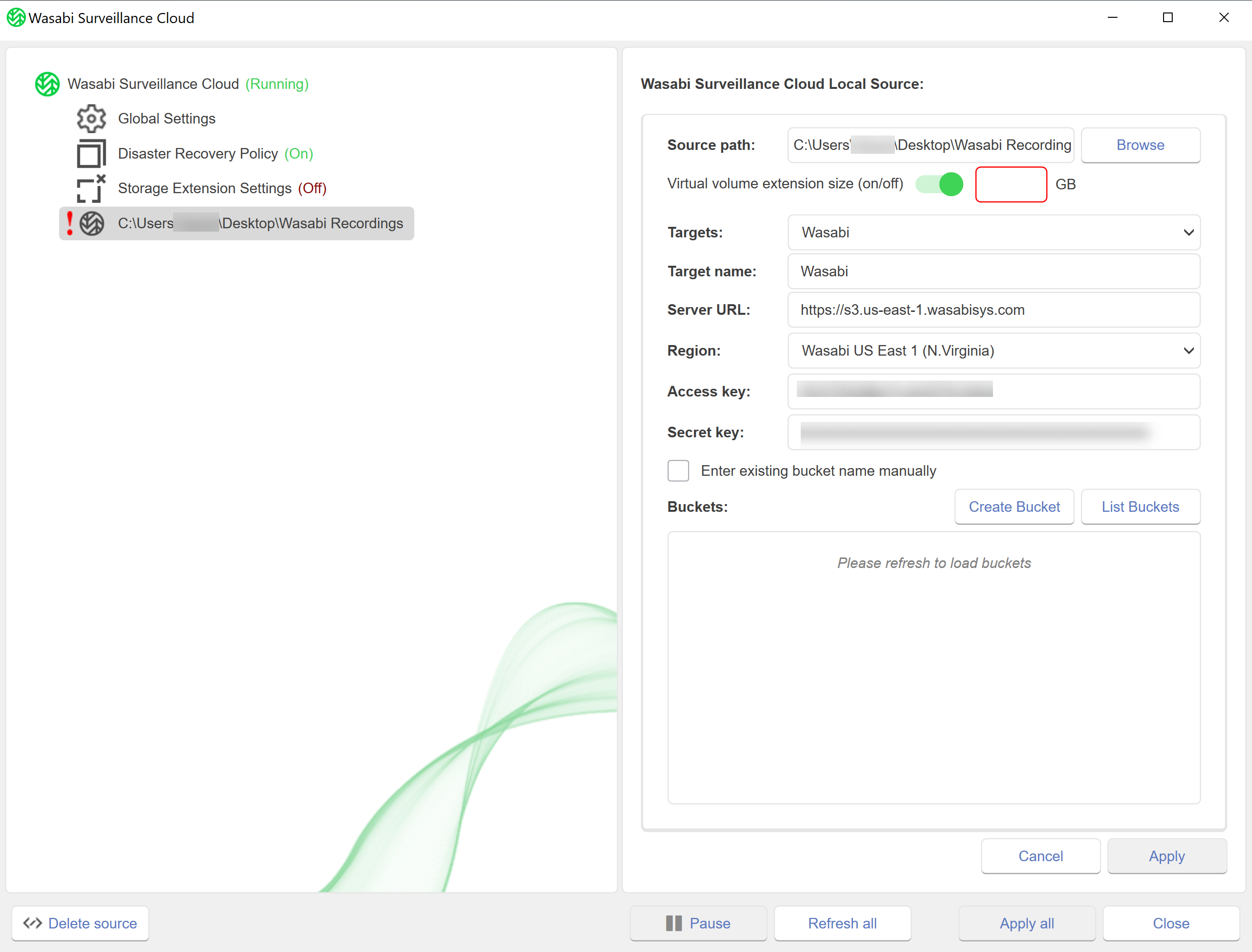
.PNG)