Initiating a WCN operation manually always takes precedence over the automatically scheduled/policy based tasks. That means that if you choose to manually replicate files through the shell extension, the execution of the operation will begin immediately and will pause the automatic replication queue that is being processed at the moment.
With a NAS source, stub files are located in the control folder and not on the network share. To perform a manual operation on them (retrieve a nearline file), you need to perform the manual operation on the stub file in the control folder. To learn more about data archiving on NAS sources, refer to NAS Source Prerequisites and Setup.
Managing Data Through the Shell Extension
WCN is integrated with Windows Explorer and displays files and folders subject to replication, Space Reclaiming, and/or archiving with separate icons.
| Icon | Description |
|---|---|
| Synced Local & Cloud The file/folder has been successfully replicated to Wasabi. |
| Cloud Only The file or at least one file in the folder is located on Wasabi only. |
| In Process The file or at least one file in the folder is in the process of being replicated to Wasabi. |
| Pending The file or at least one file in the folder is locked (or being used by another application) and cannot be replicated until it is available. |
To perform data management operations through the WCN shell extension:
The respective commands are available only for files/folders to which they apply (i.e., you cannot issue the “Reclaim space” command for a nearline file, for example).
- In Windows Explorer, right-click the file/folder you want to manage.
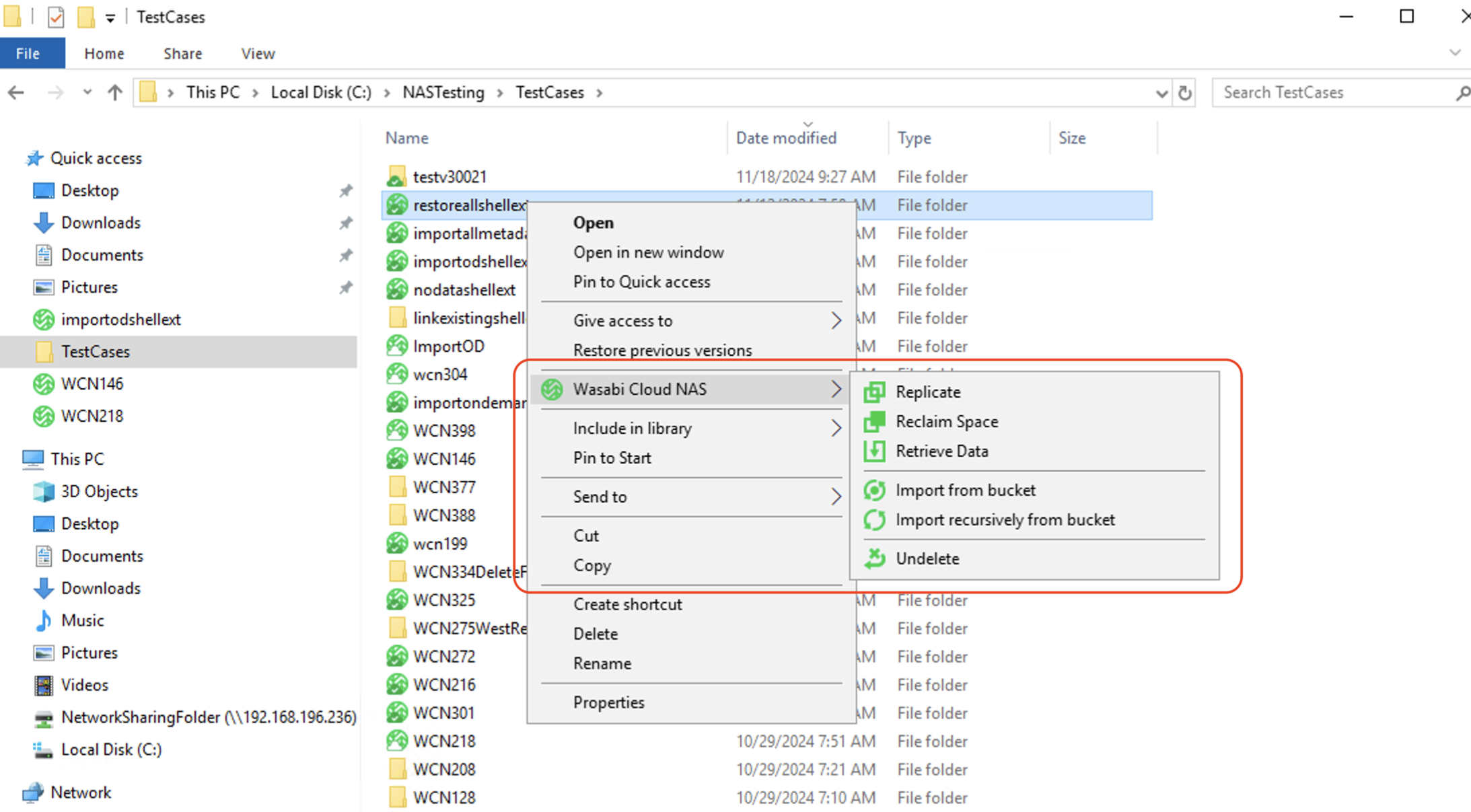
- In the context menu, do one of the following:
- Select Wasabi Cloud NAS | Replicate to replicate the selected file or all files in the selected folder on the bucket.
- Select Wasabi Cloud NAS | Reclaim space to replace the selected replicated file or all replicated files in the selected folder with nearline file(s), pointing to the actual replicas on the bucket.
- Select Wasabi Cloud NAS | Retrieve data to retrieve from the bucket the selected nearline file or all nearline files in the selected folder.



