All AiR jobs are displayed on the AiR panel. For example:
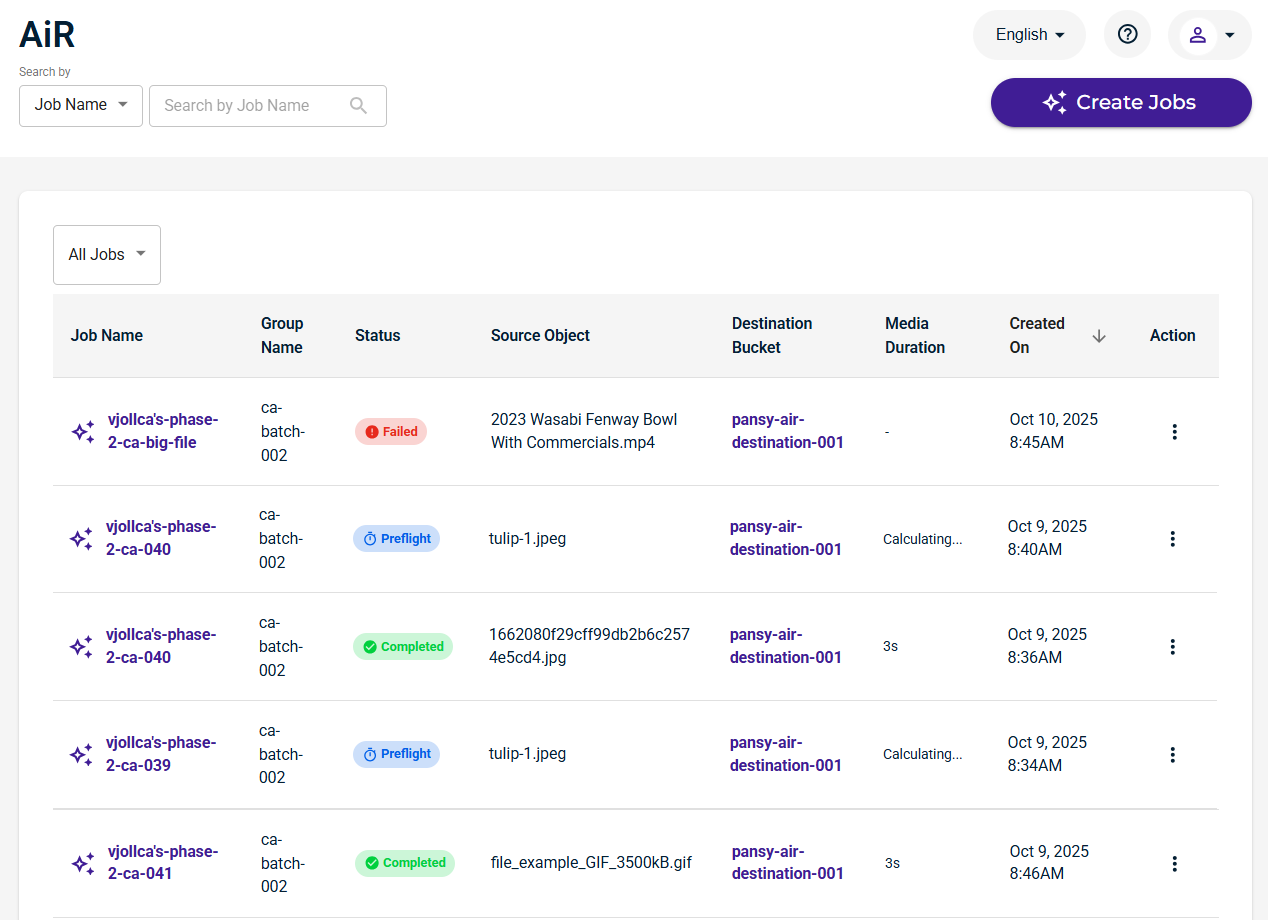
Displaying Specific Job Types
You can choose the types of jobs to display.
Click All Jobs.
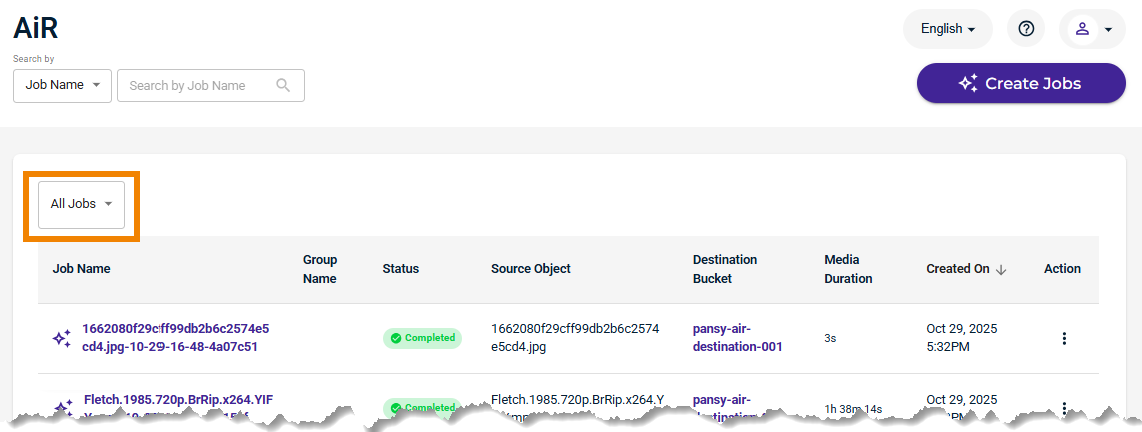
Select the job type.
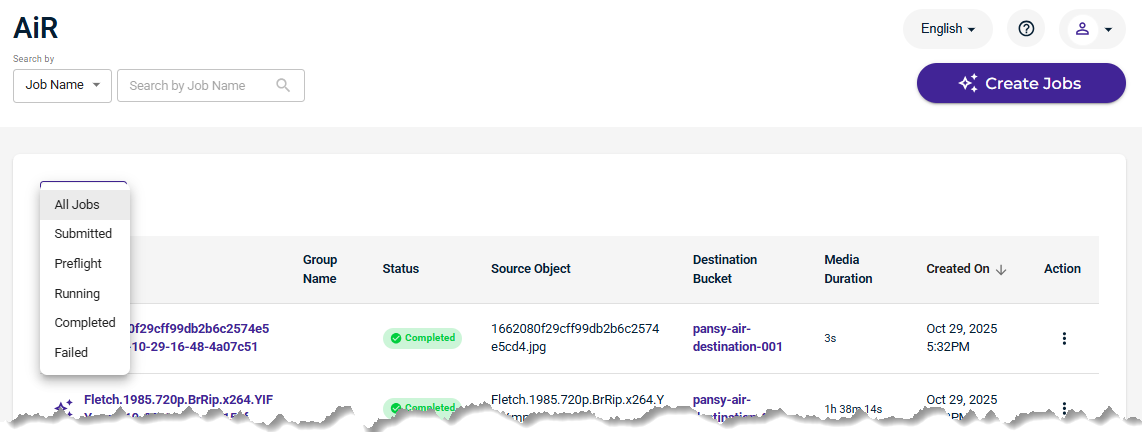
Only jobs of the selected type will display, as described below.
Tools at the top of the AiR panel are provided for:
Reviewing the Jobs List
The AiR panel displays a list of your AiR jobs, each with this information:
Job name assigned by you or Wasabi AiR, as chosen when the job was created.
Group name, optionally assigned when the job was created. This is an identifier that you can use to group and search jobs.
Status of the job:
Submitted
Preflight
Complete
Failed
Source object. When creating AiR jobs, you select a bucket and objects for which you want to create jobs. An AiR job is created for each object selected.
Destination bucket where your metadata file will be stored.
Duration of the media in the job, shown in hours (h), minutes (m), and/or seconds (s).
Date when the job was created.
Action (accessed with the
 icon) to view job details and, optionally, download the job as a JSON file.
icon) to view job details and, optionally, download the job as a JSON file.
Viewing Job Details and Downloading the File
Click ![]() for a job in the Action column.
for a job in the Action column.
Click View Details. The AiR Job Details panel is displayed for the job. For example:
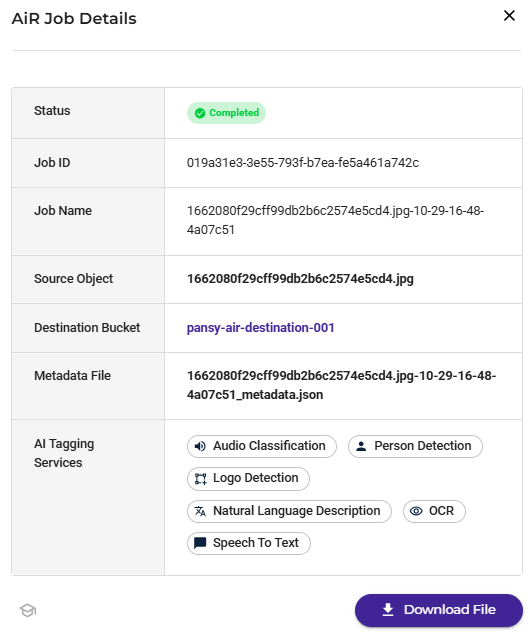
Notice that the Destination Bucket is a link. You can click on it to open the bucket details, including a list of objects in the bucket. To return to the AiR jobs, click the Back button.
Optionally, click Download File to download the job as a JSON file.