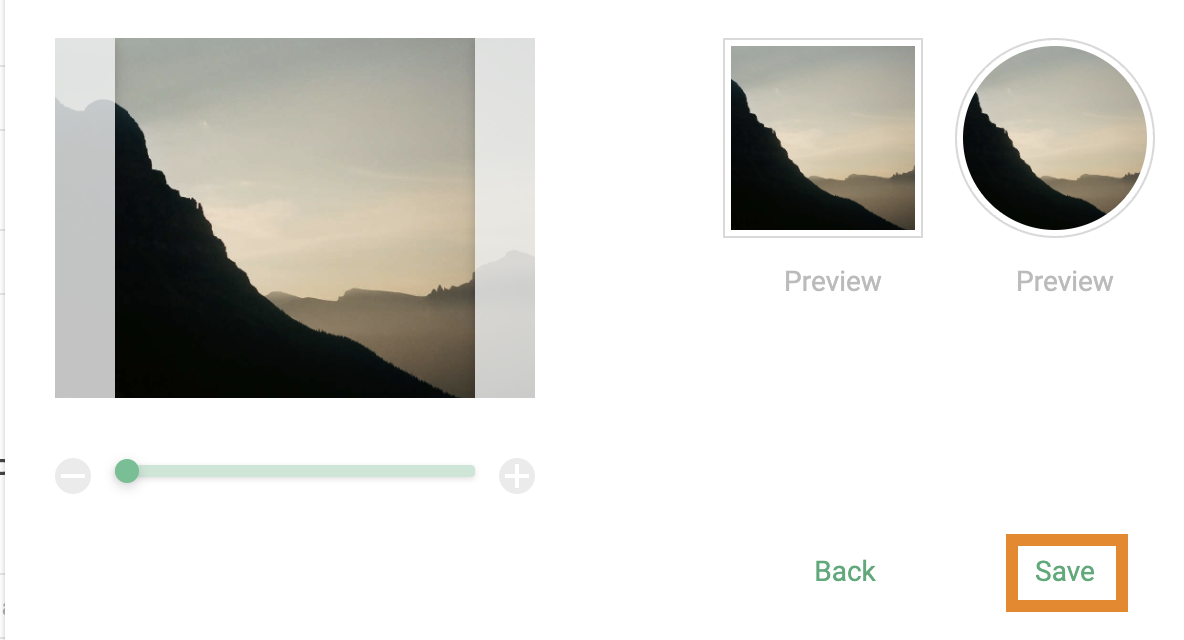Follow the steps below to update your account password within Wasabi AiR.
- Click the
 Administration tool.
Administration tool. - Enter a new password into the PASSWORD type field.
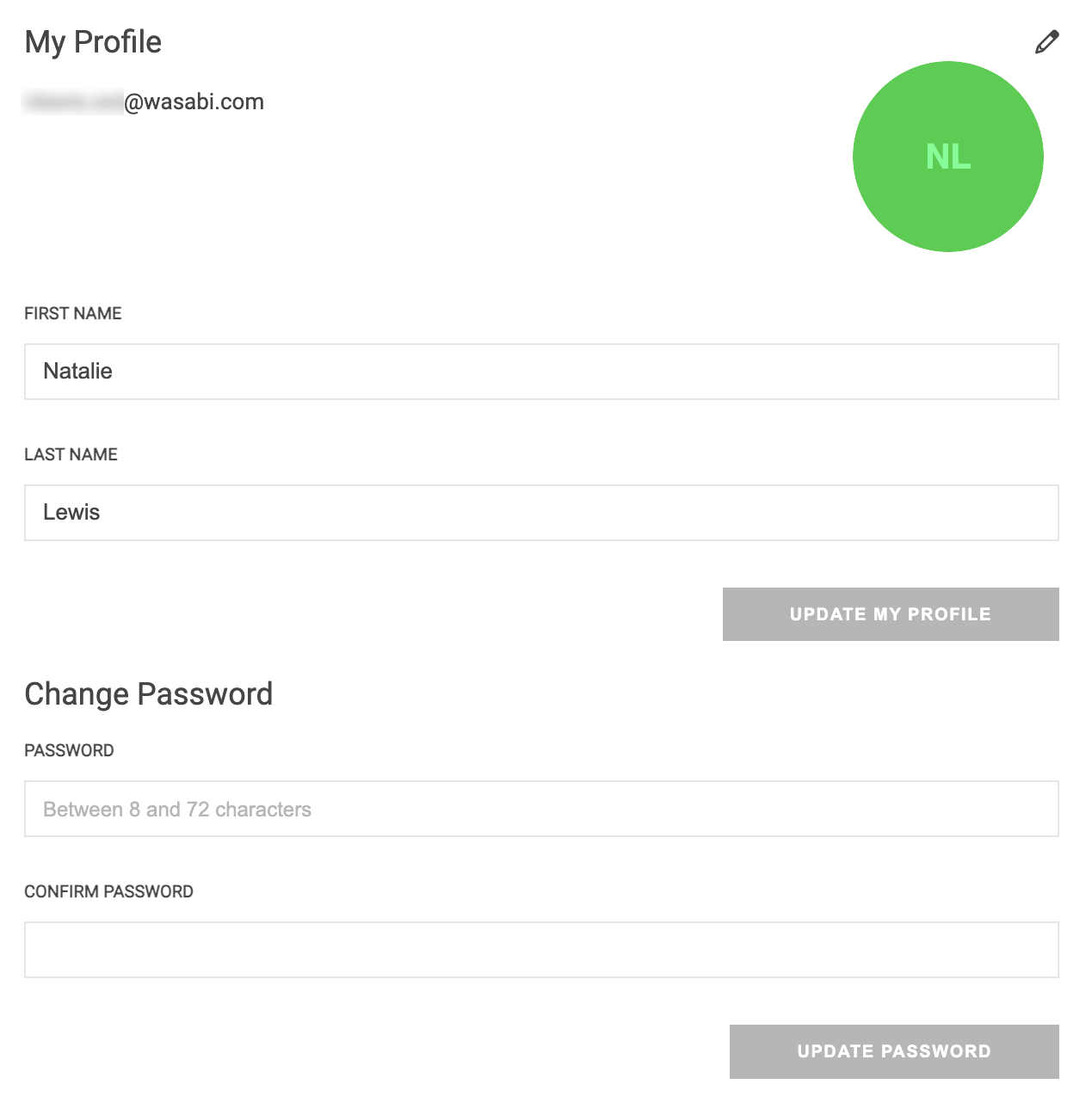 The password must contain a minimum of eight characters and a maximum of 72 characters.
The password must contain a minimum of eight characters and a maximum of 72 characters. - In the CONFIRM PASSWORD type field, re-enter your new password.
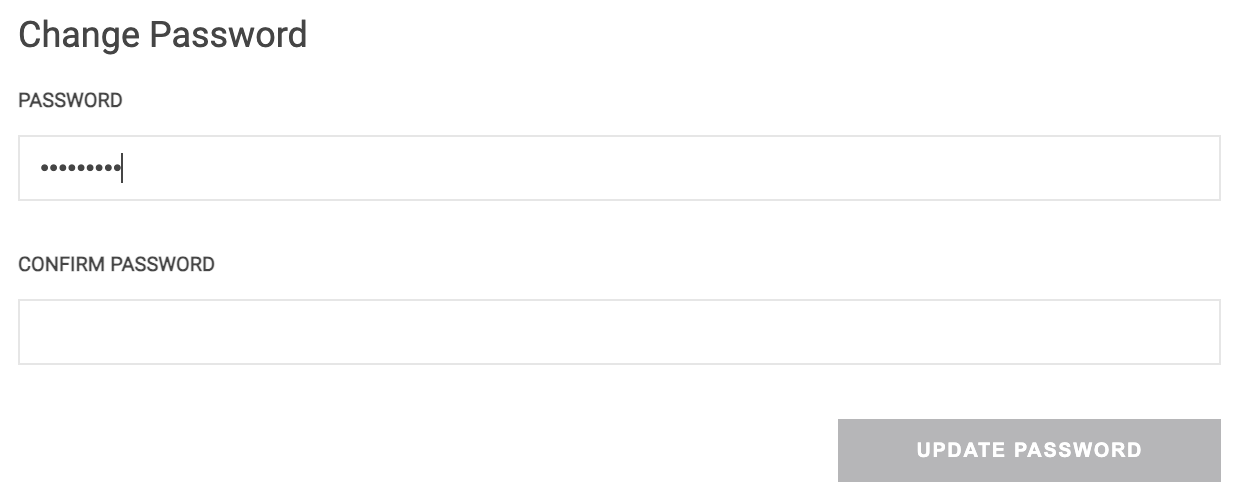
- Click UPDATE PASSWORD.
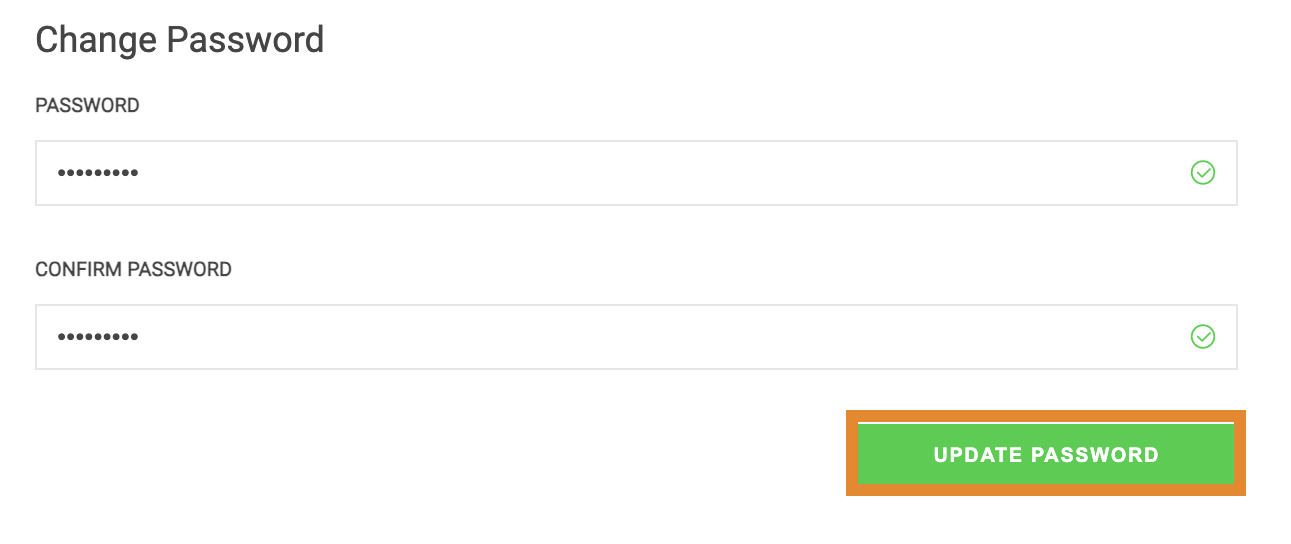
A message will confirm that the password was successfully updated, as shown below.
Editing User Profile Details
From the My Profile page, you can edit your display name and user avatar. For instructions on updating your email address, refer to Editing Groups, Roles, and User Details.
- Click
 .
. - Enter any changes in the following fields:
- FIRST NAME
- LAST NAME
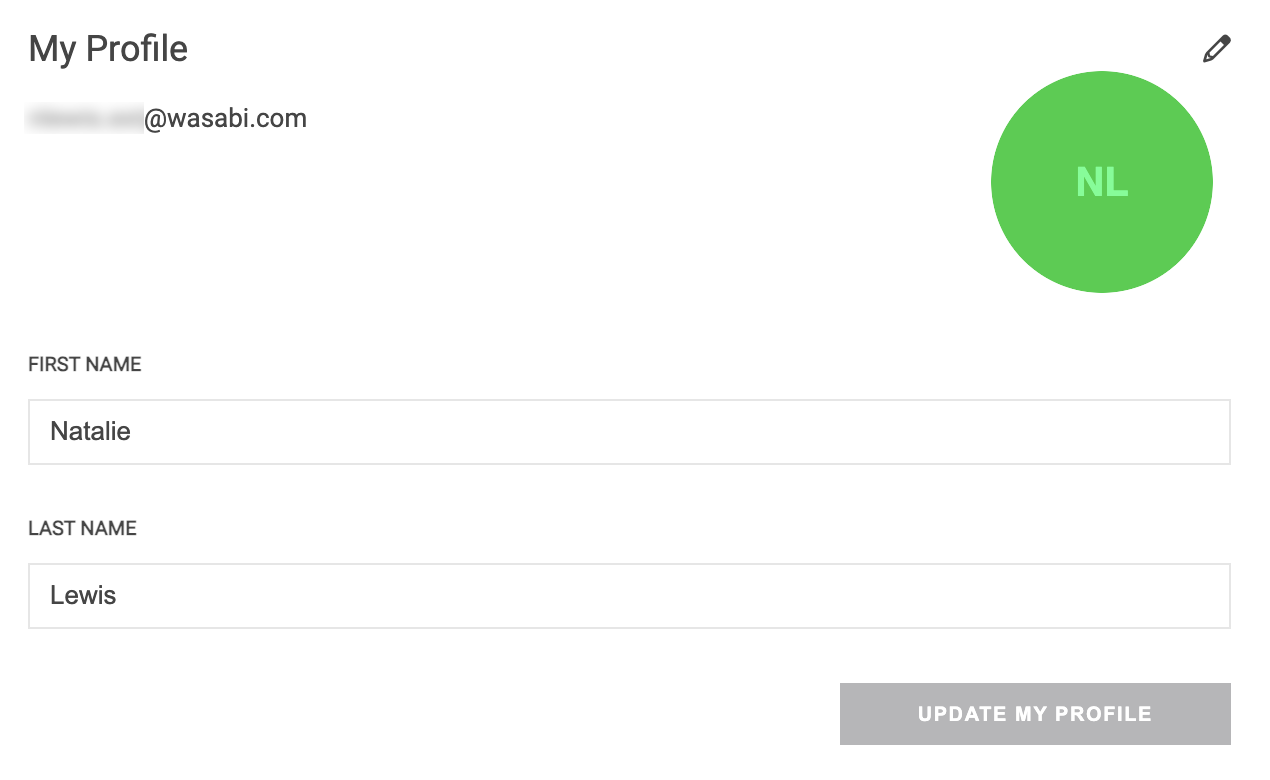
- Once complete, click UPDATE MY PROFILE.
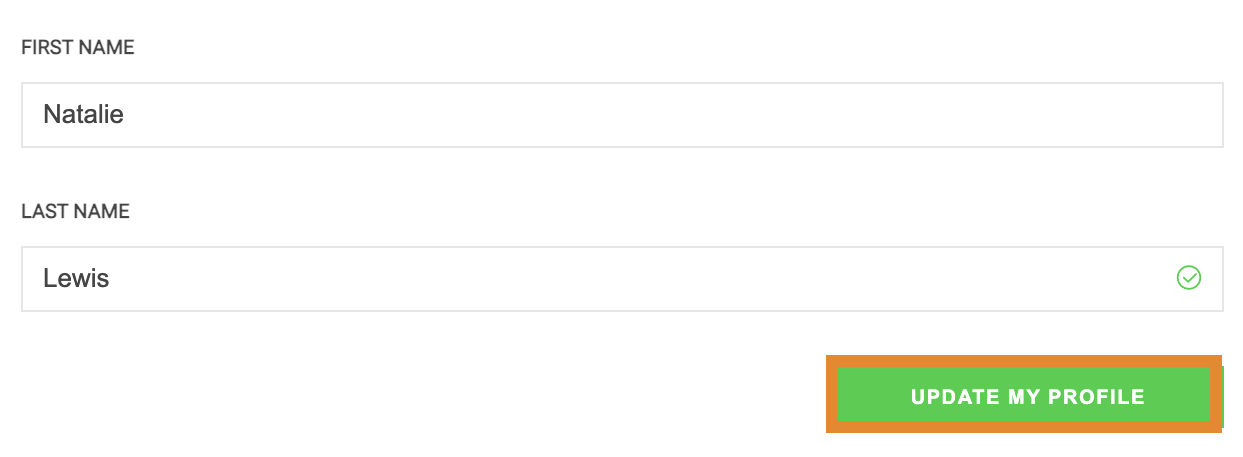
Adding or Changing Your User Avatar Image
- Click
 .
. - Click
.png) .
. 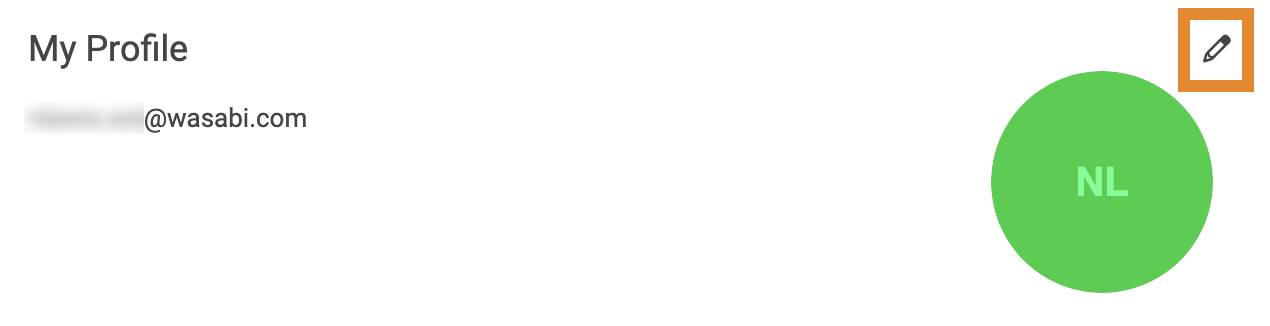
- Click anywhere inside the box to upload an image from your local machine. Optionally, drag and drop an image into the field.
- Use the scroll bar below the image to adjust the zoom. An image preview will be shown on the right.
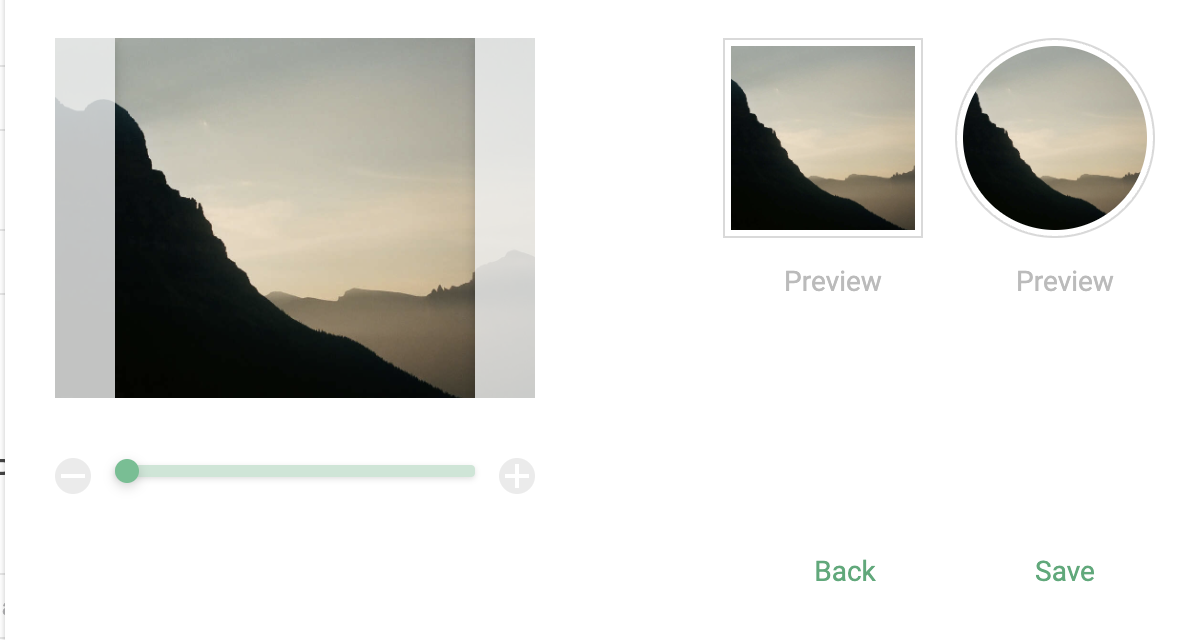
- When complete, click Save.