Reviewing Your Profile
When reviewing your general Profile, you can update the following sections:
- User Information and Notifications
- WACM Connect API Key
- Contact Information
- Security Information
- MFA
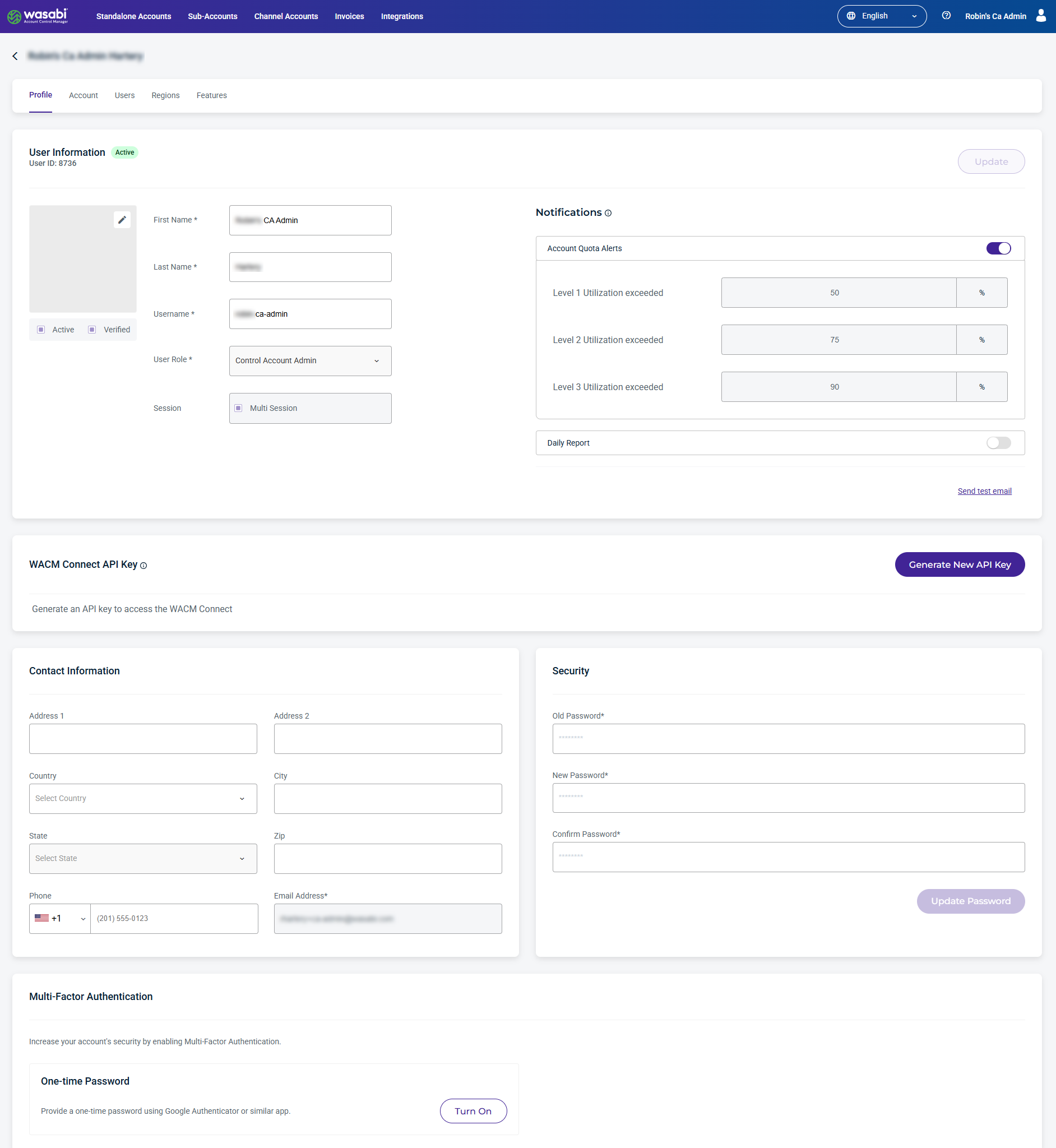
Be sure to click Update (in the upper right corner of the page) to initiate your changes.
Updating User, Contact, and Security Information
Enter information in these sections to personalize your account. The fields are self-explanatory.
You cannot change the User Role.
Notifications
You can enable Notifications for account quota alerts and daily reports. Notifications will be sent to your user email. 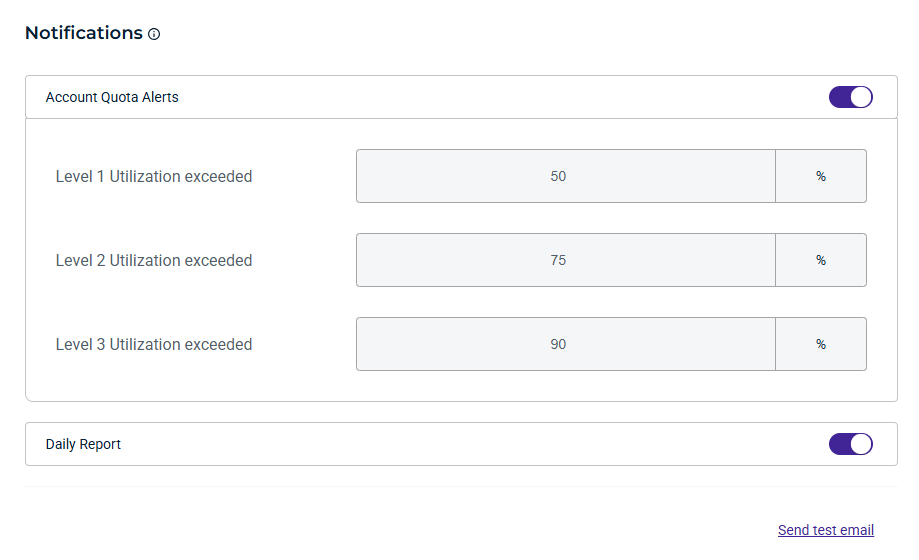
Changing Security Information
To change the password for the account:
- Enter the old and new password.
- Click Update Password.
WACM Connect API Key Generation
Click Generate New API Key to create an API key to access the WACM Connect API.
- Click Generate New API Key.
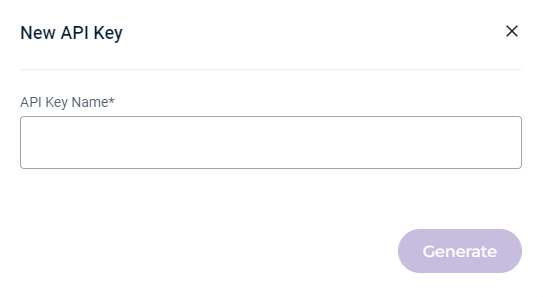
- Enter a name for the API key.
- Click Generate.
Enabling Multi-Factor Authentication
Multi-factor authentication increases your account's security. You can enable this feature using a one-time password. Click Turn On to provide a one-time password using Google Authenticator or a similar application.
- On the Profile page, scroll down to the Multi-Authentication section.
- Click Turn On.
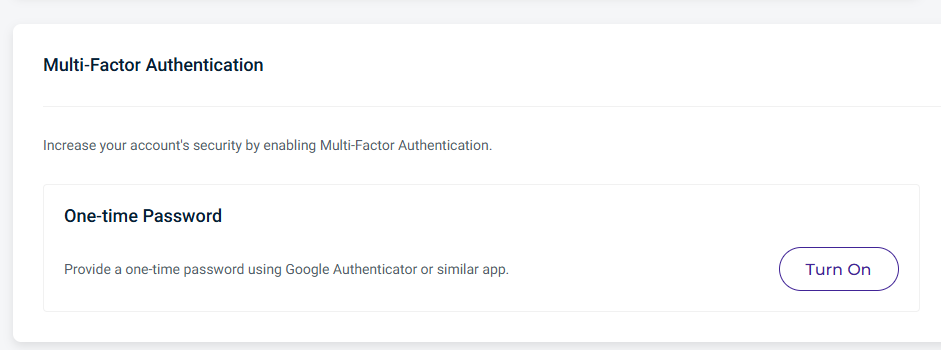 A one-time password setup page is displayed.
A one-time password setup page is displayed. - Using a multi-factor authenticator app, such as Google Authenticator or Authy, activate MFA by providing the Confirmation Code.
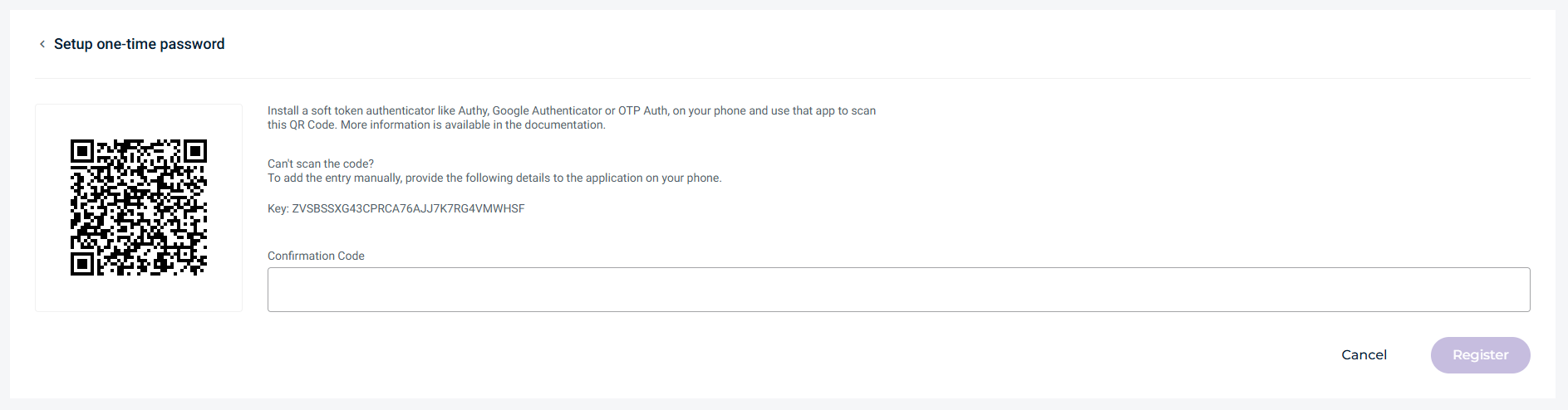
- Click Register. A confirmation will display stating the one-time password has been successfully turned on.
Going forward, you must enter a new verification code each time you log in to your Wasabi account.