Automatic Data Replication is a user-defined policy that enables WCN to replicate files from the source to the bucket. When configuring the policy, you will set a time interval to determine the duration that a file must remain unmodified before WCN replicates the file.
By default, a global replication policy (governing all source-target pairs) is configured. While the global replication policy cannot be deleted, you can modify the settings and/or overwrite the global replication policy. To overwrite the global policy, configure a replication policy for a specific source-target pair. A policy assigned to a specific source takes precedence over the global policy.
WCN manages all data on the source location(s). To refine the list of automatically managed locations on all sources, refer to Refining the List of Automatically Managed Locations, below.
Configuring a Global Automatic Data Replication Policy
- Click Replication Policy.

- By default, the global replication policy is set to queue data for replication that is not modified within the last one minute. To modify this, enter a numerical value into the type field.
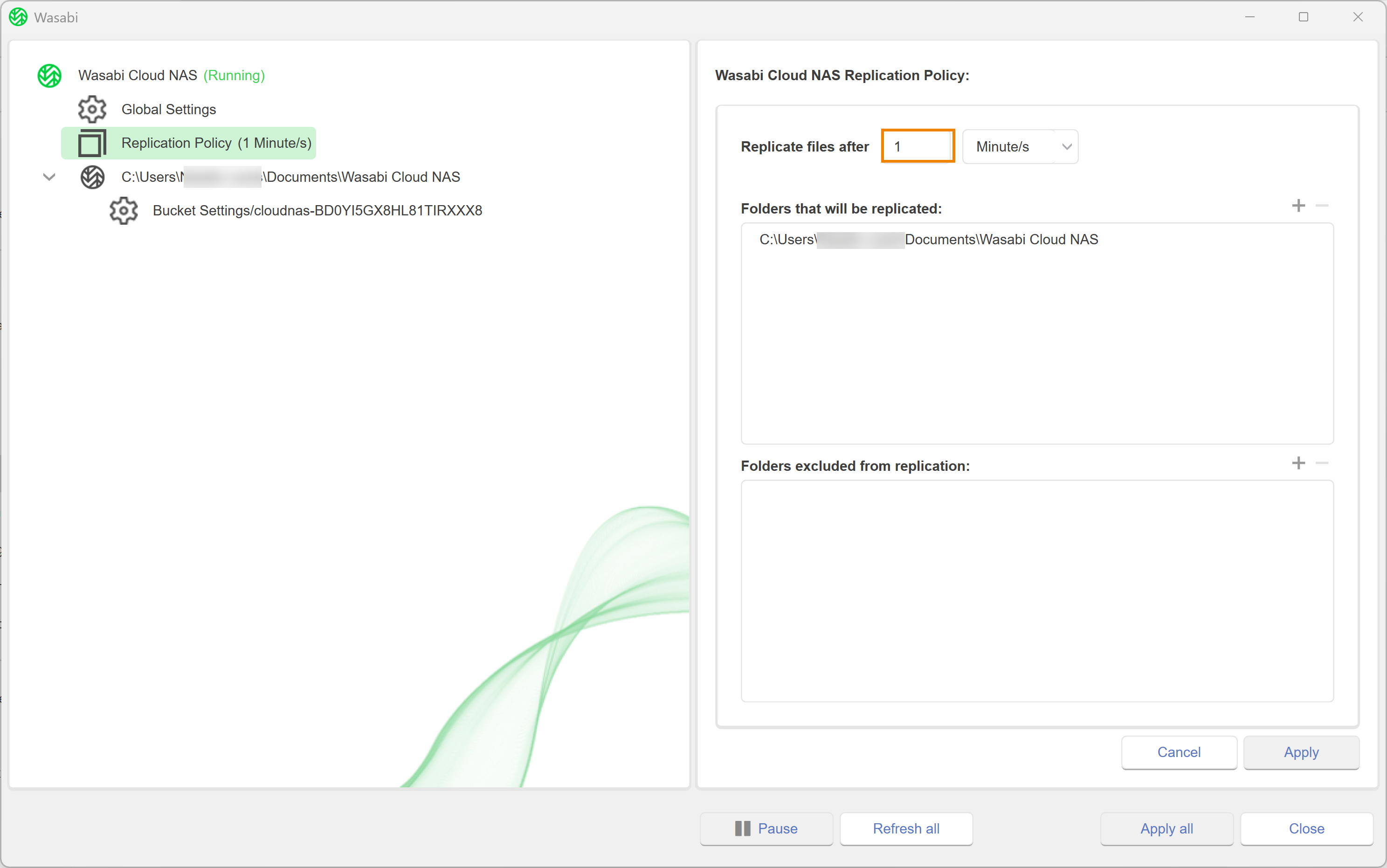
- Click the drop-down to select a unit of measure.
- Optionally, refine the list of automatically managed locations on all sources by defining a list of locations (folders) on the source in which to include or exclude from replication. To include a location, click +.
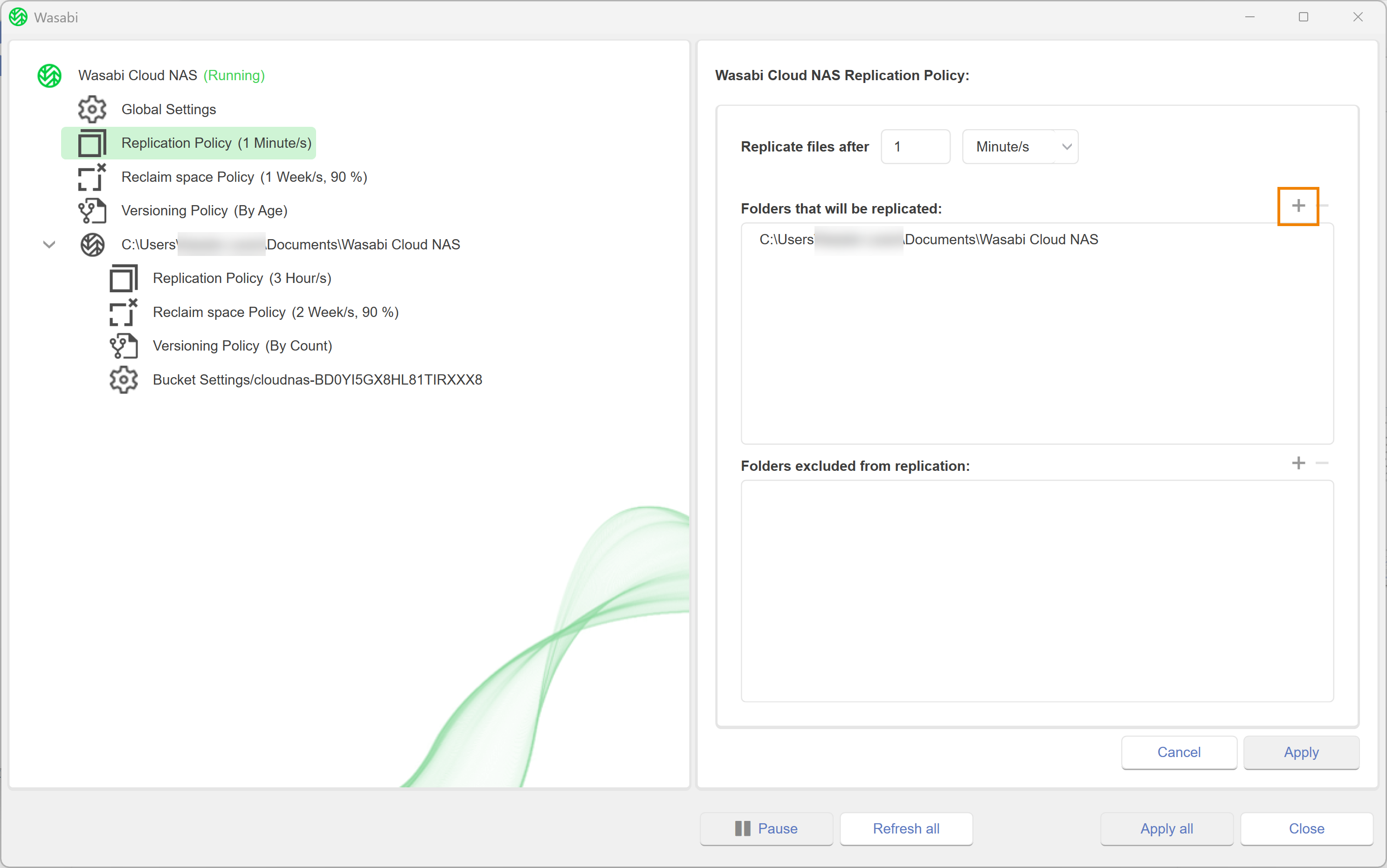
- Browse to the location and select the folder. The folder must be within a source path that is configured with WCN.
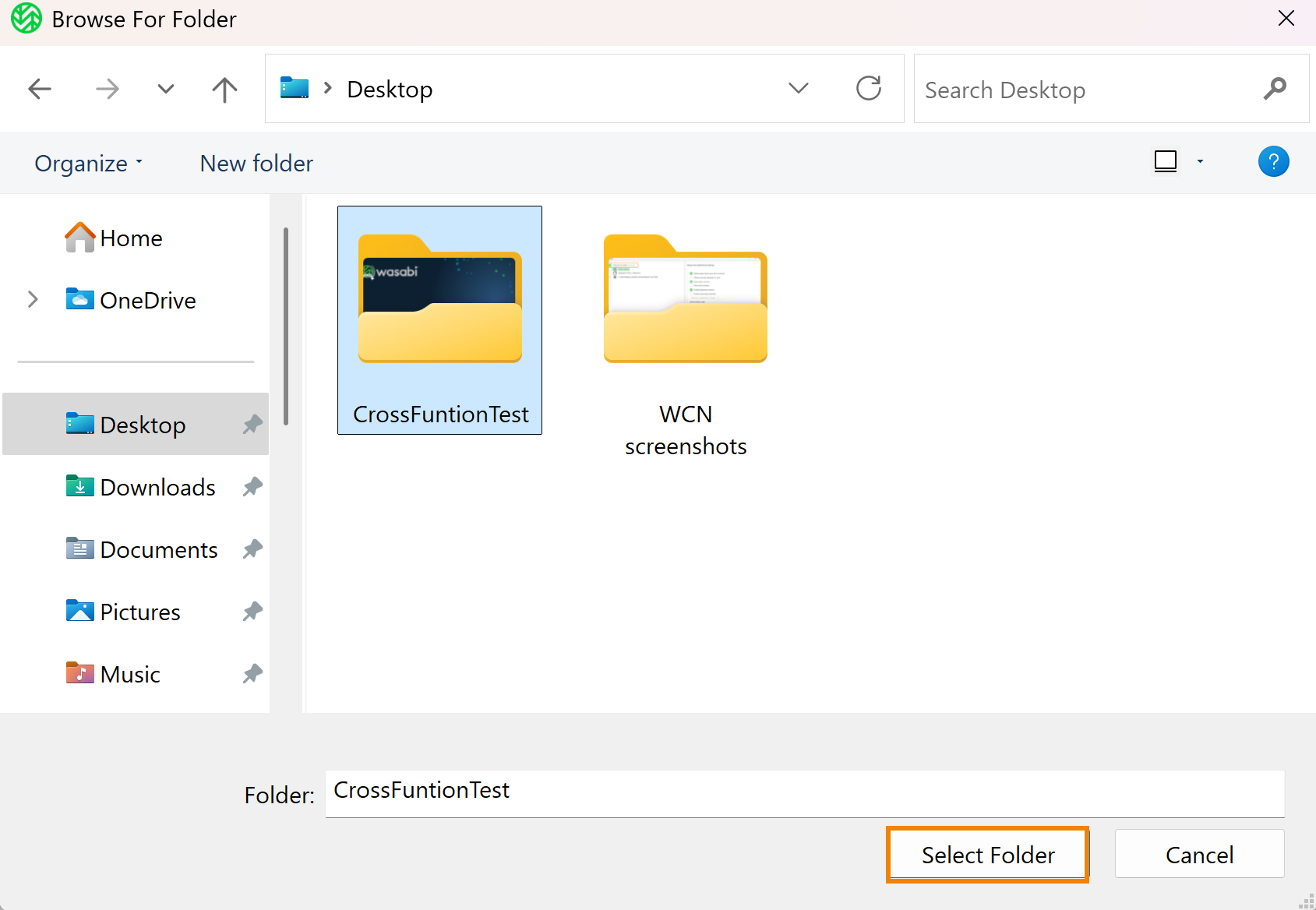 If needed, you can create a new folder in an existing source and add it as an included/excluded location.
If needed, you can create a new folder in an existing source and add it as an included/excluded location. - Click Select Folder.
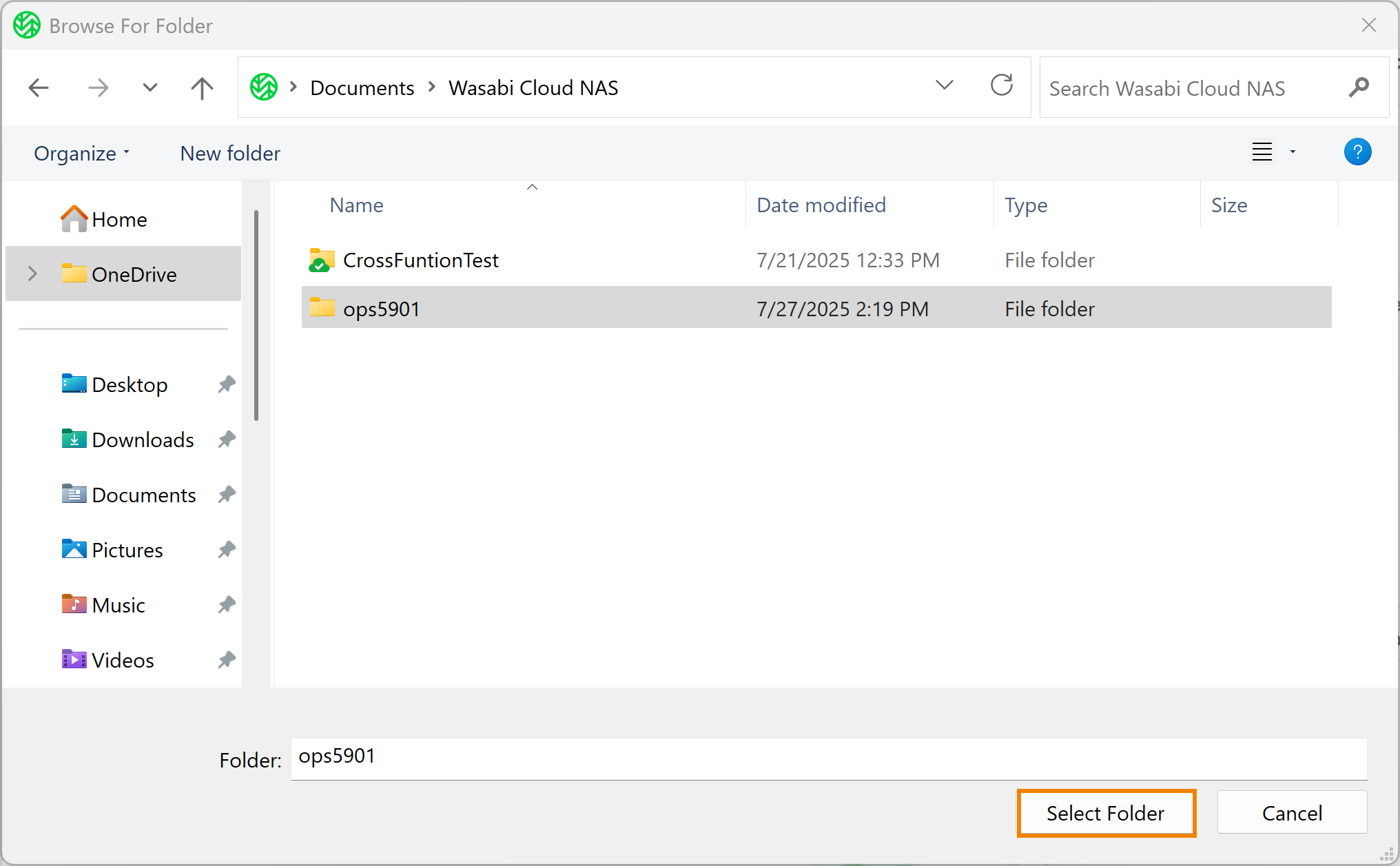
- Optionally, to remove a folder from the list, select the folder.
- Click – to remove the location.
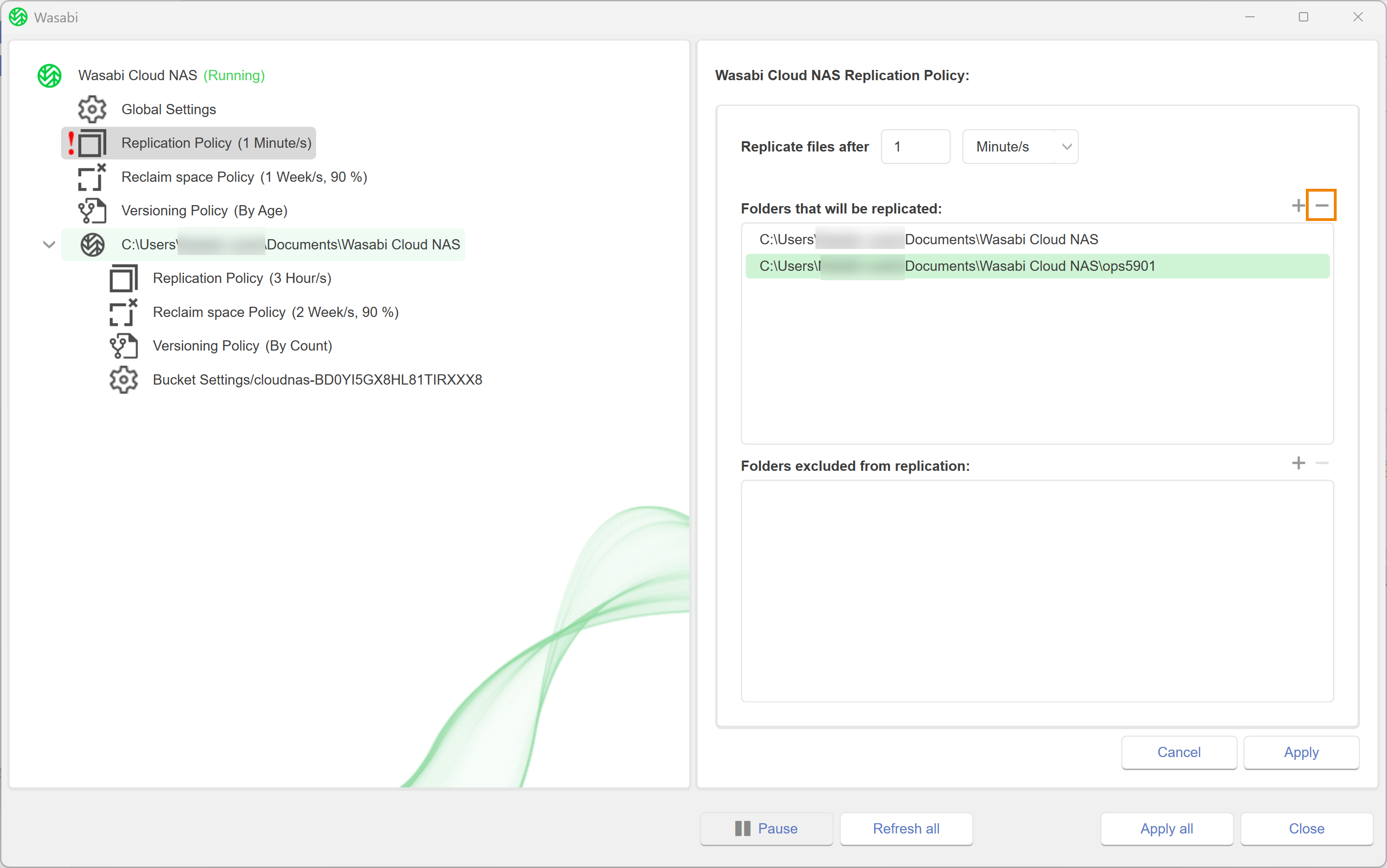
- To exclude data, click +.
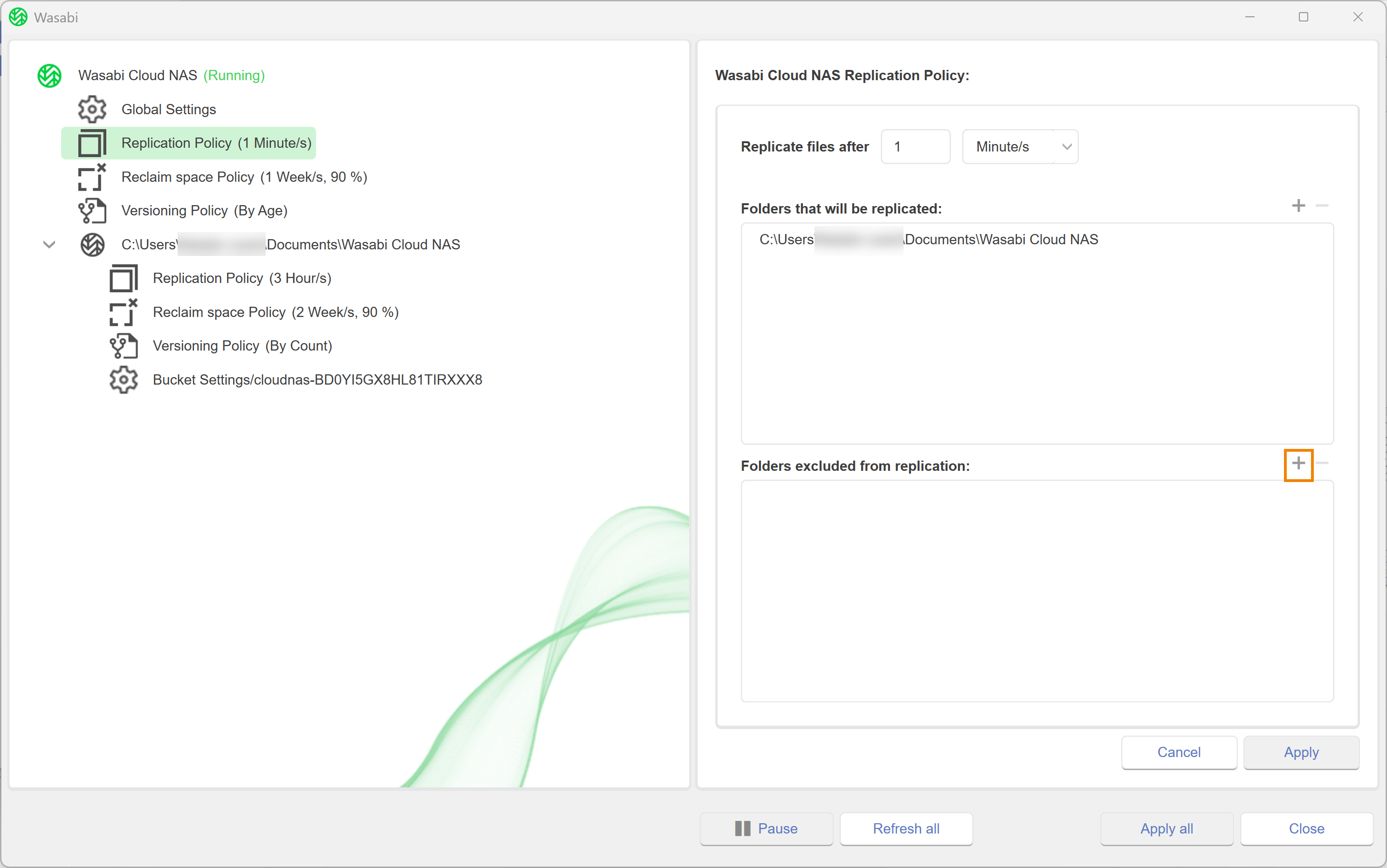
- Browse to the location and select the folder.
- Optionally, to remove a folder from the list, select the folder and click –.
- Click Apply All.
- A message will notify you that the changes were applied and that WCN operations are paused. Click OK.
- To resume operations, click Wasabi Cloud NAS.
- Click Resume.
Overwriting the Global Automatic Replication Policy for a Specific Pair
To configure unique settings for a specific source-target pair, you can overwrite the global Automatic Data Replication policy. To do so, follow the steps below:
- Select the source in the left pane.
- Click Add policy.
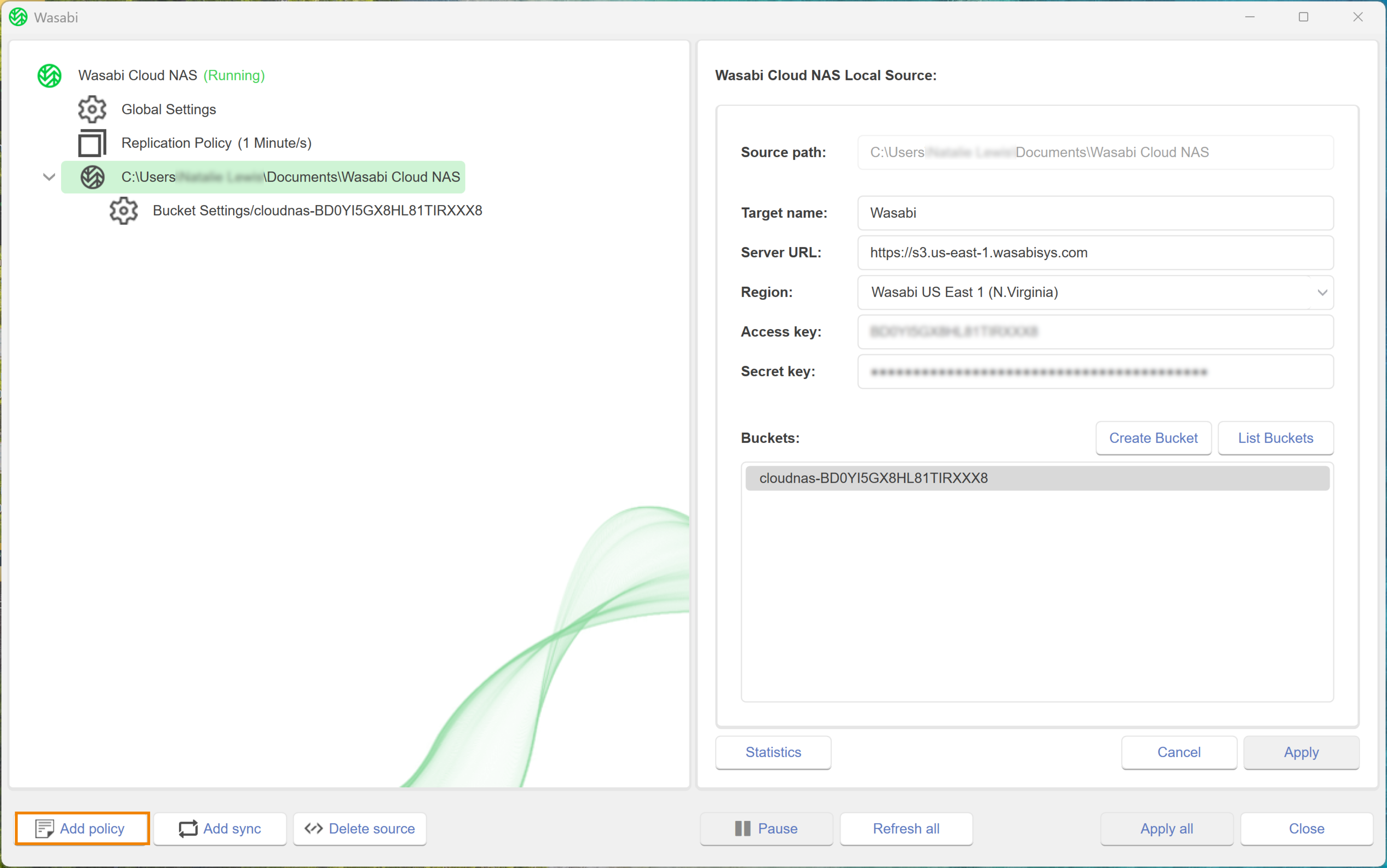
- In the Policy Type dialog, select Replicate.
- Click OK.If the selected source already has its own replication policy assigned, you cannot add a new replication policy. You can edit the existing policy, following the steps below.To make the source use the global replication policy set for all pairs, select the source and click Delete policy.
- Enter a numerical value in the type field to specify the duration that a file must remain unmodified.
- Click the drop-down to select a unit of measure.
- Click Apply All.
- A message will notify you that the changes were applied and that WCN operations are paused. Click OK.
- To resume operations, click Wasabi Cloud NAS.
- Click Resume.
Refining the List of Automatically Managed Locations
When configuring a global Automatic Data Replication policy, you can refine the list of automatically managed locations. For more detail, refer to Configuring a Global Automatic Data Replication Policy, below. By default, the following folder and file types are automatically excluded from replication.
- Files within the folder(s) that are explicitly excluded from the global replication policy.
- Files residing in the following folders:
- PowerShell
- Trashes
- TemporaryItems
- Spotlight-V100
- Recycled
- $Recycle.BIN
- Recycler
- DS_Store file
- Files with an associated OFFLINE flag and are not Wasabi files..
- Encrypted files and folders. Use Properties > General > Advanced… > Encrypt contents to secure data.
Excluding File Types from Replication
WCN enables you to further exclude specific file types from policy-based replication (such as, .vib, .vlm, and so on). To exclude additional file types, follow the steps below:
Excluding files only applies to policy-based replication and does not apply to manual operations.
- Open Regedit.
- Navigate to: HKEY_LOCAL_MACHINE\SOFTWARE\Wasabi\tiger-bridge\tiersvc\settings.
- Create a string value variable with the name “replication_filter:”, and data as “!:vib:vlm:”. In this example, the files with the extension .vib and .vlm will be excluded. Any other file types can be excluded by providing their extension.
- Once this registry string value pair has been created, restart the service using a Command Prompt in an elevated mode (as an Administrator): c:\net stop tiersvc and c:\net start tiersvc
Editing the List of Included and Excluded Locations
At any time, you can edit the list of included and excluded locations of the global Automatic Data Replication policy. To specify which data is automatically managed by WCN, determine a list of included and excluded locations. You can apply parameters to align with the following scenarios:
- All data on a source when the root of the source is added as an included location.
- All data on a source, except for data in subfolders added as excluded locations, when the root of the source is added as an included location.
- No data on the source, except data in subfolders added as included locations, when the root of the volume is not added as an included location.