You can create a Sub-Account for a Channel Account from the Sub-Accounts tab. Additionally, you can select the On Trial option to create a trial account.
When you log in to a Channel Account, the Sub-Accounts page is displayed by default.
Click Create Sub-Account to create a new sub-account under a Channel Account.
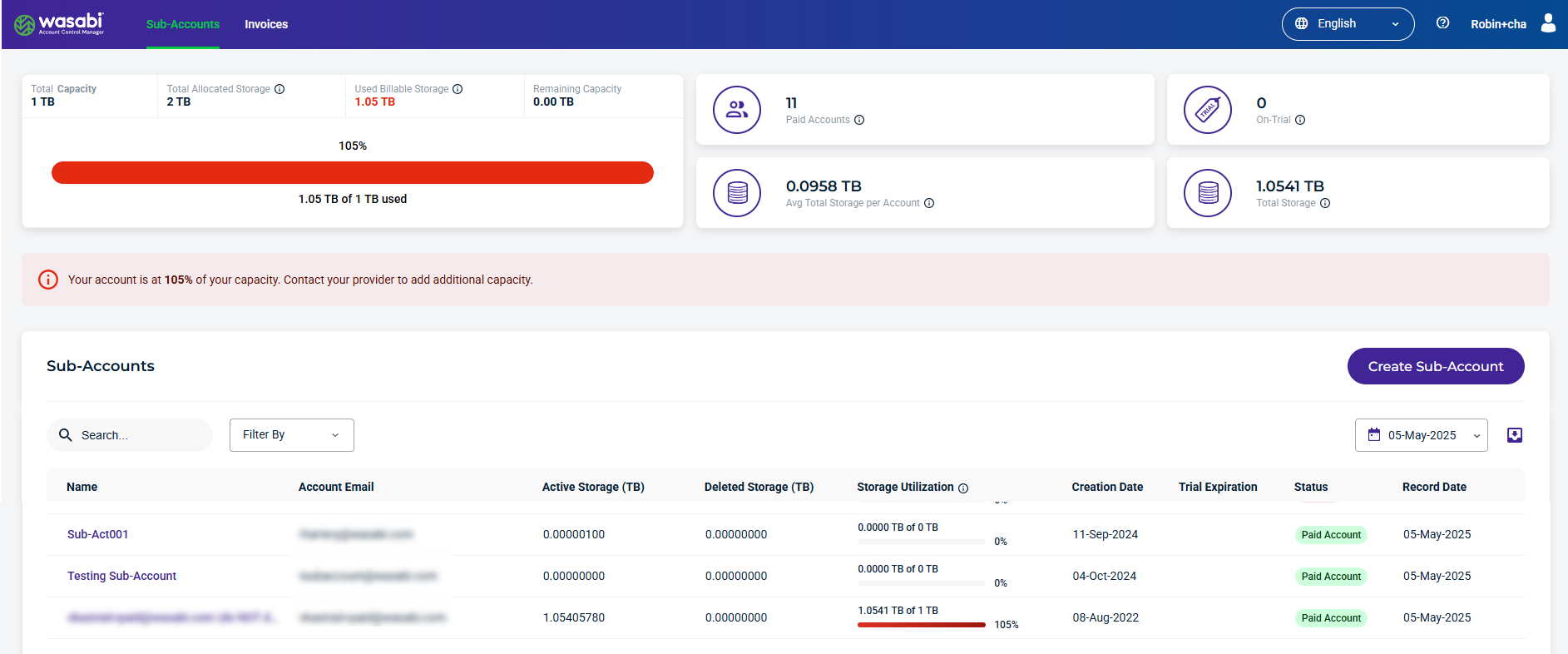
The Create Sub-Account form is displayed.
Complete the Create Sub-Account form with the sub-account name, email, Wasabi console password, and Storage Quota. The default Quota Type is Soft Quota.
Sub-Account names for previously deleted Sub-Accounts can be reused.
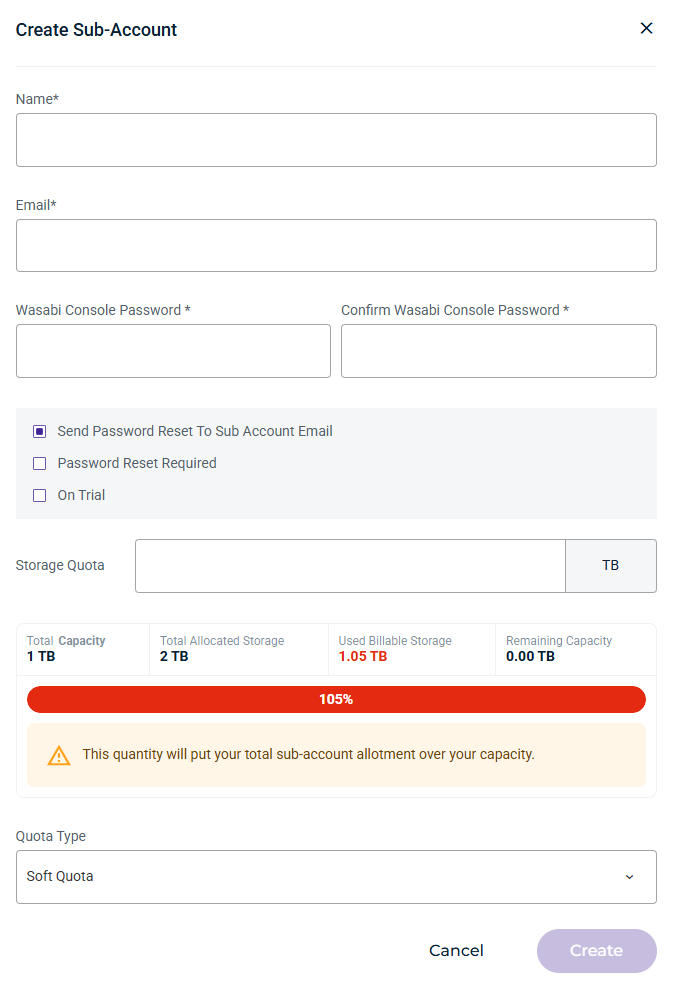
Select the Quota Type and enter the amount of storage purchased for this sub-account. The purchased storage is used to calculate the storage utilization value. This amount can be modified at any time in the Sub-Account profile.
The Quota Type available depends on whether a hard quota or soft quota type is enabled. If you do not see the Quota Type drop-down, the quota will be a soft quota used for altering only. The Quota Type drop-down will appear if your account has hard quotas enabled. Most users will have the Soft Quota type enabled. The Quota Type is available from the drop-down. For example: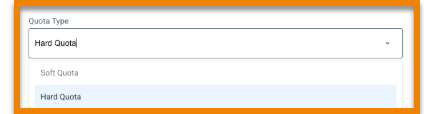
Optionally, set the following:
Send Password Reset To Sub-Account Email — Wasabi will send a password reset email to the sub-account.
Password Reset Required — WACM will require the sub-account to perform a password reset upon the first login.
On Trial — Sets the number of Trial Days and Trial Quota amounts. When the trial duration expires, the trial account is automatically converted into a paid account.
If you choose the On Trial option, select the number of Trial Days (30, 60,90) and the Trial Quota (number of TBs).
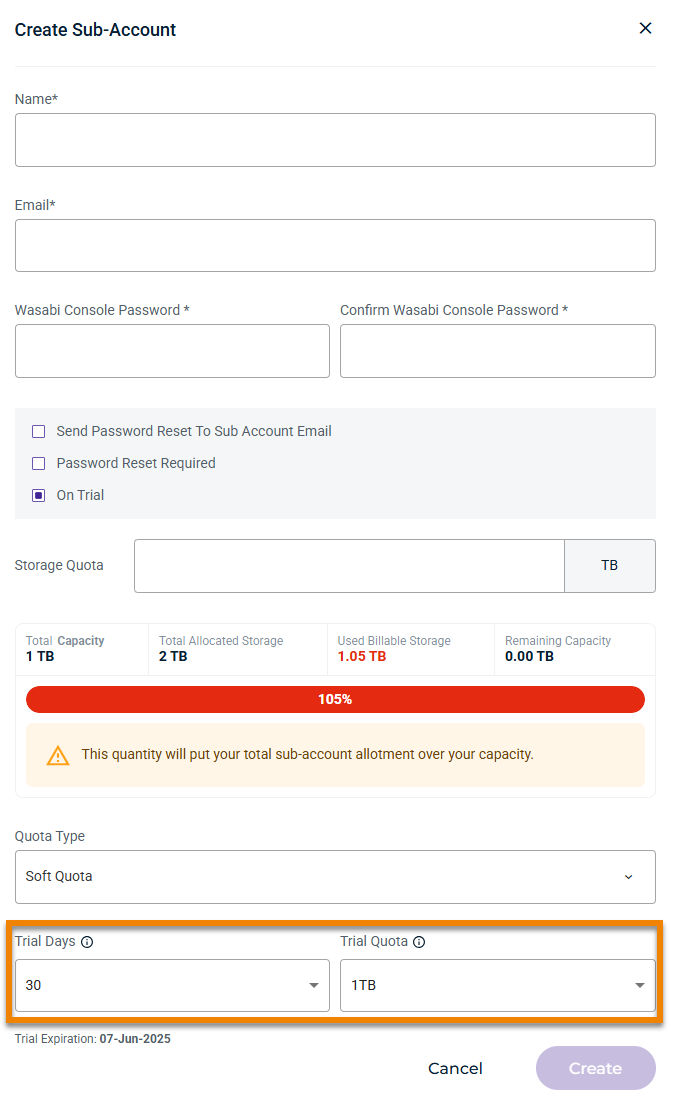
When the trial duration expires, the trial account is automatically converted into a paid account.
Click Create.
Storage Quota - Status and Warning Messages
When setting the Storage Quota for a Channel Account in the Create Sub-Account modal, the following status and warning messages are displayed.
Status — This message shows the current status and allotments. 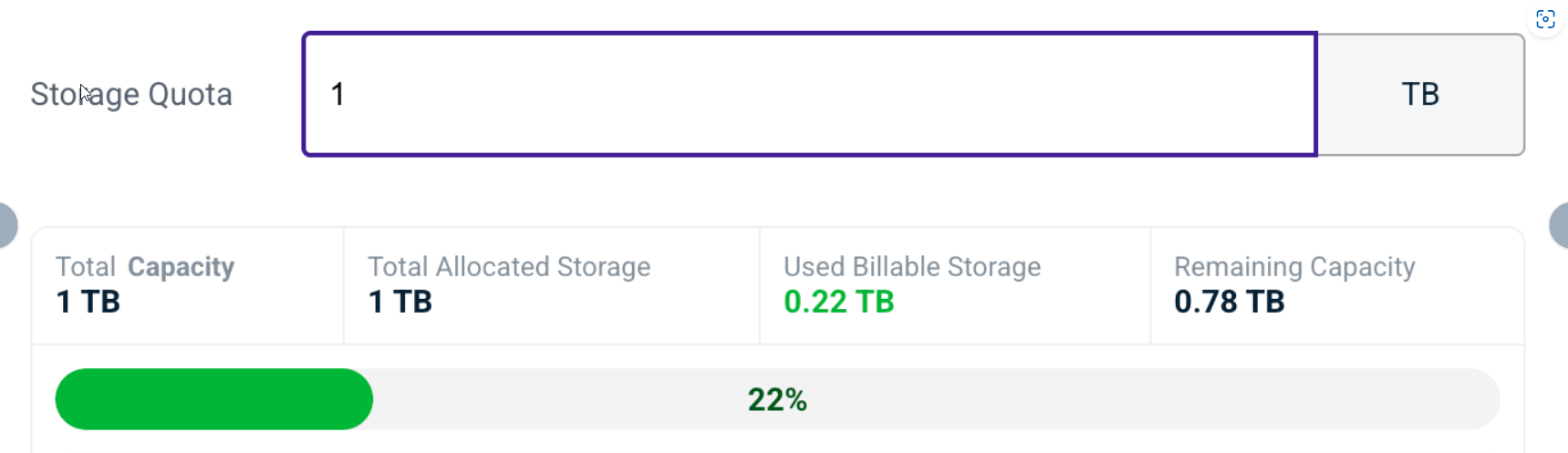
Total Remaining Storage — This message warns that the storage quota is greater than the total remaining capacity. This storage quota is permitted; the warning is strictly informational.
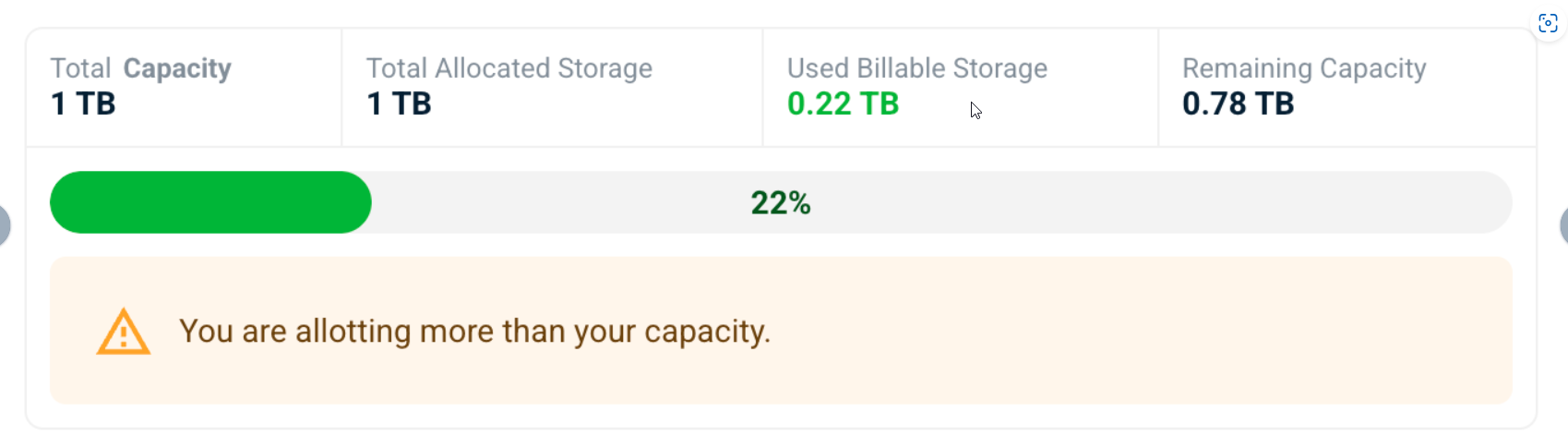
Total Allocated Storage — This message warns that the storage quota entered combined with the total allocated storage quota is greater than the remaining capacity. This storage quota is permitted; the warning is strictly informational.