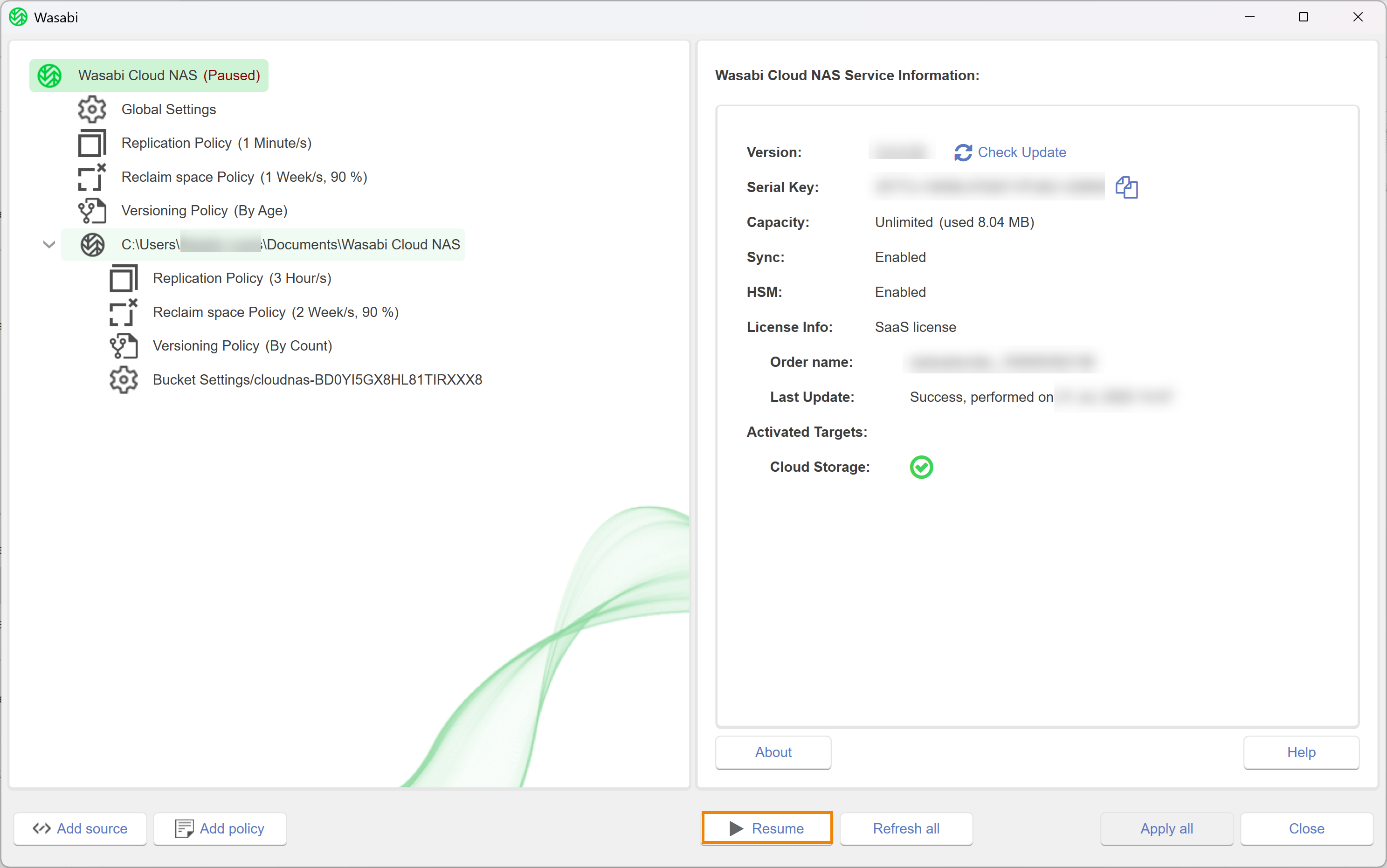With Wasabi Cloud NAS (WCN), ransomware protection enables you to prevent the replication of files that have been encrypted on your source due to a ransomware attack. Ransomware protection is a failsafe setting that automatically pauses replication once specific conditions are present. As ransomware attacks usually result in the encryption of as many files as possible, WCN enables you to specify the maximum number of existing replicated files queued for replication once they have been modified on the source. When more files are in the queue for replication than the number specified, WCN prevents their replication. You can delete the encrypted files, retrieve their unencrypted copies from the bucket, then resume normal operations. This setting only protects data that is already replicated and prevents WCN from overwriting a healthy copy on the bucket with an encrypted version.
WCN cannot prevent a ransomware attack on your source.
Before enabling and configuring WCN ransomware protection, you may want to review the statistics about data managed by WCN. For more detail, review Monitoring Data Management Statistics. Be sure to note that:
The maximum number of files that trigger the protection mechanism is valid for each configured source. The workload on one source may differ from that on another.
A replicated file that has been modified on the source is replicated again once it meets the replication policy criteria. The file is immediately added to the WCN queue after it has been modified on the source. The longer the time interval in the replication policy, the bigger the chance that healthy files stay in the queue, awaiting replication.
To enable and configure the ransomware protection mechanism, follow the steps below.
Click Global Settings.
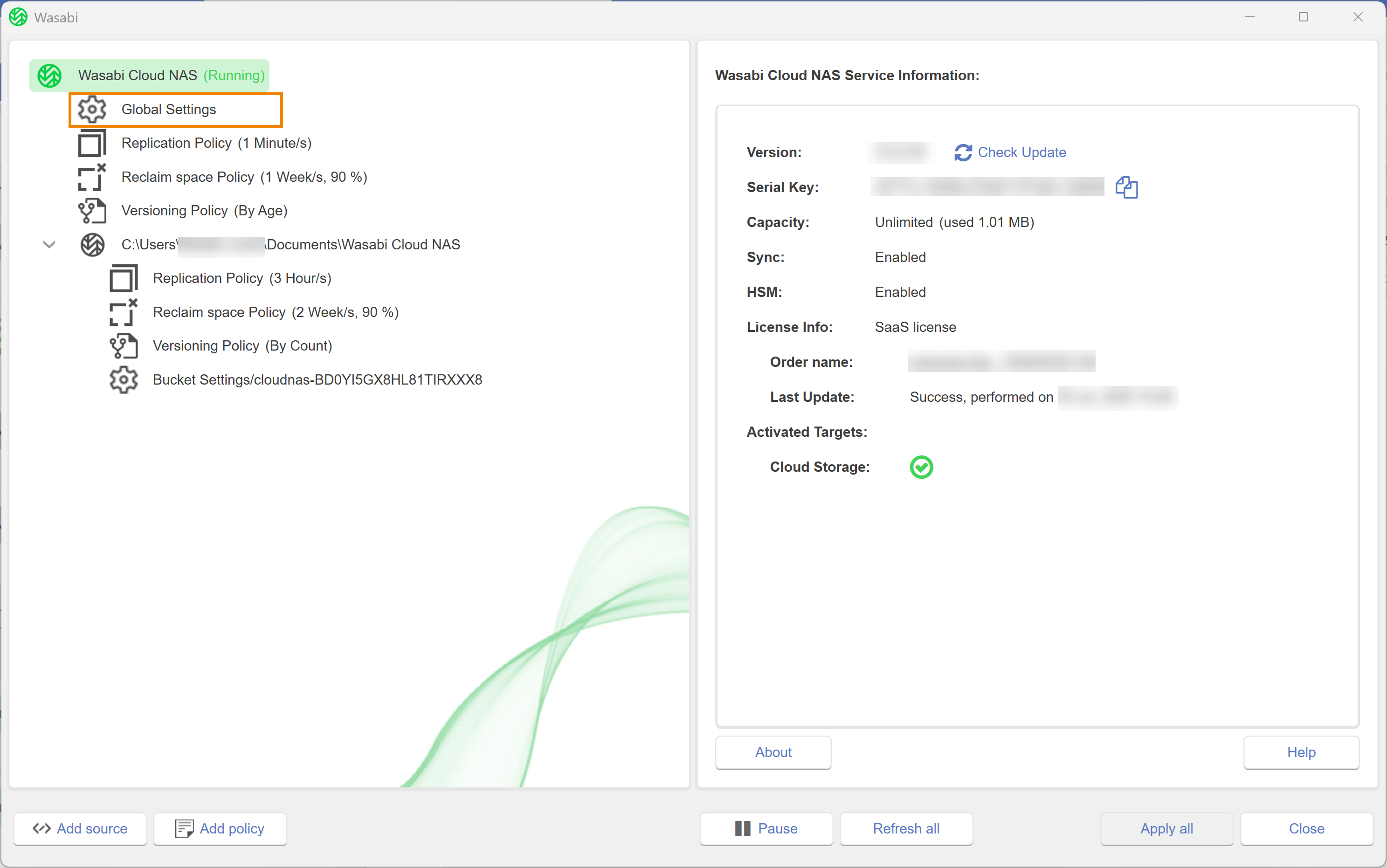
Click the checkbox to select Enable ransomware protection.
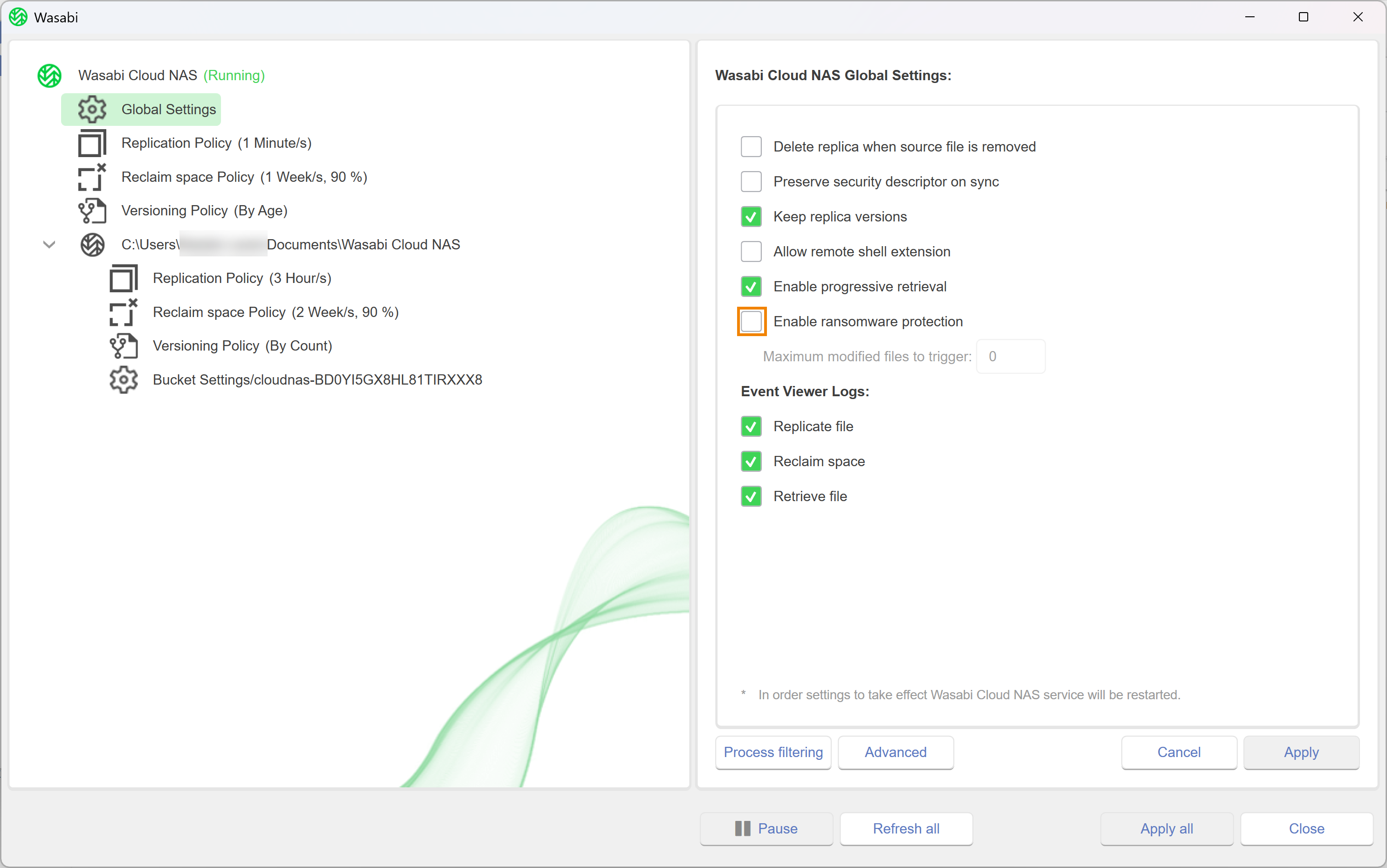
Specify the Maximum modified files to trigger. To do so, enter a number in the type field.
.png)
Notice the red exclamation mark that appears to the left of Global Settings:
 . This indicates that a setting has been changed but not yet applied.
. This indicates that a setting has been changed but not yet applied.Click Apply all.
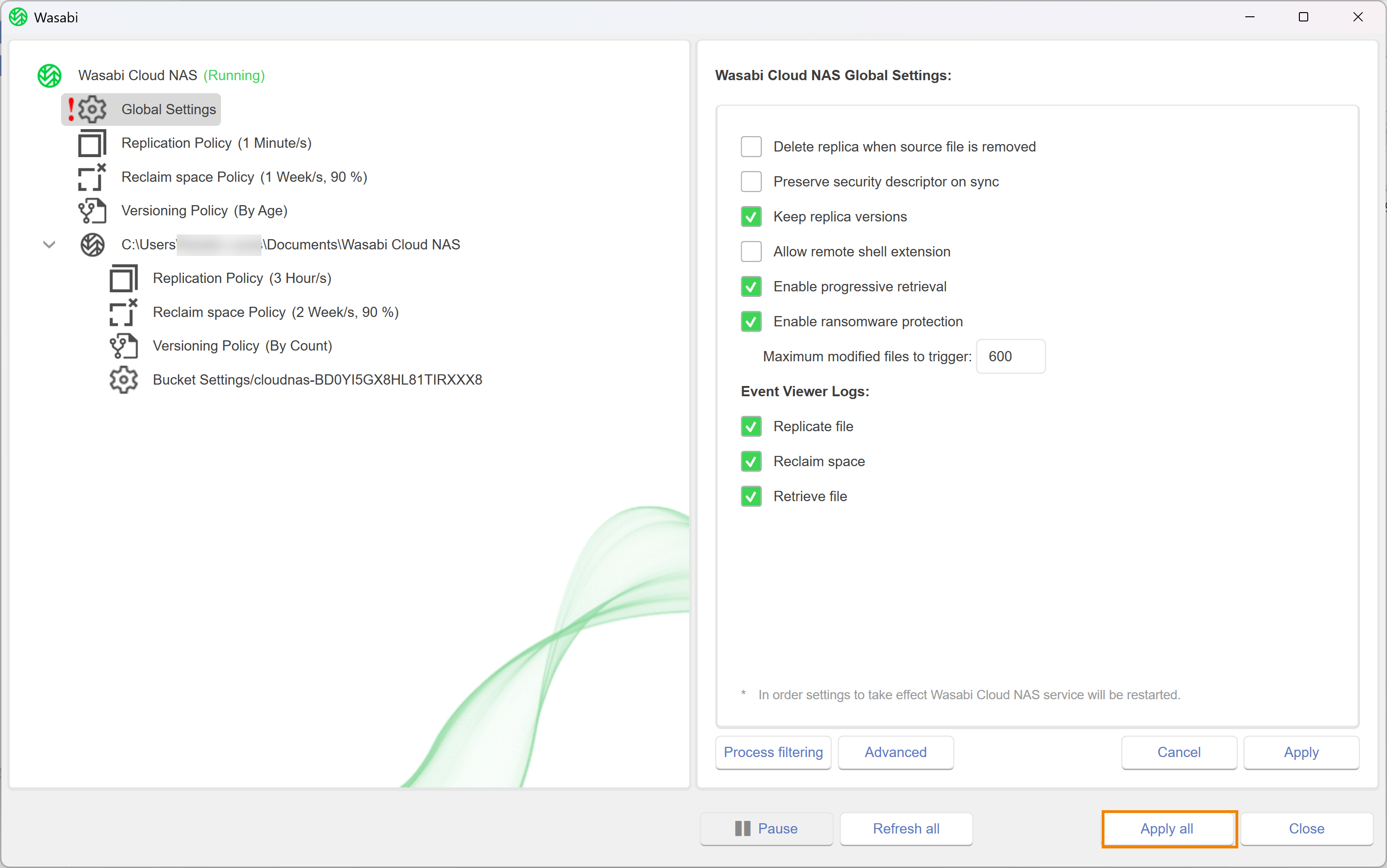
A message will notify you that WCN must restart to apply the changes. Click Yes.
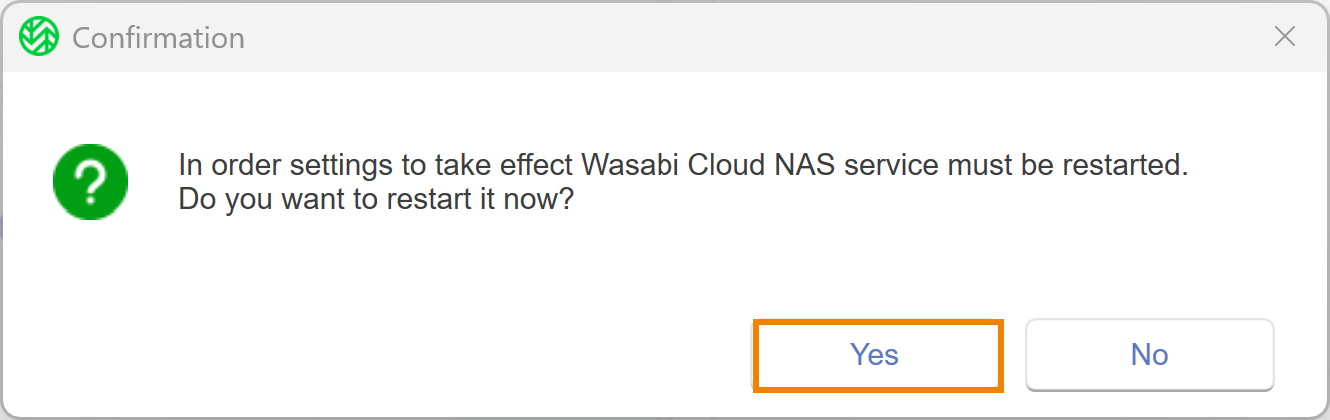
A message will confirm that the changes have been successfully applied and that WCN is in a Paused state. Click OK.
.png)
To resume operations, click Wasabi Cloud NAS.
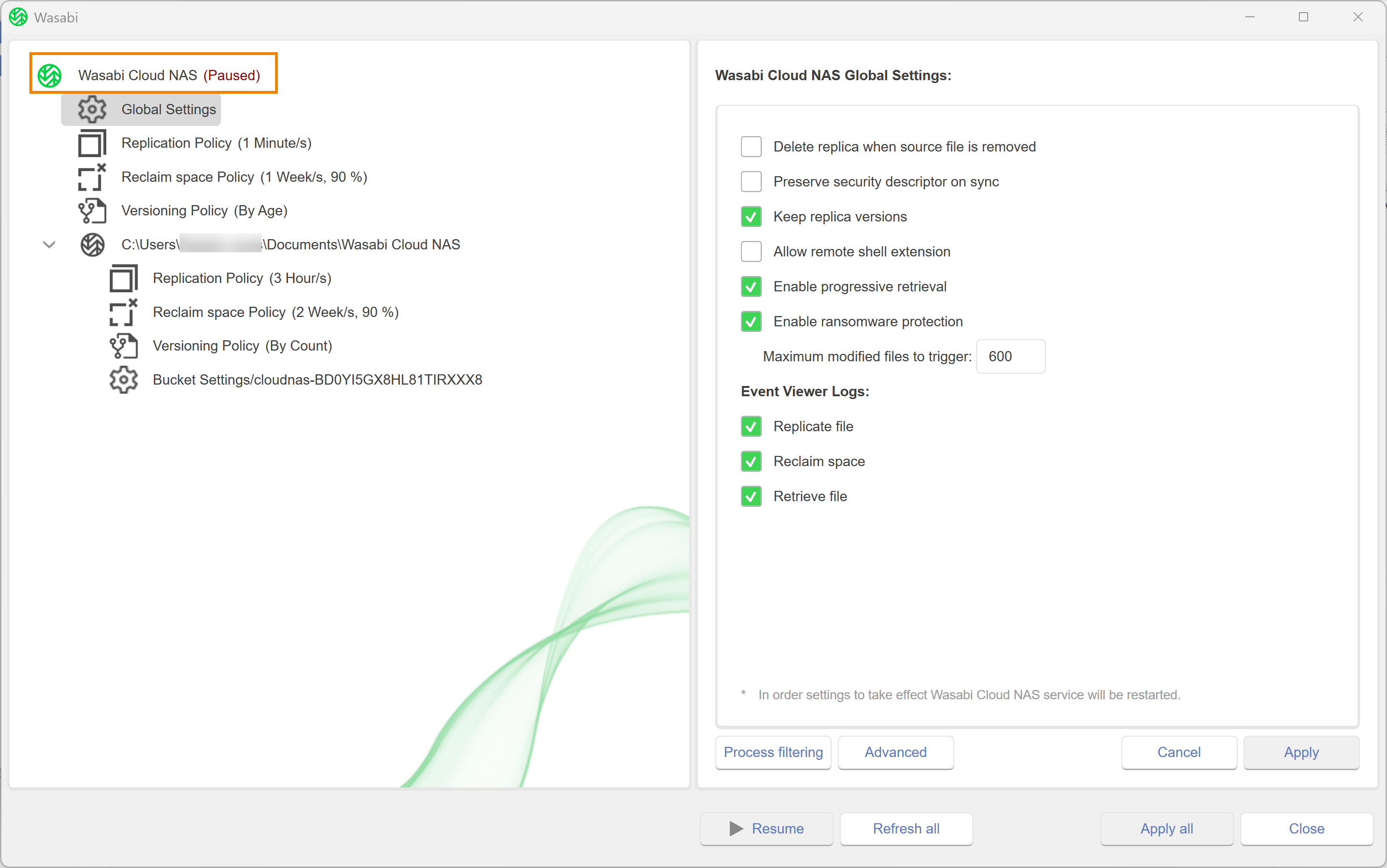
Click Resume.
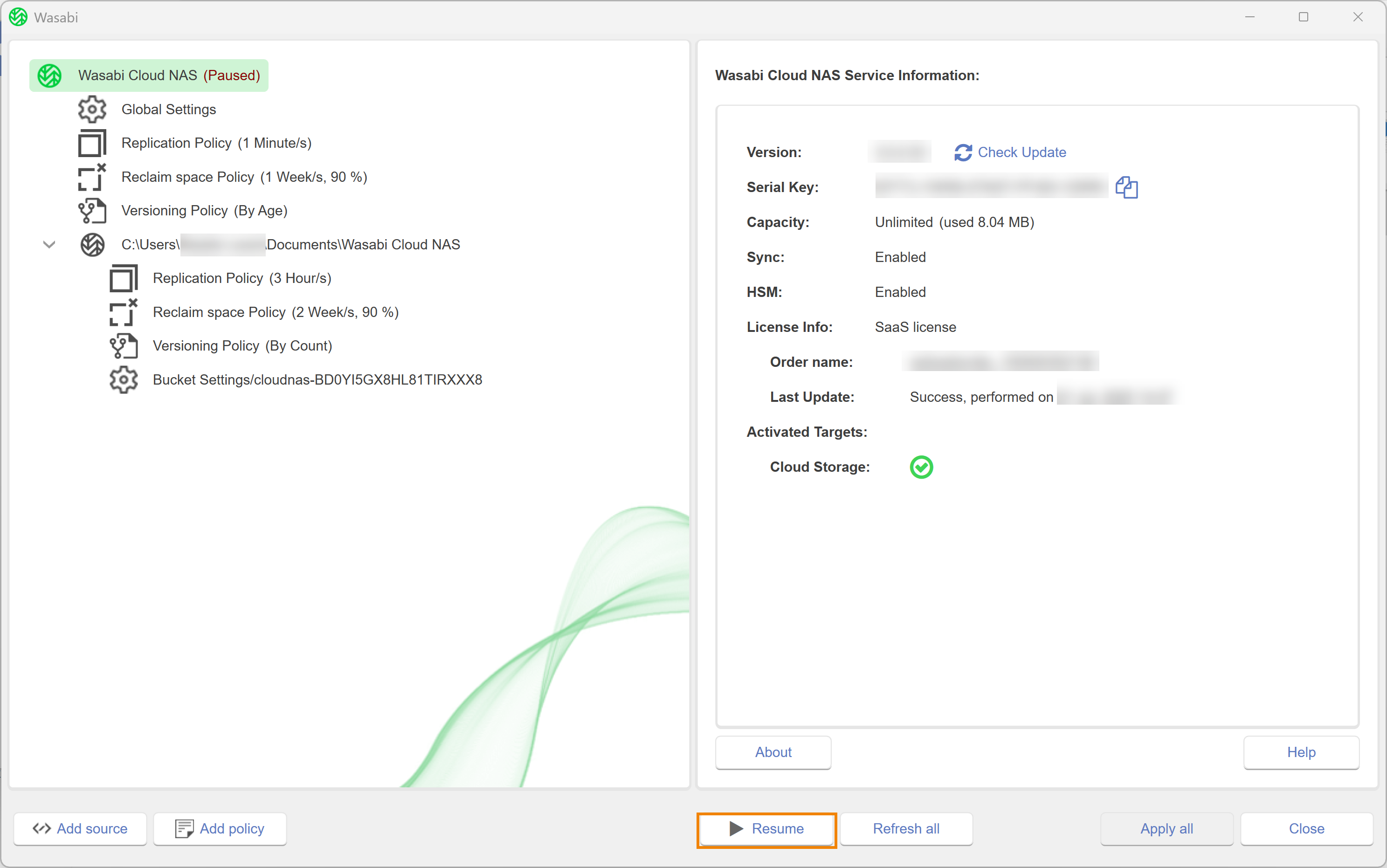
Disabling Ransomware Protection
You can disable the WCN ransomware protection mechanism at any time, thus guaranteeing that no matter how many replicated files are queued to be replicated again, automatic WCN operations are never paused. To disable ransomware protection:
Click Global Settings.
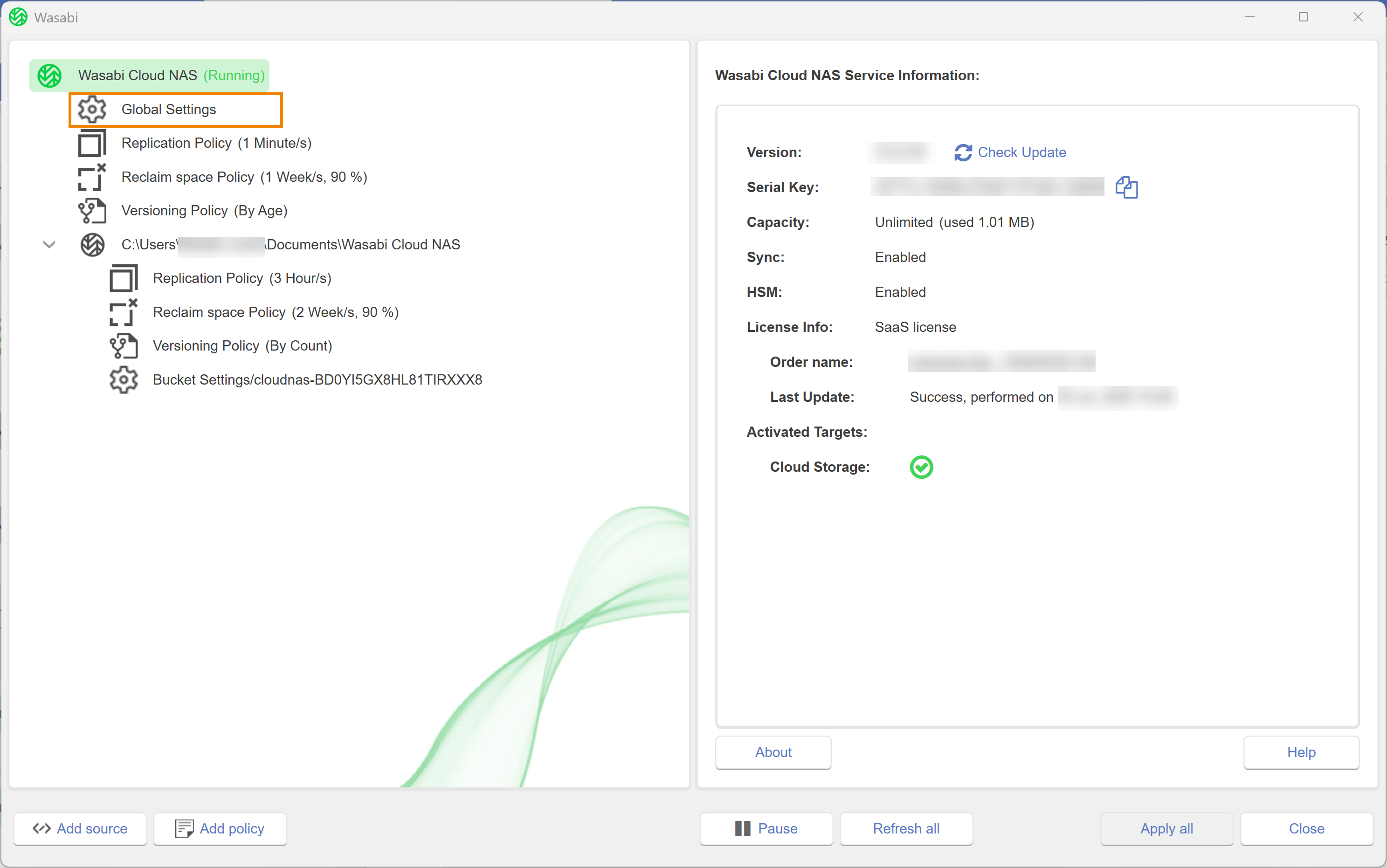
Click
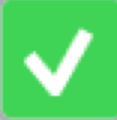 to disable Enable ransomware protection.
to disable Enable ransomware protection. 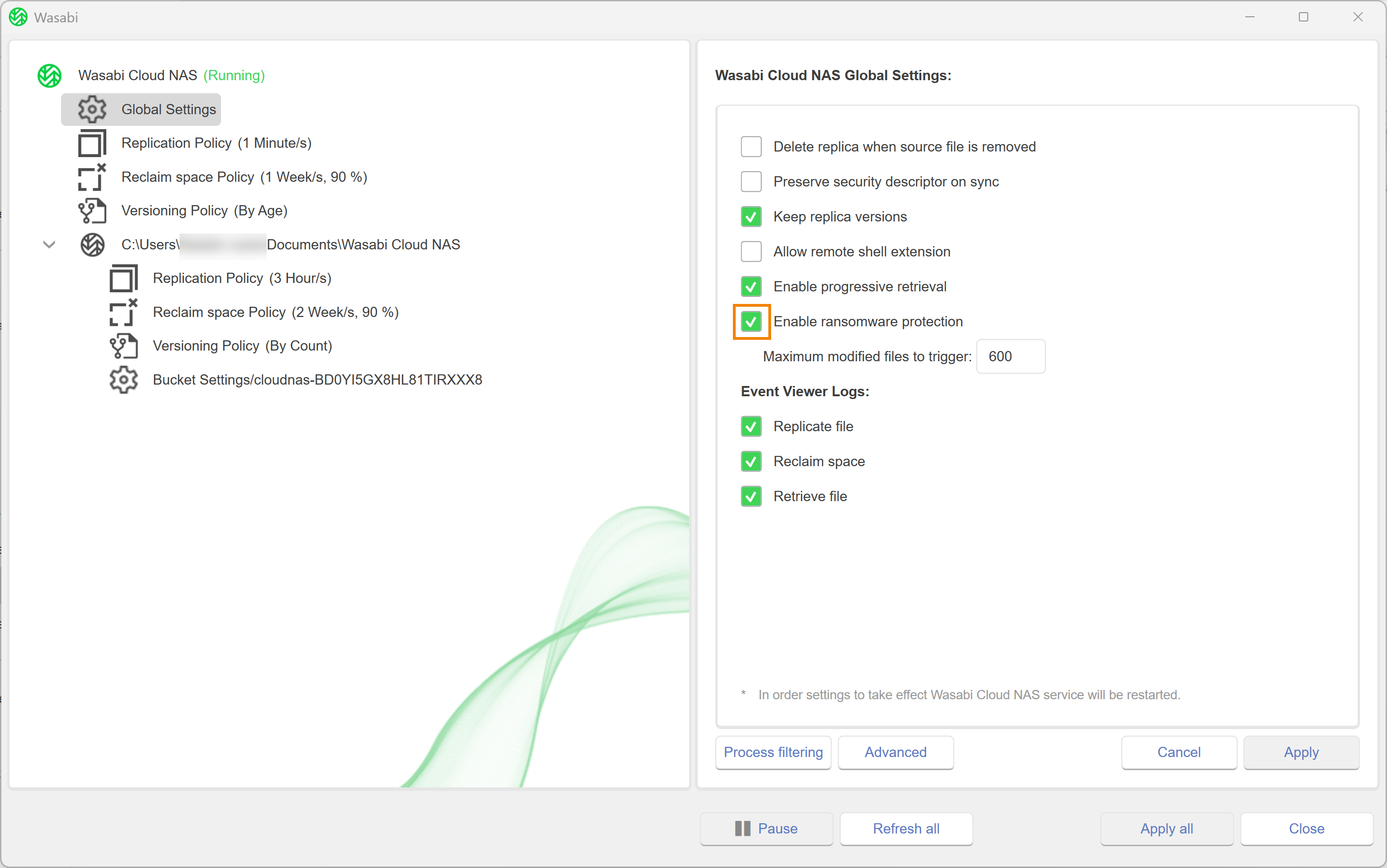
Optionally, modify configuration by entering a number in the Maximum modified files to trigger type field.
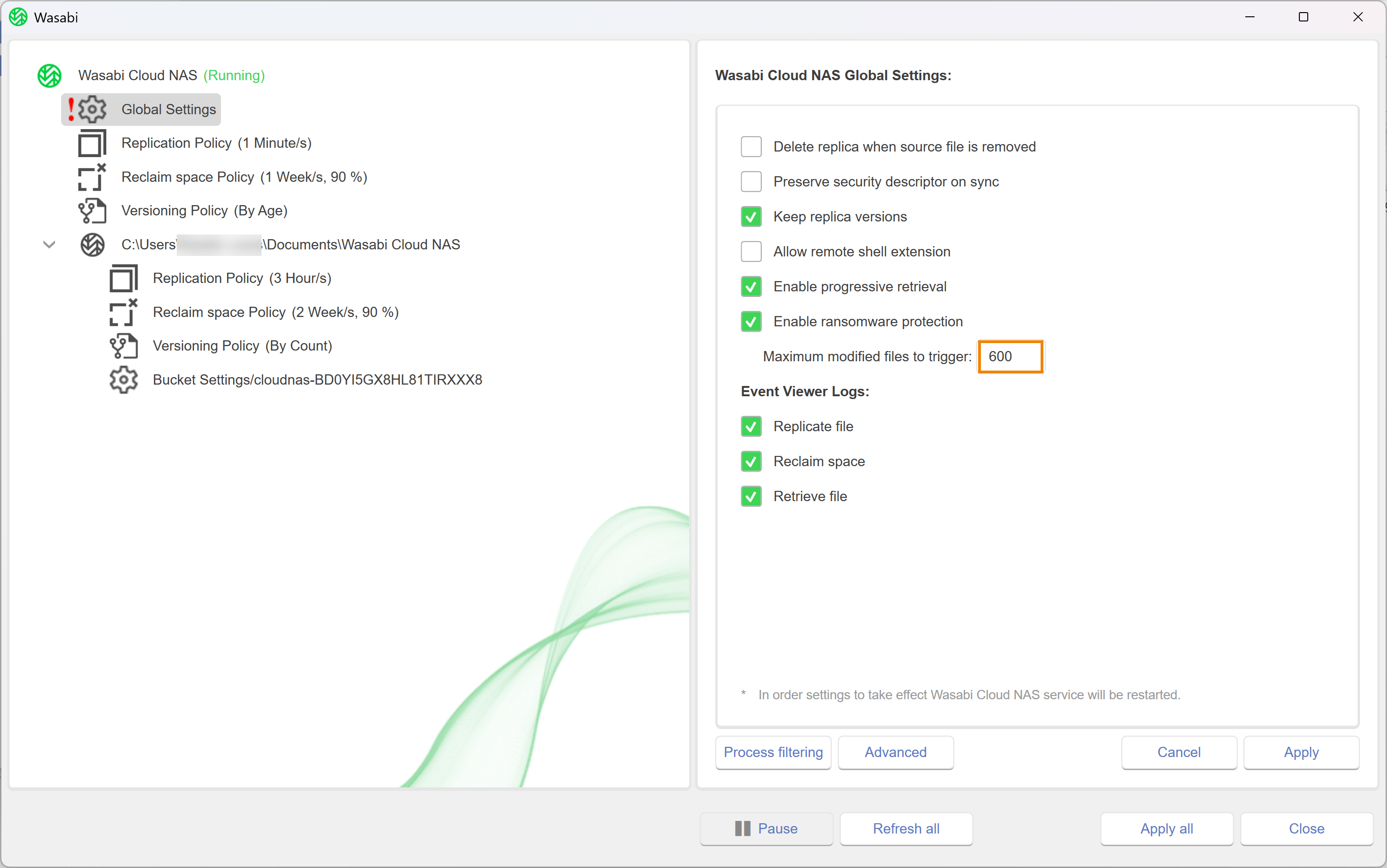
Click Apply all.
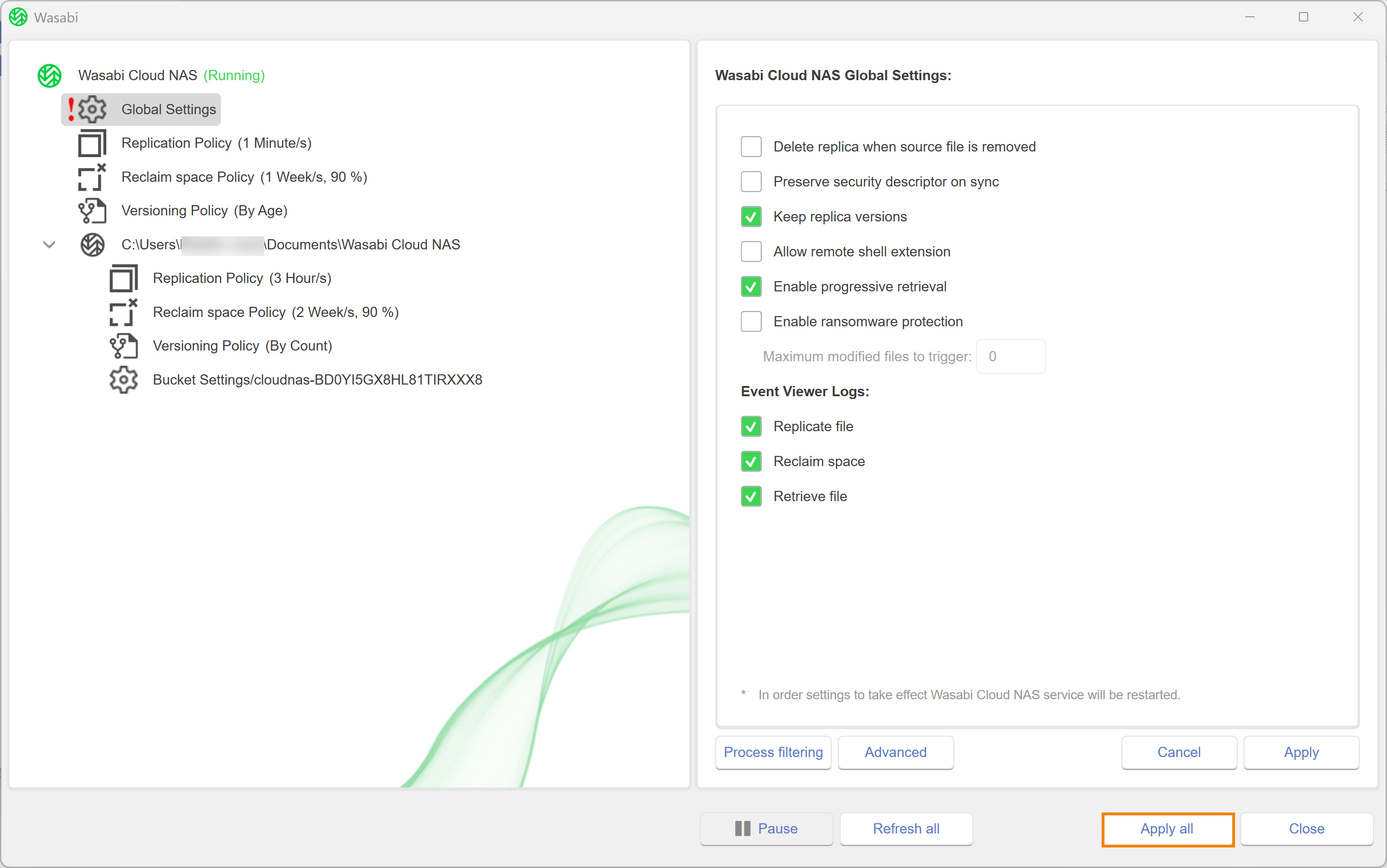
A message will notify you that WCN must restart to apply the changes. Click Yes.
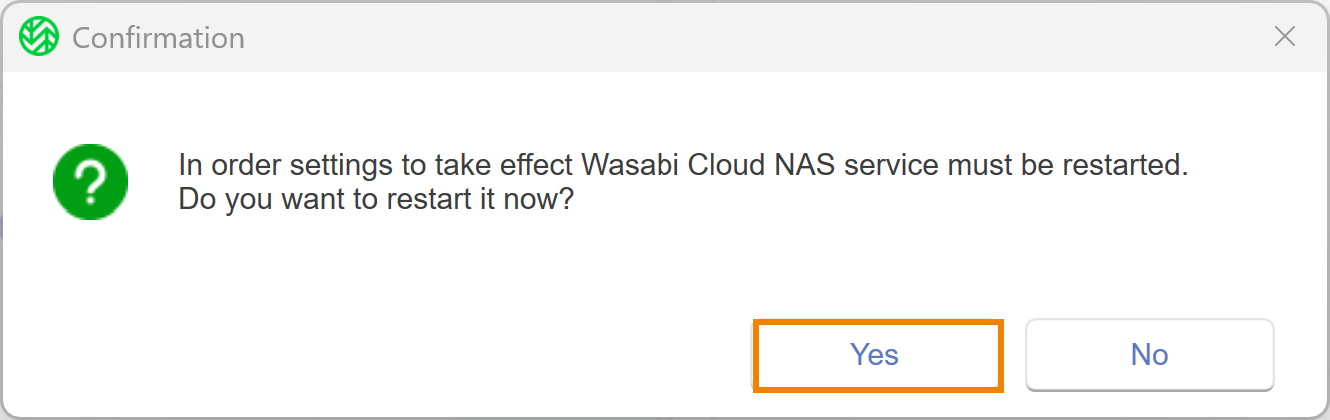
A message will confirm that the changes have been successfully applied and that WCN is now paused. Click OK.
.png)
To resume operations, click Wasabi Cloud NAS.
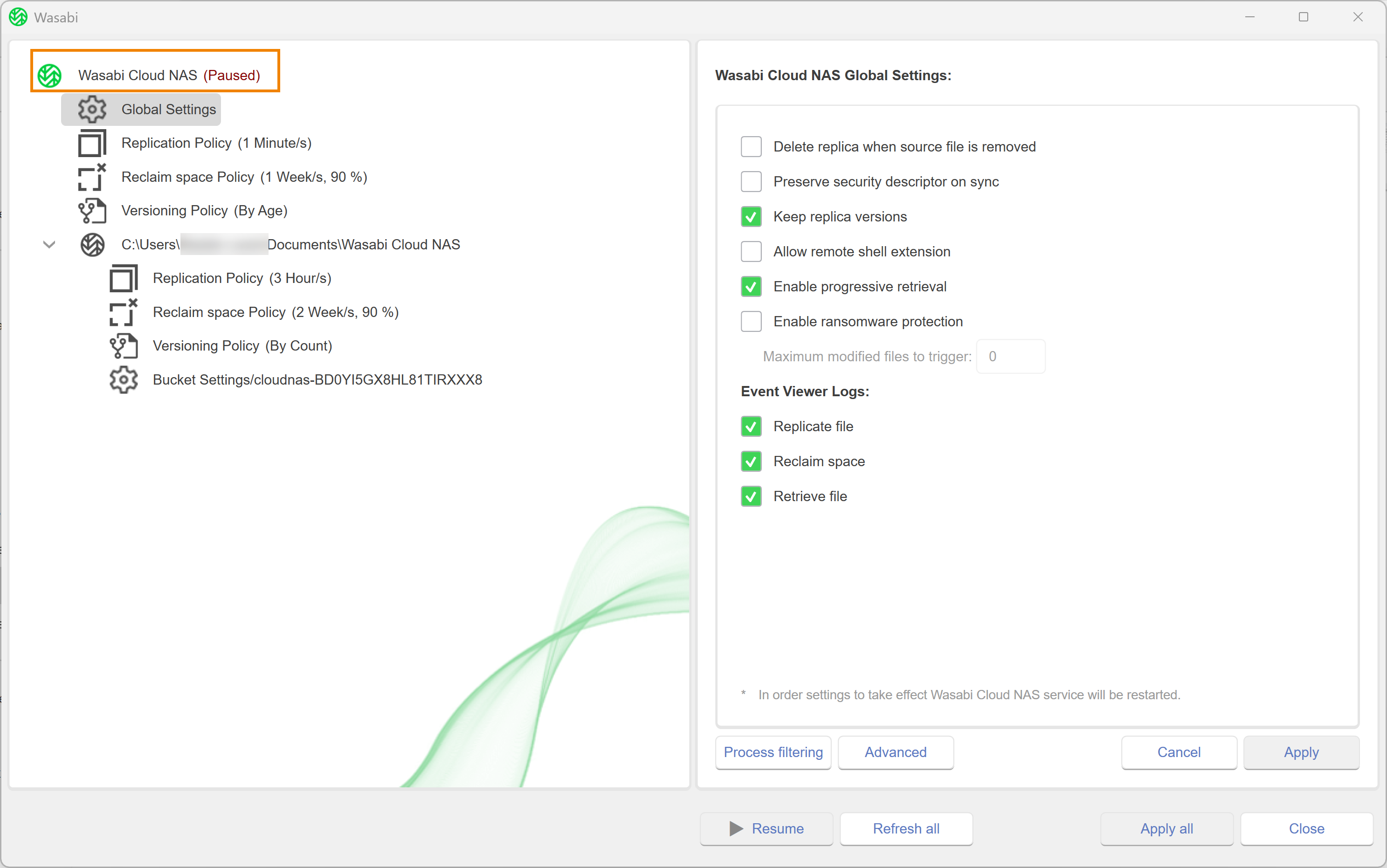
Click Resume.