How do I use Hiscale FLICS with Wasabi?
Wasabi has been validated for use with Hiscale FLICS. FLICS is the next-generation solution for video transcoding, file-based ingest, and live video publishing using a containerized architecture with hybrid deployment options to provide high-quality video processing. To use this product with Wasabi, please follow the instructions below.
1. Reference Architecture
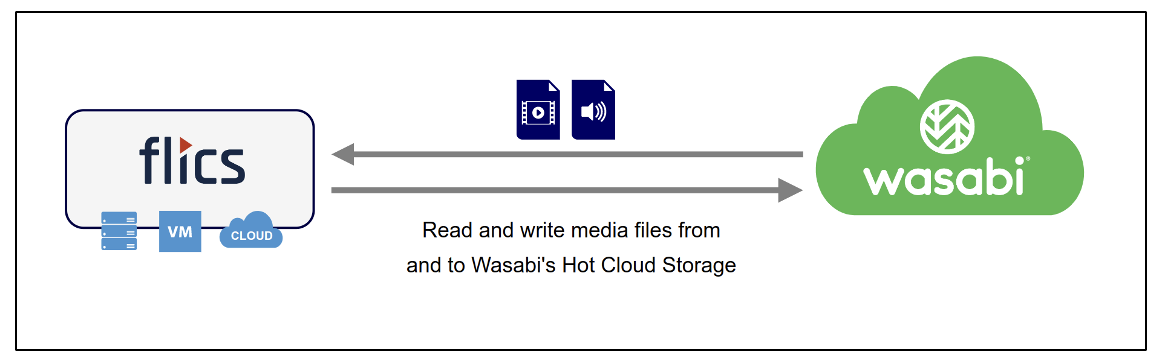
2. Prerequisites
FLICS version 2.5 and later include native support for communication with WASABI via the S3 protocol.
No additional license is required to communicate with Wasabi.
An active Wasabi account
Wasabi Bucket - See our Bucket Creation Guide
Access & Secret Key Pair - See our Access Keys Guide
3. Configuration
3.1. Login to the application using the FLICS web-based user interface.
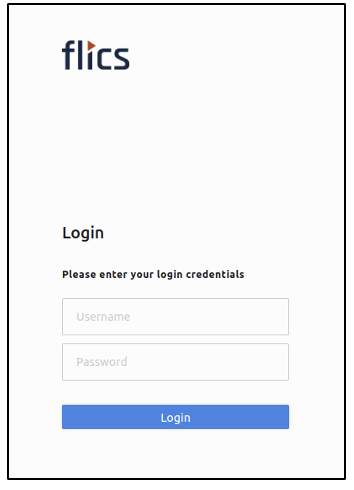
3.2. In the Config section of the menubar, select "STORAGE".
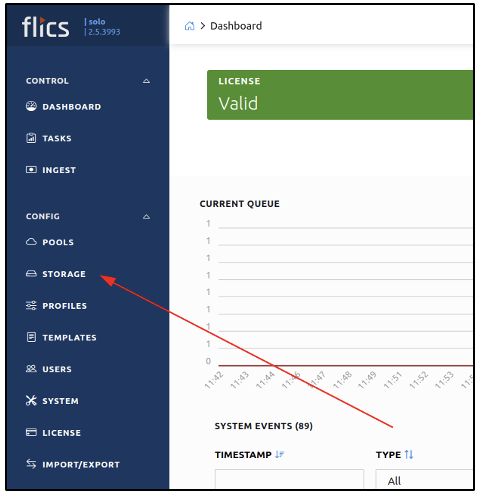
3.3. To add a new Storage, click on the "+" button.
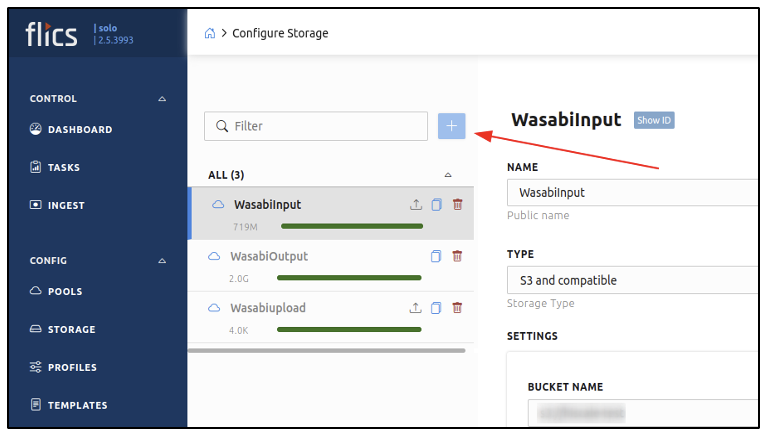
3.4. Choose "S3 and compatible" from the TYPE dropdown menu.
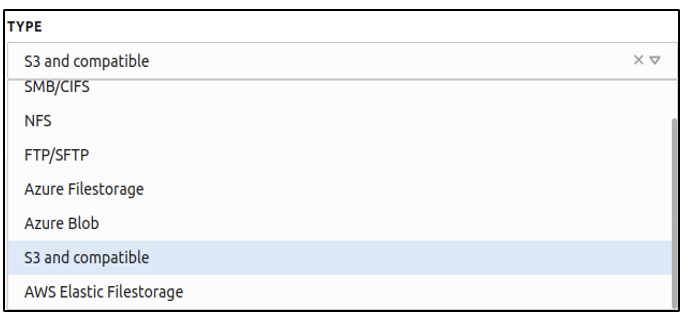
3.5. Provide the following information and click "OK"
S3 ENDPOINT: endpoint URL to access your Wasabi cloud storage
S3 REGION: leave empty (included in S3 ENDPOINT)
BUCKET: Wasabi bucket name
PREFIX: Additional subfolder in a bucket
ACCESS KEY - Wasabi access key
SECRET KEY - Wasabi secret key
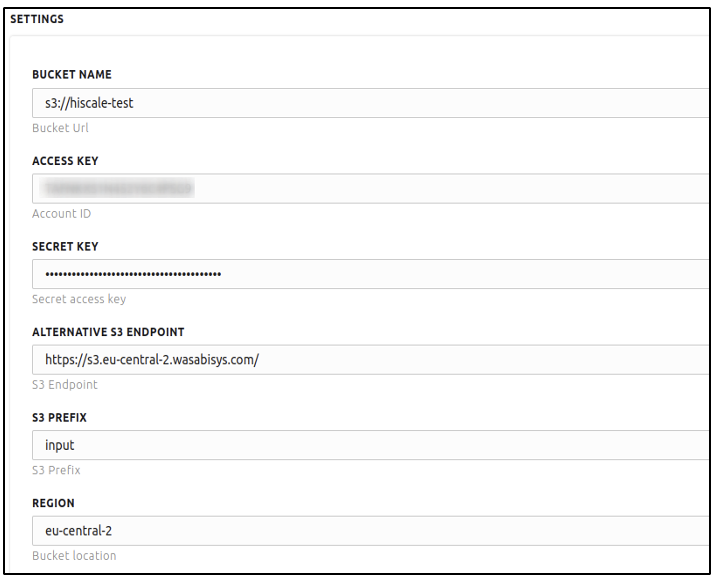
3.6. Choose DIRECTION from the dropdown menu to specify whether the bucket will be used as a source (Input) or destination (Output) storage.
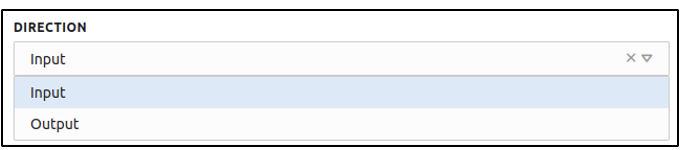
3.7. Click Save and use the user interface to check connectivity.
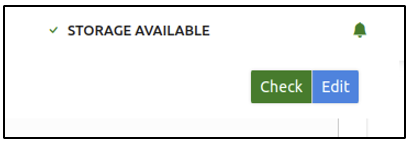
The configured Wasabi storage can now be used in the transcoding templates.