How do I use JetStream with Wasabi?
Wasabi has been validated for use with JetStream. JetStream provides accelerated file transfer solutions enabling you to quickly, securely, and easily move data in and out of cloud storage.
Reference Architecture

Prerequisites
JetStream Server Application version 2.7+ (license required for Jetstream Server)
JetStream Client Application version 2.7+
An active Wasabi account
Connecting to Wasabi
Wasabi storage is connected to a JetStream Server using the Sandbox Mapping feature, which
allows a user’s activity to be restricted to a specific location.
Note: Network Admin credentials are required in order to set up Sandbox Mapping to Wasabi.
Detailed sandboxing mapping information can be found in the JetStream Server documentation.
Follow the steps outlined below to connect the Jetstream Server to Wasabi.
Launch the JetStream Client application. In the Location Manager area, right-click on the Server Location that will be connected to Wasabi. Select Edit..
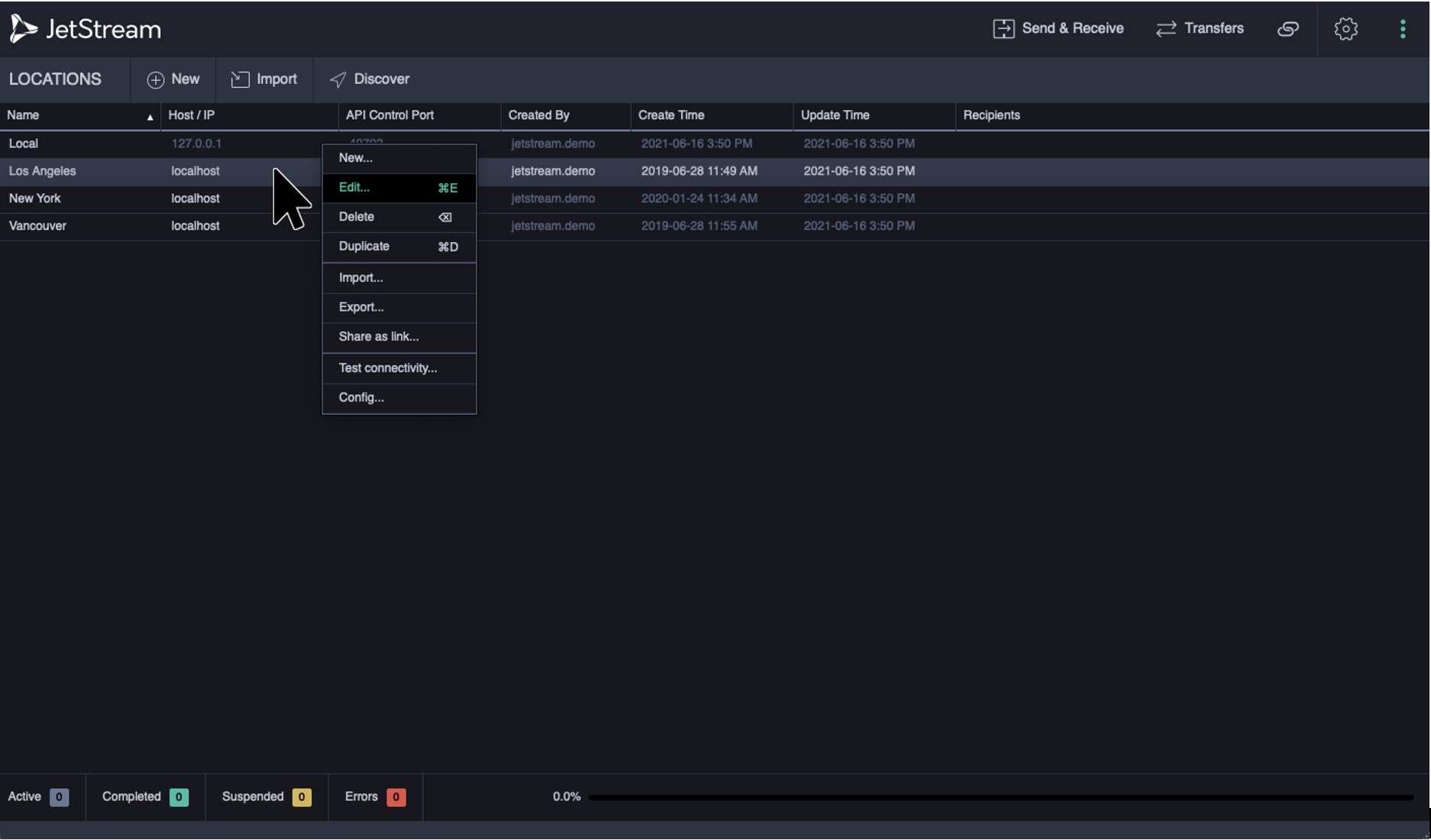
Scroll to Administration and select Configure server...
.png)
Scroll to Sandbox Mappings and select Add Sandbox Mapping
.png)
Complete the fields to create the sandbox to Wasabi:
Username: Enter the user accessing Wasabi (this can be left blank for all users)
Mapping Name: Provide a relevant name for the sandbox
Mapping Type: Select Wasabi from the dropdown and provide the following details
Bucket Name
Path
Access Key
Secret Key
Endpoint
.png)
Note: This config example discusses the use of Wasabi's us-west-1 storage region. To use other Wasabi storage regions, please use the appropriate Wasabi service URL as described in this article.
Click Save to complete the setup.
Transfers using the JetStream Connection to Wasabi
In the Send & Receive screen in the JetStream Client application, the user defined in the Sandbox Mapping should select the location set up with access to Wasabi
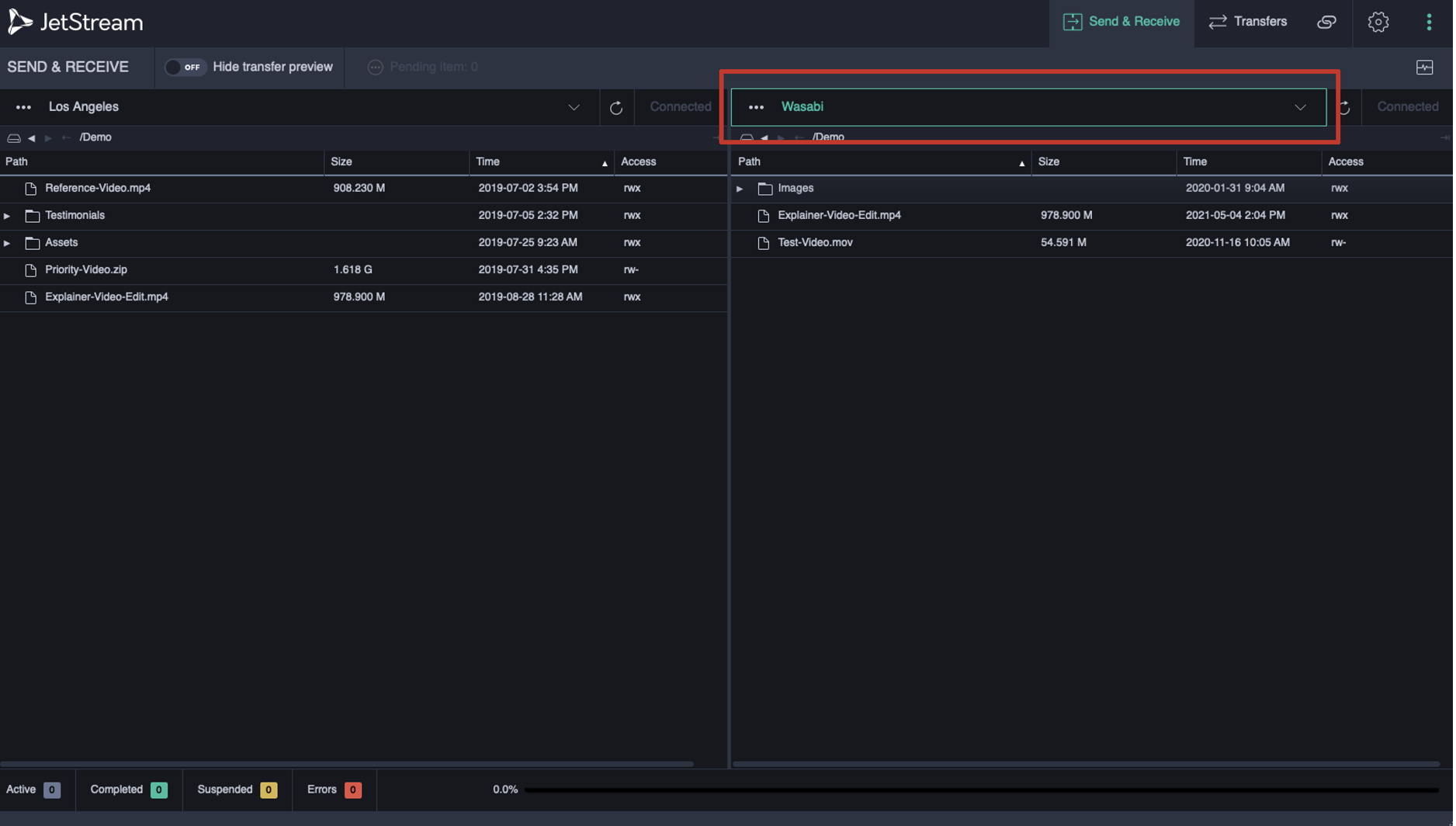
Connected should be displayed to the right of the location name
.png)
Drag and drop to transfer a test file into your Wasabi bucket.
.png)
Jet