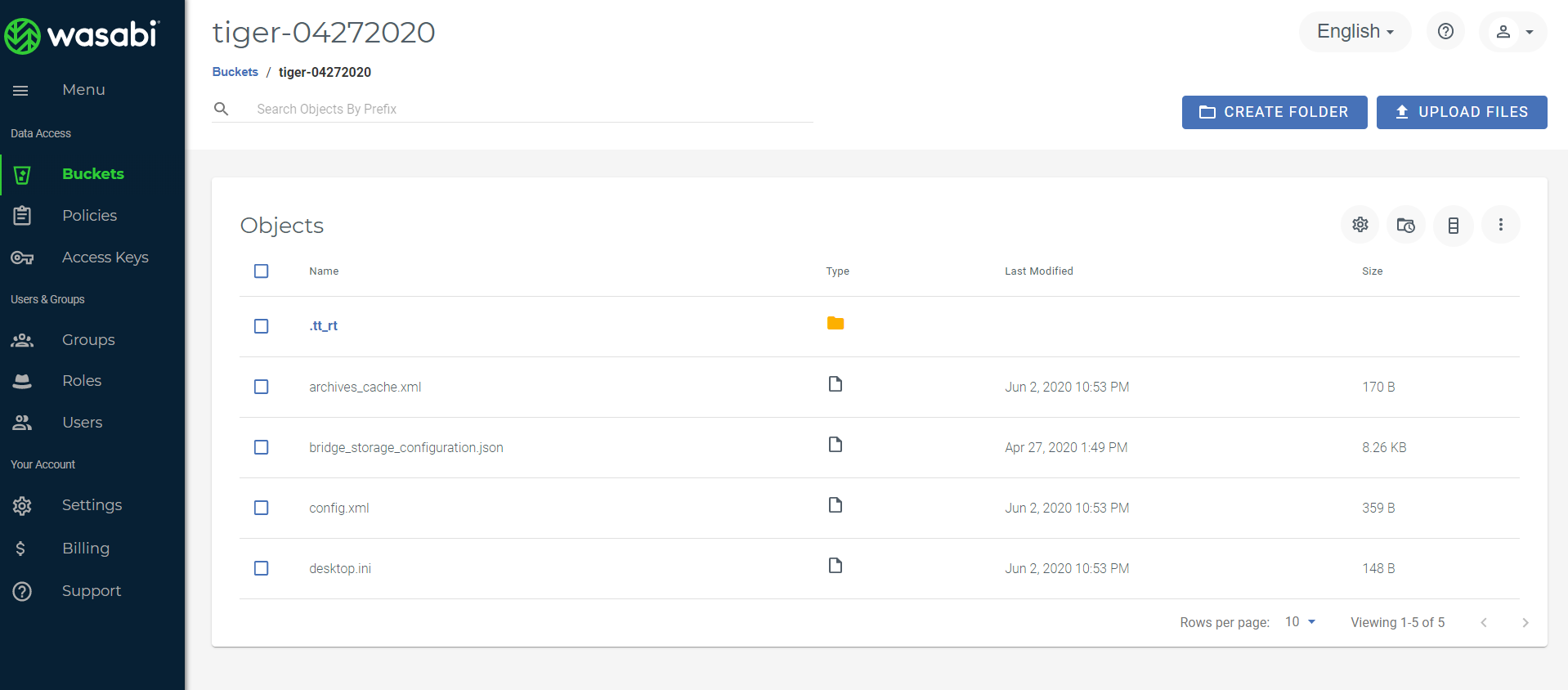Wasabi is certified for use with Milestone XProtect Video Management Software. Unlike Wasabi, the XProtect application does not have an S3 interface for connection to S3-compatible service. Therefore, you can use a third-party application, such as Storage Bridge, to extend your on-premise storage to Wasabi.
The Wasabi Surveillance Cloud product is a bundle offering that includes the software bridge and a Wasabi object storage account.
Prerequisites
Milestone XProtect VMS software
Storage Bridge plugin
Configuring Milestone XProtect
Log in to the Milestone XProtect Management Client.
.png)
Select Storage Bridge. In the example below, the Storage Bridge plugin is installed on the Milestone VMS.
.png)
Under Storage Bridge, click Extension. Storage Bridge displays the Location mapping where the Milestone Recording Server is configured to store Recordings (for example, C:\MediaDatabase).
.png)
Click Enable nearline extension.
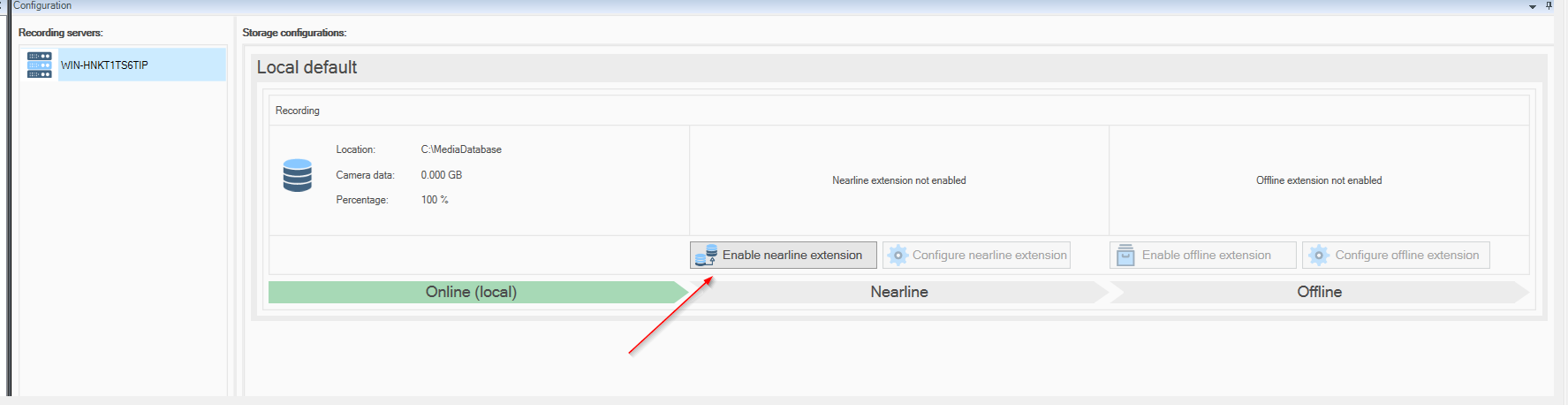
Select Wasabi.
Enter your Access key and Secret key.
Click List buckets.
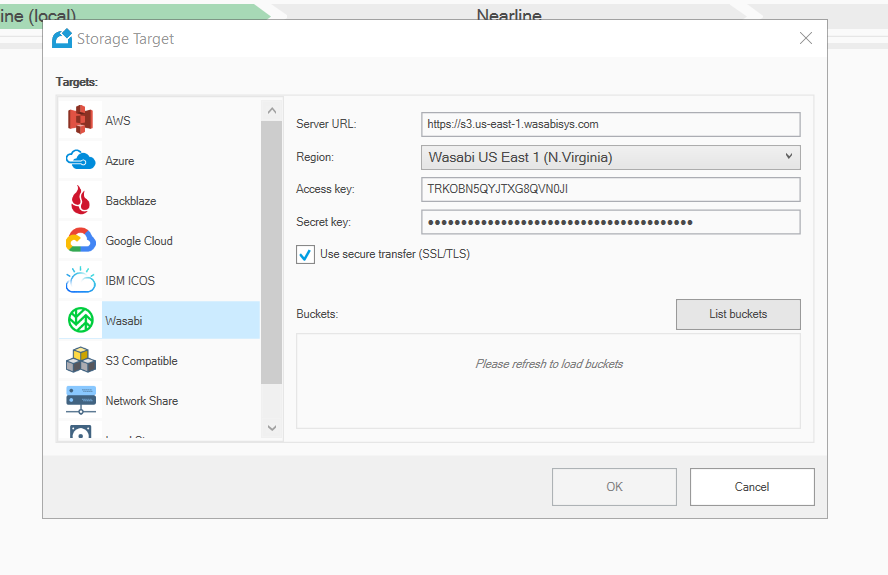
Select the appropriate bucket from the drop-down menu.
Click OK.
A message will confirm that you successfully enabled the recording storage nearline extension configuration. Click OK.
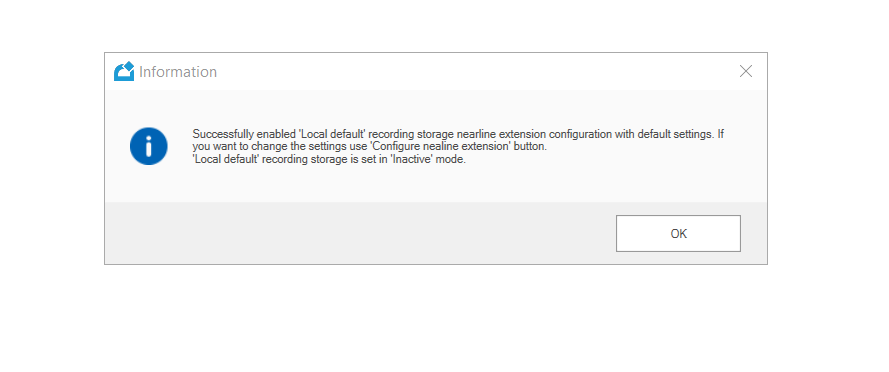
Click Configure nearline extension.
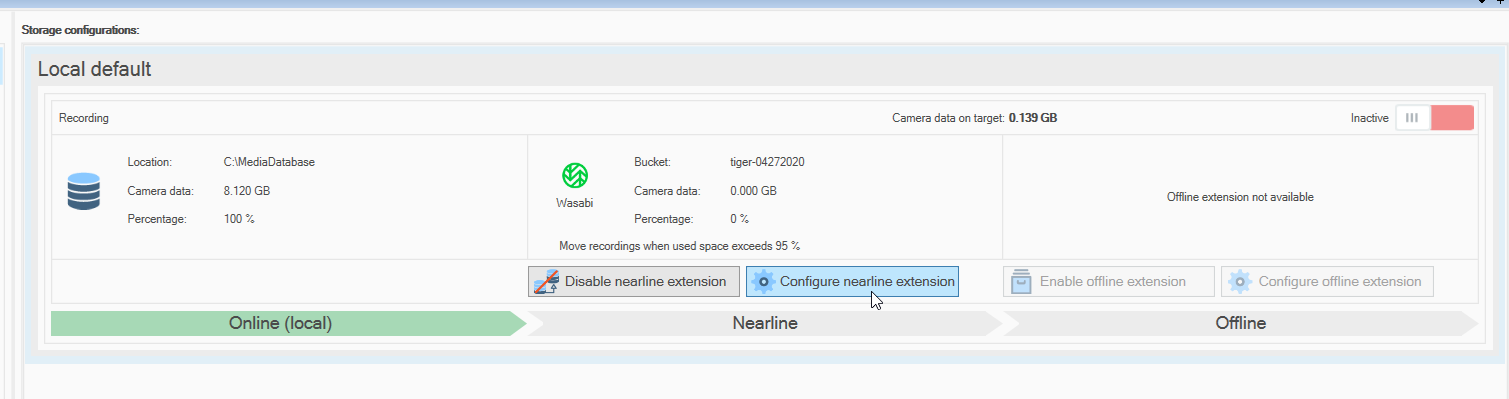
Select the method for how Storage Bridge will offload recordings to Wasabi. There are two options:
— By Age (hours/days/weeks) — Moves recordings not accessed for more than a specified time period.
— By Size (%) — Moves recordings when the space on the local storage exceeds a specified percentage.
Select By Age to offload unaccessed recordings.
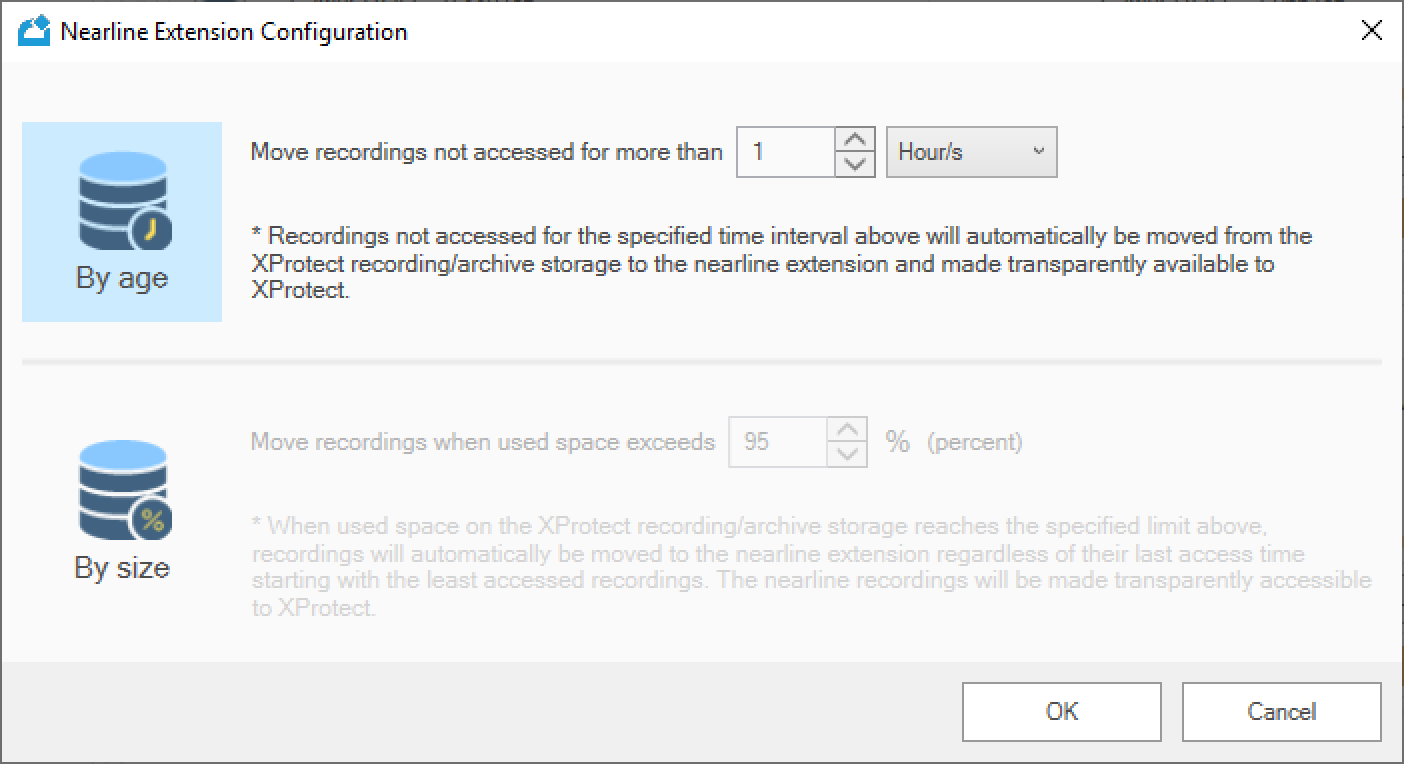
Optionally, select By size to offload recordings when the available space is exceeded.
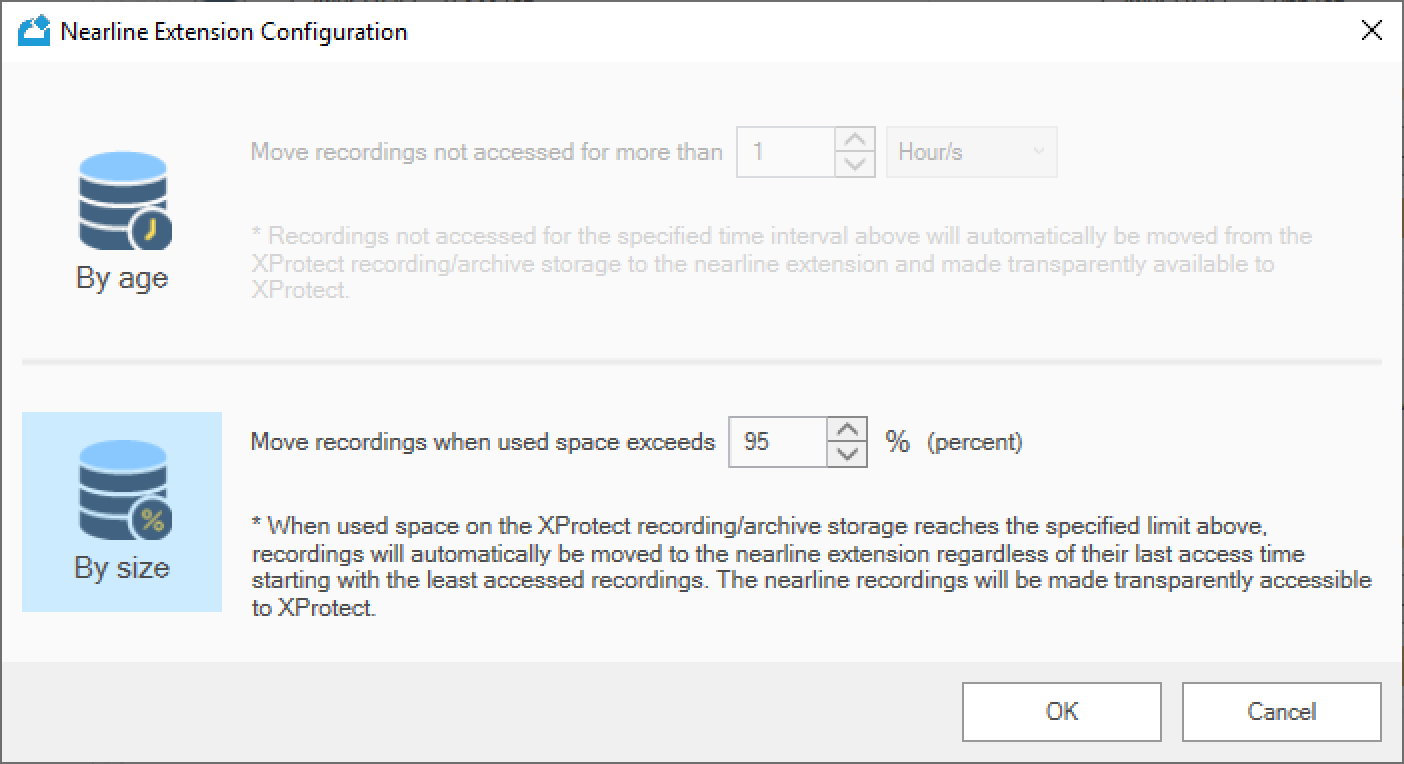
Click OK.
To initialize the Storage Bridge Extension, click Activate.
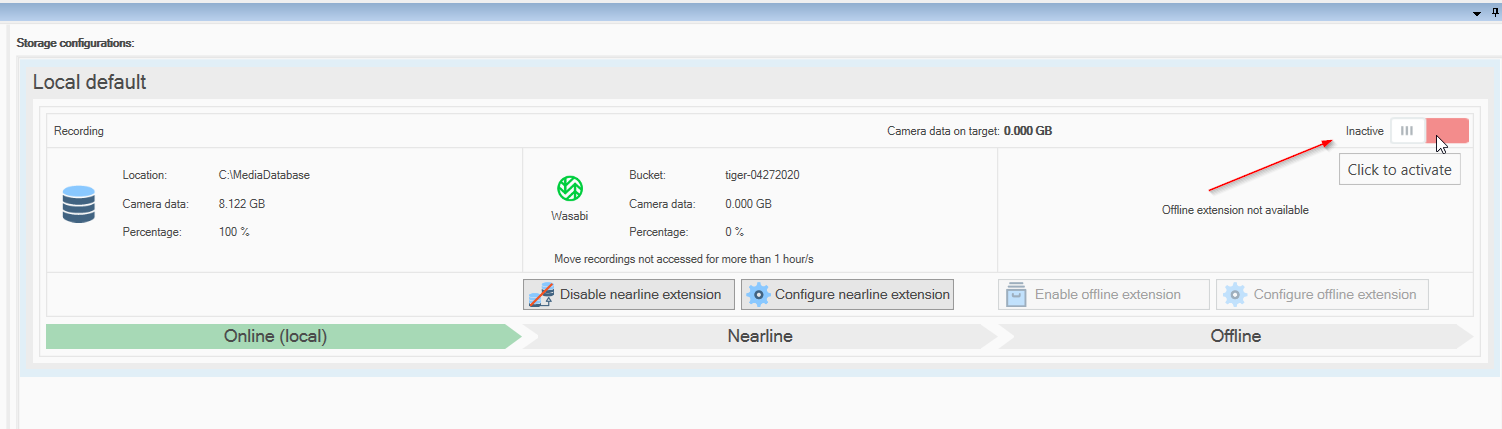
A message will request that you confirm the changes. Click Yes.
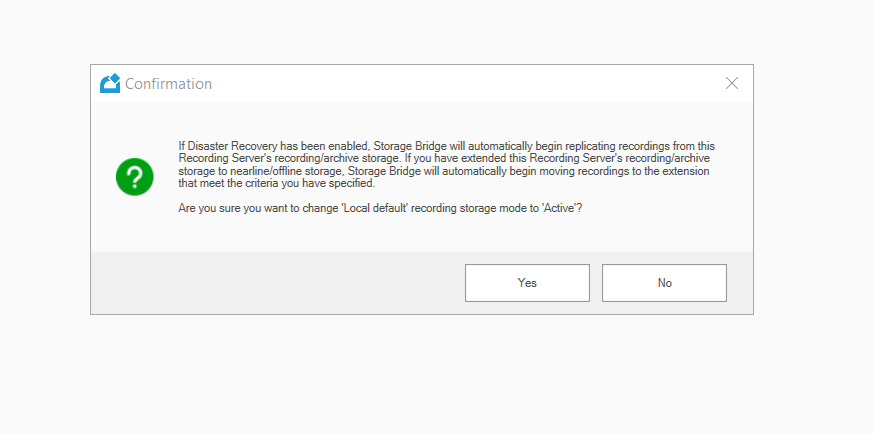
The Storage Bridge Extension will now write recordings to Wasabi based on the configuration criteria.
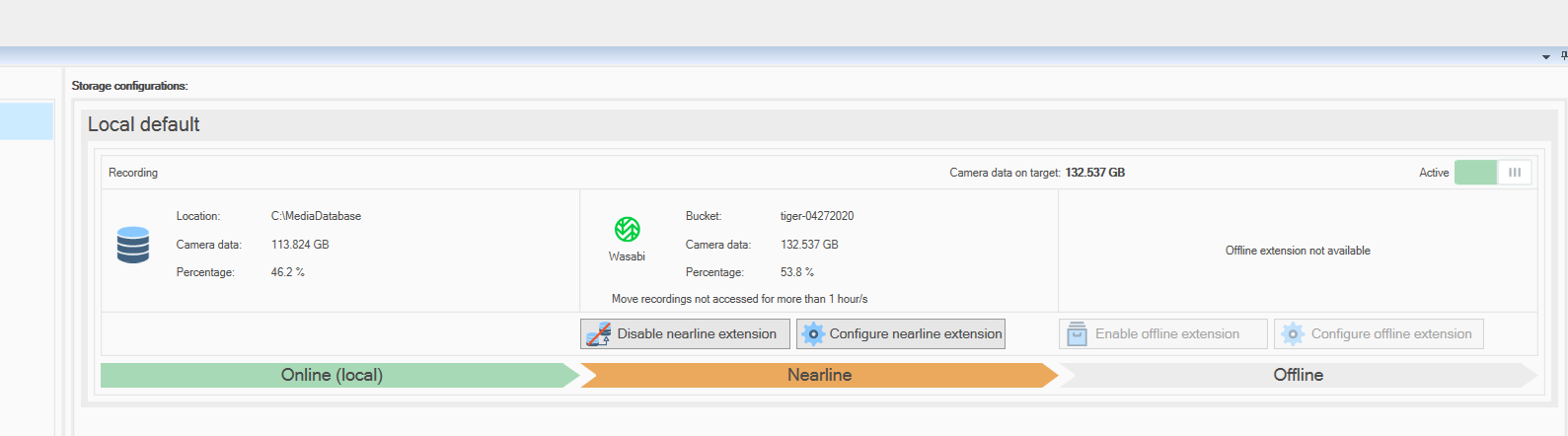
To confirm that the data is being written correctly, log in to the Wasabi Console and browse the destination bucket.