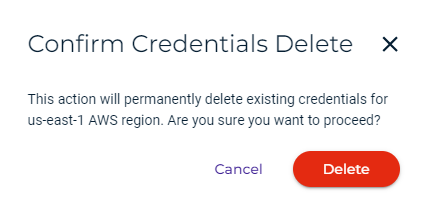Configuring Credentials for Event Notifications
Event notifications inform you of specific Wasabi S3 events by specifying:
- An AWS region and access keys for that region. This is done by configuring AWS credentials, as described below.
- The general configuration, event type, and destination where you want Amazon S3 to send the notifications. This is done by creating the event notification, as described in Bucket Settings: Event Notifications.
The events notification feature requires that you have an AWS SNS account.
The instructions on this page apply to configuring object notifications for buckets located in the US-EAST-1 region. To configure object notifications for buckets located in regions other than US-EAST-1, refer to Configuring Object Event Notification Across Multiple Regions. Configuring multiple regions will be available from within the Wasabi Console in the near future.
Configuring Credentials
- Click Settings on the Wasabi menu. Or, open the account sign-in
 drop-down and click Settings.
drop-down and click Settings. - Select Event Notifications.
- If you do not have any credentials configured, you can click Configure New Credentials.
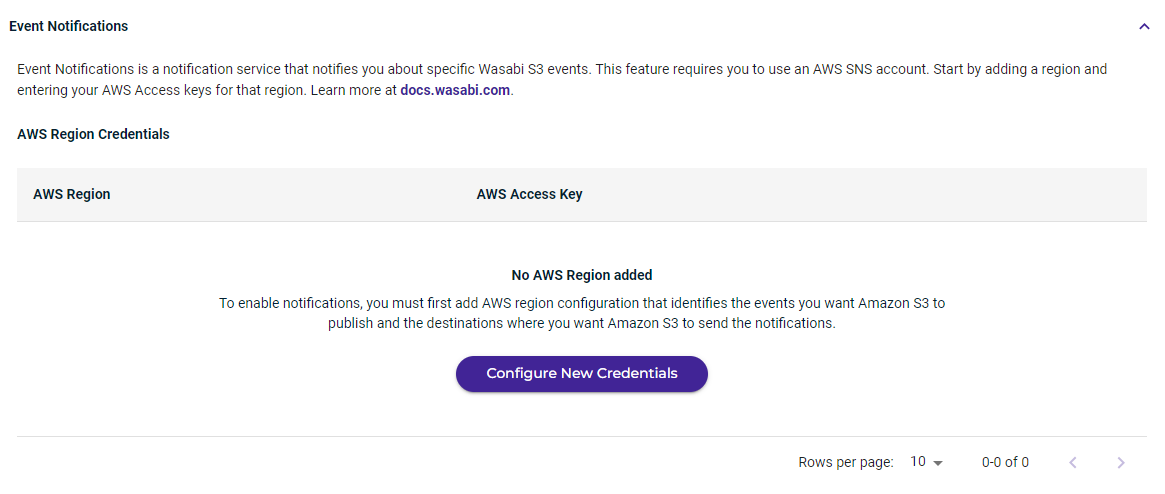
If you already have credentials configured, you can click Configure New AWS Credentials to add more.
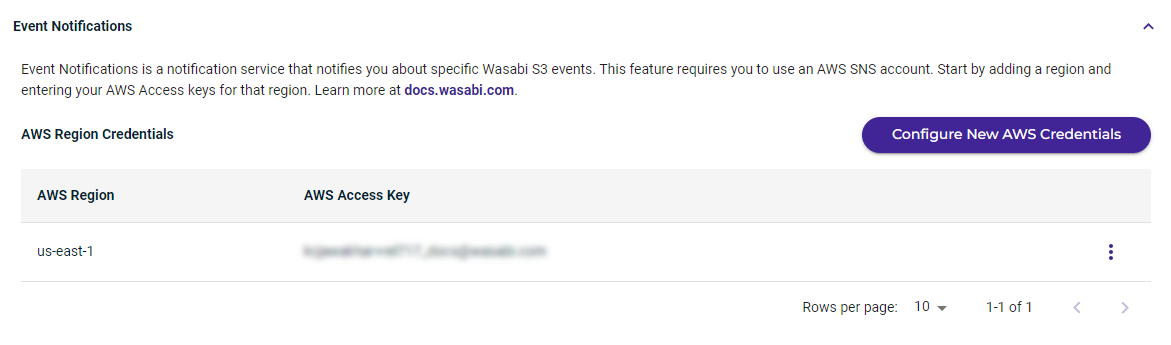
- Use the drop-down to select the AWS Region.
- Enter the AWS Access Key for that region.
- Enter the Secret Key.
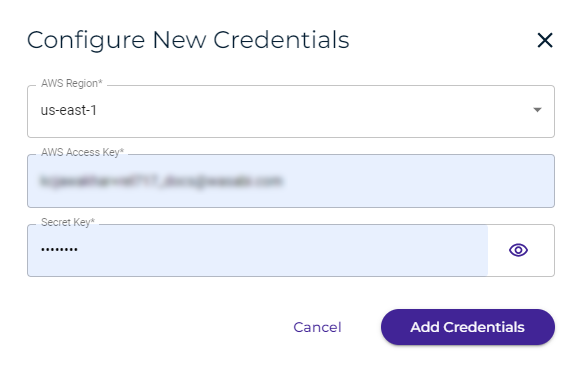
- Click Add Credentials. The AWS Region Credentials are displayed. For example:
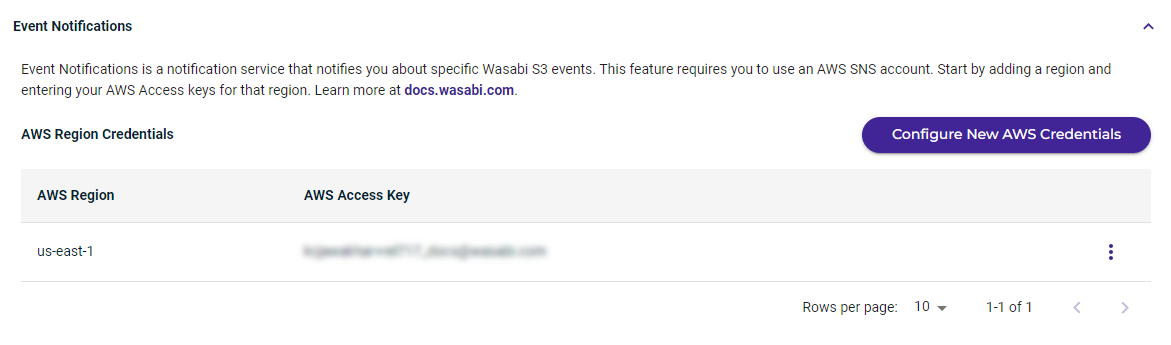
Replacing Credentials Information
- Click
 to the right of the credentials you want to replace.
to the right of the credentials you want to replace. - Select Replace.
- Replace the AWS Access Key and/or Secret Key.
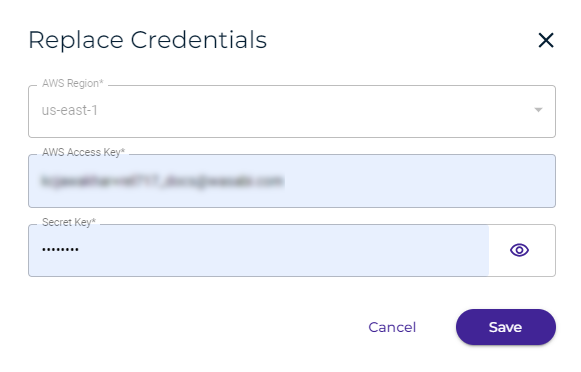 You cannot change the AWS Region. If you need to change the region, delete the credentials configuration (as described below) and add new credentials.
You cannot change the AWS Region. If you need to change the region, delete the credentials configuration (as described below) and add new credentials. - Click Save.
Deleting a Credentials Configuration
- Click
 to the right of the credentials you want to delete.
to the right of the credentials you want to delete. - Select Delete.
- A message reminds you that this action will permanently delete existing credentials. If you are sure you want to do so, click Delete to confirm.