This section discusses the use cases and procedures for configuring Disaster Recovery and Storage Extension (Extension) policies within WSC.
Disaster Recovery (DR) is a workflow management feature that automatically replicates your source data (and every object that is created in the local source location) and stores an identical copy of the source data in Wasabi object storage. For redundancy, both the on-premise Milestone video data and the replica in Wasabi are identical.
Storage Extension (Extension) extends your local storage capacity to the Wasabi cloud. This feature reclaims on-premise space by using a set retention time to determine when older data is automatically removed from local storage and moved to the cloud. When older data is moved to Wasabi object storage, newer data is kept on the local server.
A Disaster Recovery policy and a Storage Extension policy can be enabled at the same time. If both are enabled, your video is automatically replicated to the Wasabi cloud when it lands on disk.
Enabling/Disabling Disaster Recovery
While object immutability is applied to your cloud storage data, Disaster Recovery (DR) provides an additional layer of security by safeguarding your data from malicious threats and cyber attacks.
When the Disaster Recovery feature is enabled (default), camera data replicates to the Wasabi cloud when the VMS closes the file(s).
- Click Wasabi Surveillance Cloud.
- Click Disaster Recovery Policy.
- Click
to enable Disaster Recovery.
- Optionally, click
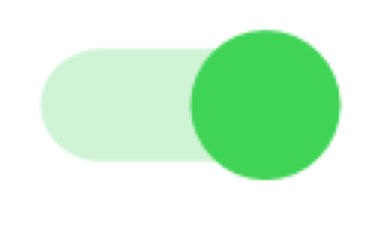 to disable Disaster Recovery.
to disable Disaster Recovery. - Click Apply All.
- A message will notify you that WSC operations are now paused. Click OK.
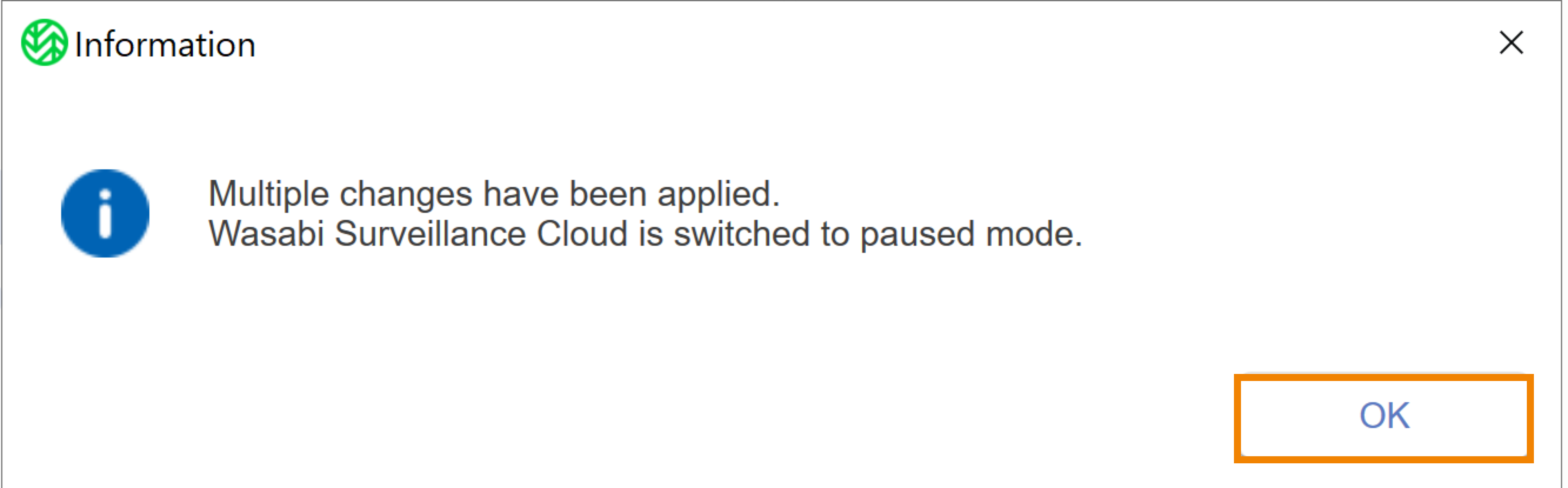
- Click Wasabi Surveillance Cloud.
- Click Resume.
(1).png)
Enabling Storage Extension
- Click Storage Extension Settings.
- Click
to enable Storage Extension.
Once enabled, you will set a retention period. There are two parameter options:
- By Age moves recordings to the cloud that are not accessed for more than a specified time period.
- By Size moves recordings to the cloud when the space on the local storage exceeds a specified value.
- To configure By Age, enter a numerical value in the type field.
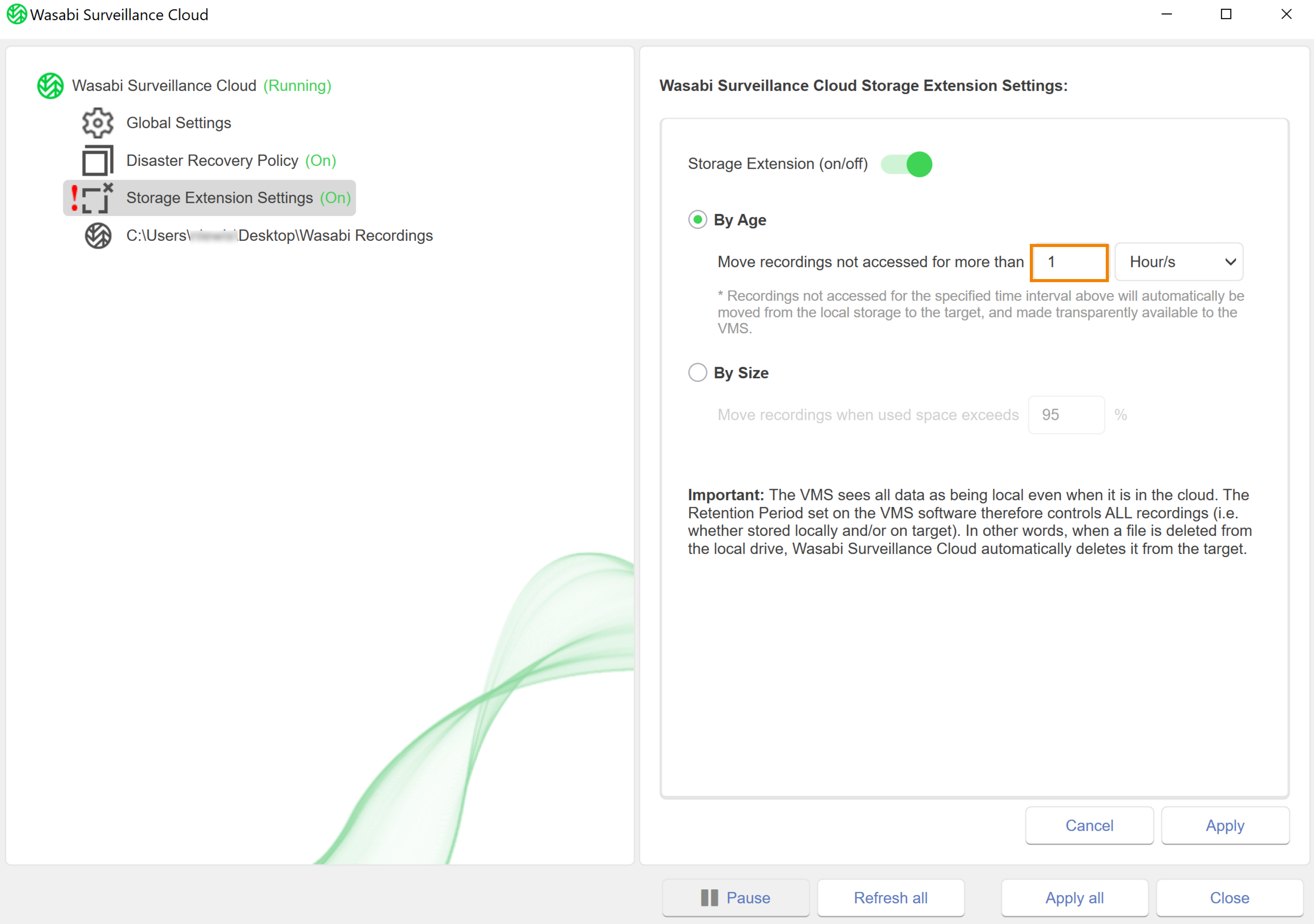
- Click the drop-down and select a time interval.
- Optionally, click By Size.
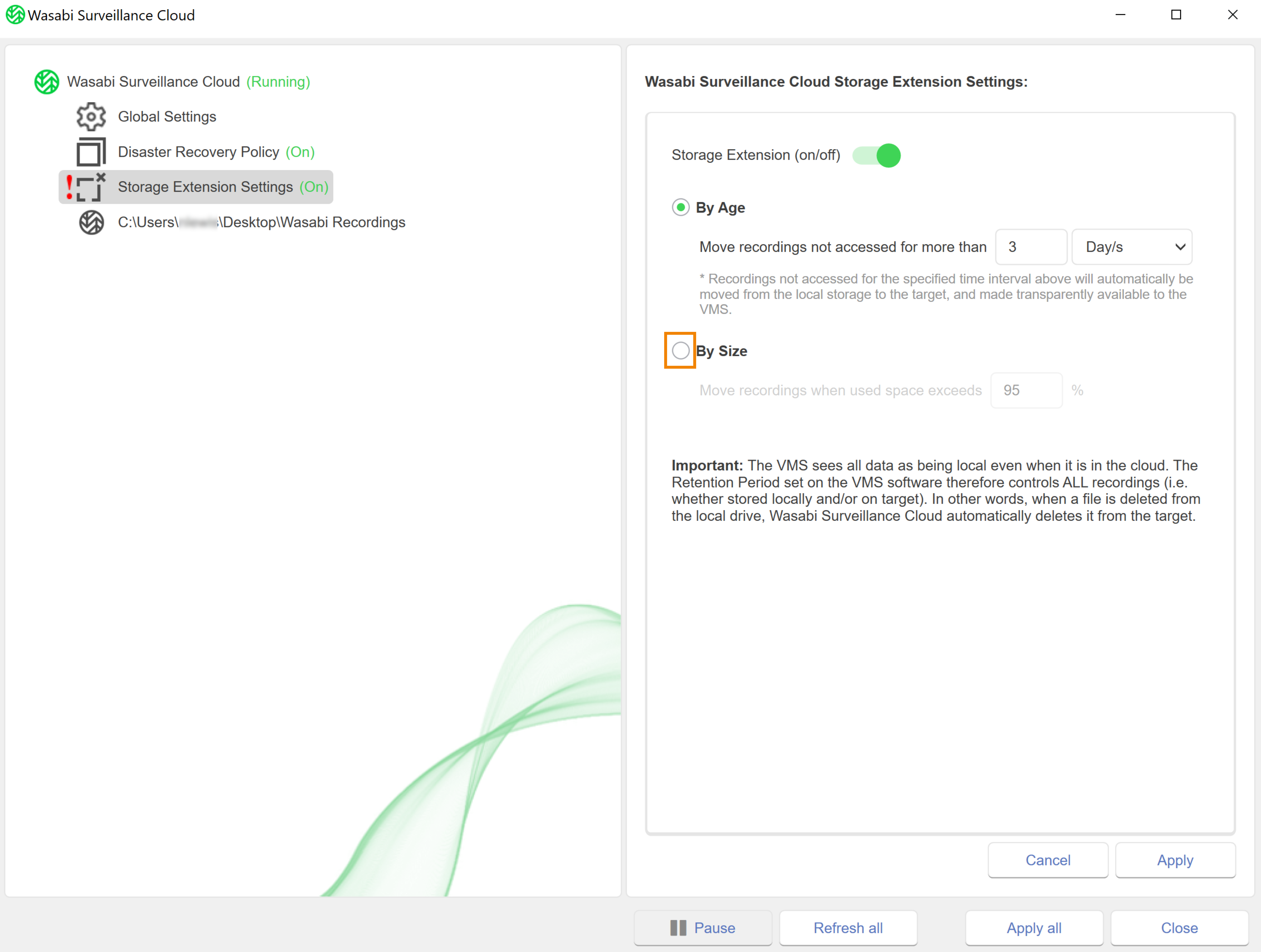
- Enter a value in the percentage type field.
- Click Apply all.
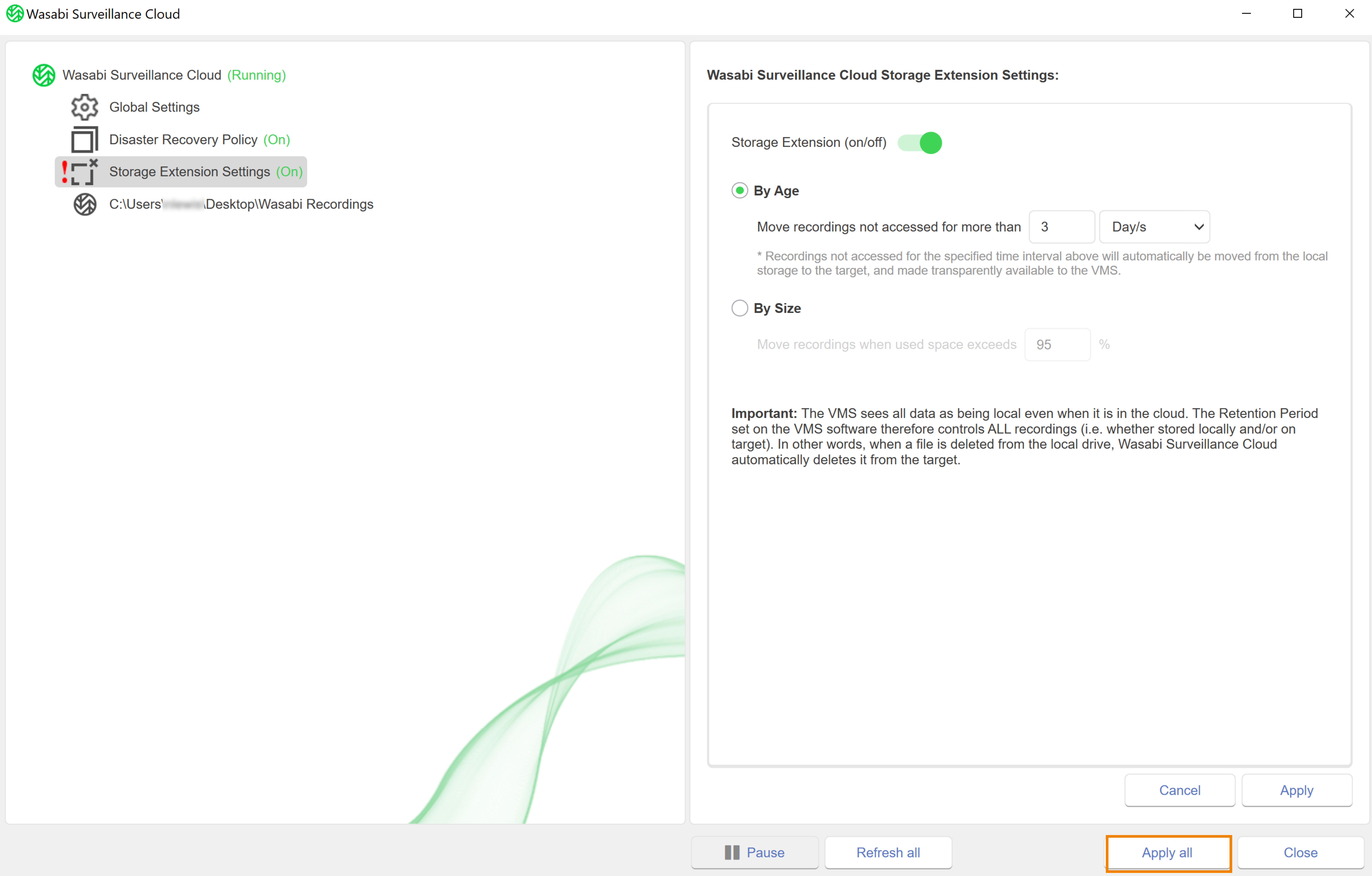
- A message will notify you that WSC operations are now paused. Click OK.
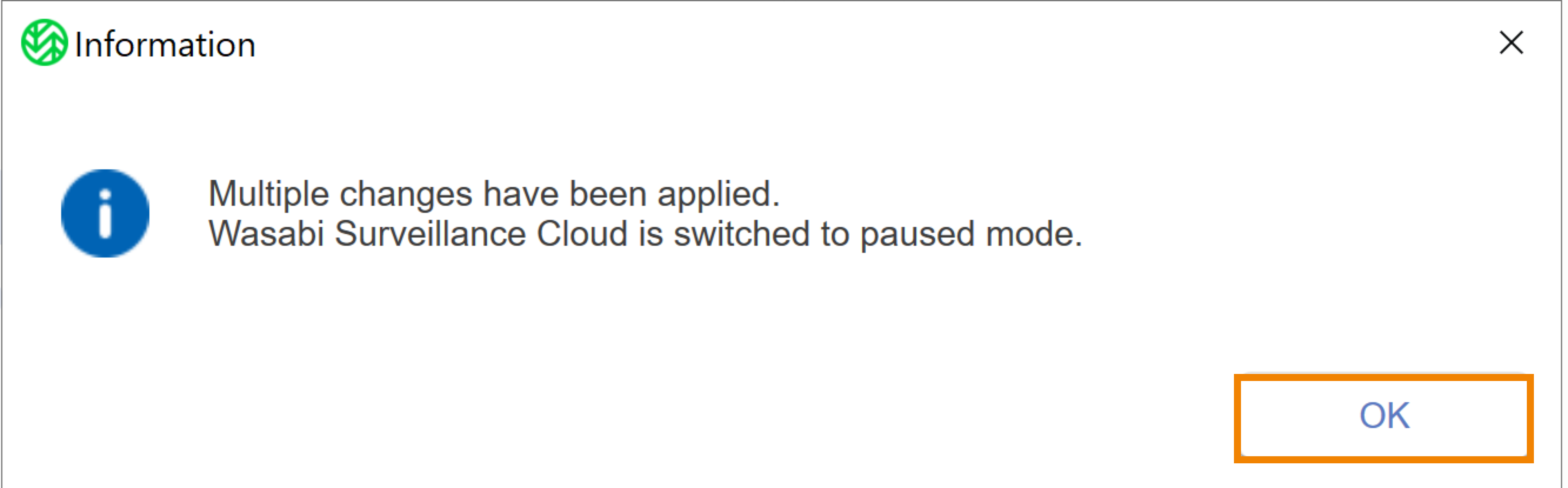
- Click Wasabi Surveillance Cloud.
- Click Resume.
Disabling Storage Extension
When the Storage Extension feature is disabled, WSC saves all camera data on your local drive. To disable Storage Extension, follow the steps below.
- Click Storage Extension Settings.
- Click
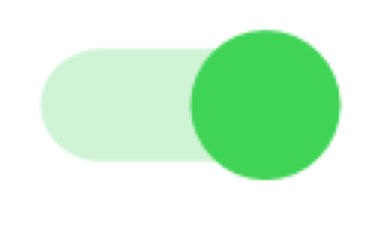 to disable Storage Extension.
to disable Storage Extension. - Click Apply all.
.png)
- A message will notify you that WSC operations are now paused. Click OK.
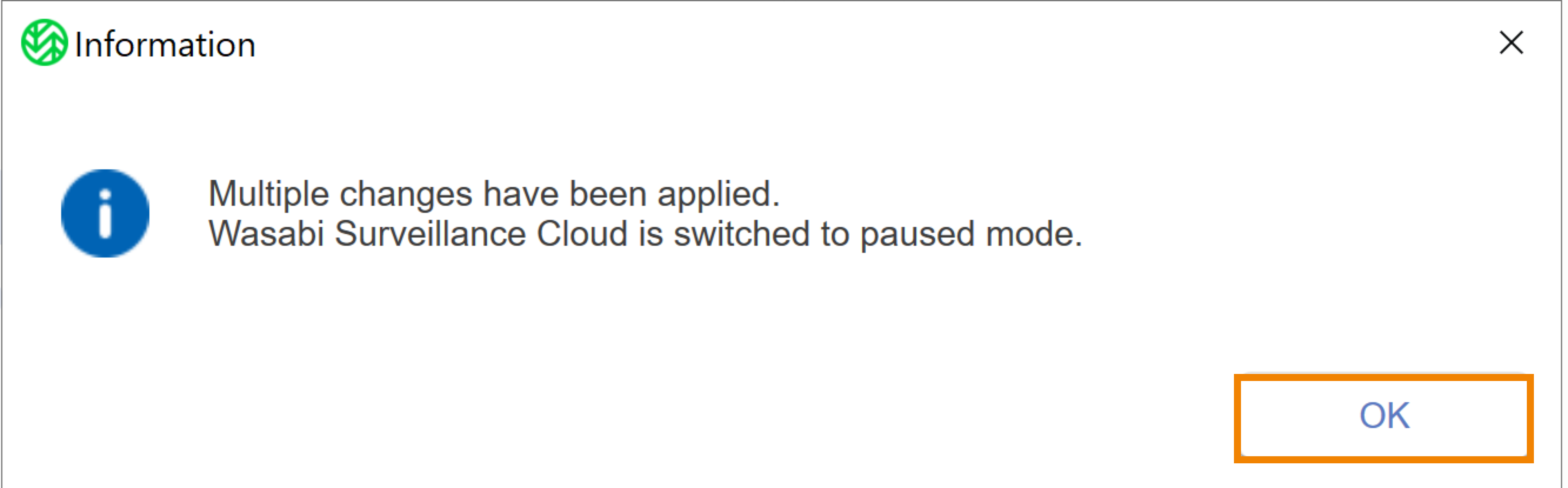
- Click Wasabi Surveillance Cloud.
- Click Resume.