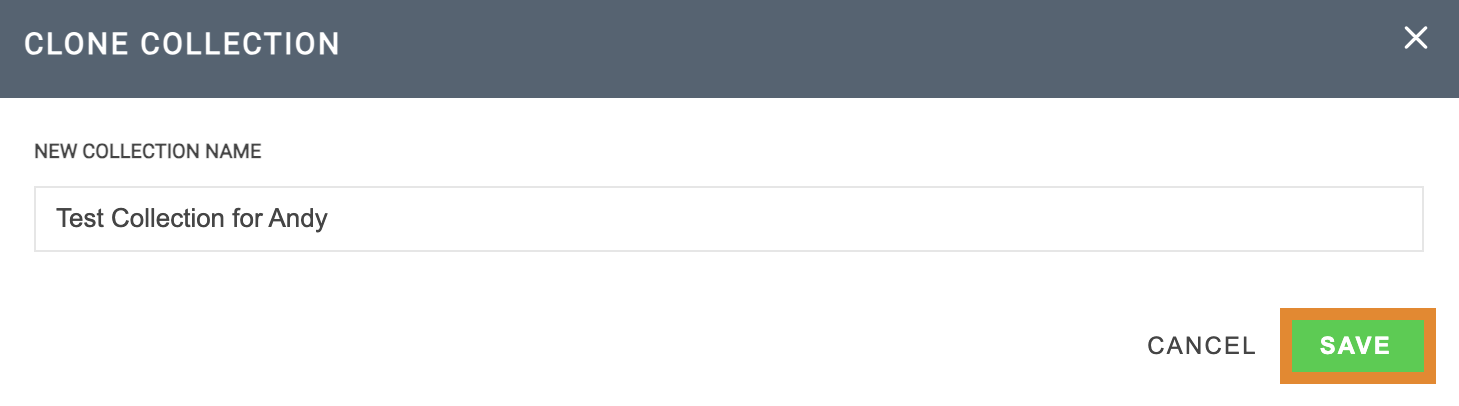You can share and clone collections in two ways:
- From the COLLECTIONS page
- From the Search Results page
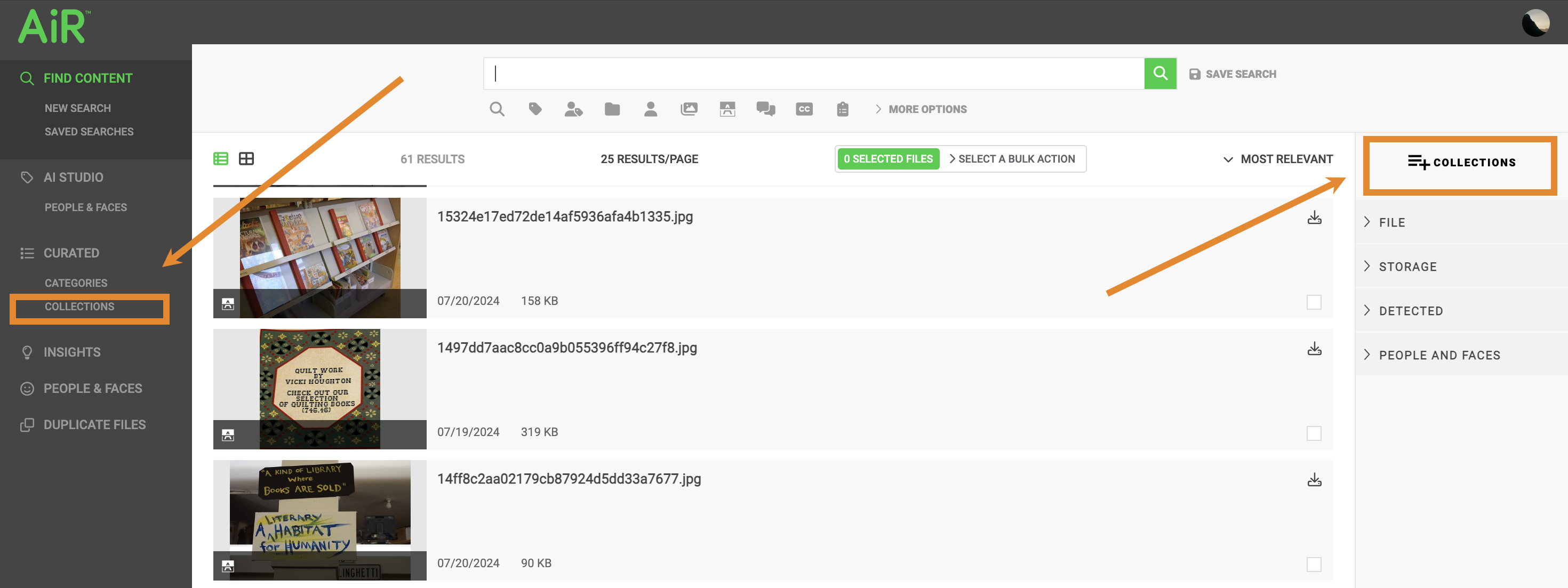
Sharing Collections
You can generate a link to share individual assets or collections. For instructions on sharing an asset, refer to Sharing Assets in Getting Started. Follow the steps below to share a collection.
- On the Navigation panel, click COLLECTIONS.
.png)
- Click ... to the right of the collection in which to share.
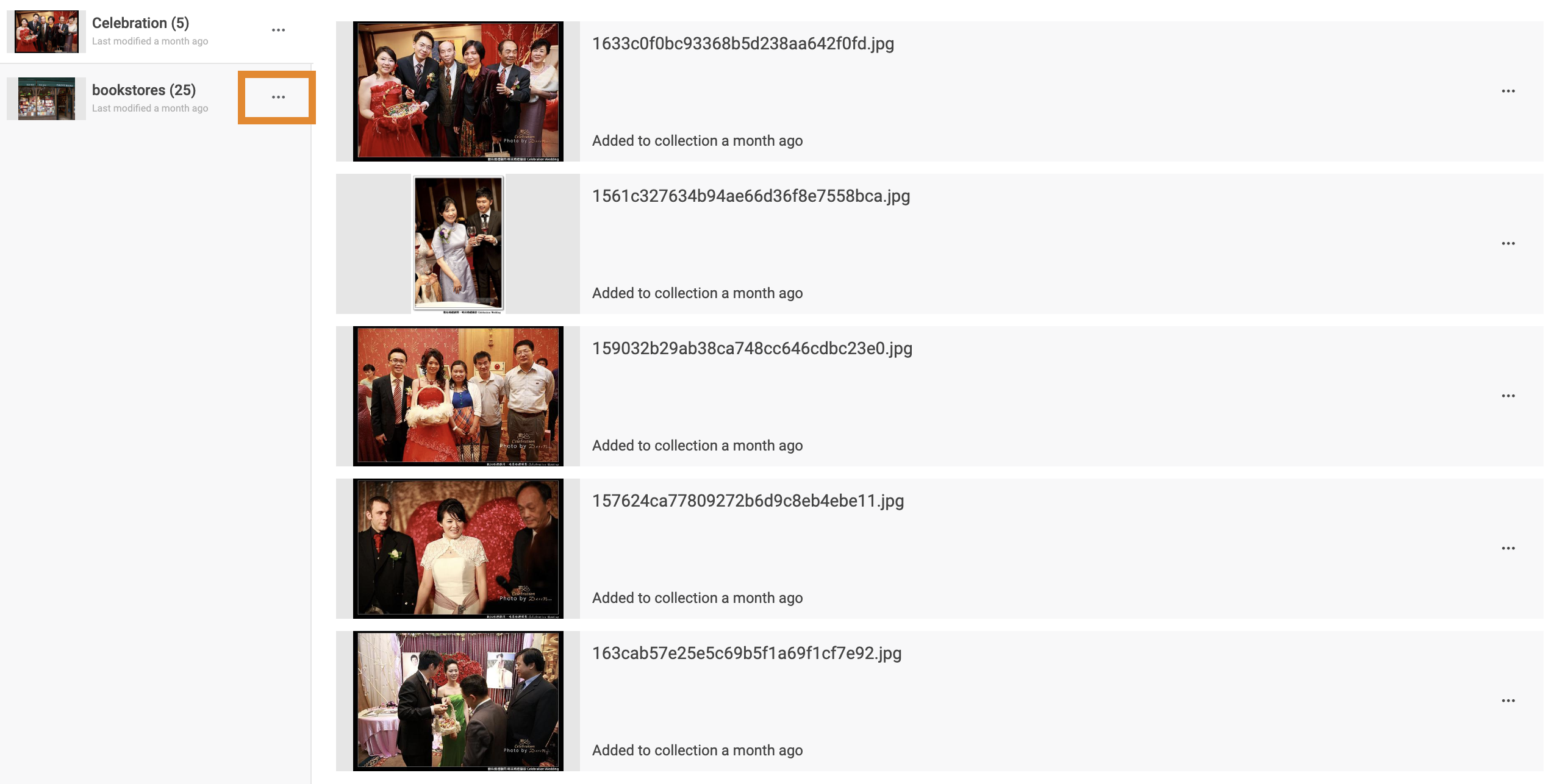
- Click SHARE COLLECTION.
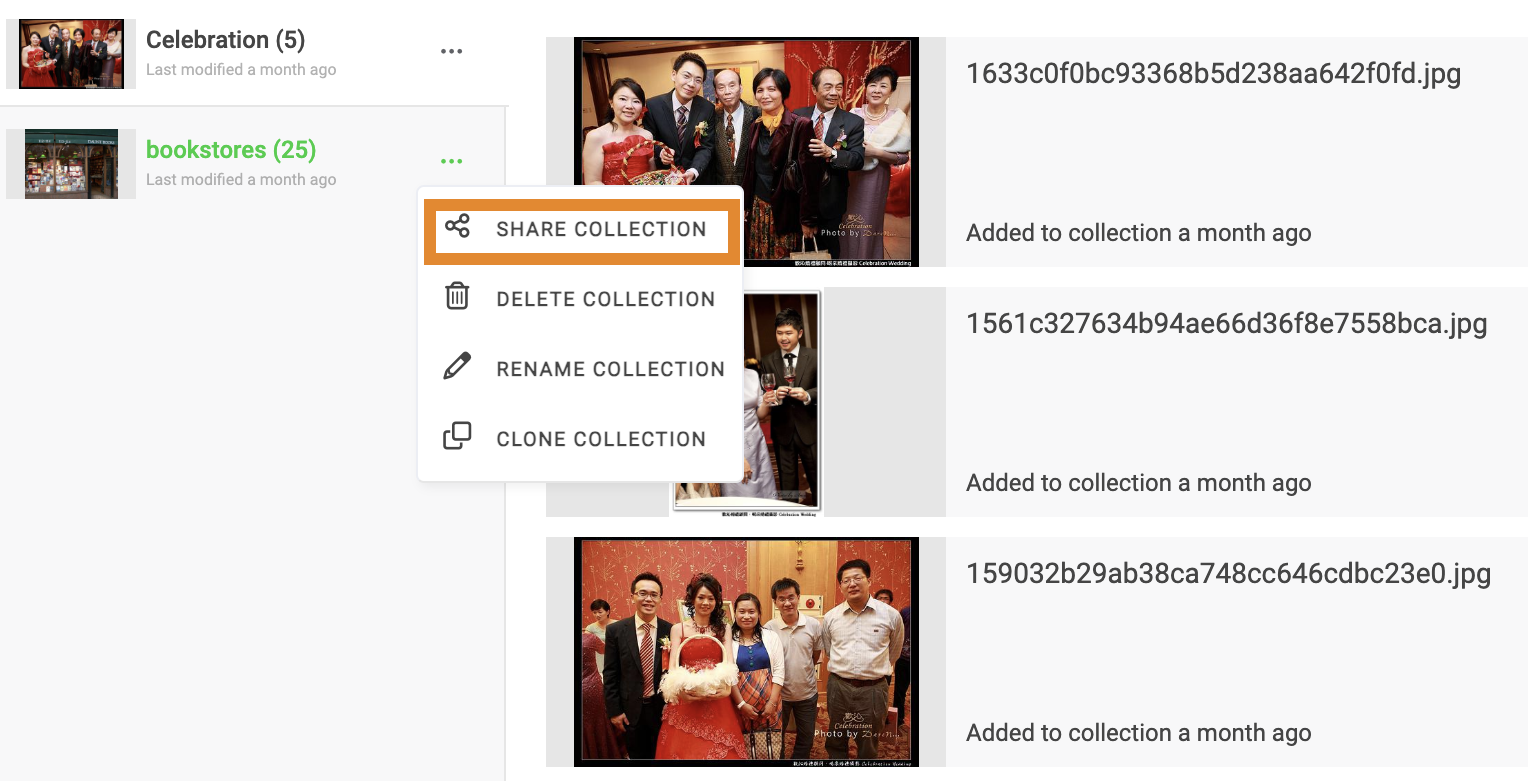
- The SHARE A LINK TO THIS COLLECTION screen will display. Click COPY URL TO CLIPBOARD.

A message will confirm that the URL was successfully copied. You can now share the link.
Sharing Collections From Search Results
Follow the steps below to share a collection from the Search Results page.
- Click COLLECTIONS.
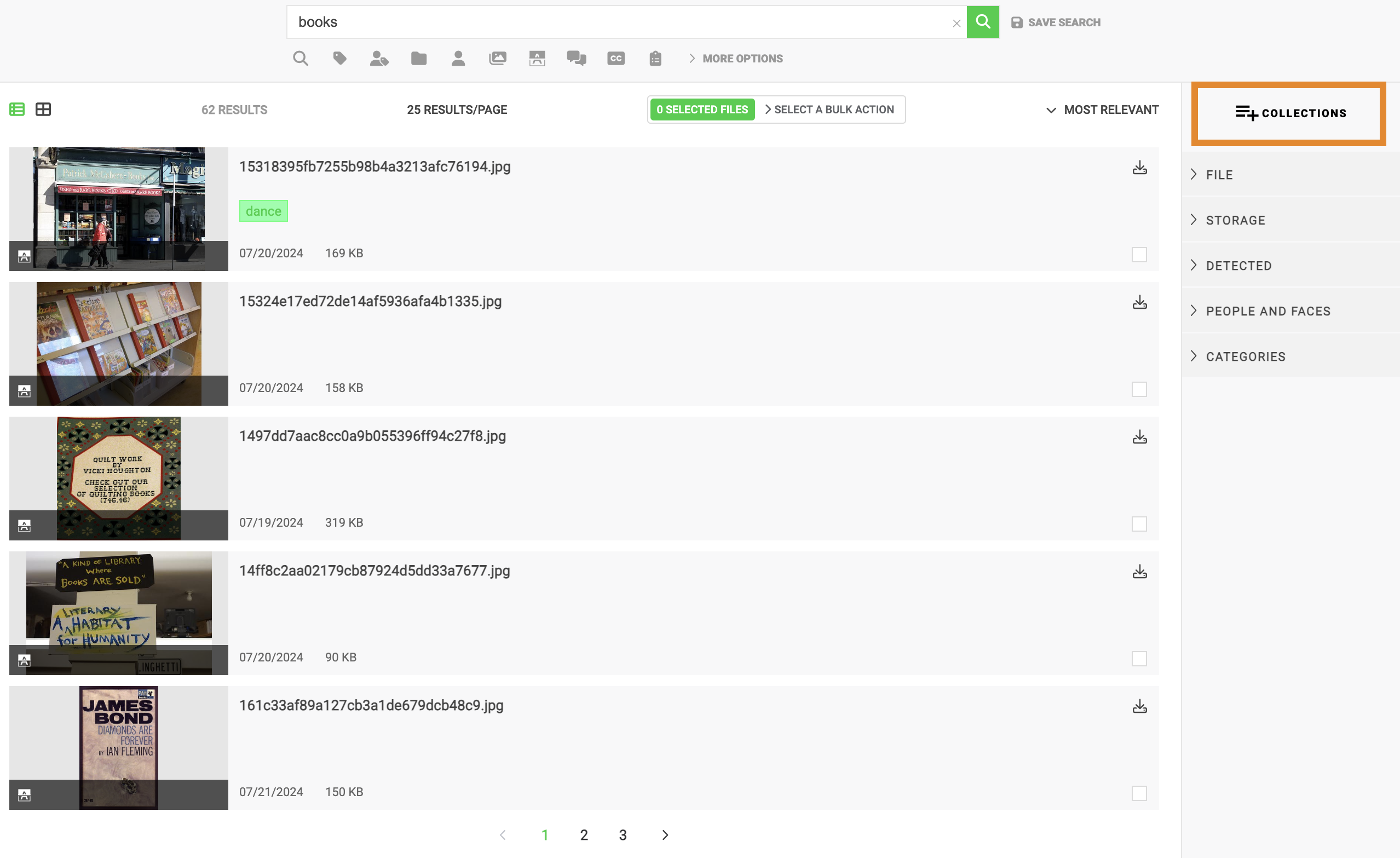
- Click ... next to the collection in which to share.
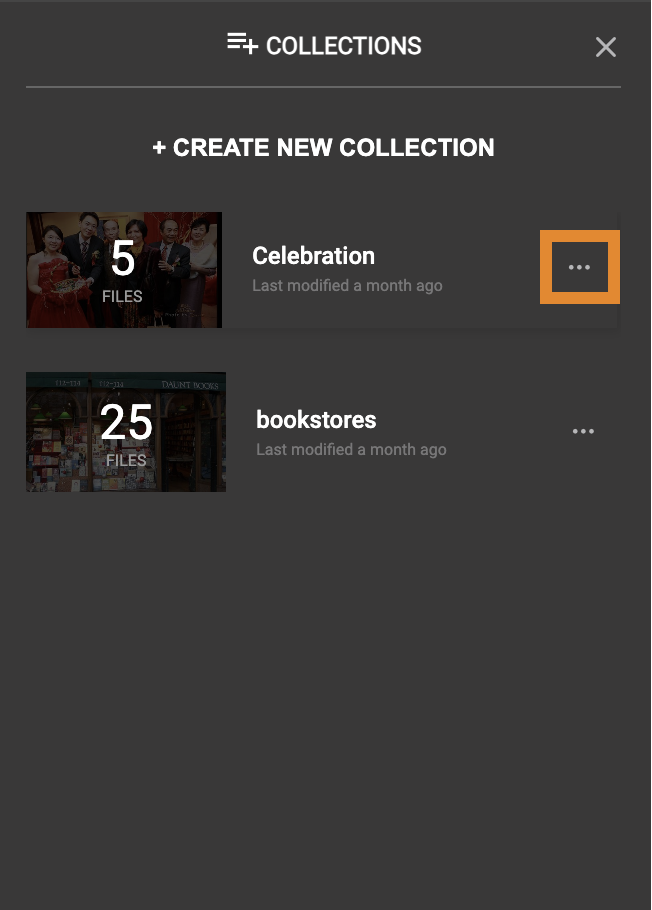
- Click SHARE COLLECTION.
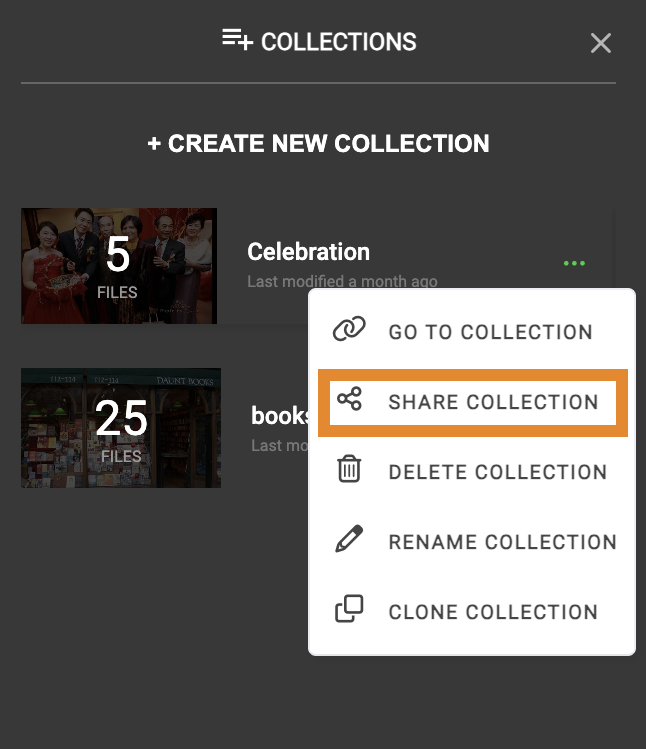
- The SHARE A LINK TO THIS COLLECTION screen will display. Click COPY URL TO CLIPBOARD.
.png)
Cloning a Collection
Collections are private and can be shared through a link. To add content to a collection that is shared with you, begin by cloning the collection.
- Click COLLECTIONS on the Navigation Panel.
.png)
- Click ... to right of the collection in which to clone.
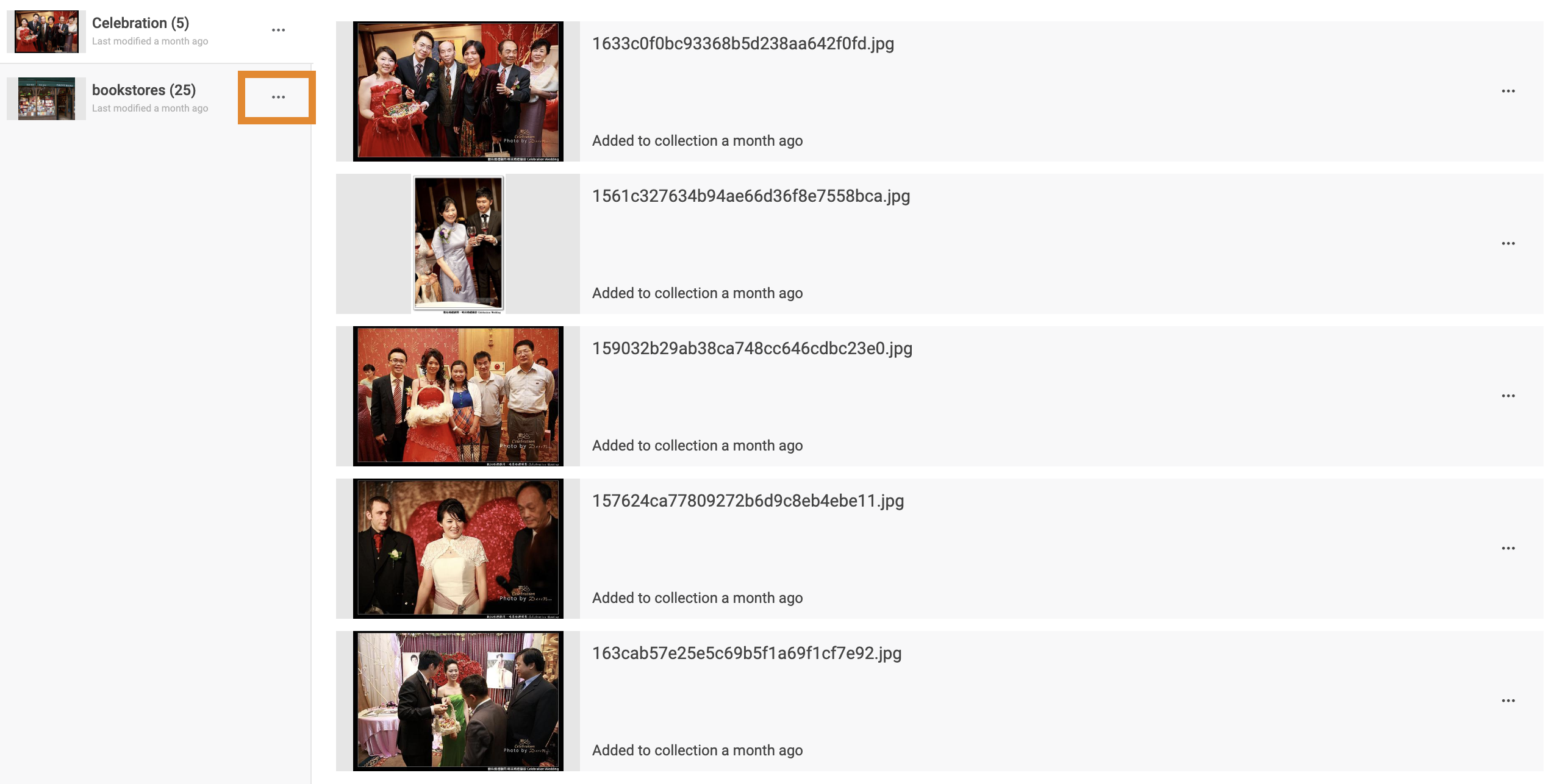
- Click CLONE COLLECTION.
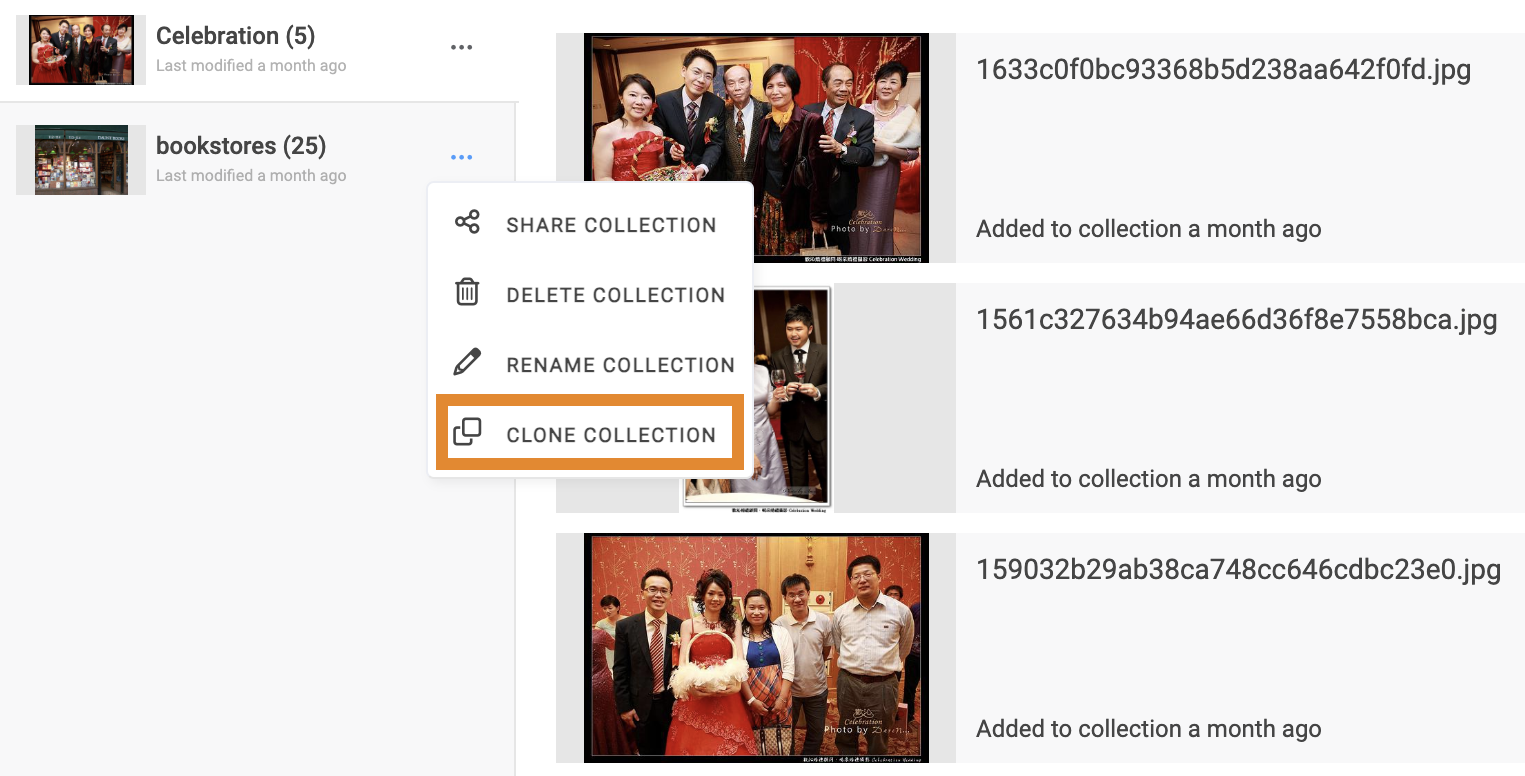
- Provide a name.

- Click SAVE.
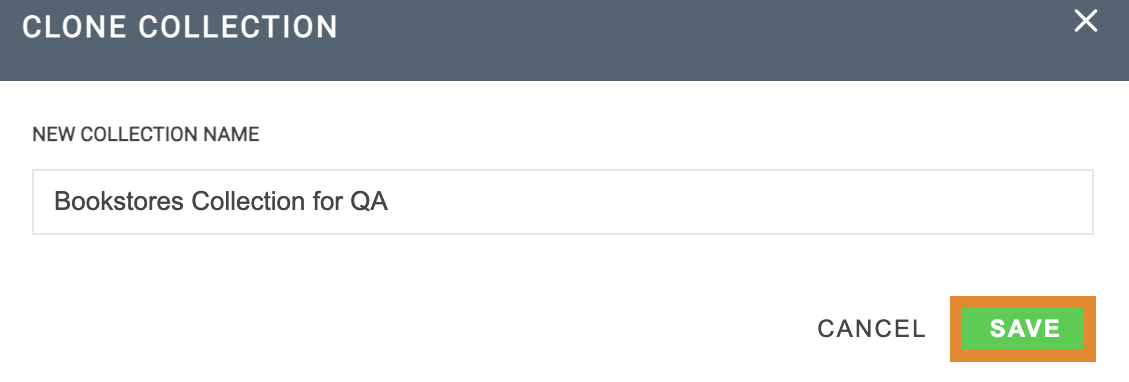
Cloning Collections From Search Results
Follow the steps below to clone a collection from the Search Results page.
- Click COLLECTIONS.
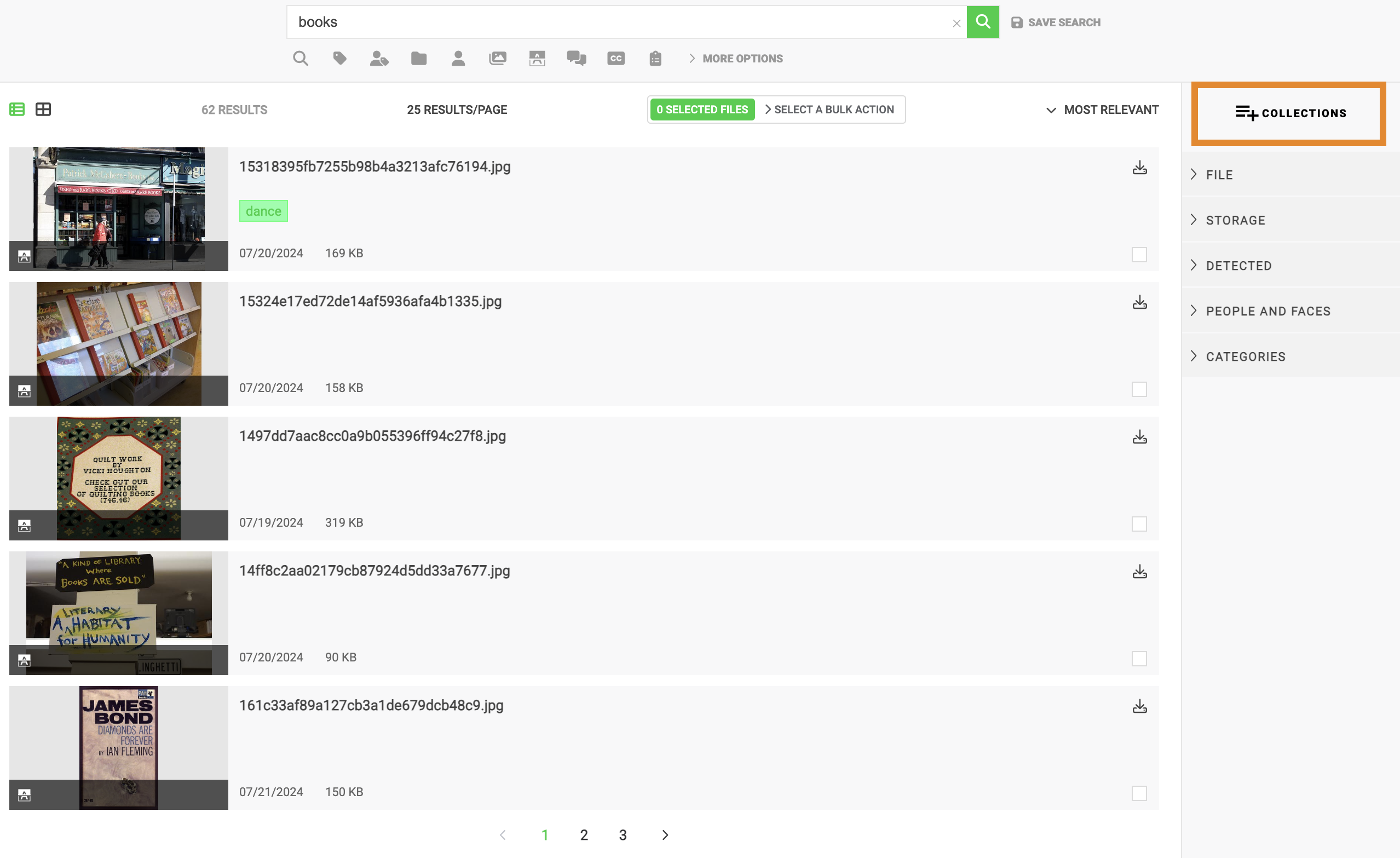
- Click ... next to the collection in which to clone.
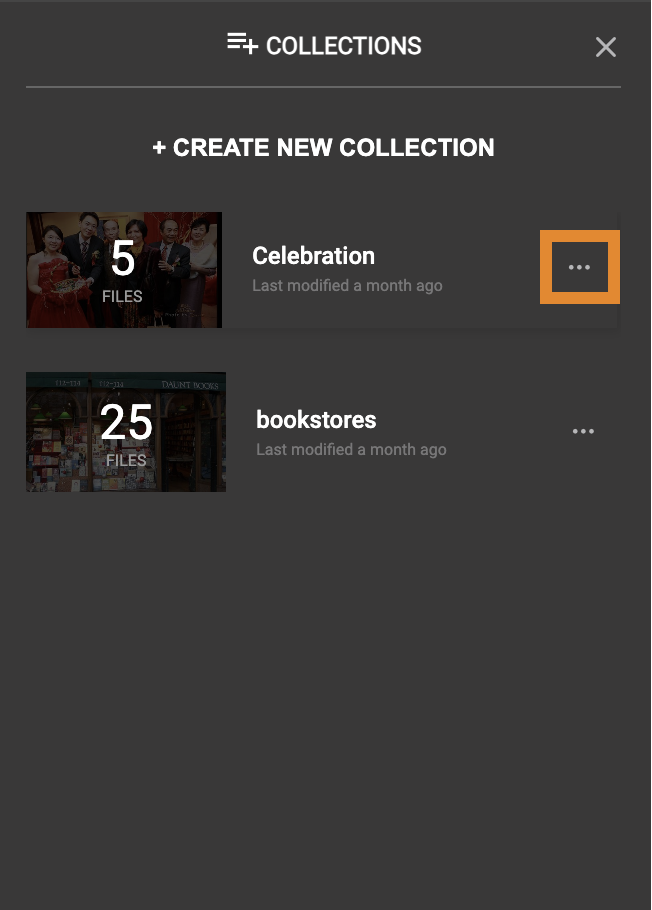
- Click CLONE COLLECTION.
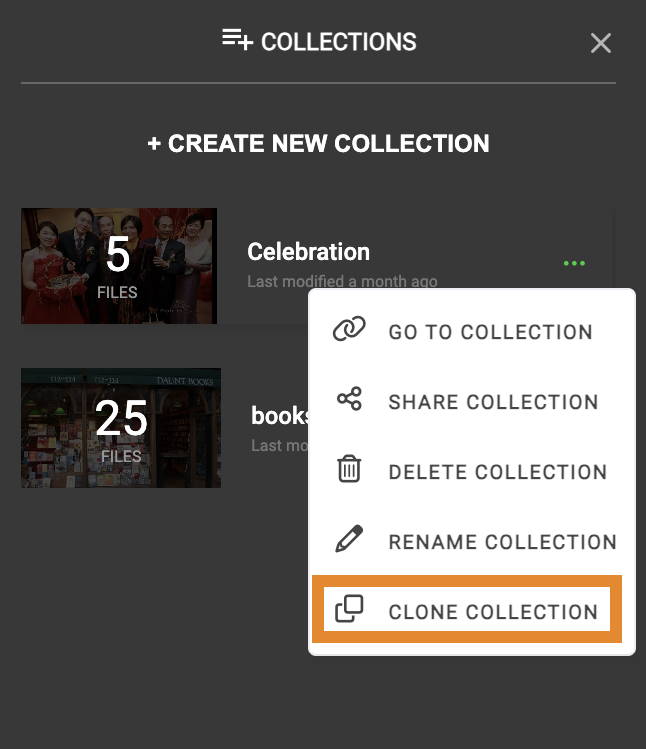
- Provide a new name for the cloned collection.
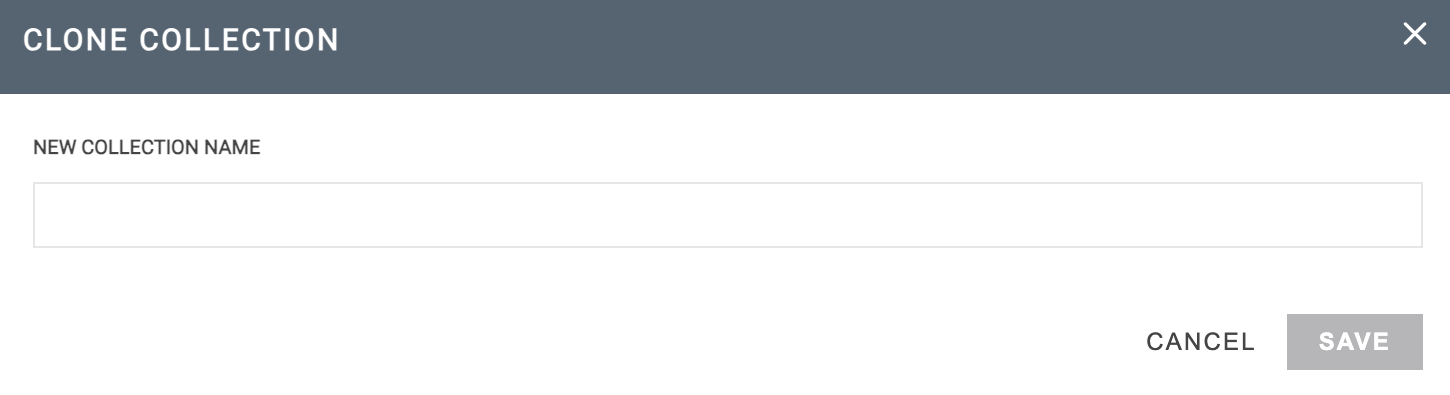
- Click SAVE.