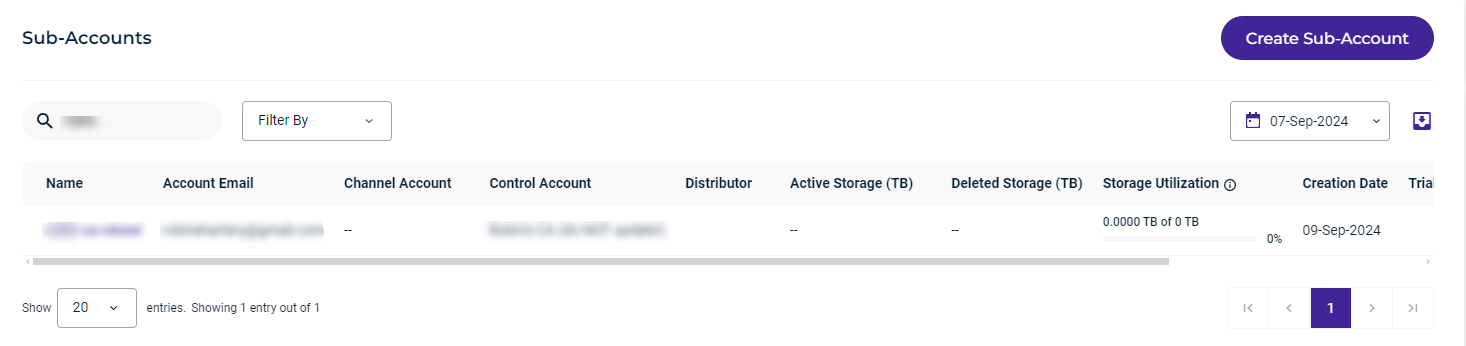Users with the role of Governance Admin and Governance Plus Admin can create, suspend, and delete a sub-account on behalf of MSPs, VARs, or any other WACM users. For more information about roles and their restrictions, see Account Management in Wasabi Account Governance (AG).
Creating a Sub-Account
- Log in to the WACM platform: https://wacm.wasabisys.com/en/wasabi/auth/login
- Click the Sub-Accounts tab.

The Sub-Accounts page is displayed.
- Click Create Sub-Account. The Create Sub-Account form is displayed.

- Complete the Create Sub-Account form. Choose a Control Account from the drop-down menu. Then, enter the account name, account email, Wasabi console password, and confirm the Wasabi console password.
- If the sub-account is a trial, select the On Trial option. Then, choose the Trial Days and Trial Quota or use the default settings.
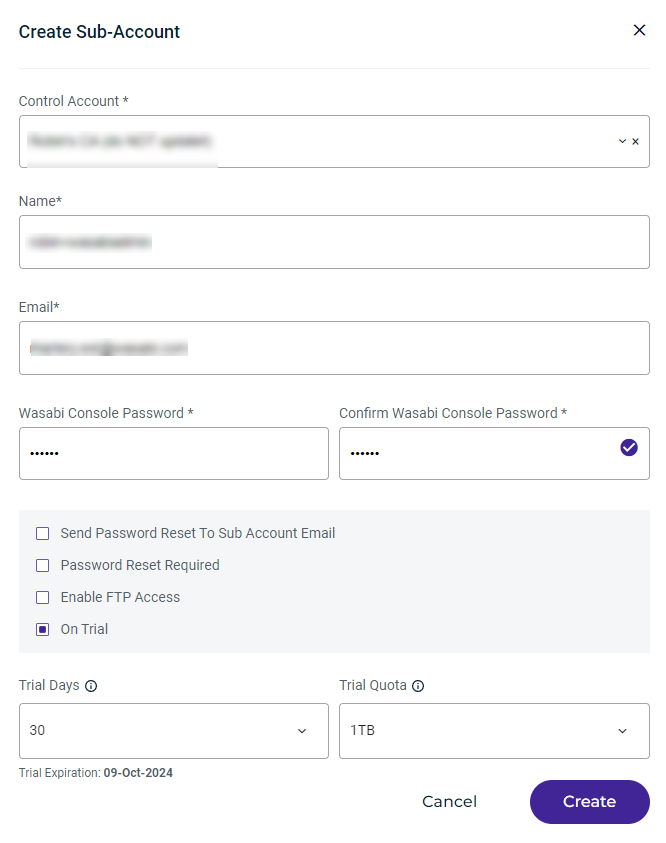 When the trial duration expires, the trial account is automatically converted into a paid account.
When the trial duration expires, the trial account is automatically converted into a paid account. - Optionally, set the following:
- Send Password Reset To Sub-Account Email — Wasabi will send a password reset email to the sub-account.
- Password Reset Required — WACM will require the sub-account to reset the password upon the first login.
- Once you have completed the form, click Create.
- Once the sub-account is created, a panel confirms the creation with S3 access and secret keys. To download the keys as a text file, click Download Keys. Or, click Copy Keys to the copy keys to the clipboard.
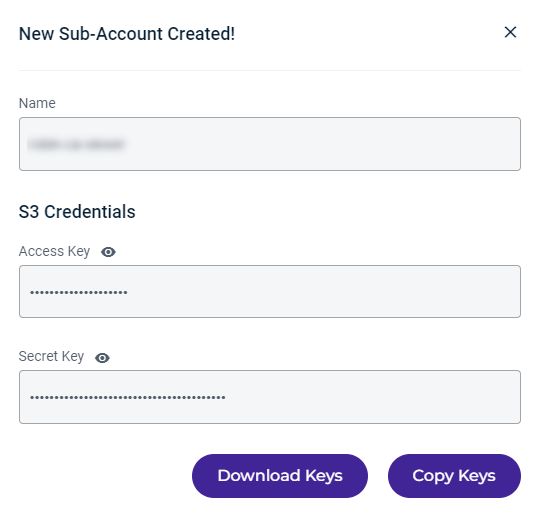
The newly created sub-account will be listed on the Sub-Accounts page.