Wasabi Cloud NAS Configuration Interface
Use the Wasabi Cloud NAS Configuration interface to create source and Wasabi bucket pairs to configure the automatic data management mechanisms valid for all pairs or just for a specific pair.
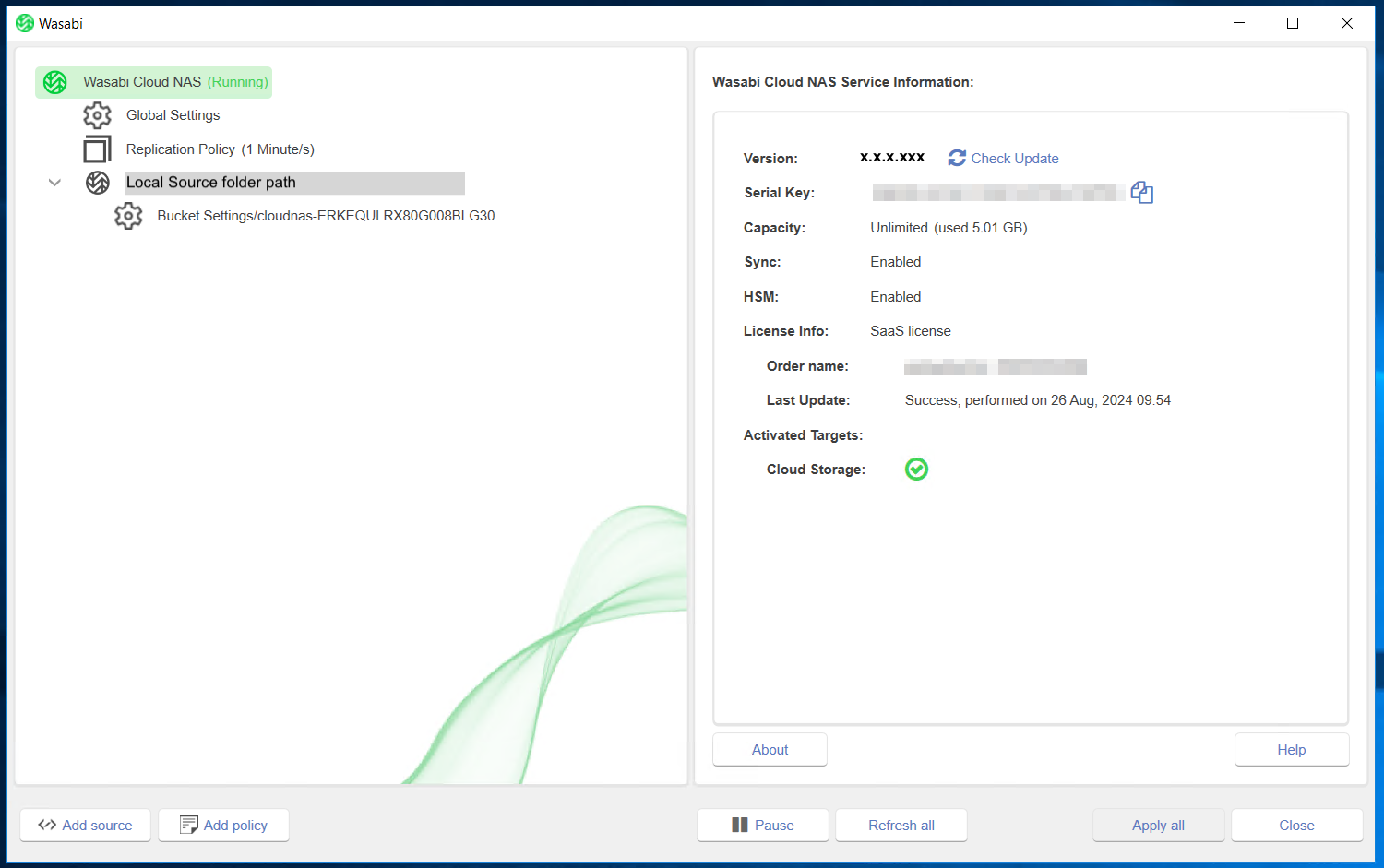
Tray Icon Functions and Status
A WCN tray icon is available to:
- See a visual display of the Cloud NAS service status.
- Review statistics by selecting an option on a context menu. The tray icon shows the service status as:
| Icon | Description |
|---|---|
 | Running A solid green logo indicates the Service is running normally. |
 | Pending A partial green and partial gray logo indicates there are files waiting to be replicated. Moving the cursor over the icon shows the number of pending files. Once files are replicated, the icon is the green logo. |
 | Paused A gray logo indicates operations are paused. |
 | Stopped A red logo indicates the Service is not running and is stopped. |
 | Error A partial green logo with a red dot indicates some of the files submitted for replication failed. Moving the cursor over the icon shows the number of failed files. |
 | Warning A yellow icon indicates the product license is not activated or has expired. |
You can right-click on the tray icon to select from a context menu:
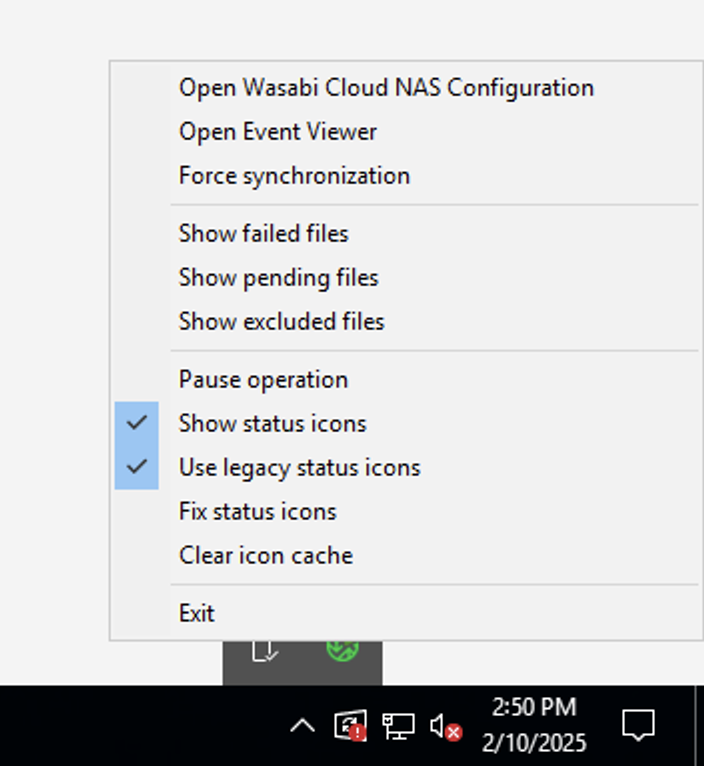
Open Wasabi Cloud NAS Configuration — Opens the Configuration Manager.
Open Event Viewer — Creates and shows a custom view filter for the replication/restore related log events.
Force synchronization — Forces notification processing when synching between multiple WCN nodes.
Show failed files — Shows a list of files per source that can be exported into a text file.
Show pending files — Shows a list of pending files per source that can be exported into a text file.
Show excluded files — Shows a list of all the files those were excluded from the replication and can be exported to a text file.
Pause operation — Triggers a pause for all sources.
Show status icons — Enables or disables the overlay icon representation in Windows Explorer.
Fix status icons — Resolves an issue in which the file and folder overlay icons are not visible.
Clear icon cache - Clears Windows icon cache
Exit — Closes the tray bar application.
WCN Shell Extension
The shell extension of WCN is integrated with Windows Explorer and displays the status of files and folders on your source—replicated or nearline. The shell extension also allows you to perform manual data management operations, using the WCN menu in the Windows Explorer context menu. For more information, refer to Managing Data Through the Shell Extension.
The shell extension can be installed during WCN installation or later, following the same steps. To access the WCN shell extension context menu:
- In Windows Explorer, navigate to a source paired with a bucket.
- Right-click the file/folder you want to manage and, in the context menu, select the respective command under WCN.
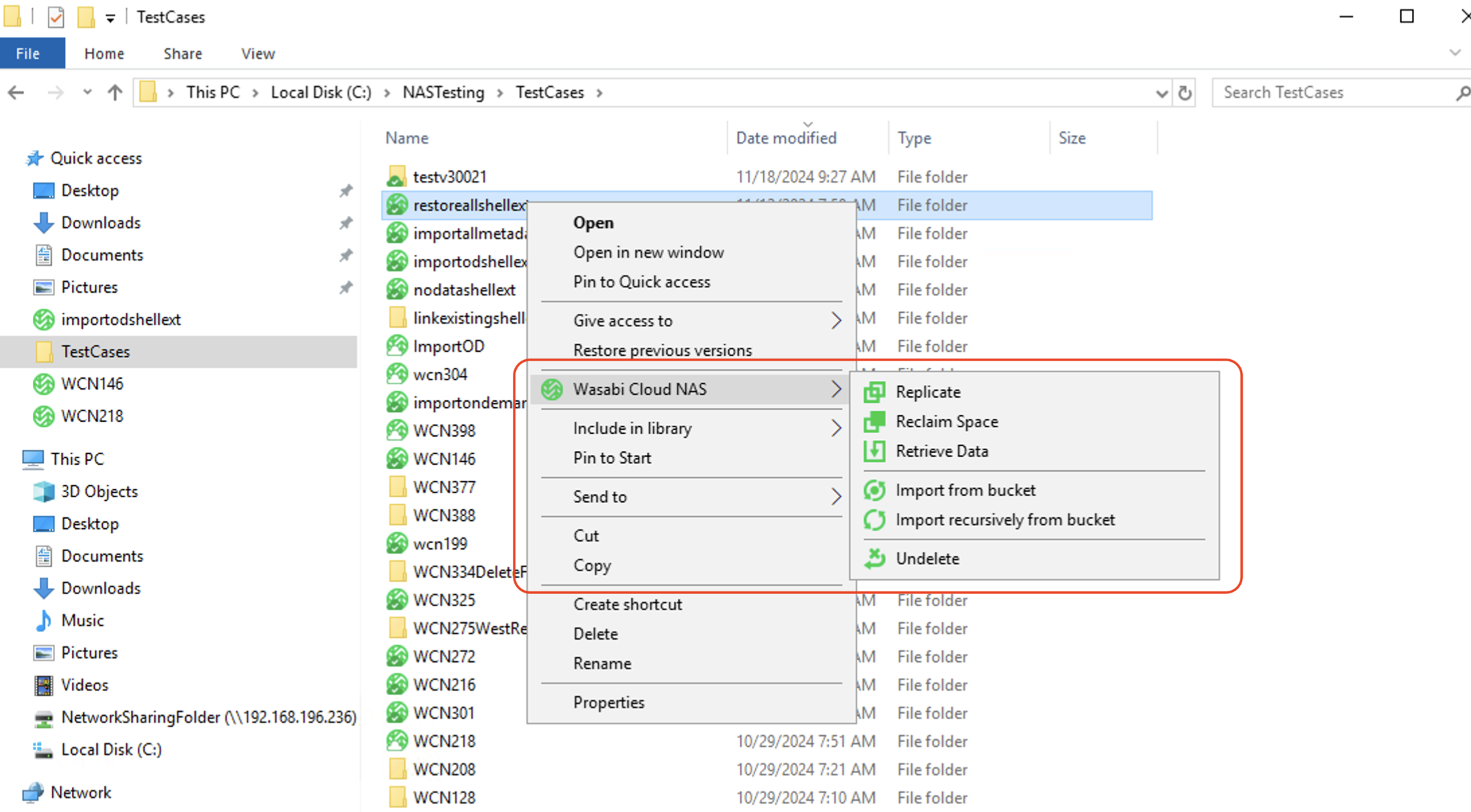
Windows Event Viewer
To let you monitor its activity, WCN logs all bucket/source connectivity events in the Windows Event Viewer. You can preview the logs by navigating to Applications and Services Logs > OpenSSH > Wasabi Cloud NAS. You can also use a third-party tool to automate the processing of notifications about important events.
WCN can be configured to log an event each time a file is replicated or replaced with a nearline file, when a nearline file is retrieved from the bucket, or when the status of a directory on the source is changed (replicated or nearline) following the steps in Managing Wasabi Cloud NAS Logs.
WCN logs three types of events in the Windows Event Viewer:
- information — logs information about successfully performed operations.
- warning — logs an unsuccessful attempt to perform an operation. Warning logs signify a temporary problem and WCN attempts to perform the operation again until it either succeeds or reaches the threshold of scheduled attempts, after which it logs an error.
- error — logs a failure to perform an operation. Error logs signify a problem, which requires that you intervene in order to resolve it.
For a detailed description of each event logged by WCN, refer to Wasabi Cloud NAS Logs.