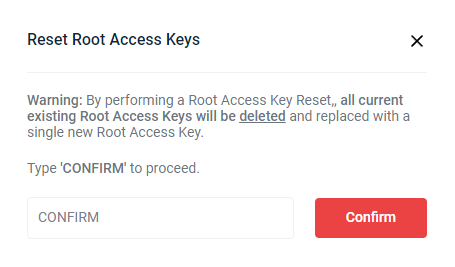The Custom Cloud Console requires S3 Access Keys to communicate and perform nearly all of the actions of the application. This is called the “Primary Key.” You must have at least one Access Key at all times and only have a maximum of two Access Keys.
This article includes the following sections:
- Generating a New Access Key
- Deleting an Access Key
- Resetting Access Keys
Generating a New Access Key
Generate a new S3 Access Key and Secret Key to connect through a third-party application.
- Click the circle with your initials in the upper right of the window.
- Click Settings. The Profile page is displayed.
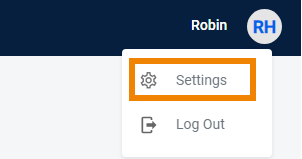
- Click the Access Keys tab. Click the Manage Access Keys drop-down and choose Generate Access Key.
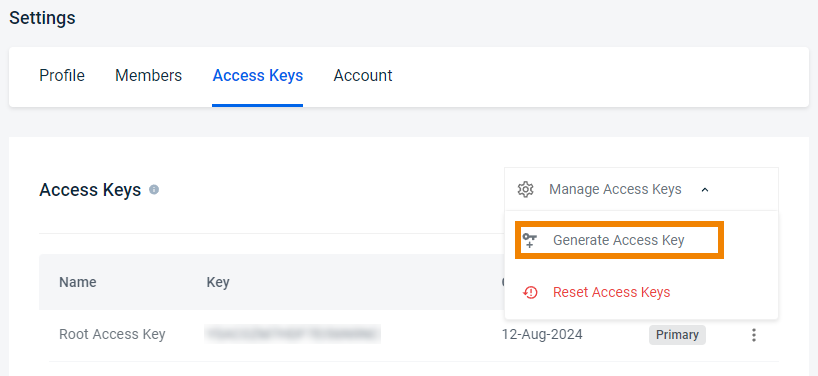
- This will present you with the ability to copy or download these keys.
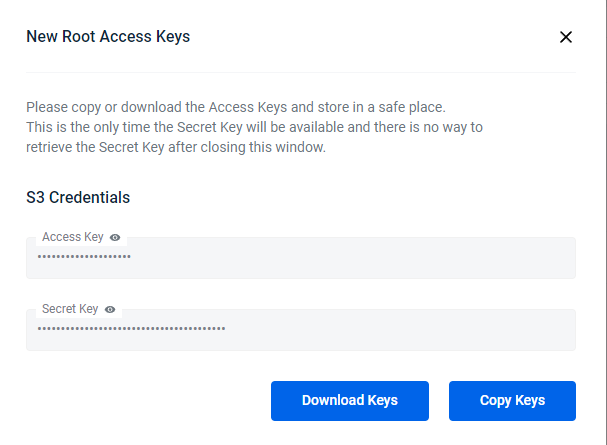
Store keys in a safe place because this is the only time these keys will be available.
Deleting an Access Key
You can delete the second access key but the Custom Cloud Console requires that the original access key is stored for communication with S3.
- Click the circle with your initials in the upper right of the window.
- Click Settings. The Profile page is displayed.
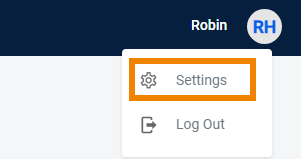
- Click the Access Keys tab.
- Select which Root Access Key you want to delete, and then click the
.png) icon and select Delete Key.You cannot delete the Primary Key.
icon and select Delete Key.You cannot delete the Primary Key.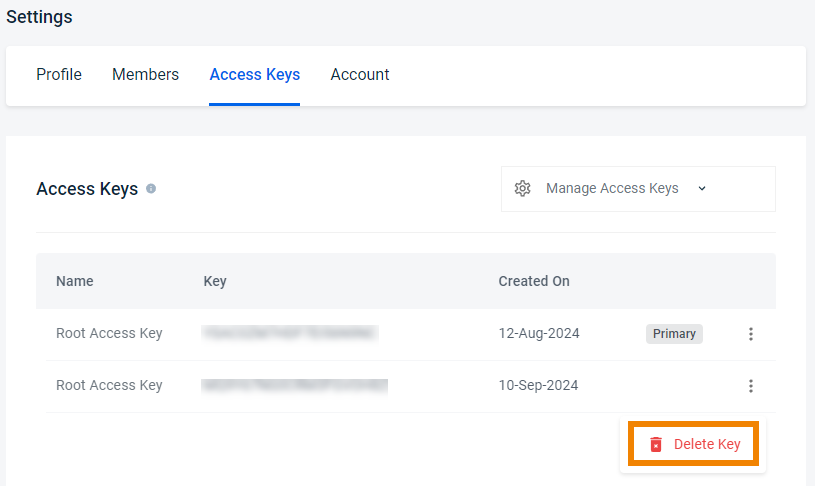
- Type DELETE to confirm you want to delete the Root Access Key, and then click Delete.
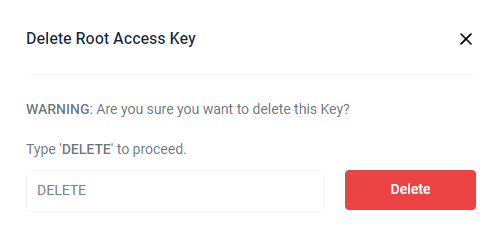
Resetting Access Keys
You can remove all existing Root Access Keys, including the Primary Access Keys, and replace them with one new Root Access Key.
- Click the circle with your initials in the upper right of the window.
- Click Settings. The Profile page is displayed.
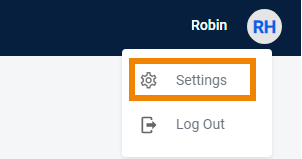
- Click the Access Keys tab. Click the Manage Access Keys drop-down and choose Reset Access Keys.
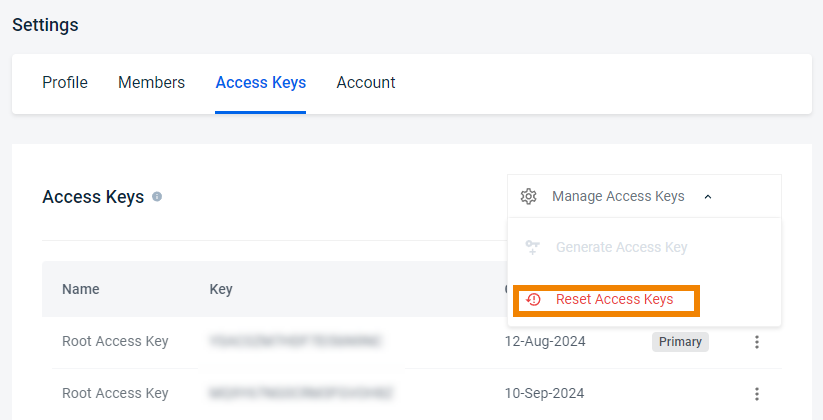
- Type CONFIRM, and click Confirm to delete all existing Root Access Keys. Now you can regenerate a new Root Access Key using the steps in the Generating a New Access Keysection.