File delete mode automatically deletes a replica from the bucket when the file on the source volume is deleted. The copy of the file on the bucket is only deleted once the time interval specified in the Data Replication policy lapses.
To protect valuable data against accidental deletion, you can configure WCN to keep the replica on the bucket when the file on the source is deleted. When file delete mode is disabled, you can retrieve a file that has only been deleted from the source by manually synchronizing the contents of the source with the bucket. For more information, refer to Synchronizing Data on the Source and the Bucket.
To keep the replica on the bucket when the file on the source is deleted, follow the steps below to disable file delete mode.
Disabling File Delete Mode
- Click Global Settings.
- To enable WCN to keep the replica on the bucket when a file is deleted from the source volume, uncheck Delete replica when a source file is removed.
- Click Apply all.If a file is deleted from the source folder, that file is moved to the recycle bin of the server. If this file is not deleted from the recycle bin of the server, the WCN client will not remove the file from the bucket in the Wasabi cloud, even if the "Delete replica when the source file is removed" option is enabled. Once the file is deleted permanently (removed from the recycle bin), WCN removes that file from the bucket. Deleted files are temporarily stored in the recycle bin, enabling file retrieval, if needed.
- A message will notify you that WCN must restart to apply the changes. Click Yes.
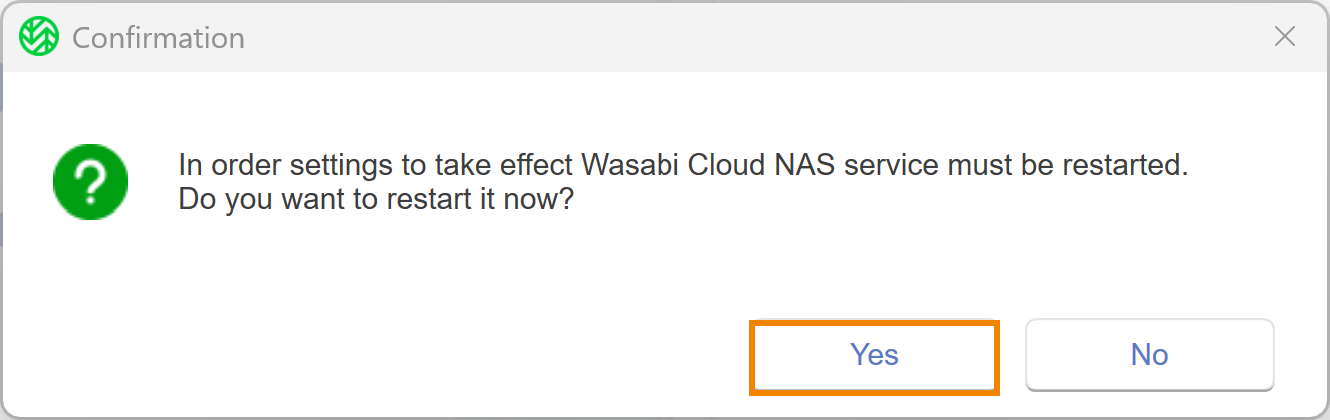
- A message will confirm that the changes were successfully applied and that WCN is paused. Click OK.
- To resume WCN operations, click Wasabi Cloud NAS.
- Click Resume.