A Soft Delete policy provides a safety net against accidental deletion of files from the source. When configuring a Soft Delete policy, you will specify by how much time the synchronization of the deletion of the file on the target (bucket) is delayed. When the file is deleted from the source, the file deletion from the target is delayed by a specified time.
A global Soft Delete policy is valid for all source-target pairs. However, you can configure and assign a specific Soft Delete policy for a source. When configured, the policy for the source overwrites the global policy governing all other source-target pairs that do not have a Soft Delete policy of their own.
If you created a global policy and do not want a source-target pair to delay the deletion of the file from the bucket, add a policy for that pair and configure it to remove files from the bucket after one second.
Configuring a Global Soft Delete Policy
- Click Wasabi Cloud NAS.
- Click Add policy.
- Click Soft delete.
- Click OK.
- Specify the duration that WCN should delay the deletion of a file(s) from the bucket. To do so, enter a number in the type field.
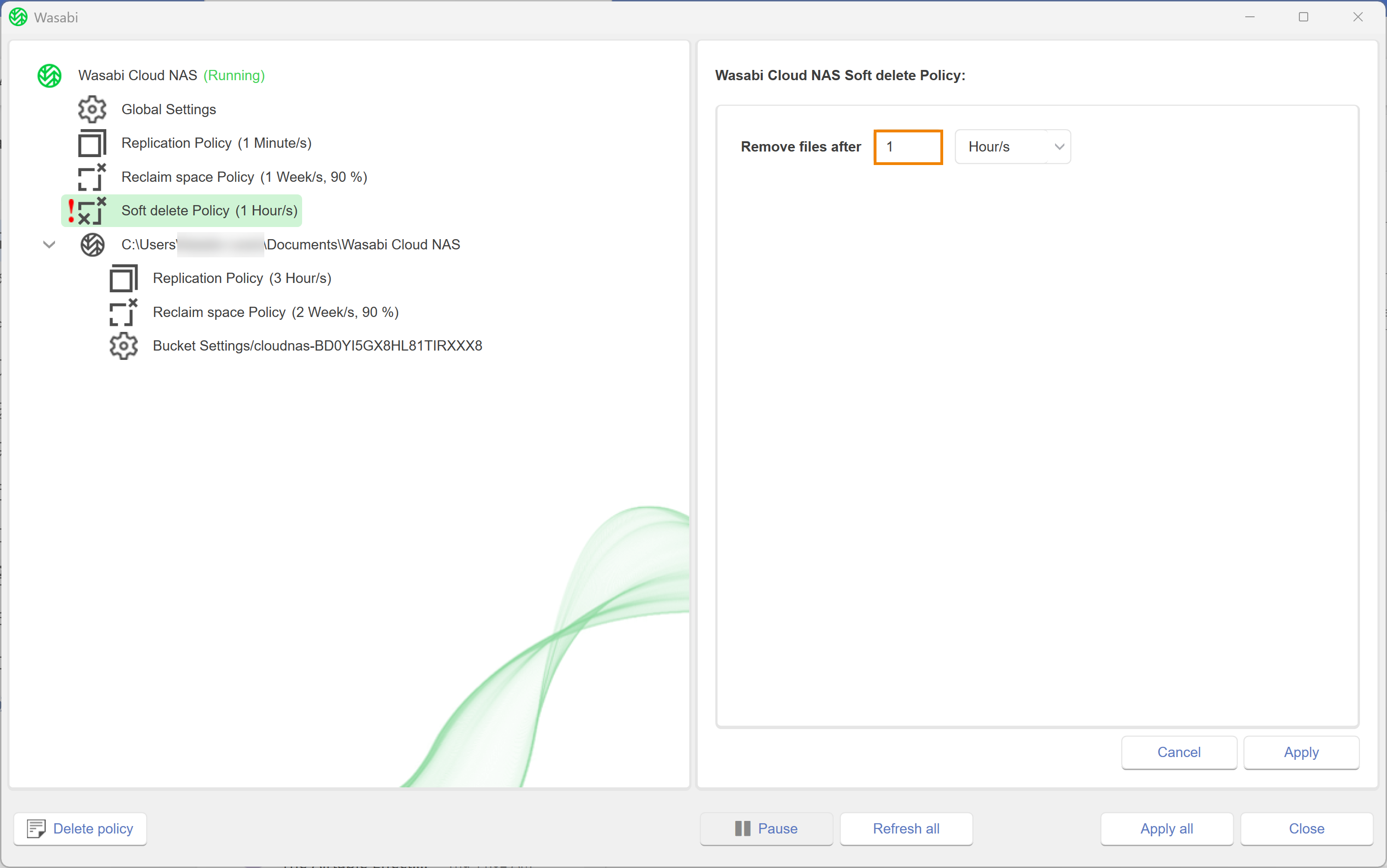
- Click the drop-down to select a unit.
- Click Apply all.
- A message will notify you that the changes were applied and that all WCN operations are paused. Click OK.
- To resume operations, click Wasabi Cloud NAS.
- Click Resume.
Overwriting the Global Soft Delete Policy
- Select the source.
- Click Add policy.
- Click Soft delete.
- Click OK.
- Specify the duration that WCN should delay the deletion of a file(s) from the bucket. To do so, enter a number in the type field.
- Click Apply all.
- A message will notify you that the changes were applied and that all WCN operations are paused. Click OK.
- To resume operations, click Wasabi Cloud NAS.
- Click Resume.
Editing a Soft Delete Policy
- To edit a Soft delete policy for a specific source, select the source.
- Click Soft delete Policy.
- Optionally, to edit a global Soft delete policy, click Soft delete Policy.
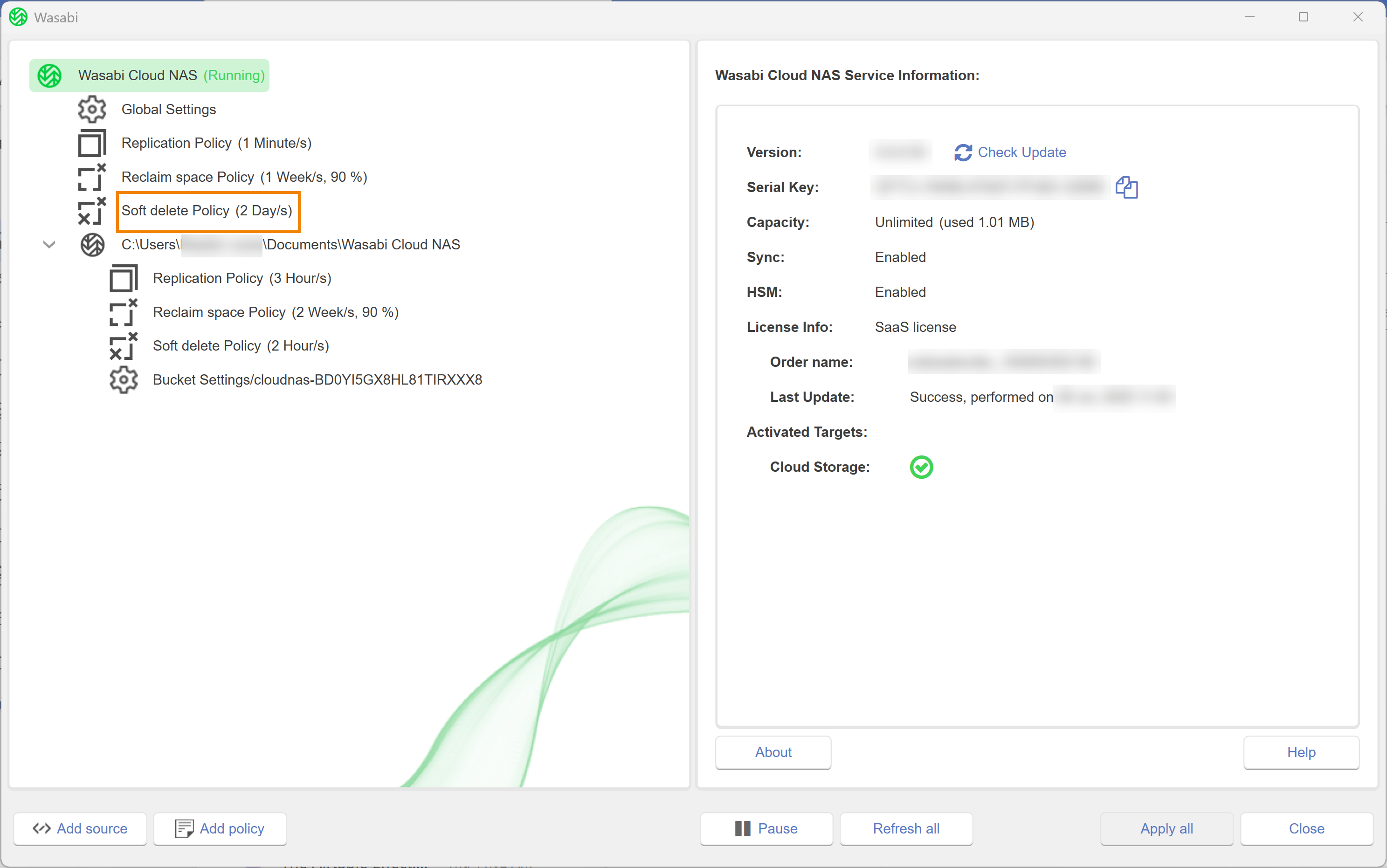
- Modify the parameters, as needed.
- Click Apply all.
- A message will notify you that the changes were applied and that all WCN operations are paused. Click OK.
- To resume operations, click Wasabi Cloud NAS.
- Click Resume.
Deleting a Soft Delete Policy
- To delete a Soft delete policy for a specific source, select the source.
- Click Soft delete Policy.
- Optionally, to delete a global Soft delete policy, click Soft delete Policy.
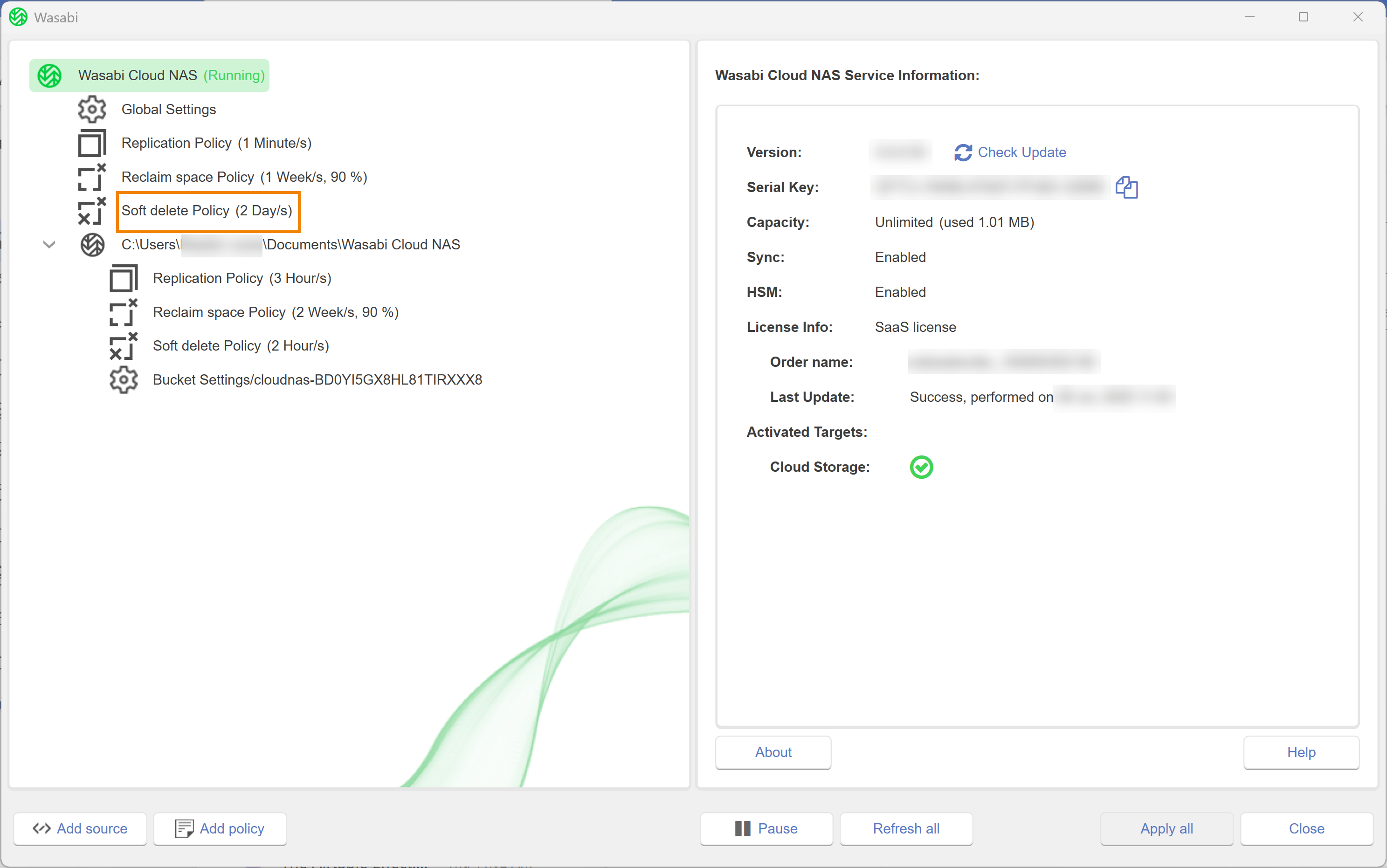
- Click Delete policy.
- A message will request that you confirm the deletion. Click Yes.