Objectives
1—Sign up for WACM and sign in.
2—Upload your profile.
3—Create a user.
4—Create a sub-account.
5—Access and export consumption data.
Creating a User
From the Profile page, click the Users tab.
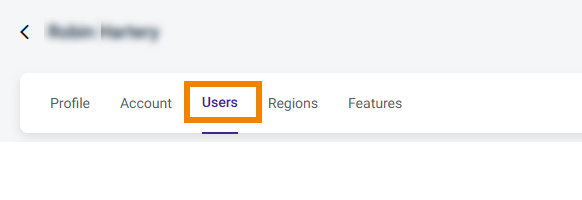
The Users page is displayed.
Click Create.
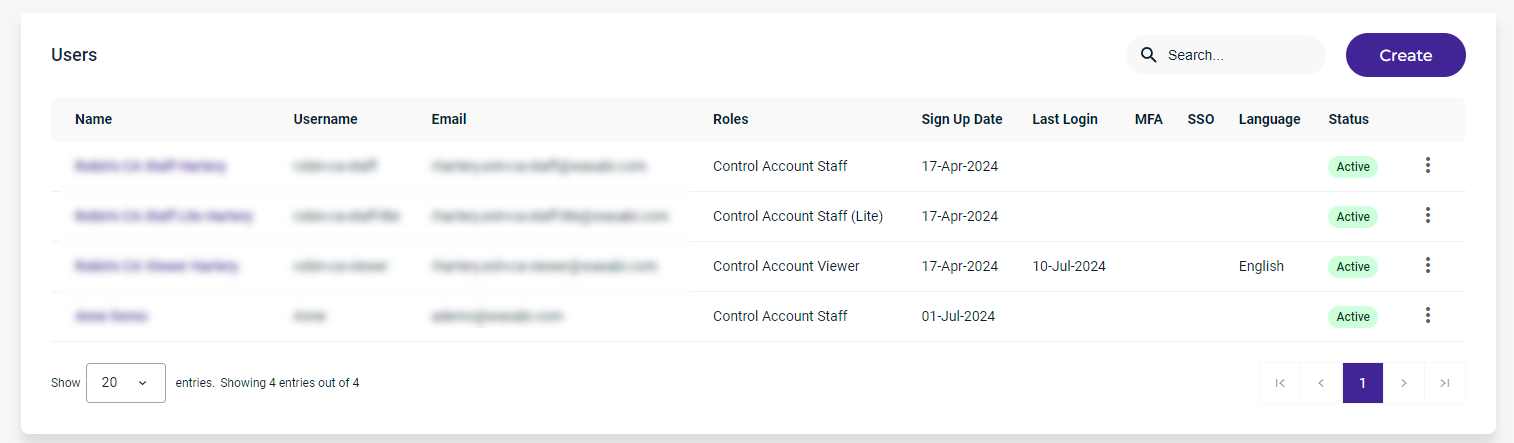 The Create New User form is displayed.
The Create New User form is displayed.Enter the required information.
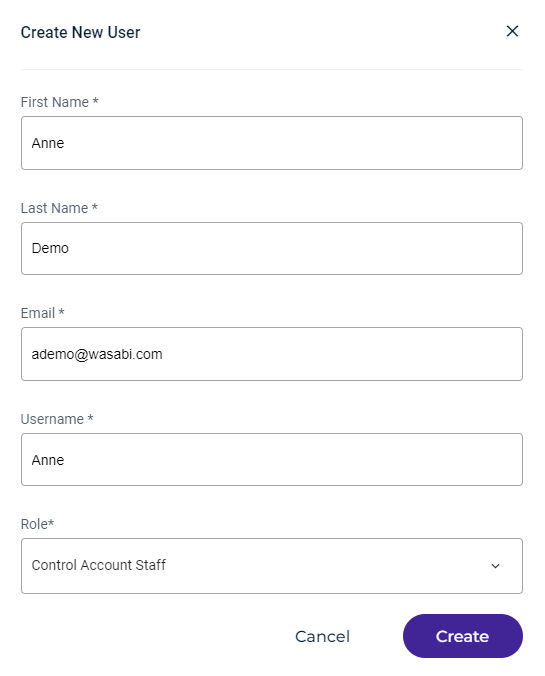
Click Create.
The new user will receive a Welcome email from Wasabi. To activate the account, the new user must click the link Verify your email address.
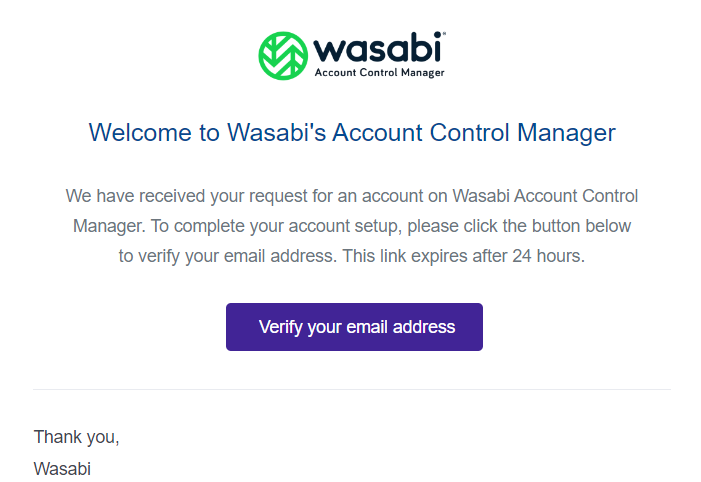
After the new user account is activated, the new user will appear on the Users page.
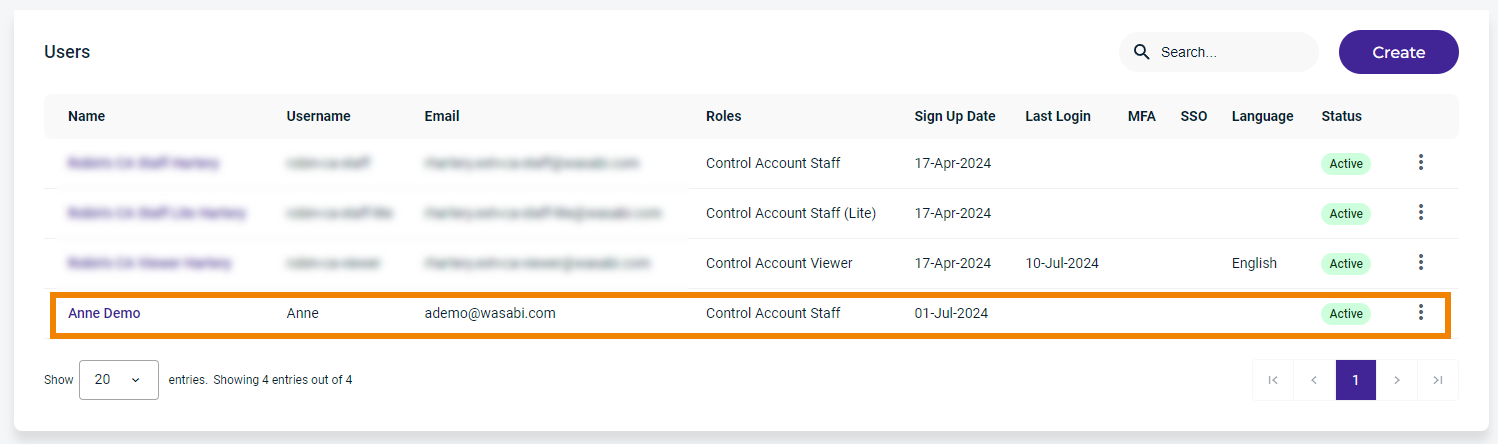
Repeat these steps to create additional users.
Assigning an Access Key
An access key is used to make programmatic calls to AWS API actions. When using the S3 API, you must have an API access key set to exchange storage files between your application and the Wasabi service. There are two types of access keys:
Access Key ID
Secret Access Key
Each key is a text string that you will cut/paste into your storage application. For your protection, you should never share your secret keys with anyone. In addition, industry best practice recommends frequent key rotation.
Provide an overview, procedures, and examples. Include screenshots as needed and helpful. Avoid redundancies and remain consistent.
Objectives Met!
1—Sign up for WACM and sign in.
2—Upload your profile.
3—Create a user.
5—Access and export consumption data.