Once Wasabi App is enabled, the partner can proceed to create sub-accounts.
To use a Wasabi bucket as a storage location in Acronis, a user with relevant policies must be created (root user access keys cannot be used to create the storage location). The credentials of this user will be used to create the Backup location.
To simplify this process, the user and policy creation are automated as part of the sub-account creation. During the account creation, a sub-user with the following inline policy will be created and the access keys of the sub-user will be displayed.
{
"Version": "2012-10-17",
"Statement": [
{
"Effect": "Allow",
"Action": "s3:ListAllMyBuckets",
"Resource": "*"
},
{
"Effect": "Allow",
"Action": "s3:GetBucketLocation",
"Resource": "*"
},
{
"Effect": "Allow",
"Action": [
"iam:CreateRole",
"iam:AttachRolePolicy",
"sts:GetCallerIdentity",
"sts:AssumeRole"
],
"Resource": "*"
},
{
"Effect": "Allow",
"Action": [
"s3:PutObject",
"s3:GetObject",
"s3:DeleteObject"
],
"Resource": "*"
},
{
"Effect": "Allow",
"Action": "s3:ListBucket",
"Resource": "*"
}
]
}The partner can create new sub-accounts whether they are paid or on a trial. The settings for trial quotas and expiration dates can also be updated.
Follow the steps outlined below to create sub-accounts.
- Navigate to the SUB-ACCOUNTS tab in the Wasabi App. Click Create Sub-account.
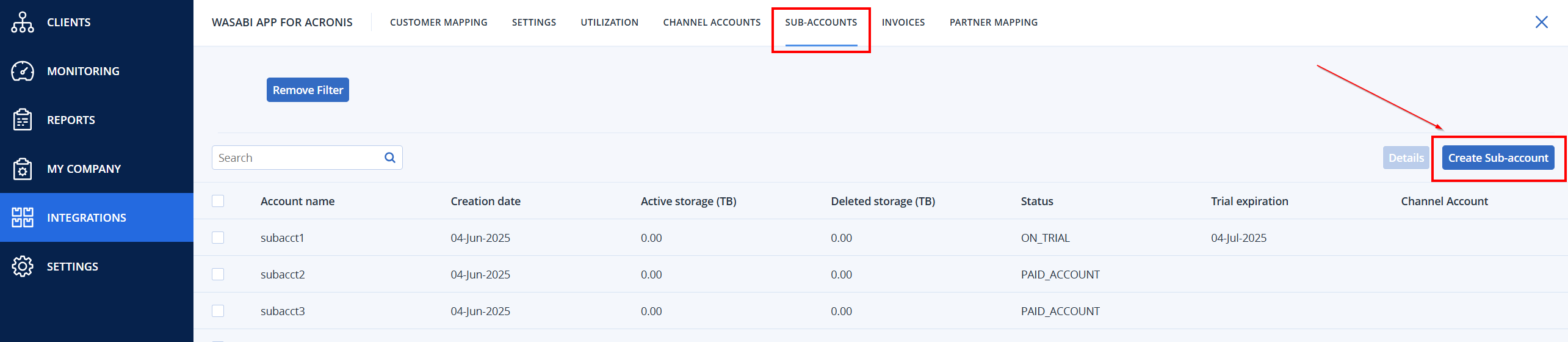
- In the Create Sub-account dialog box, provide the details below and click Create.
- Name: Provide a unique name for the sub-account
- Email: Email address of the sub-account.
- Wasabi Console Password: Desired password for the sub-account.
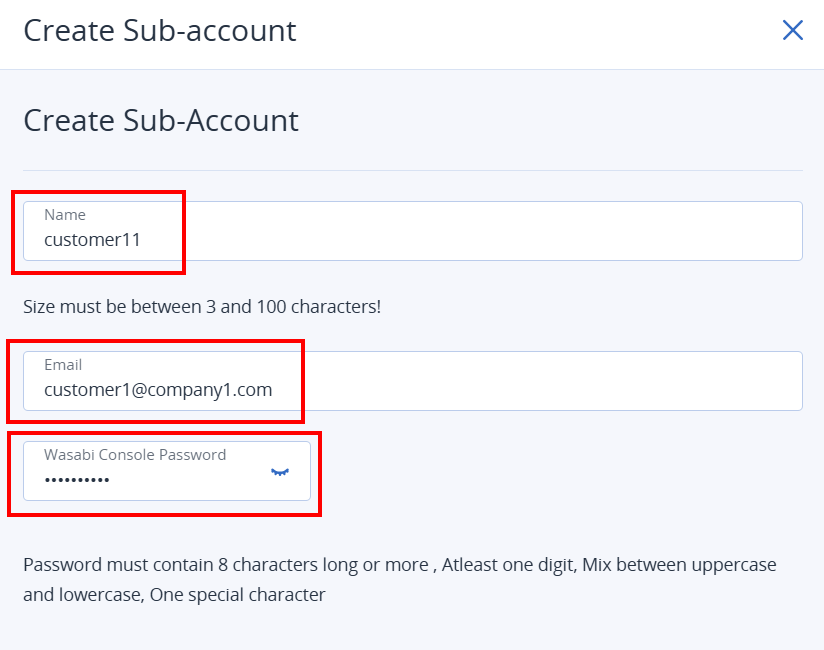
- If it is a trial account, select the On Trial checkbox.
- Provide the Trial Quota (in this example, we are creating a sub-account on trial).
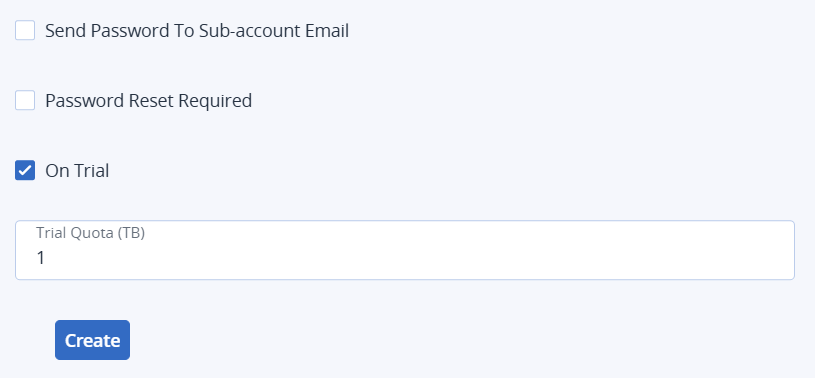
- Click the Create button. The account is created and access keys of the sub-user are displayed. Be sure to save the keys because the secret access key cannot be retrieved again. Click OK.
.png)
The newly created account will now be listed under the SUB-ACCOUNTS tab.

Next, map the Wasabi customer to the Acronis tenant. Refer to Mapping Wasabi Customers to Acronis Tenants in the Wasabi App.