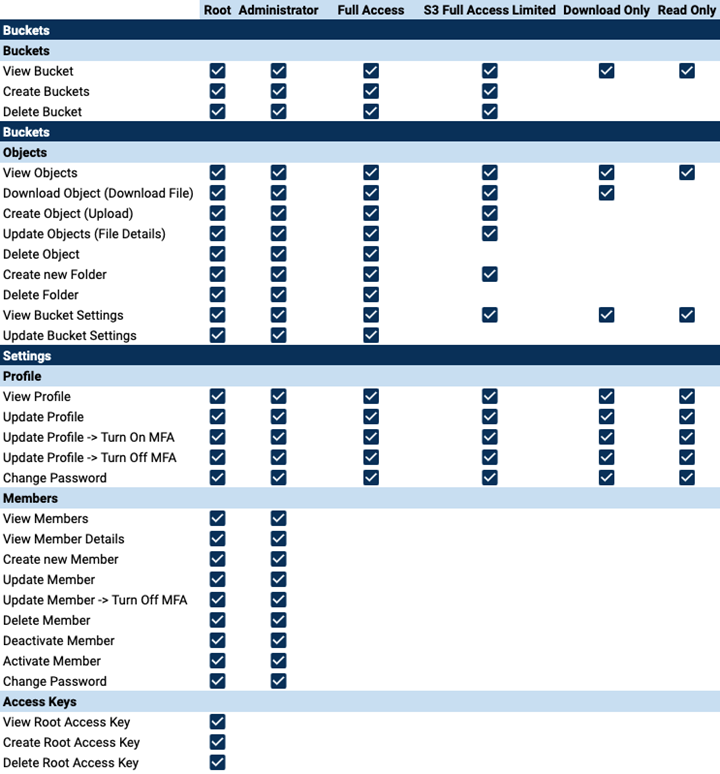Objectives for Getting Started
Getting Started With Custom Cloud Console (CCC) provides instructions for MSPs and Resellers to white label their Wasabi cloud object storage service. CCC sub-accounts will access and manage Wasabi storage with your brand front and center.
The Wasabi Product Team manages CCC customization. During onboarding, partners provide the Wasabi Product Team with their logo and color scheme for the CCC.
Objectives for getting started are:
| 1 | Creating a New Sub-Account in WACM |
| 2 | Adding a New Member or Onboarding an Existing Sub-Account |
| 3 | Resetting the Password of a Custom Cloud Console Member |
| 4 | Managing Region Availability Using WACM and CCC |
How customers can use your Custom Cloud Console
- Customers who use the CCC are the sub-accounts you create in the Wasabi Account Control Manager.
- Members created under a sub-account are the users of your CCC.
- The Control Account creates a member for each sub-account in WACM.
- You will provide customers with your CCC URL and login information.
Prerequisites
- Wasabi Account Control Manager (WACM)
- Custom Cloud Console (CCC)
You do not need your own domain to use CCC. All Custom Cloud Consoles come with a unique subdomain of poweredbywasabi.com (for example, yourbrand.poweredbywasabi.com). Contact your Wasabi Customer Support representative: support@wasabi.com or work with the Wasabi Product Team during onboarding.
The following articles will help you get started with creating and managing CCC accounts.
Ready to use Wasabi?
1 | |
2 | Adding a New Member or Onboarding an Existing Sub-Account. |
3 | Resetting the Password of a Custom Cloud Console Member. |
| 1 | Creating a New Sub-Account in WACM |
| 2 | Adding a New Member or Onboarding an Existing Sub-Account |
| 3 | Resetting the Password of a Custom Cloud Console Member |
| 4 | Managing Region Availability Using WACM and CCC |
User Roles and Permissions for Custom Cloud Console