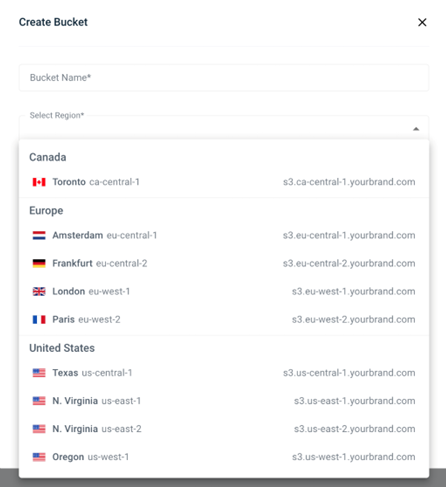WACM partners using Custom Cloud Console can configure region availability by sub-account. When customers log into Custom Cloud Console, the only regions they will see in the Create Bucket region drop-down will be those regions configured by the partner in WACM.
This article includes the following sections:
- Setting Default Regions for Your Custom Cloud Console
- Disabling Regions for a Sub-Account
Setting Default Regions for Your Custom Cloud Console
- Log in to WACM and go to My Profile.
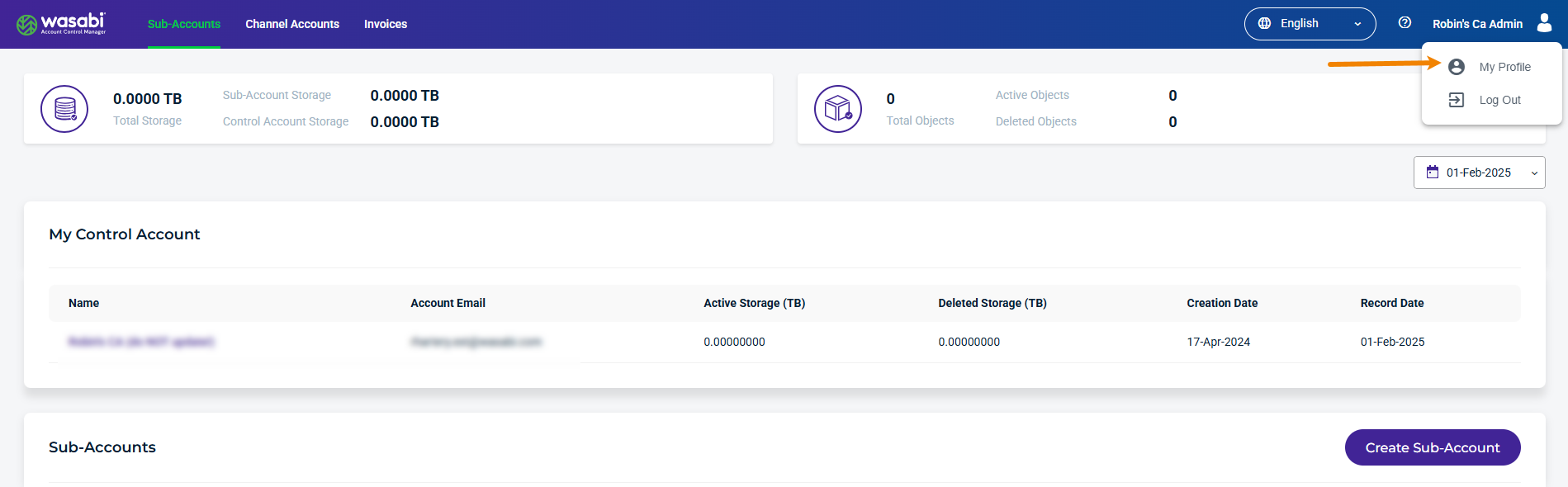
The Profile page is displayed.
- Select Regions.

The Regions page is displayed.
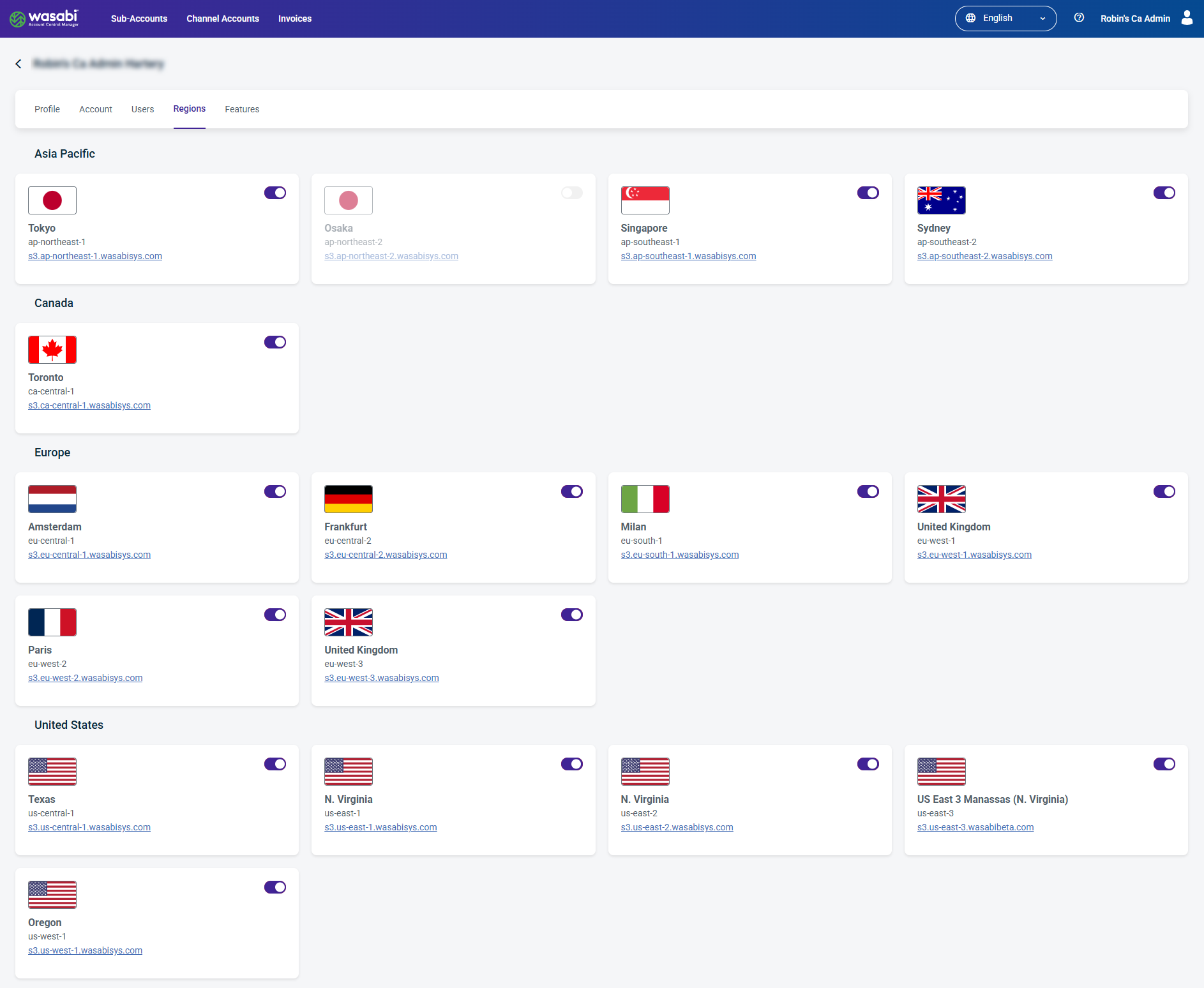
- Use the toggle to enable
 and disable
and disable Regions. For example, the Osaka Region is disabled.
Regions. For example, the Osaka Region is disabled. 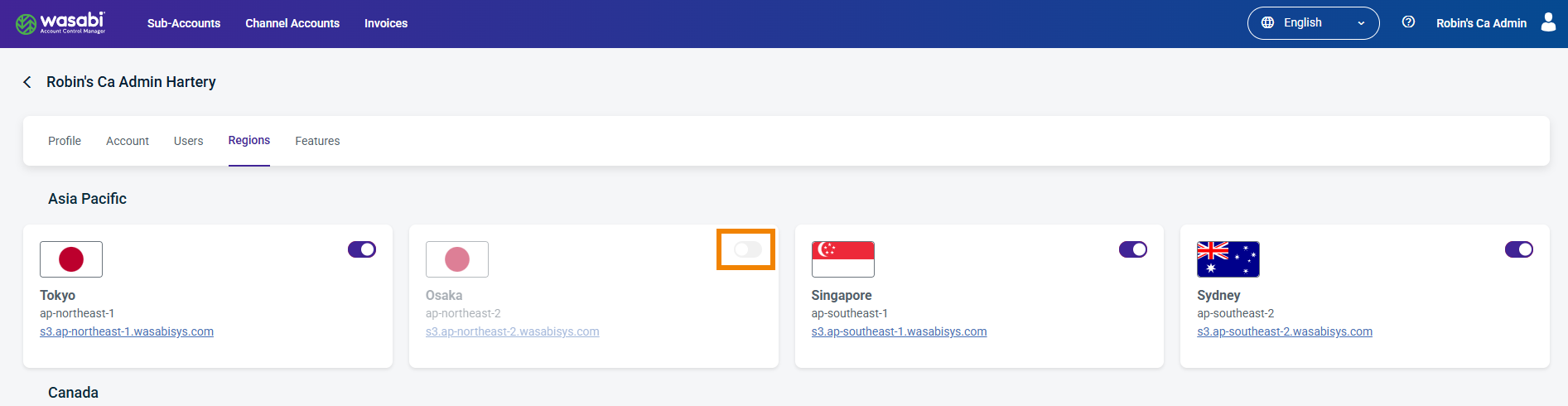 Disabling a Region will hide the Region from all sub-accounts.
Disabling a Region will hide the Region from all sub-accounts.
Disabling Regions for a Sub-Account
- Log in to Wasabi Account Control Manager. The Sub-Accounts page is displayed.
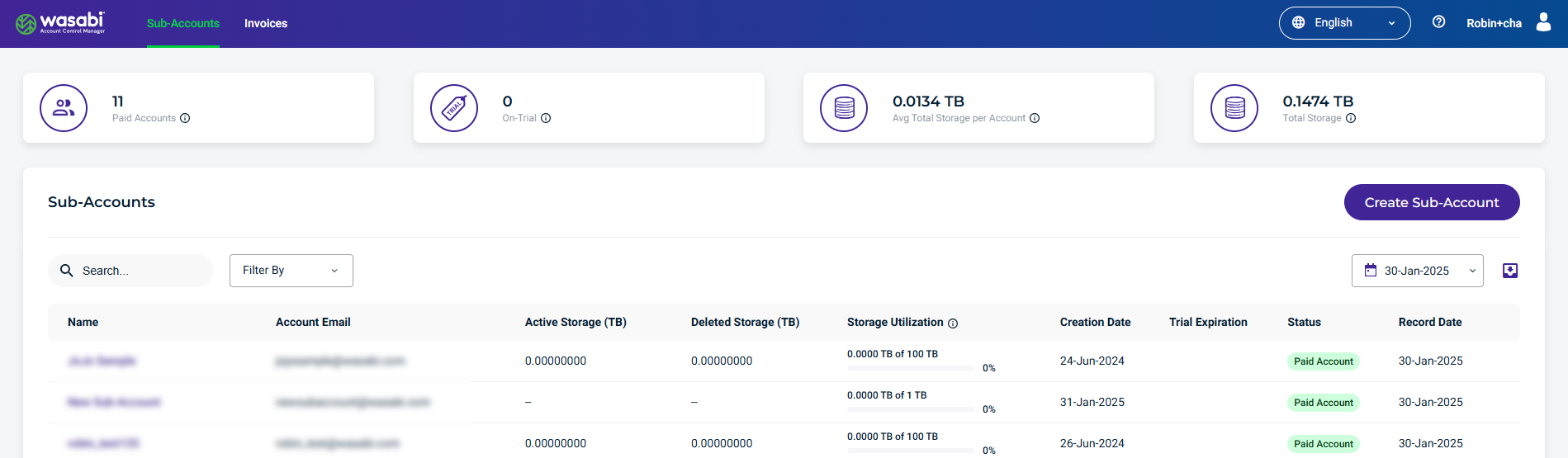
- Select the Sub-Account for which to disable the Region.
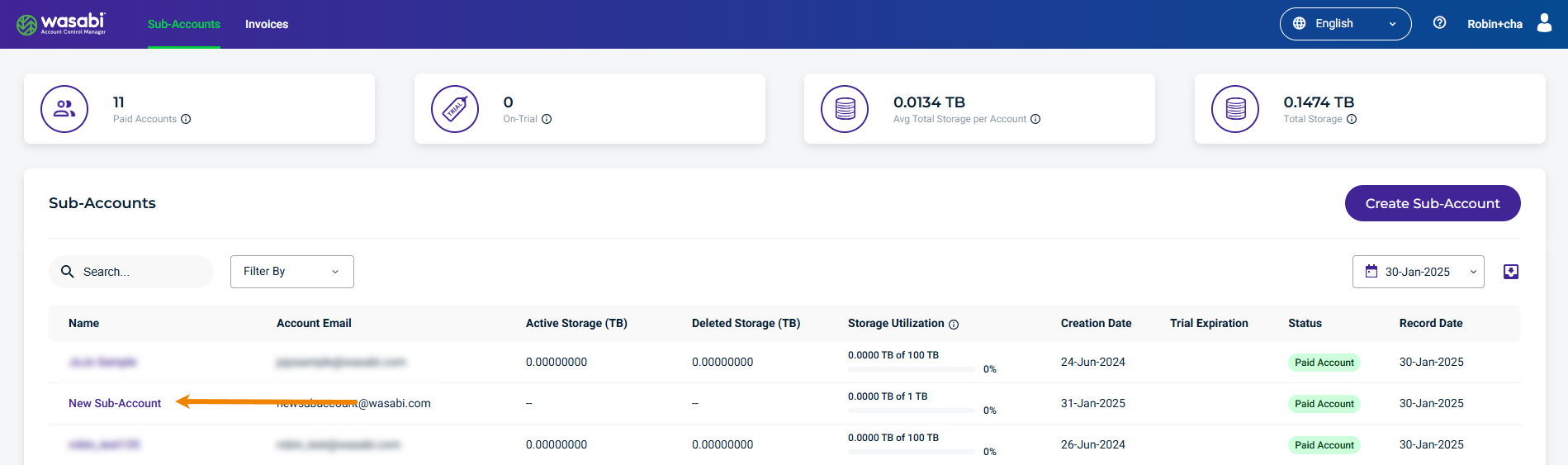 The selected Sub-Account page is displayed.
The selected Sub-Account page is displayed. - Select Regions.
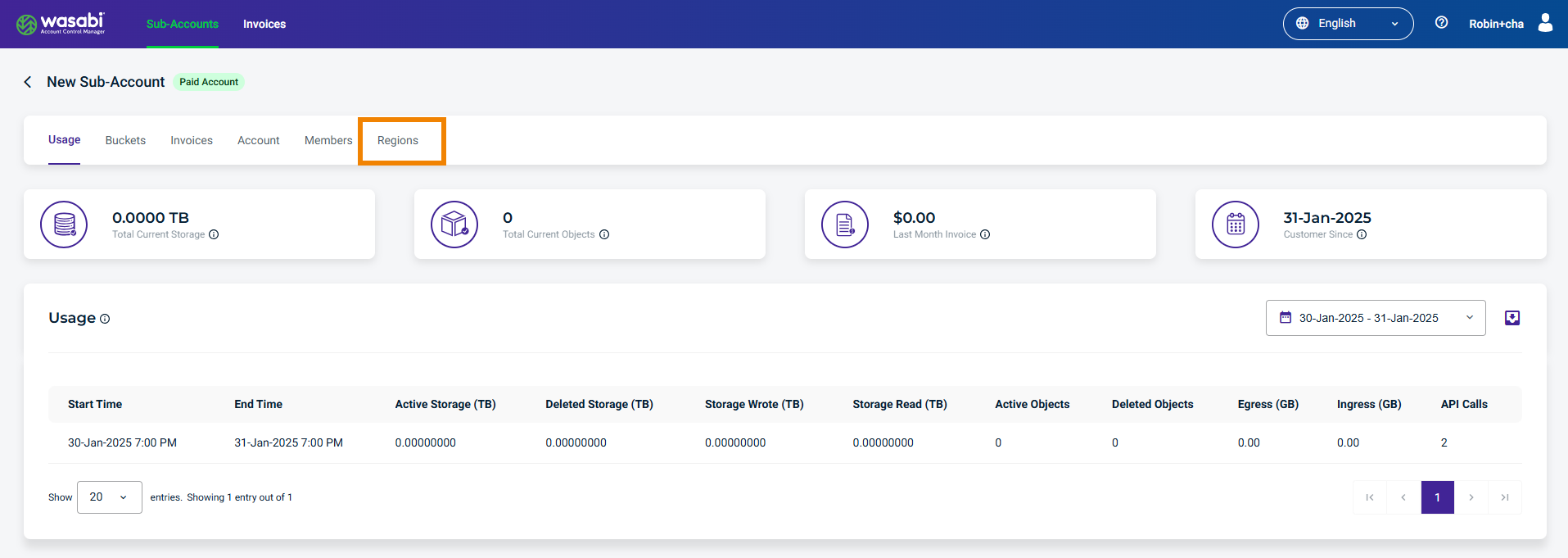
The Regions page is displayed.
- Use the toggle to disable a Region for the sub-account. For example, the Osaka Region is disabled.
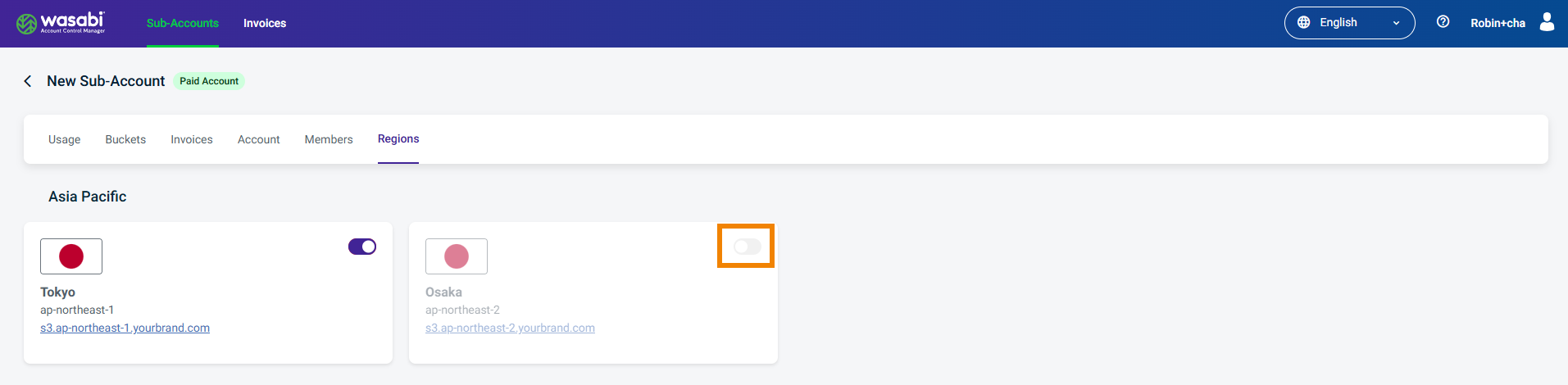 The Osaka Region is hidden from the Select Region drop-down on the Create Bucket modal.
The Osaka Region is hidden from the Select Region drop-down on the Create Bucket modal. 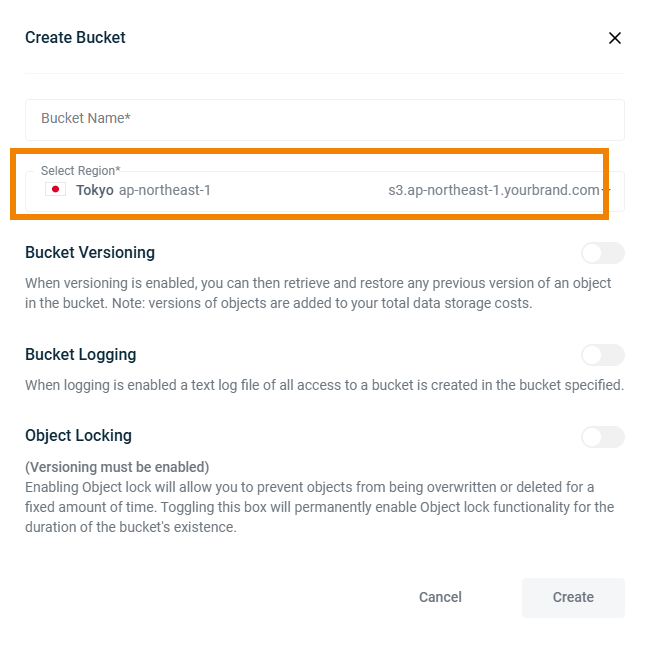
If a region is disabled by default (as described in Setting Default Regions for Your Custom Cloud Console), the Region is hidden from all sub-accounts.
For example, if you disable all Asia Pacific regions for a sub-account, the sub-account member will not see the Asia Pacific regions when logged into the Custom Cloud Console and when creating a bucket.
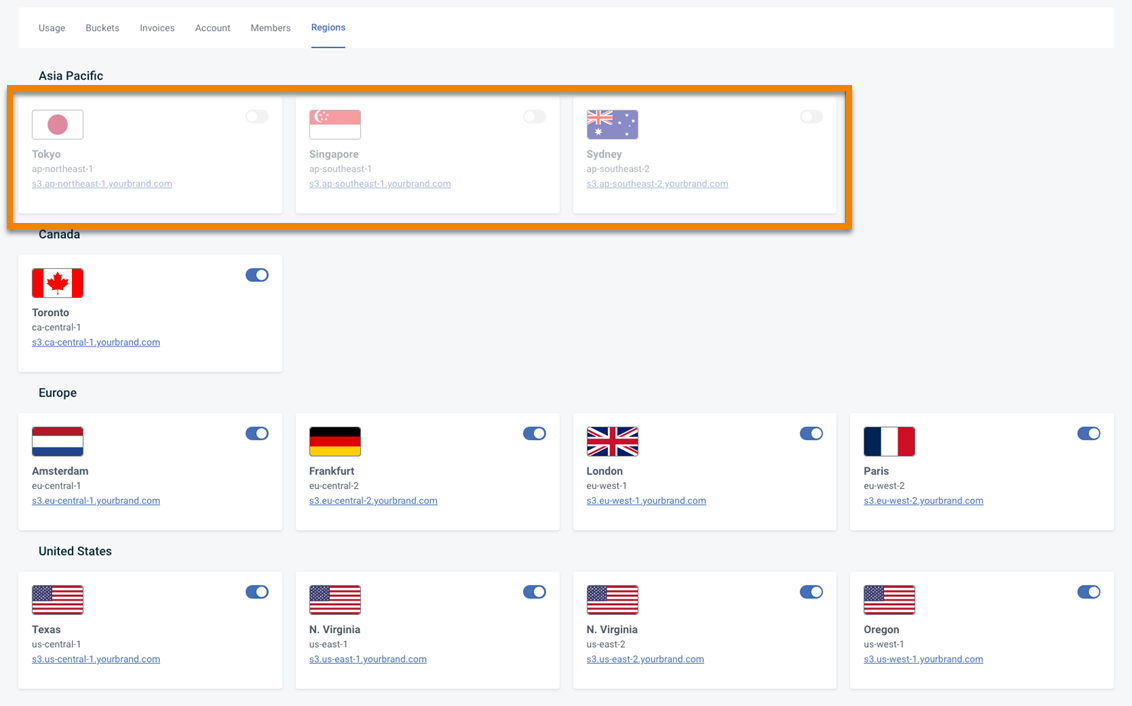 The Asia Pacific regions are disabled.
The Asia Pacific regions are disabled.