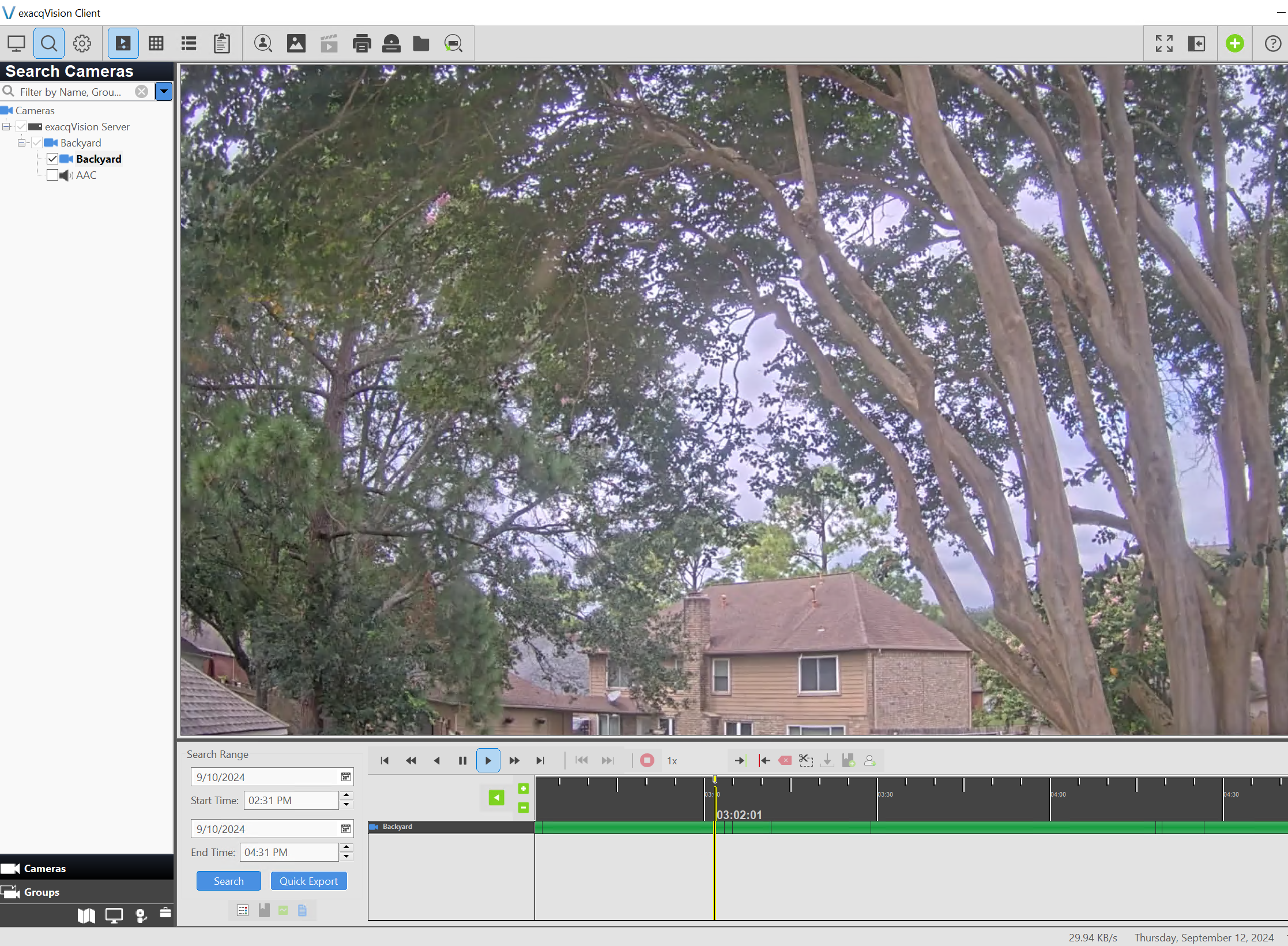How do I archive video from exacqVision to Wasabi Cloud Storage?
exacqVision's video management system (VMS) has been validated for use with Wasabi. exacqVision is a powerful software platform used to manage and monitor video surveillance cameras, organize and review video footage from analog and IP cameras alike, and control multiple security systems on a single interface. exacqVision software stands out for providing redundancy and failover tools to maximize reliability, as well as tools to organize, analyze, and search through recorded video footage for specific people and events.
Prerequisites
- Active Wasabi Cloud Storage Account
- Wasabi Bucket (see our Bucket Creation Guide)
- Access & Secret Key Pair (see our Access Keys Guide)
- exacqVision Server & Client version 24.09
- exacqVision license: Enterprise
Archiving Configuration
exacqVision Archiving allows you to store recorded video and audio data so that it can be quickly accessed and retrieved.
1. Open exacqVision Client desktop application and navigate to the Archive configuration page.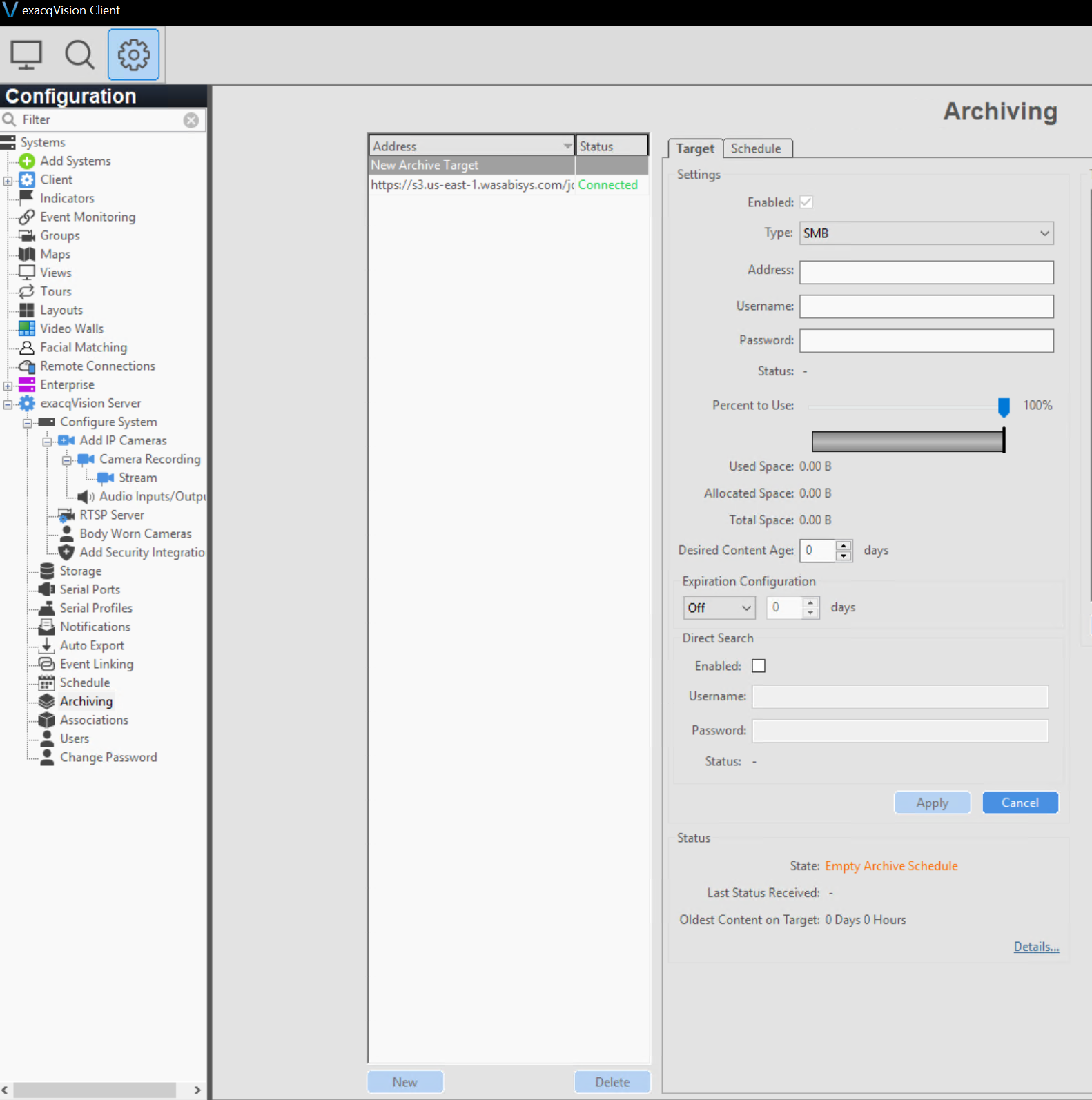
2. Click on "New" and then from the Type drop down menu select "Wasabi S3".
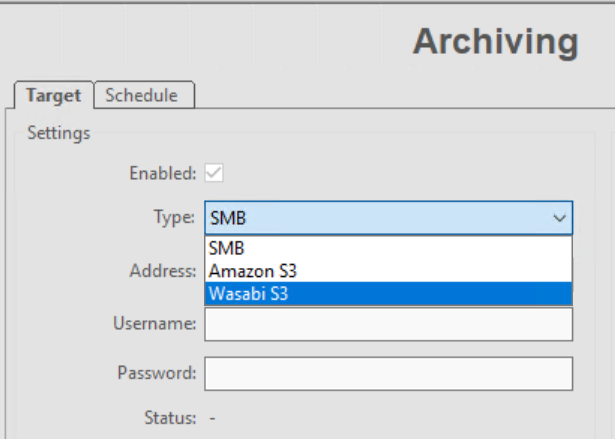
3. Enter the following information:
- Address - Enter the Wasabi Region URL following by a / and then input your bucket name you pre-created
- Access ID - Input your Access Key
- Secret - Input your Secret Key
- Expiration Configuration - Select when you want the data to be deleted
4. Click on "Apply"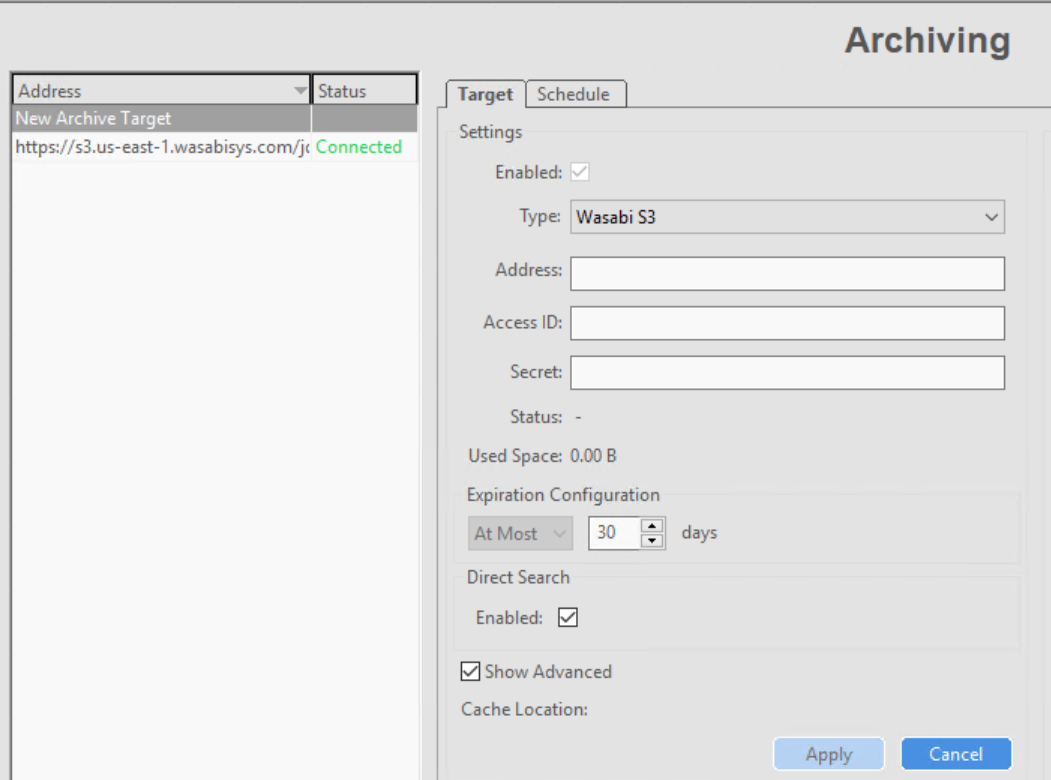
5. You will see the Status and State change indicating you now need to create a schedule before your bucket can officially connect.
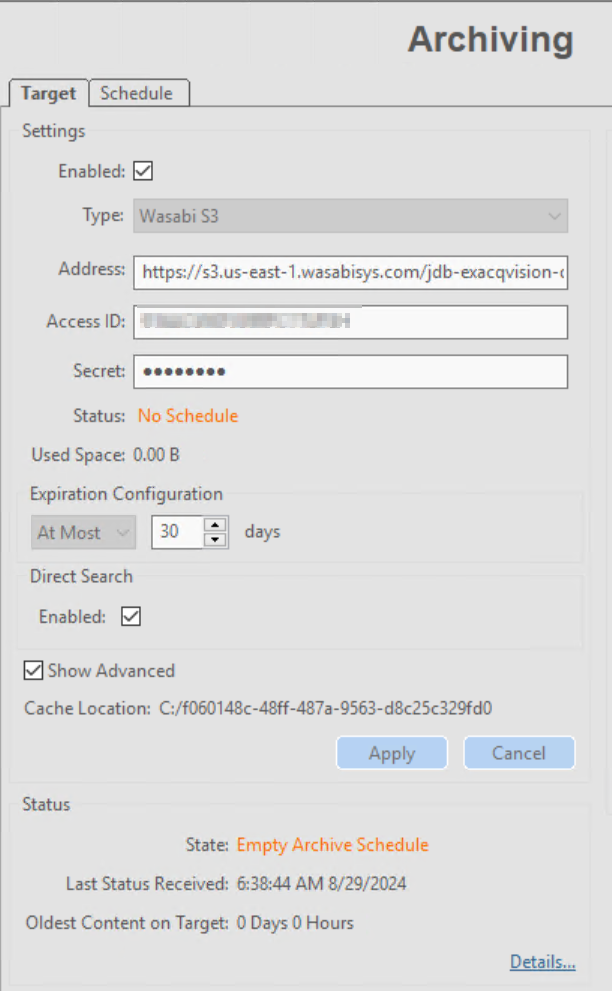
6. Click on the "Schedule" tab and then select which events if not all that you want to Archive.
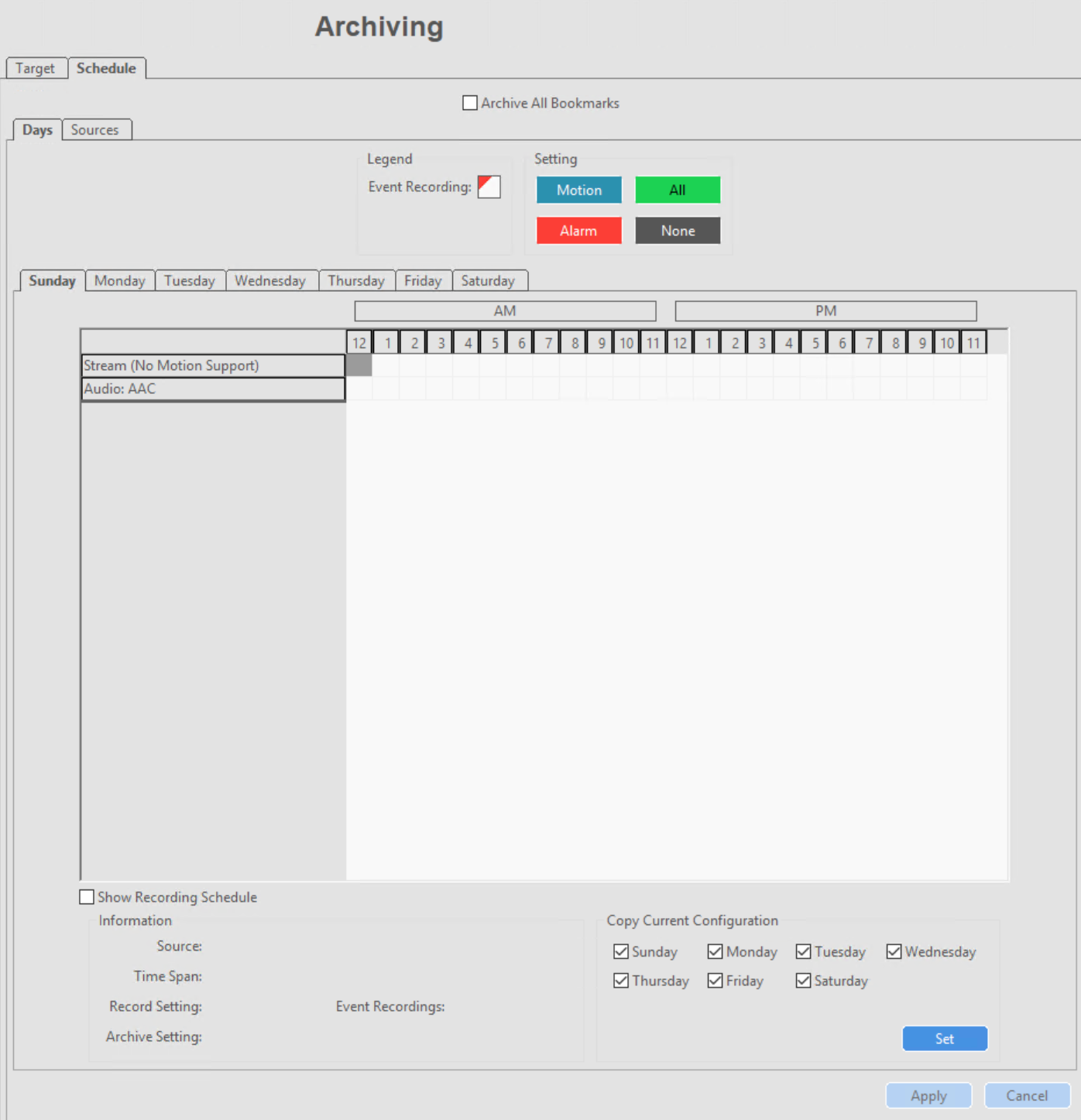
7. Click on "Apply"
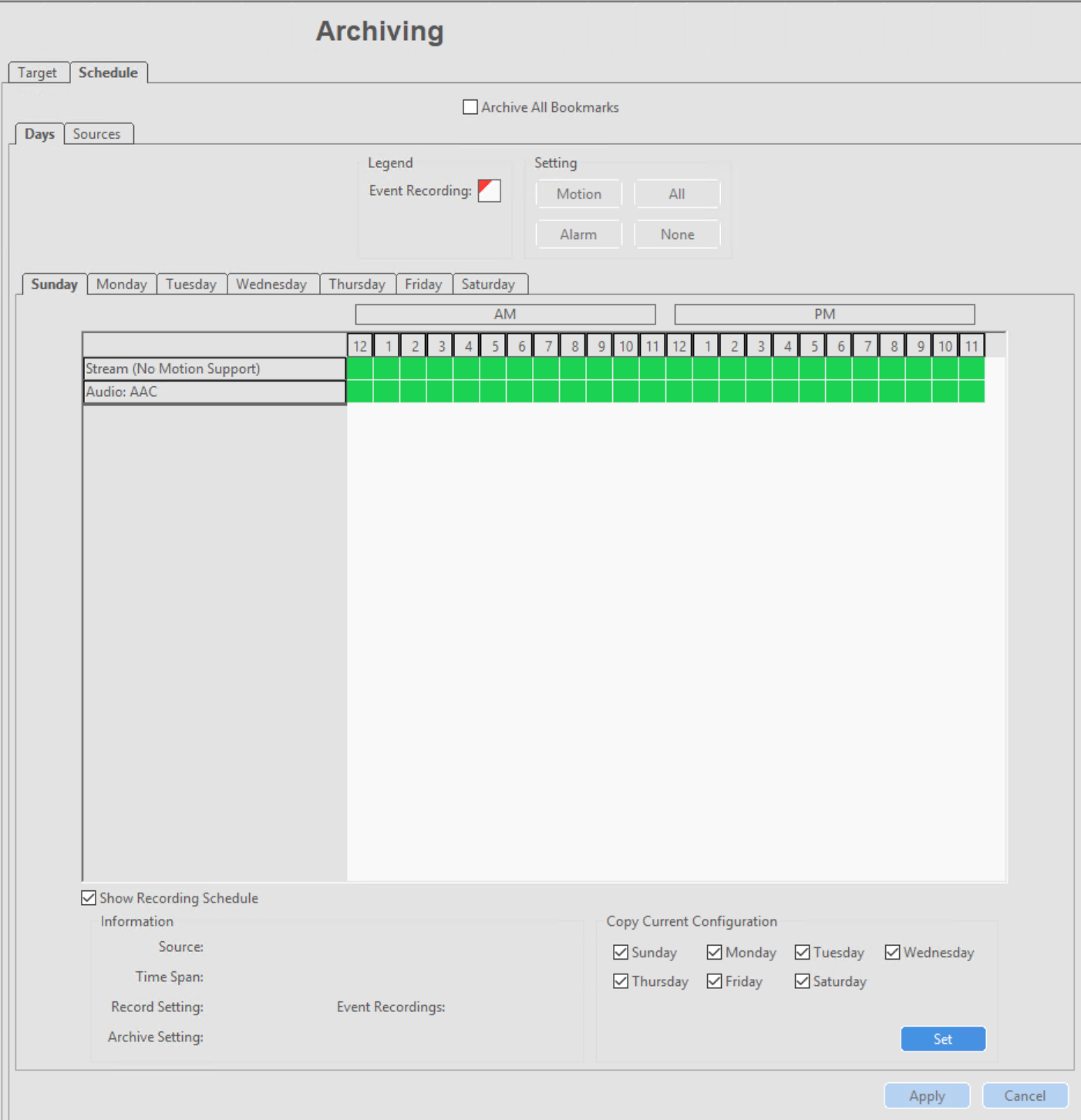
8. Next click back on the "Target" tab to create a Task.
9. Click on "New".
10. Give the Task a unique name, specify a start and end time, and what days for it to run on.
11. Click on "Apply".
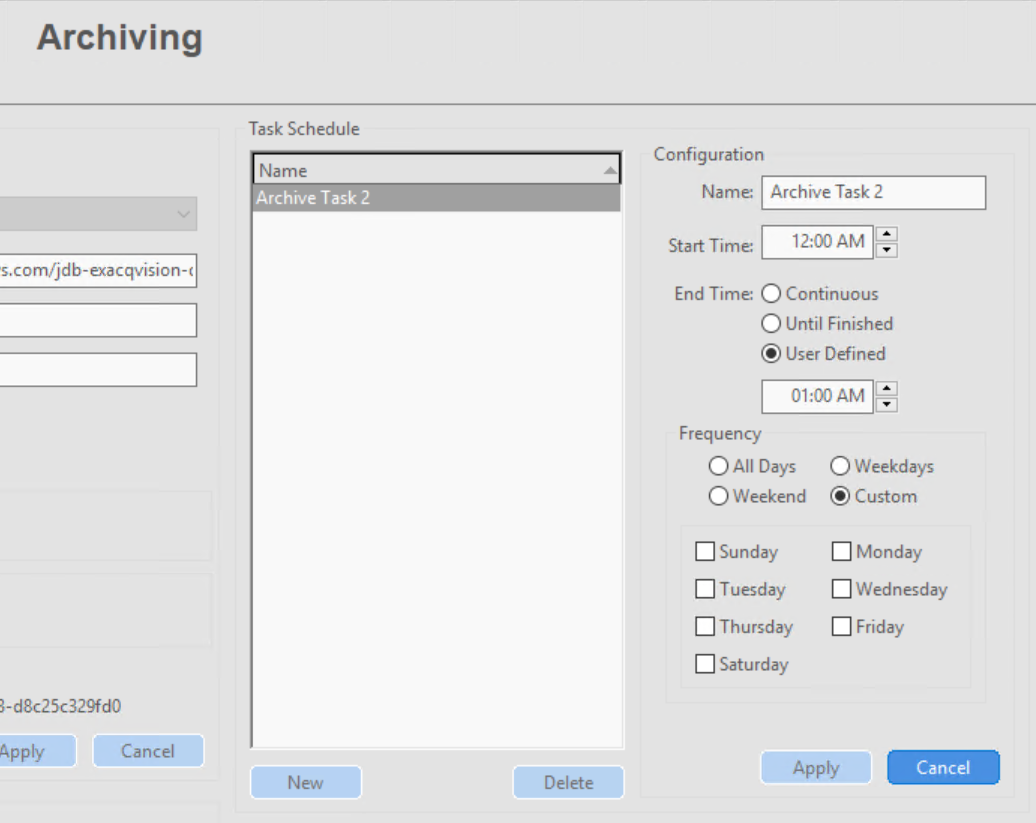
12. Now the status will change to connected and it will start to copy data to your Wasabi bucket.
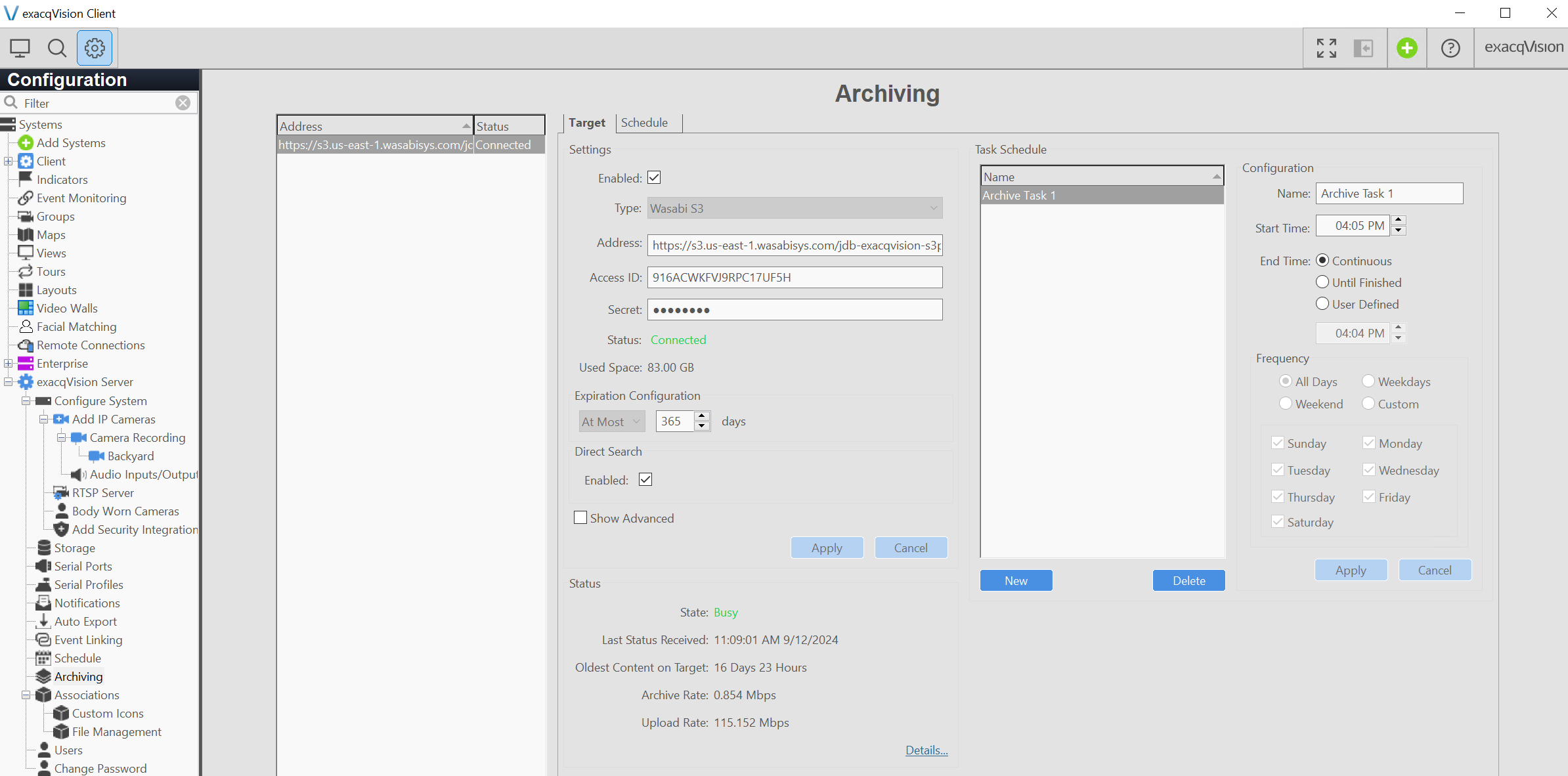
13. If you log into your Wasabi console and go to your bucket you will now see the data populate there.
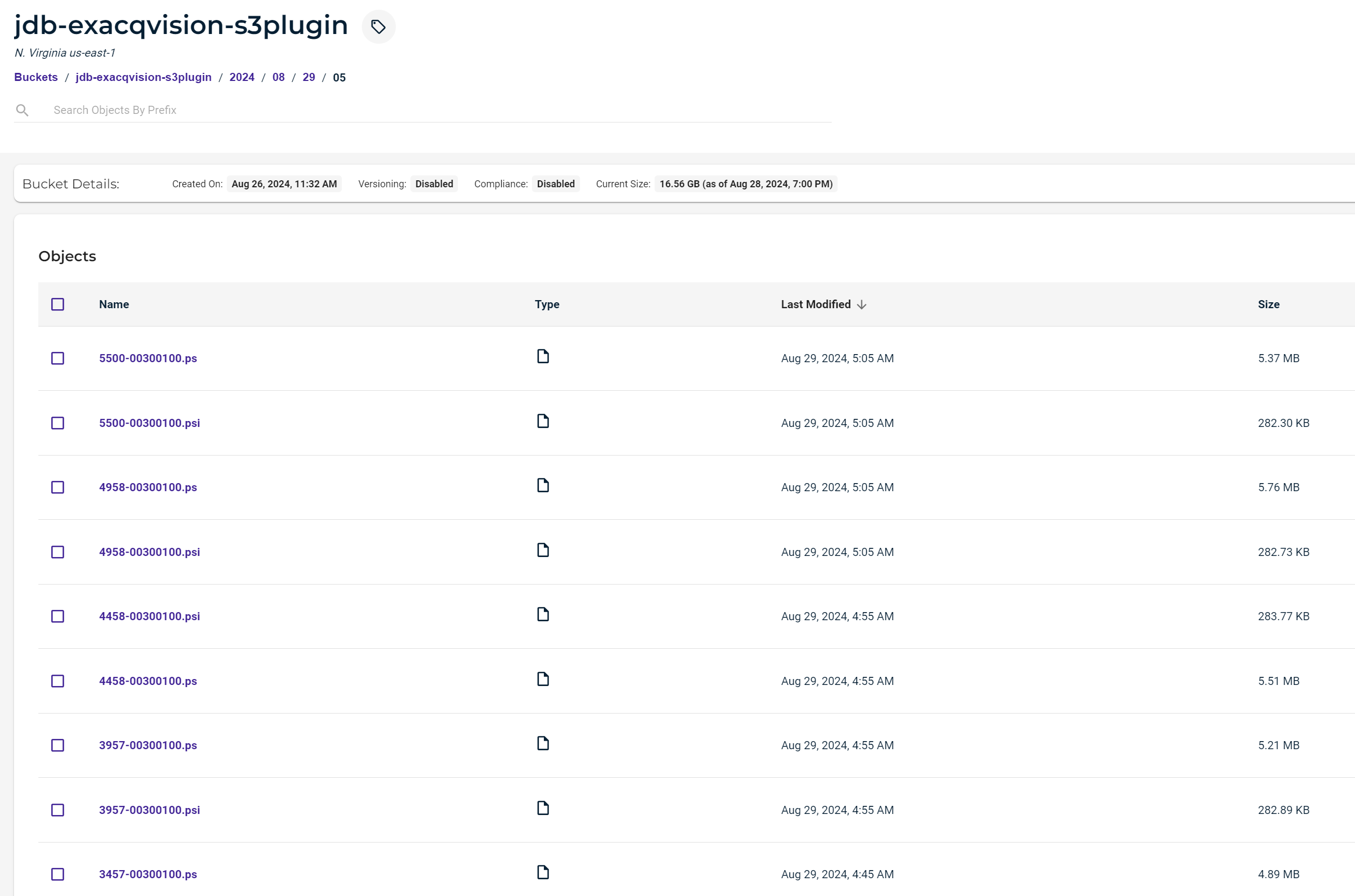
Search Window
Once your On Prem Storage has removed the video locally you can still directly search for video out of your Wasabi bucket using the Direct Search feature.
1. Click on the Search button at the top left of the client.
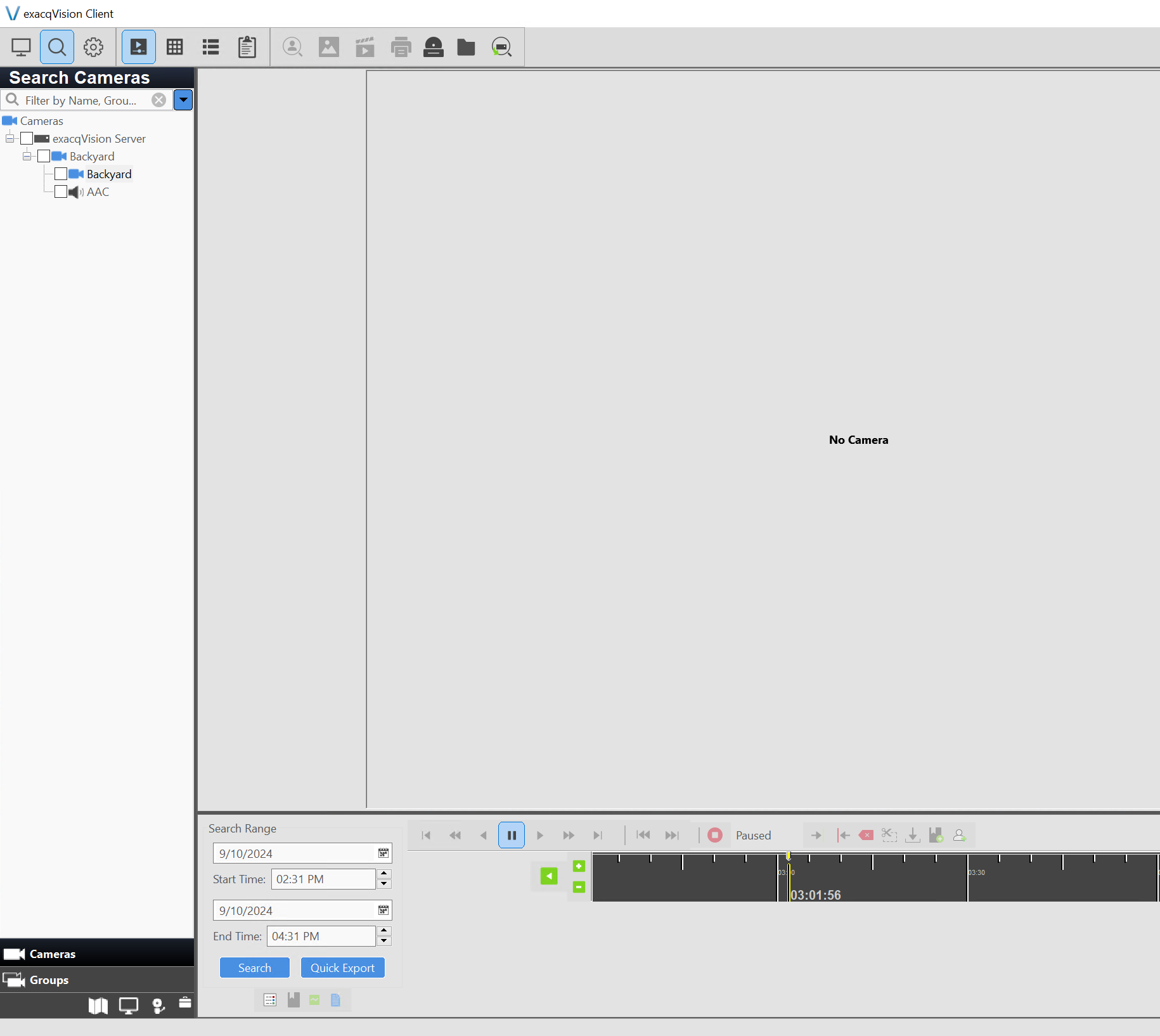
2. Select the camera that you want to search by checking the box next to it.
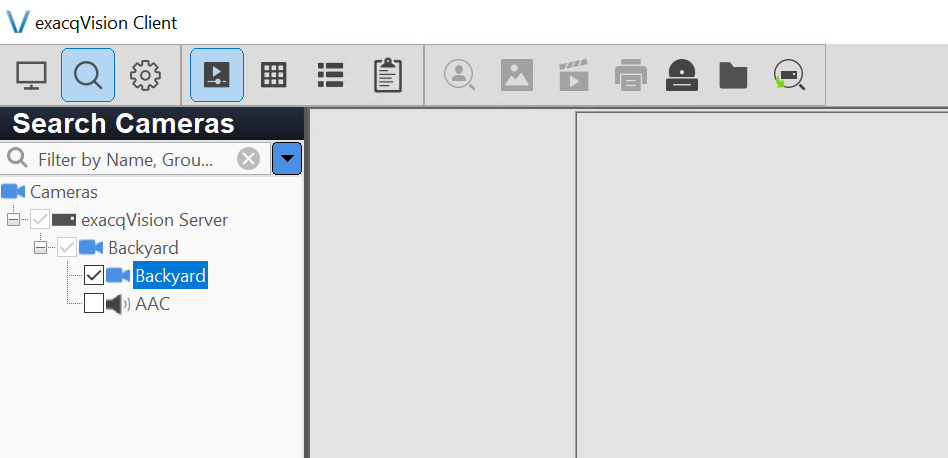
3. Select the timeframe for the period that you want to search the recorded video and then click on "Search"
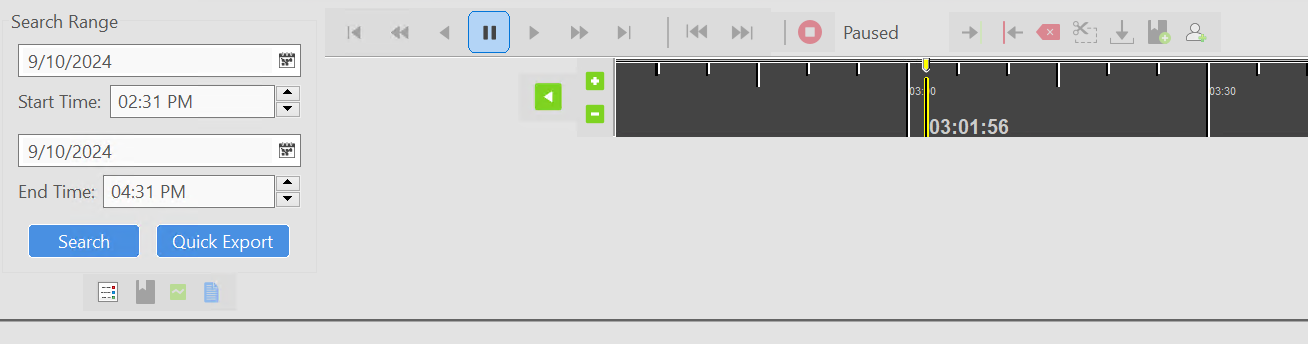
4. The video will automatically load and then you can click on Play and scroll through the time period presented.