How do I connect my Wasabi Data in Precog to Tableau?
This article is preceded by How do I use Precog with Wasabi?.
Precog is able to integrate with Business Intelligence tools, such as Tableau or PowerBI, as Sources or Destinations. In this article, we will cover Tableau as a Precog Destination in order to analyze your Wasabi data.
Begin by opening up your Precog application and selecting ‘Destinations’ at the top of the window.
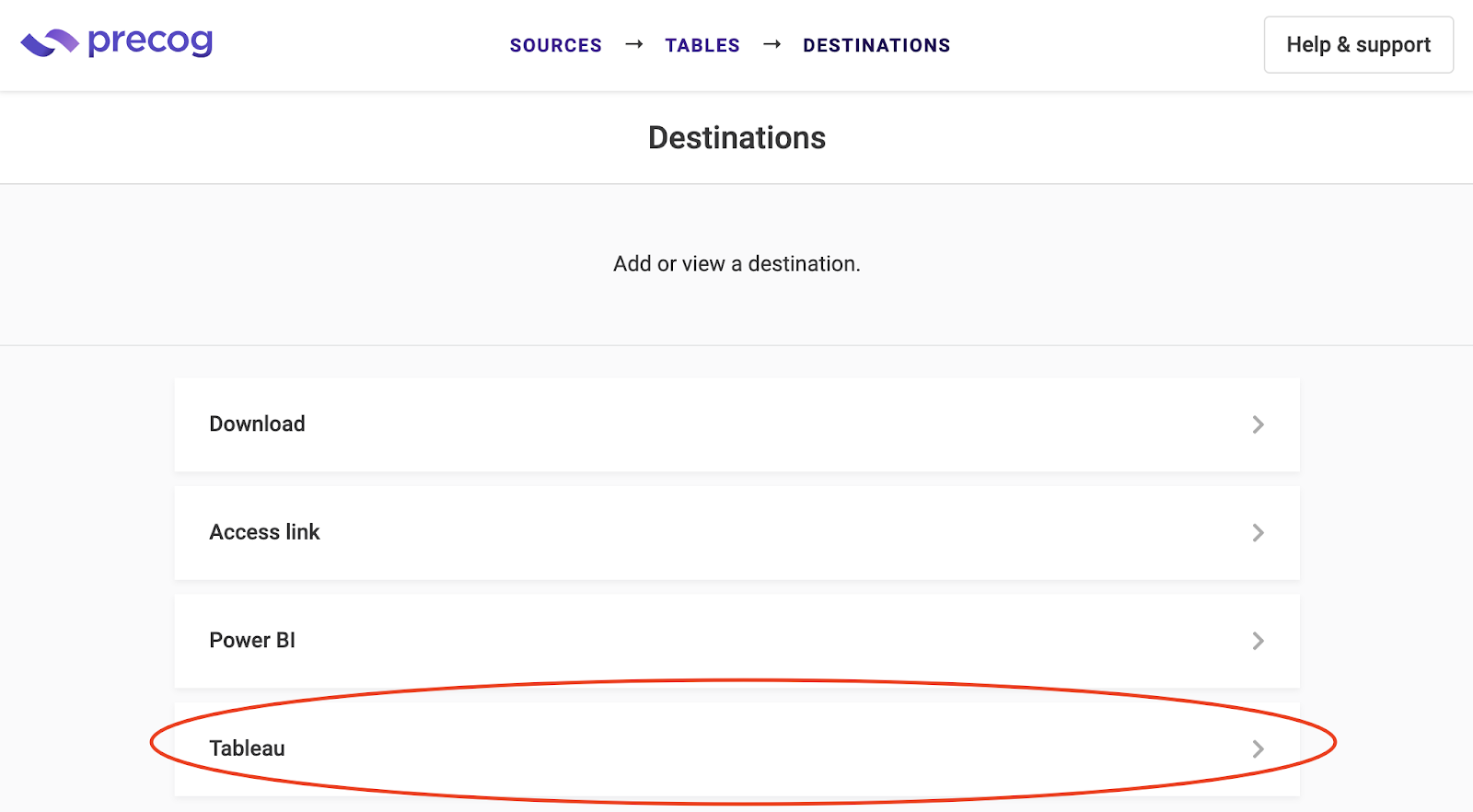
Click the ‘Tableau’ destination.
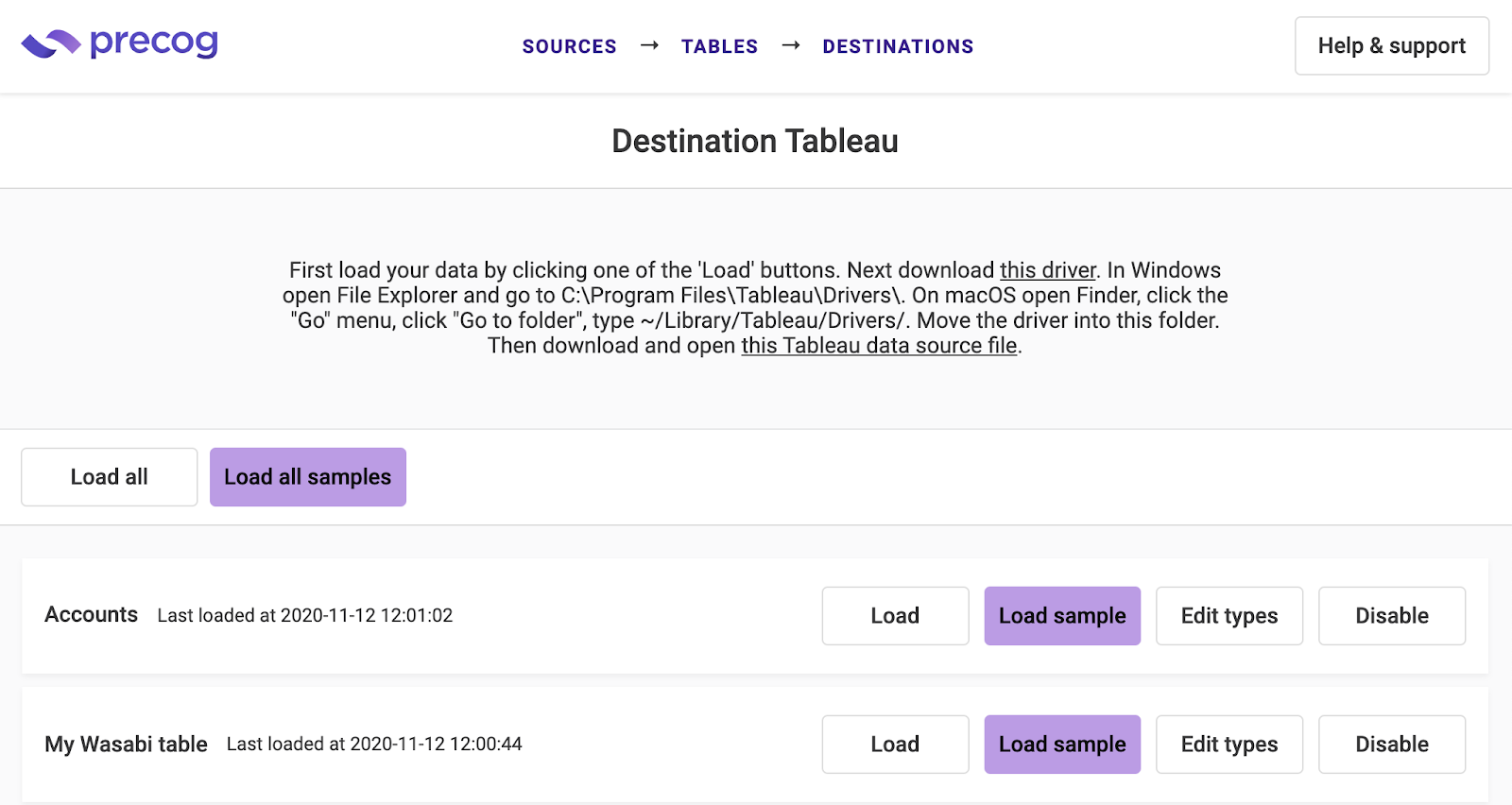
Load your table(s) of choice and proceed to follow the instructions in the image above.
Download the appropriate driver.
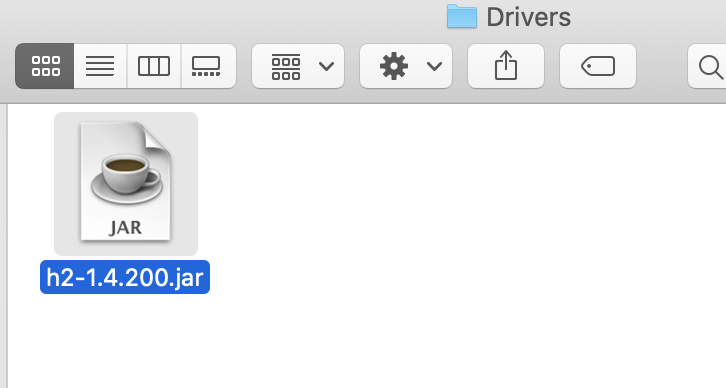
Drag and drop it into your Tableau Drivers library as seen above.
Download the Tableau data source file. Then proceed to open it. Your Tableau application should open.
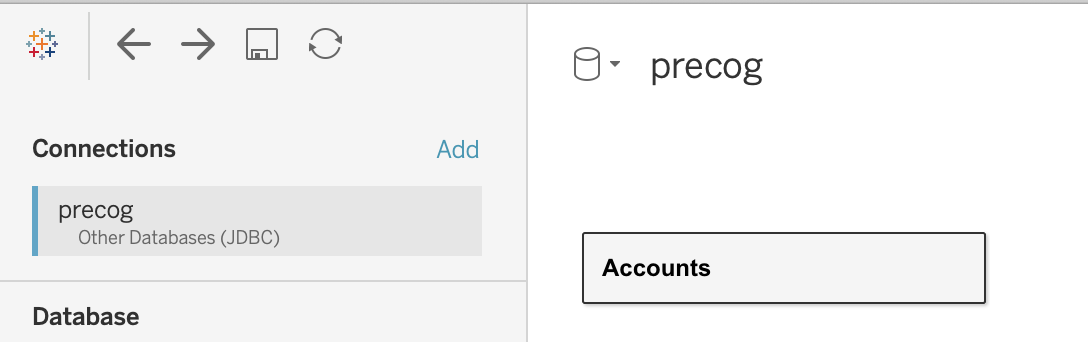
Precog will appear as a connection and the table you loaded shows up on the right as a table in the Precog Data source.
From here, you will be able to analyze your data from Precog in Tableau.
If you cannot find the destination you are looking for, you can import and configure one or connect via API. For any technical or product-specific questions about Precog, contact support@precog.com