How do I use Probax with Wasabi?
Wasabi has been validated for use with Probax, a revolutionary backup management platform that eliminates operational inefficiencies for MSPs using Veeam while proactively and automatically protecting against ransomware attacks.
The data restoration process is handled by your specific backup software application/service. As there are many potential variables that will affect your unique environment, it is strongly recommended that you seek the guidance of your backup software/service's technical support team in the event that you encounter difficulty, or have application-specific inquiries.
Probax allows you to Bring Your Own (BYO) Wasabi and/or Veeam. This article covers two variants:
BYO Wasabi and Veeam
All In One that includes both Wasabi storage and Veeam licenses.
Reference Architecture
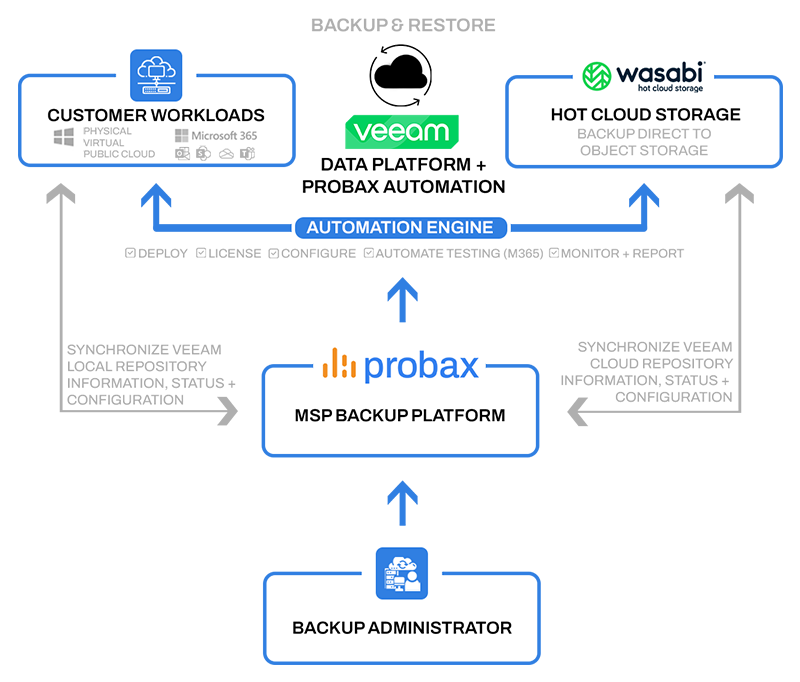
Prerequisites
An active Probax account, or you may create a new account at https://msp.probax.io/Join/.
An active Wasabi Account Control API (WACA) account if using Bring Your Own (BYO) Wasabi.
An active Veeam ProPartner account if using BYO Veeam.
Configuring Probax for Bring Your Own Wasabi and Veeam
1. Log in to the Probax MSP console at https://msp.probax.io/Login/. You may also create an account from this site.
2. You will be presented with several options:
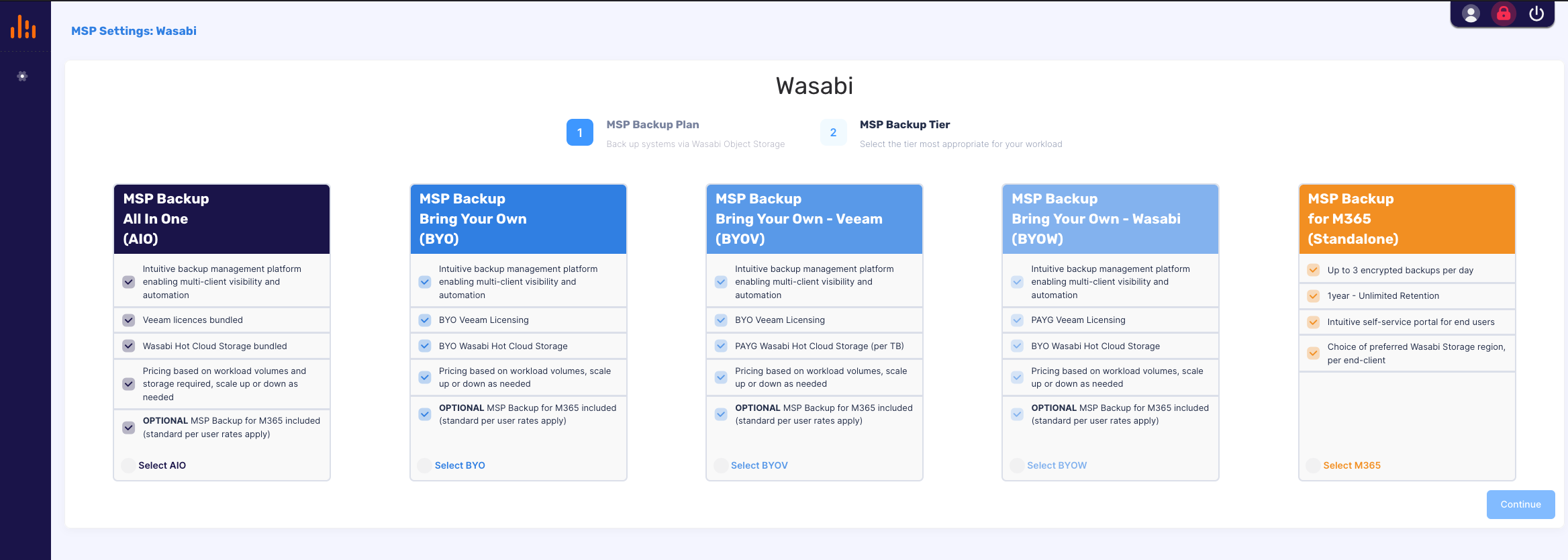
3. Select the "MSP Backup Bring Your Own (BYO)" option and click Continue.
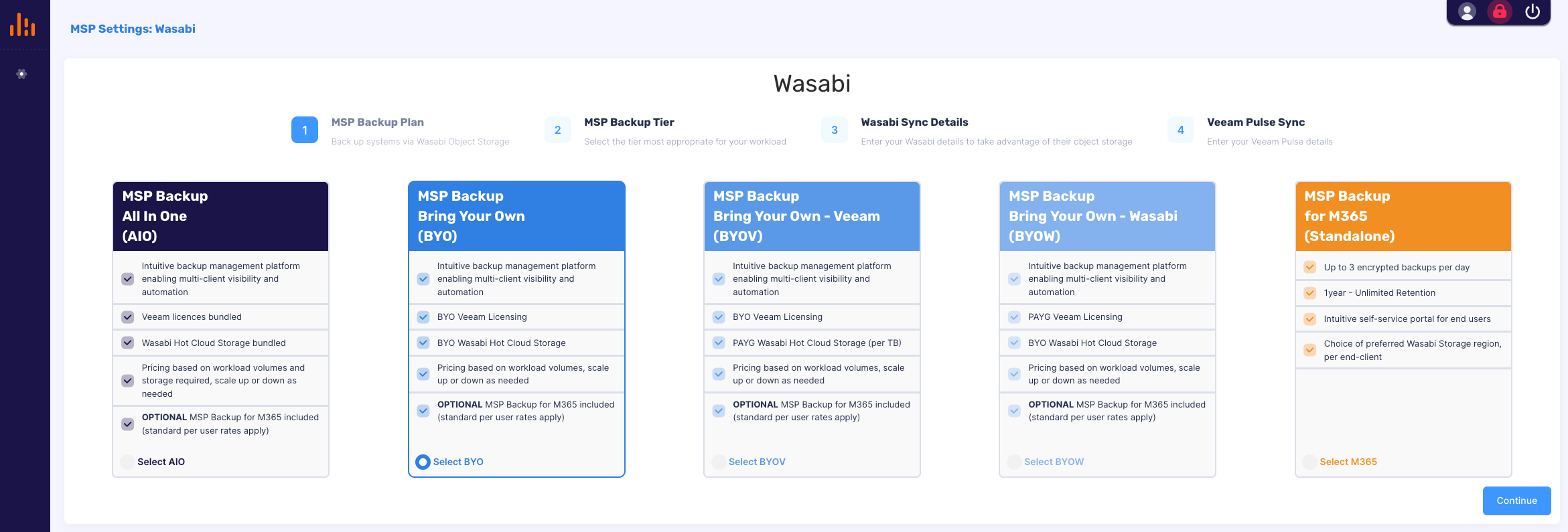
4. Select the option that best fits your needs and click Continue.
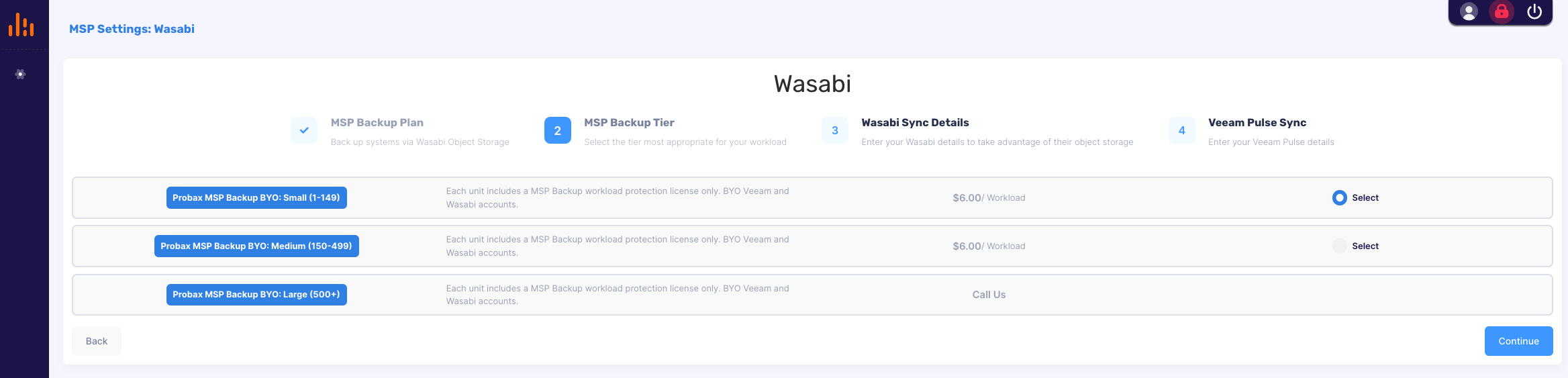
5. Using your Wasabi Account Control API (WACA) control account credentials for the Wasabi Management Console, login to the Wasabi Management Console at https://console.wasabisys.com/ and copy your WACA keys as detailed in the Rotation Keys article.
Do NOT delete your existing WACA key(s) if they are being used by other applications. You may either copy one or both keys (if two exist), or create a new key if less than two exist. Do NOT save or transmit your keys in an unencrypted format.
6. Paste your WACA key(s) into the Probax MSP console under "Primary API Key" and "Secondary API Key (optional)" fields and click Continue.
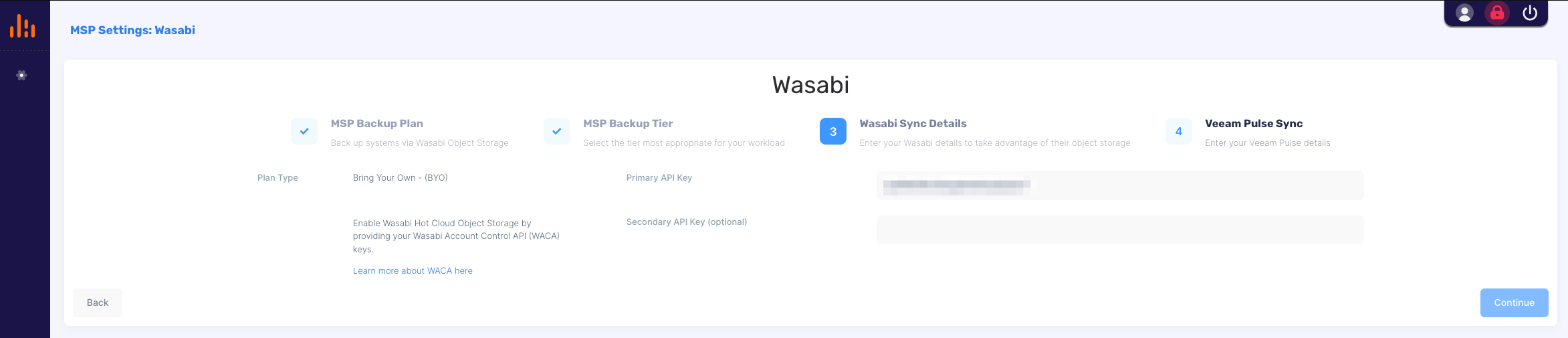
7. Obtain your Veeam Pro Partner ID from this Veeam site and Connection Token as described in this Veeam article.
8. Enter your Veeam Pro Partner ID and Connection Token and click Submit.
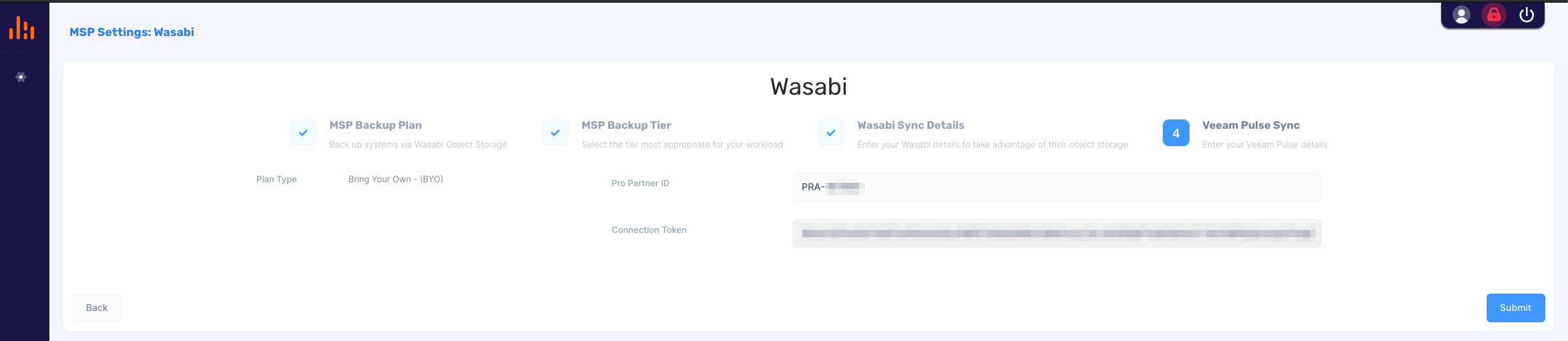
9. Login to the Probax MSP console and click on the Customer Accounts icon. Then click on Create New Account.

10. Enter your customer's account name and click Create Account.
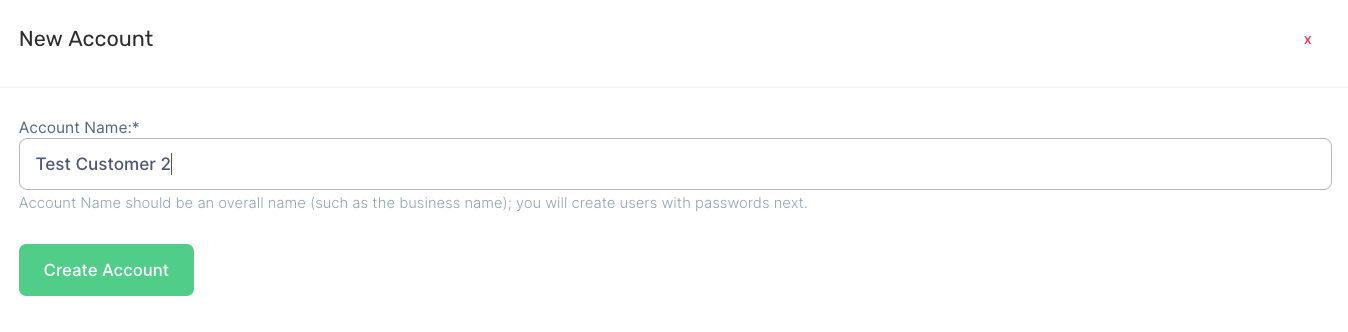
11. The next screen will show the newly created customer account.
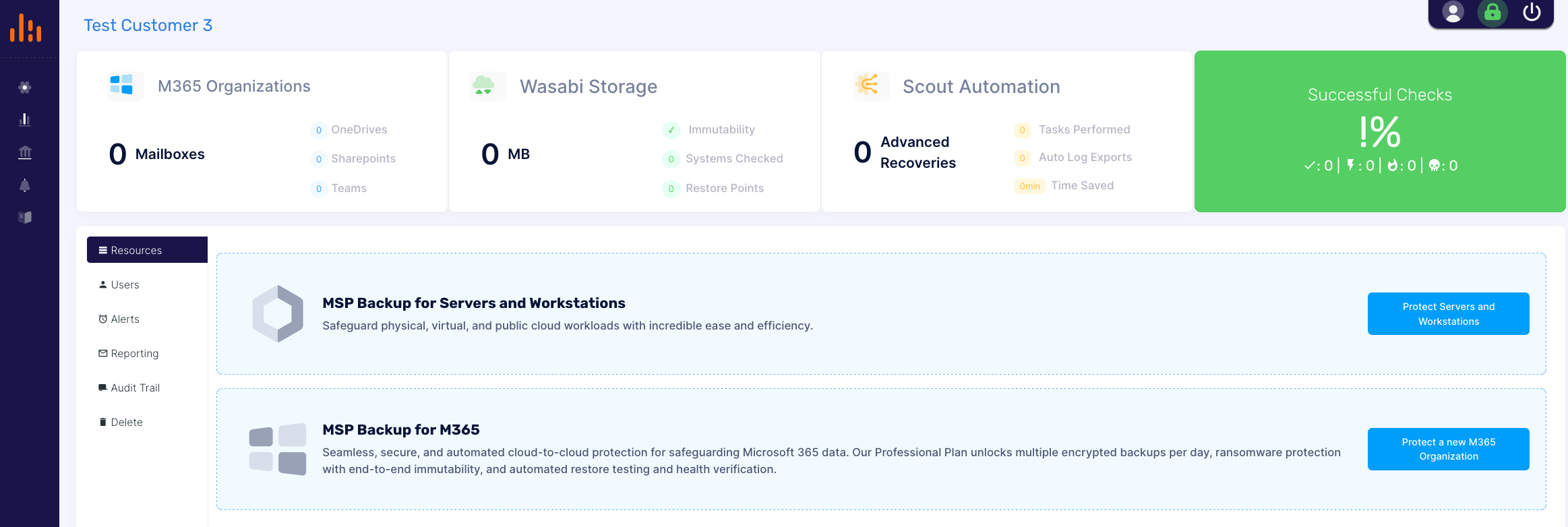
12. Proceed to protect the customer's servers and workstations and/or M365 organization by clicking on the appropriate button, and then follow the on-screen instructions.
Probax utilizes immutability with Veeam using Wasabi's Object Locking feature. The immutability period defaults to 30 days. No bucket creation or configuration is required as it is handled by Probax.
13. Here is an example of a server resource that has been protected.
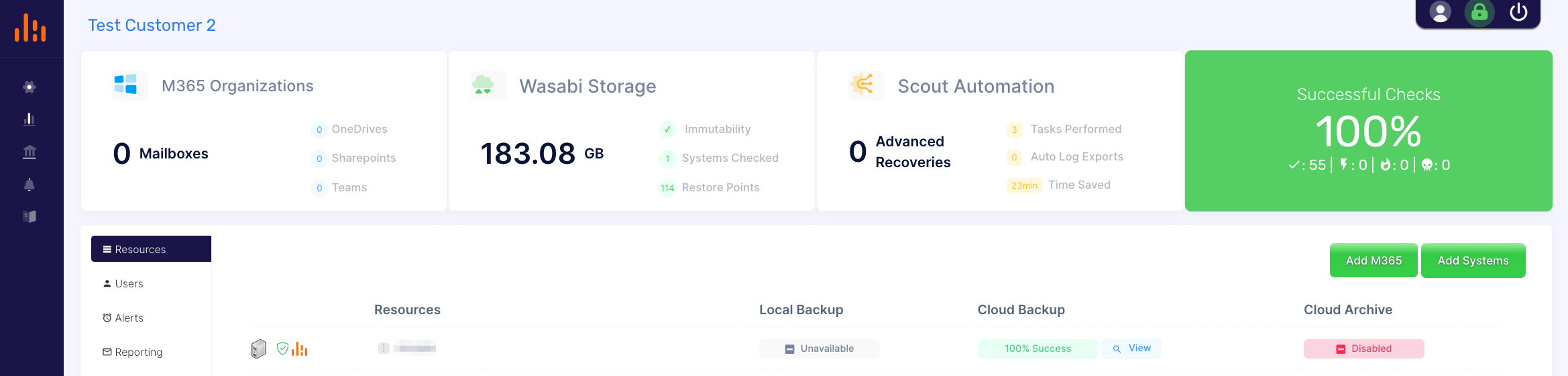
14. After the appropriate protection has been configured and backups have been performed, the Wasabi Storage utilization numbers will update. Note the Wasabi utilization is only calculated once per day and will not appear immediately after backups are performed.
Please note that backups must be restored using the Veeam client (e.g. Veeam Agent on the customer's server or workstation), NOT the Probax MSP console.
Please contact Probax at care@probax.io with any support or integration questions.
Configuring All In One that includes both Wasabi storage and Veeam licenses
1. Login to the Probax MSP console at https://msp.probax.io/Login/. You may also create an account from this site.
2. You will be presented with several options:
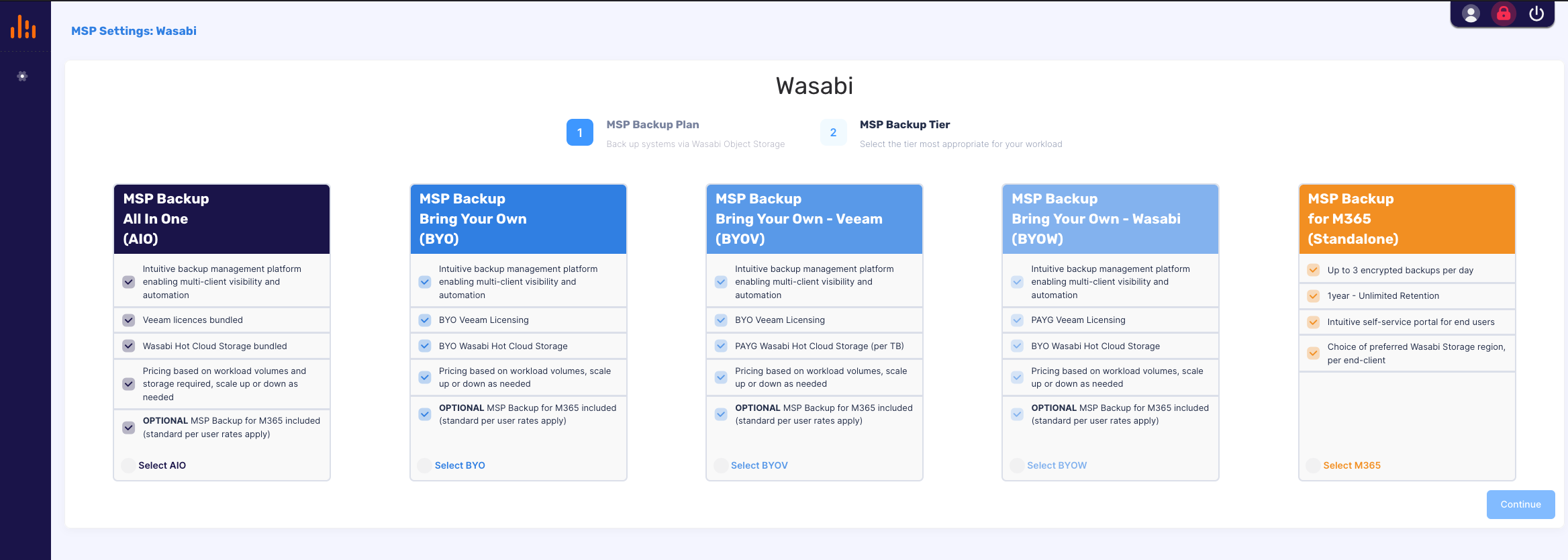
3. Select "MSP Backup All In One (AIO)" and click Continue.
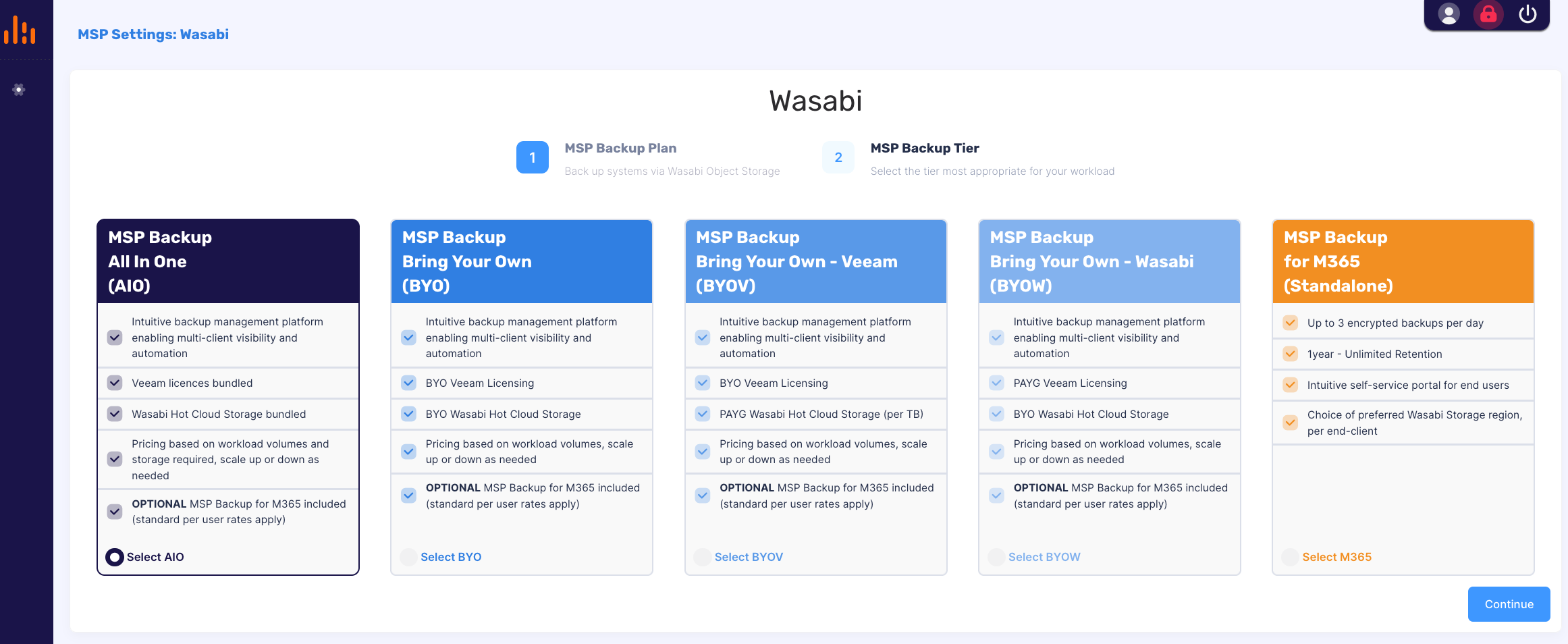
4. Follow Steps 9-14 in the "Configuring Probax for Bring Your Own Wasabi and Veeam" section above.
Please contact Probax at care@probax.io with any support or integration questions.