A prerequisite to this article is How do I use Purchased Storage and Sub-Account Utilization? This article will help explain the Purchased Storage and Storage Utilization metrics.
How do I manage Sub-Account Usage Tracking and Notifications in Wasabi Account Control Manager?
Sub-Account Usage Tracking allows Governance admin and staff users and Control Account admins to manage end-user sub-accounts. Sub-Account Usage Tracking can be configured to send email notifications to account users when storage usage levels are exceeded. These email notifications include the percentage of storage used by an end-user compared to the amount purchased. Additionally, account users can enable email notifications for daily usage reports with account summary information.
Sub-Account Usage Tracking
Only Control Account Admins, Governance Admins, Governance Staff, Governance Plus Admins, and Governance Plus Staff can set Sub-Account Usage Tracking level limits.
Click the Account tab.
In the Sub-Account Usage Tracking section enter up to three usage level limits. These usage level limits are set as a percentage of the total storage purchased. When these limits are exceeded, email notifications with details about end-user storage usage are sent to the users. Notifications must be enabled on the Profile page.

In the Default Purchased Storage field, enter a default value. This value will be used for all existing and newly created sub-accounts without a previously set Purchased Storage value. This value can be modified anytime, and all sub-accounts (that have not been manually set) will be updated with the modified value set.

Sub-Account Storage Utilization Metric
The Storage Utilization column on the Sub-Accounts page represents the calculation of (Sub-Account Active Storage + Deleted Storage) / Purchased Storage. This column also shows a colorized progress bar representing this metric.
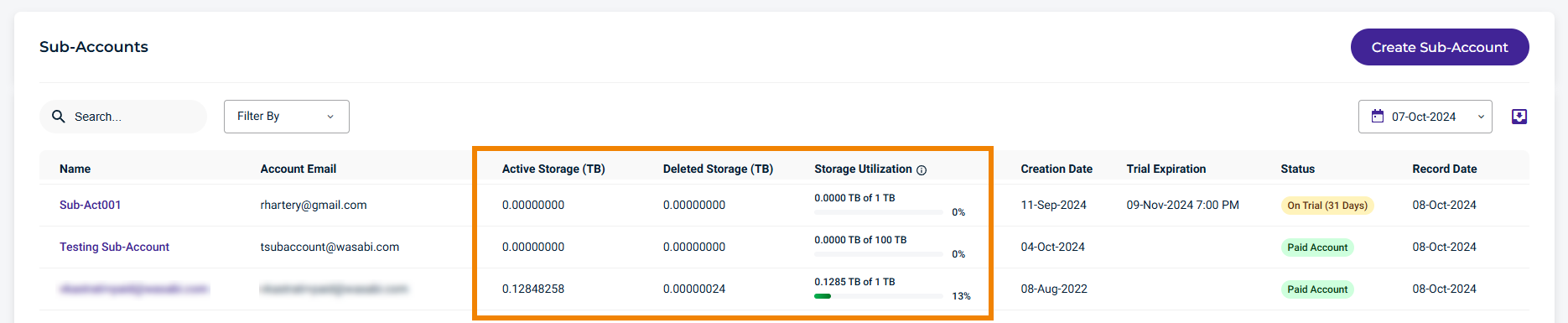
Email Notifications
Email Notifications for Sub-Account Usage Tracking usage level limits (set on the Account page) and Daily Usage Reports are enabled on the Profile page.
Click the Profile tab.
For Level 1 to 3 Utilization usage level limits, toggle the Enable switch to set email notifications for each usage level limit previously set for Sub-Account Usage Tracking on the Account page.

This example of an email notification shows an exceeded usage level limit.
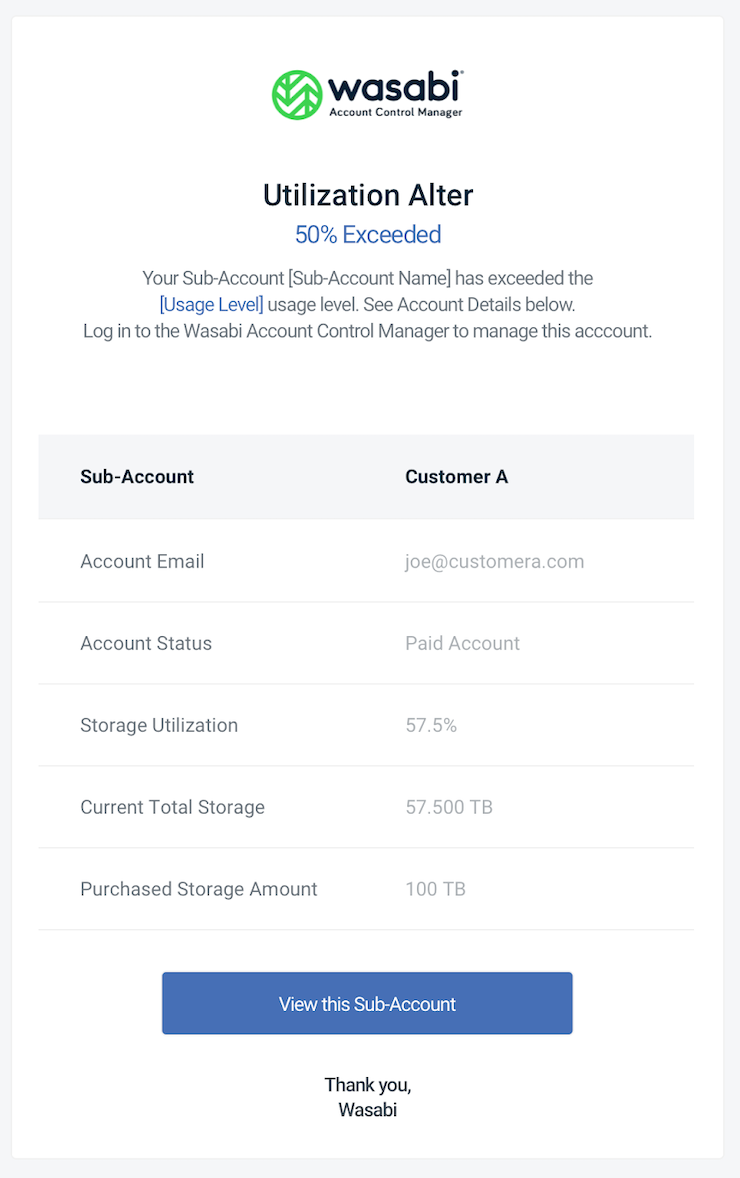
For the Daily Report, toggle the Enable switch to set email notifications for daily usage reports (sent at approximately 22:00 UTC) that provide an overview of Sub-Account data. The top 10 Sub-Accounts with the most stored data are also listed in the email.
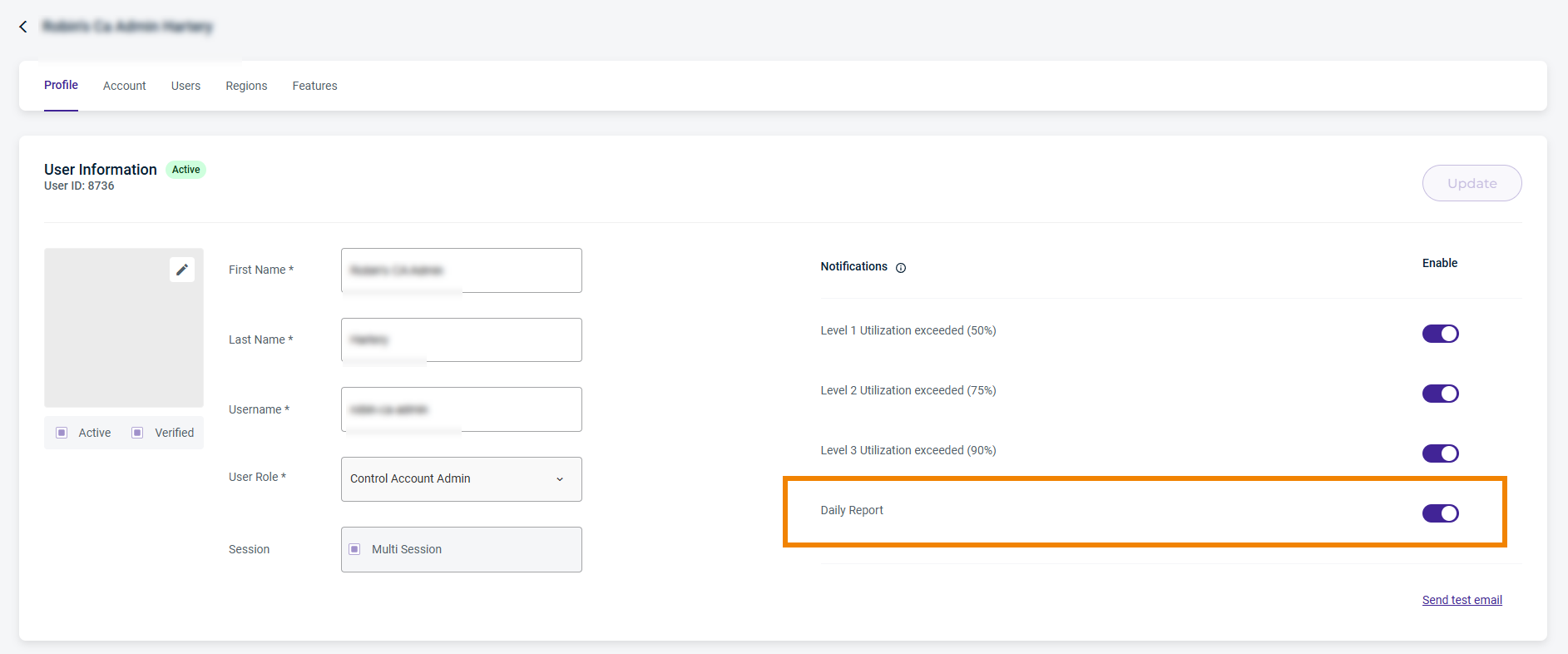
This example of an email notification shows a daily usage report.
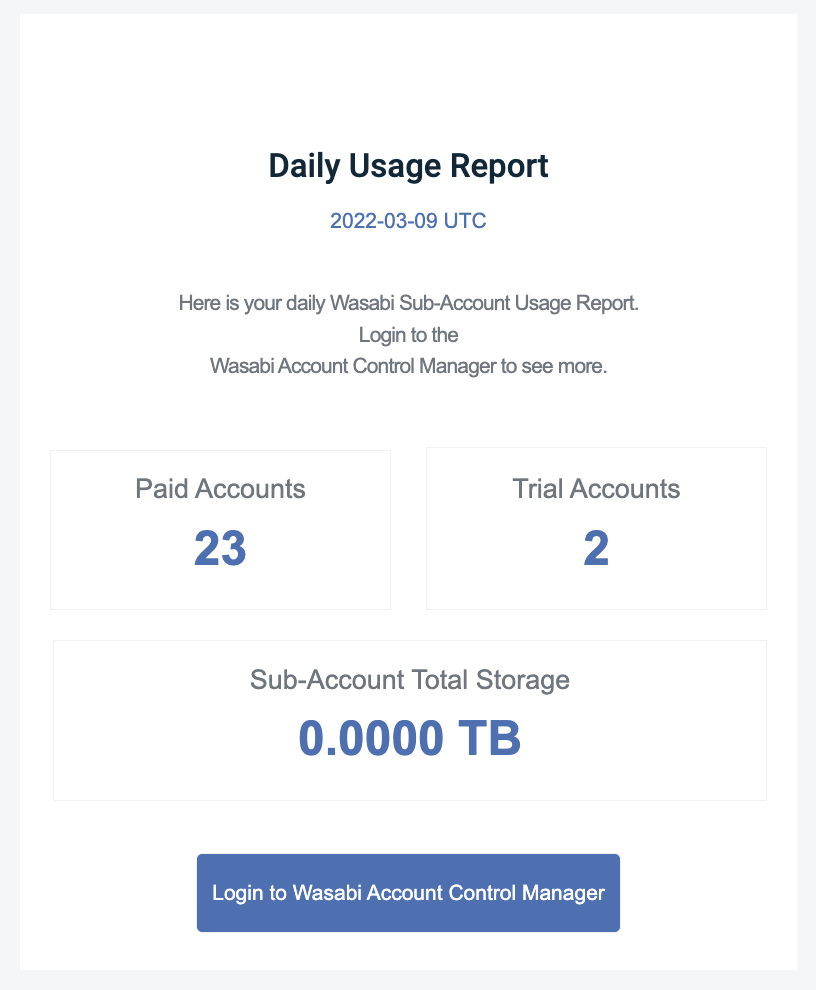
This example shows the top 10 Sub-Accounts with the most stored data.
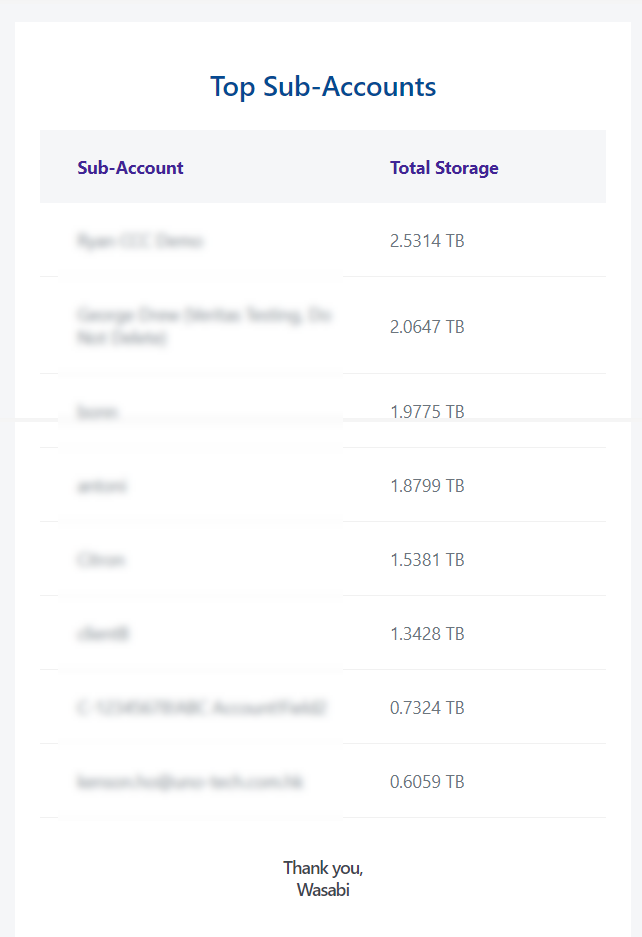
Send a Test Email
To send a test email, click Send test email. A sample Daily Usage Report will be sent to your email to confirm that you can successfully receive email notifications. 