In WACM, the Storage Quota is assigned to a Sub-Account, and the Storage Utilization used by that Sub-Account can be used to track the amount of storage used by your end users compared to the amount of storage they purchased. The Storage Quota is the amount of storage purchased or assigned to a Sub-Account. The Storage Utilization is calculated as the percentage of storage used based on the configured Storage Quota amount for a Sub-Account.
Tracking Sub-Account Storage Usage
The Storage Quota field is optional and allows you to track the amount of storage your customer has purchased or has been assigned. This field accepts only whole numbers and is limited to terabytes (TB); it can be updated at any time. The assigned Storage Quota amount does not restrict a Sub-Account from storing additional data; it is solely for visualization purposes.
The Storage Quota field can be accessed from:
Sub-Accounts tab — click the Create Sub-Account button available on the Sub-Accounts page to access the storage quota
Sub-Account Profile page — select a sub-account on the Sub-Accounts page, then select the Account tab to access the storage quota
Sub-Accounts tab
The Storage Quota field is shown in the Create Sub-Account form, enabling you to specify a storage quota for a customer. This field is optional; you can create the Sub-Account without providing this information. If you assign a storage quota amount, it can be modified at any time on the Sub-Account page from the Account tab in the Sub-Account Tracking section.
The Quota Type available depends on whether a hard quota or soft quota type is enabled. If you do not see the Quota Type drop-down, the quota will be a soft quota used for altering only. The Quota Type drop-down will appear if your account has hard quotas enabled. Most users will have the Soft Quota type enabled.
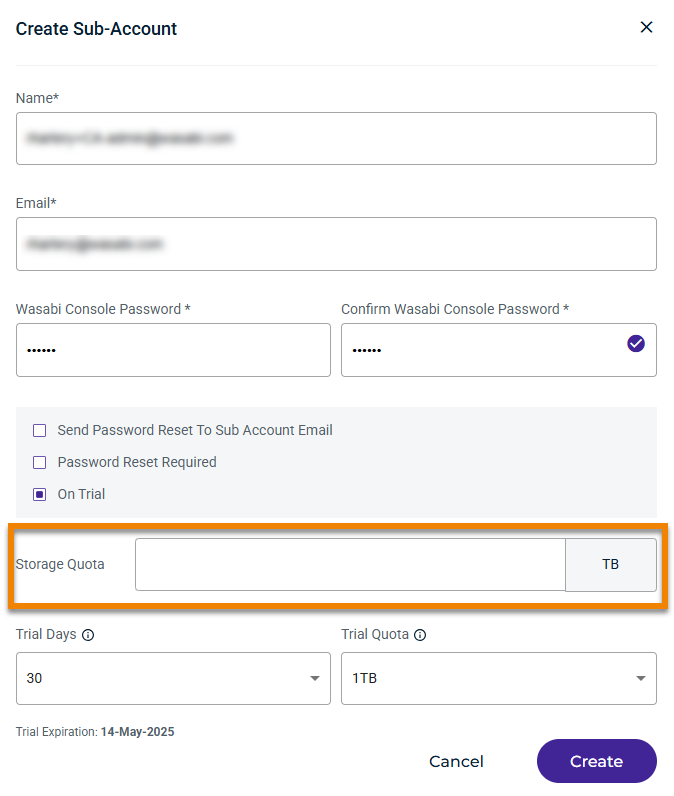
Sub-Account Profile Page
The Sub-Account Tracking section shows the Quota Type drop-down and the Storage Quota field.
Select the Quota Type for the Sub-Account:
Hard Quota — enforces the Storage Quota limit set and prevents continued use after the storage quota is reached or exceeded. A block will be placed on all future uploads to that account, causing any uploads in progress or any future uploads to fail. The Storage Quota must be increased, or the set limit must be removed to lift the block.
Soft Quota — does not enforce storage quota limits. It triggers a notification when the storage quota limit is reached or exceeded.
The Storage Quota field represents the amount of storage purchased or assigned for this Sub-Account. This field is optional and can be modified at any time. However, it is not available for sub-accounts that are in the trial phase (On Trial).
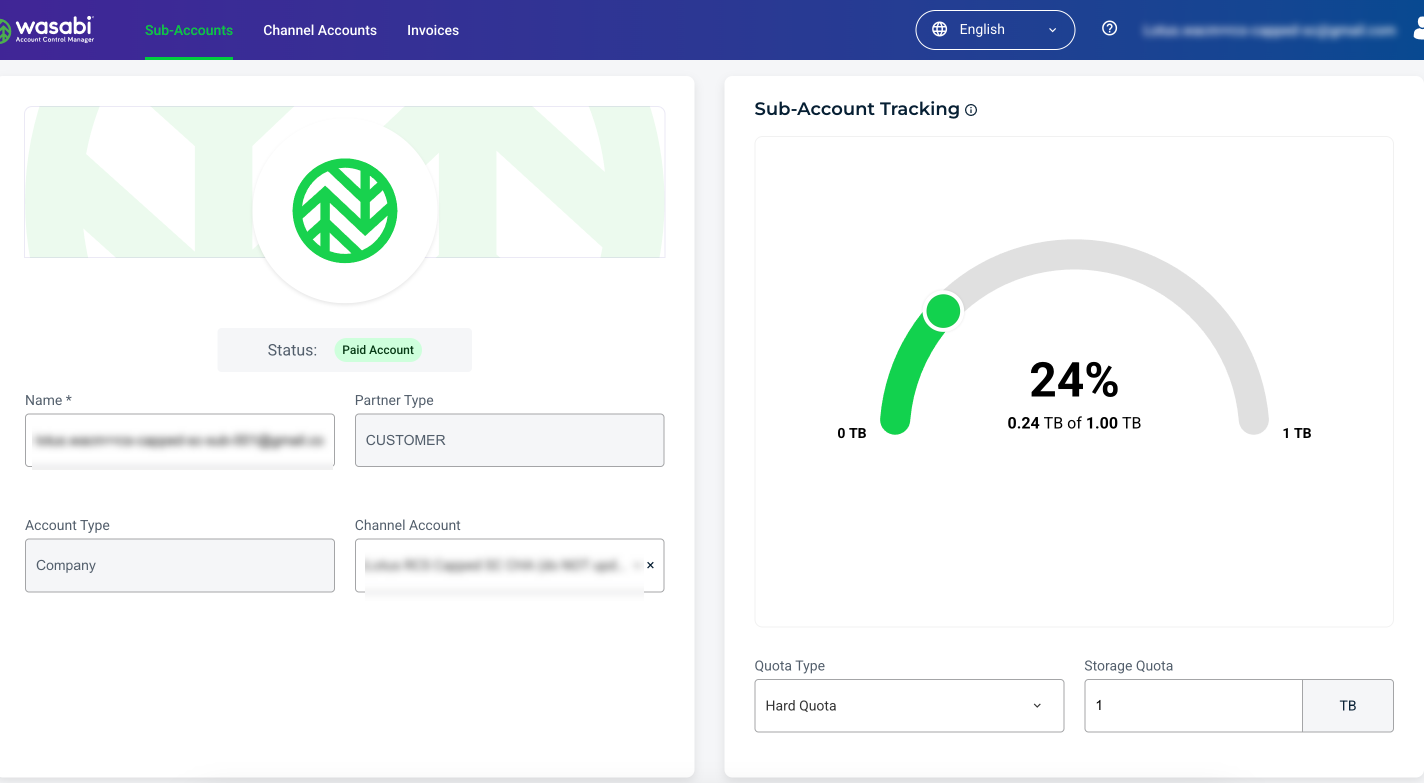
Assigning a Sub-Account Default Storage Quota
You can set a Storage Quota value for all sub-accounts of a Control Account at once from the Control Account Profile page in the Defaults section.
The Sub-Account Default Storage Quota field allows Control Account or Governance users to assign a specified amount of purchased storage to every Sub-Account, except those previously modified. This amount can be changed at any time, and all Sub-Accounts that have not been previously modified will be updated to reflect the modified value.
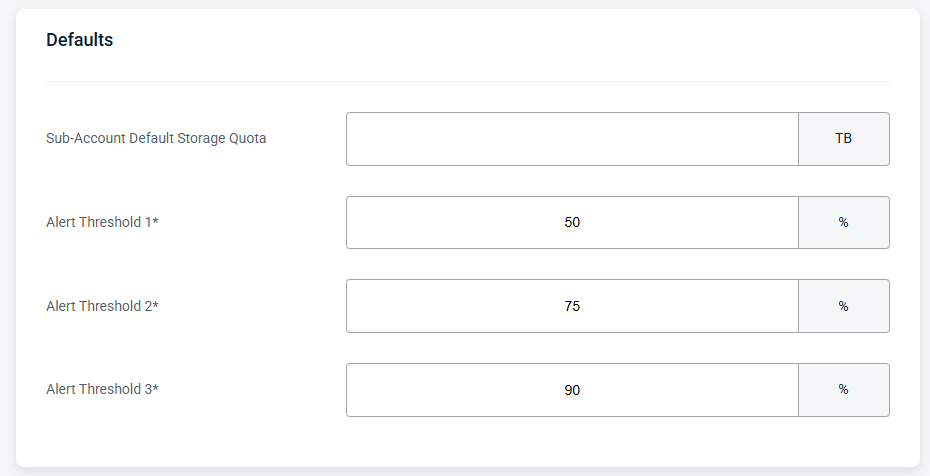
Viewing Sub-Account Storage Utilization Metrics
The Storage Utilization column on the Sub-Accounts page represents the calculation of (Sub-Account Active Storage + Deleted Storage) / Storage Quota. This column also shows colored progress bars representing this metric.
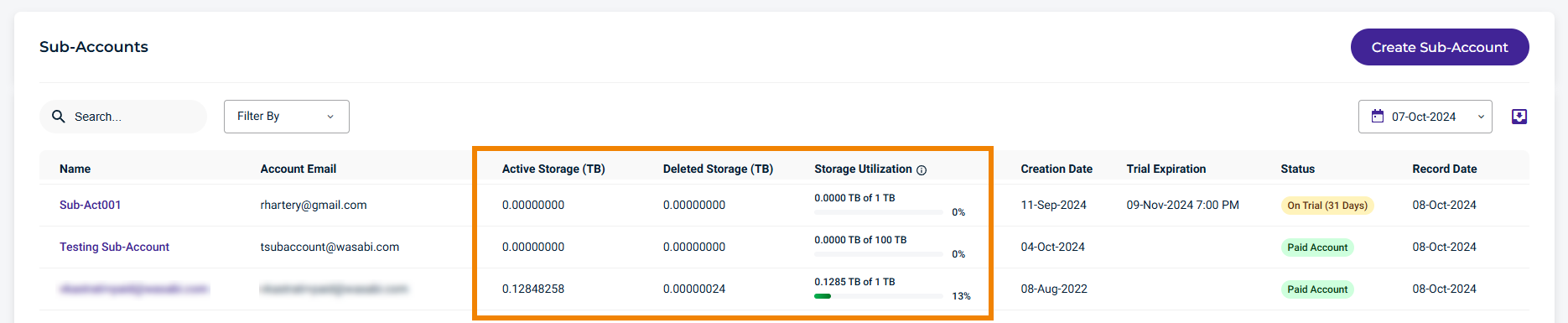
The Storage Utilization example shown below reflects the various utilization thresholds set, allowing you to easily see which sub-accounts are reaching 100% of their purchased storage. The colored progress bars help you to view the storage used.
It is also possible for Sub-Accounts to exceed 100%. Storage Utilization and Purchased Storage in no way prohibit a Sub-Account from storing more data, it is purely for visualization purposes.
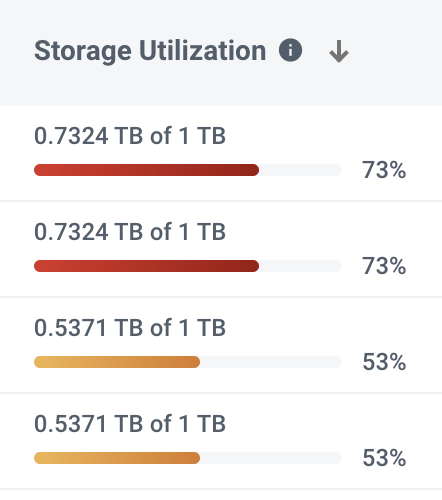
What happens to the Storage Utilization column for Trial Accounts?
Trial accounts inherit their storage quota for the Purchased Storage value in the Storage Utilization column. This means that for Trial accounts the column's utilization percentage is equal to:
(Sub-Account Active + Deleted storage) / Trial Storage Quota
Who can see the Storage Quota and Storage Utilization?
The following table shows which Account Governance and Control Account roles have permission to view or edit purchased storage and storage utilization.
Role | Permission |
|---|---|
Governance Plus Admin | Edit |
Governance Plus Staff | Edit |
Governance Plus Viewer | View |
Governance Admin | View |
Governance Staff | View |
Governance Viewer | View |
Control Account Admin | Edit |
Control Account Staff | Edit |
Control Account Viewer | View |