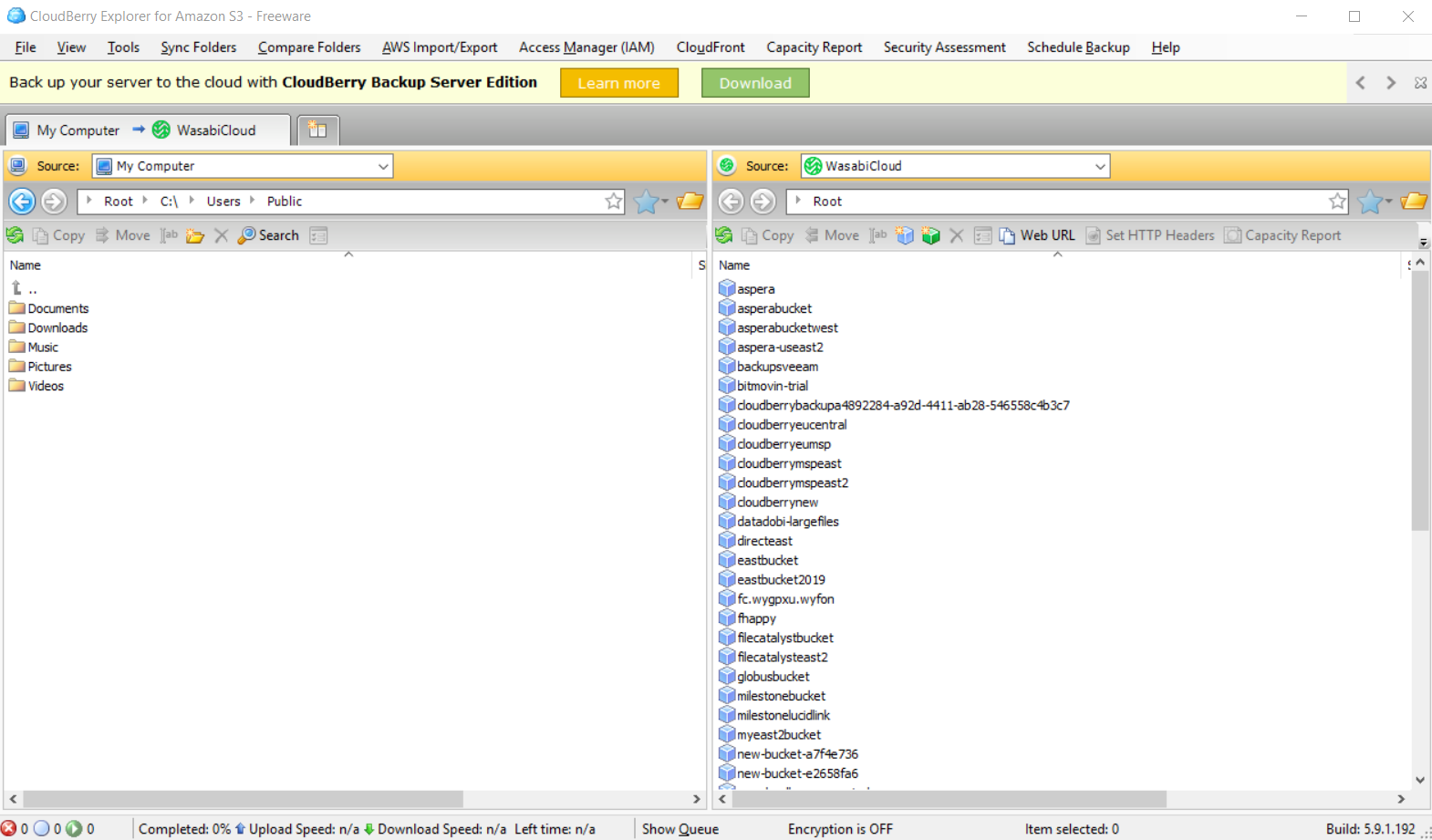How do I use Cloudberry Explorer for Windows with Wasabi?
Cloudberry Explorer is certified for use with Wasabi.
Follow the steps below to configure Cloudberry Explorer (Windows) with your Wasabi account.
Launch Cloudberry Explorer.
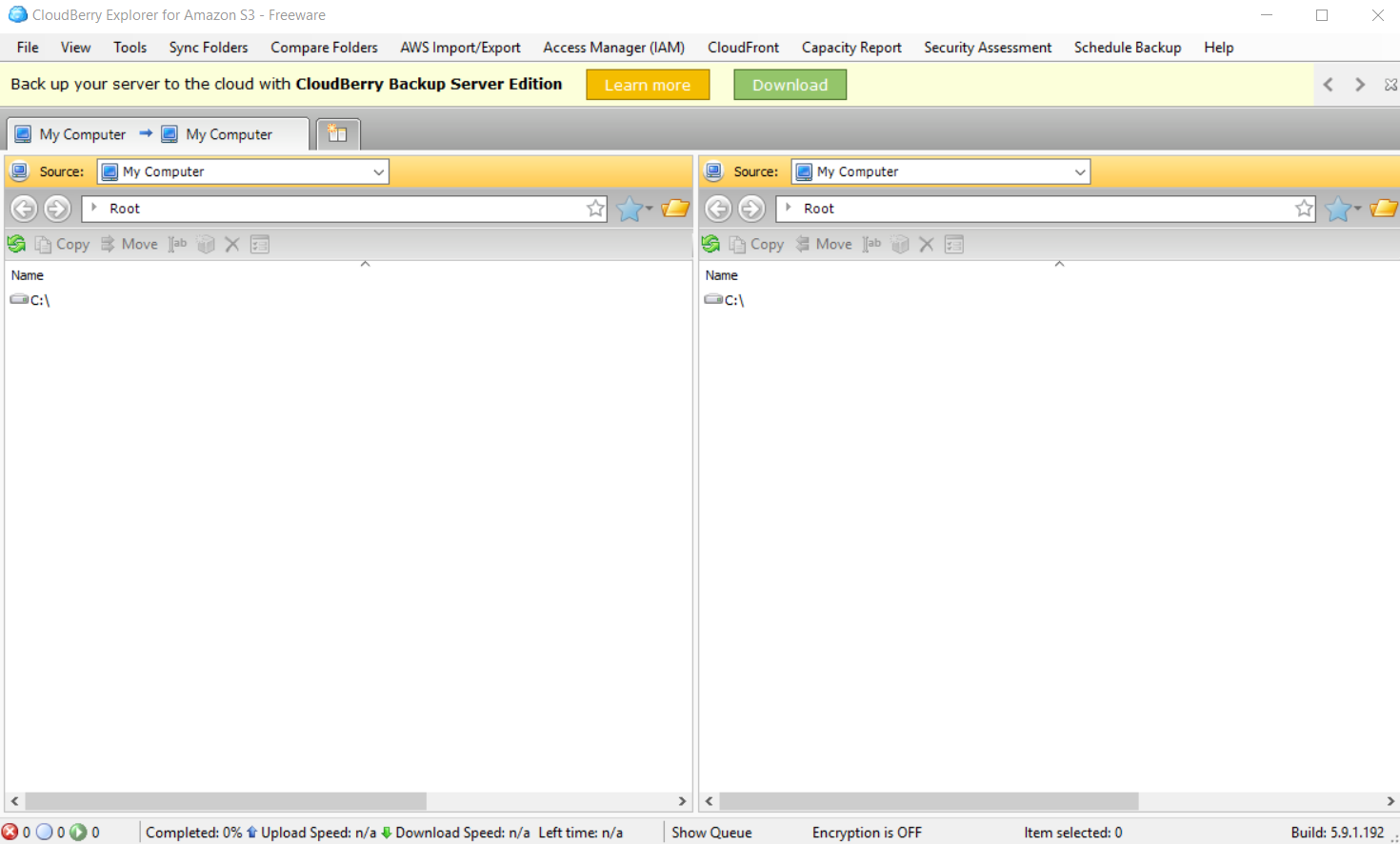
Click File --> New S3 Compatible Account and then select Wasabi from the options, as shown below.
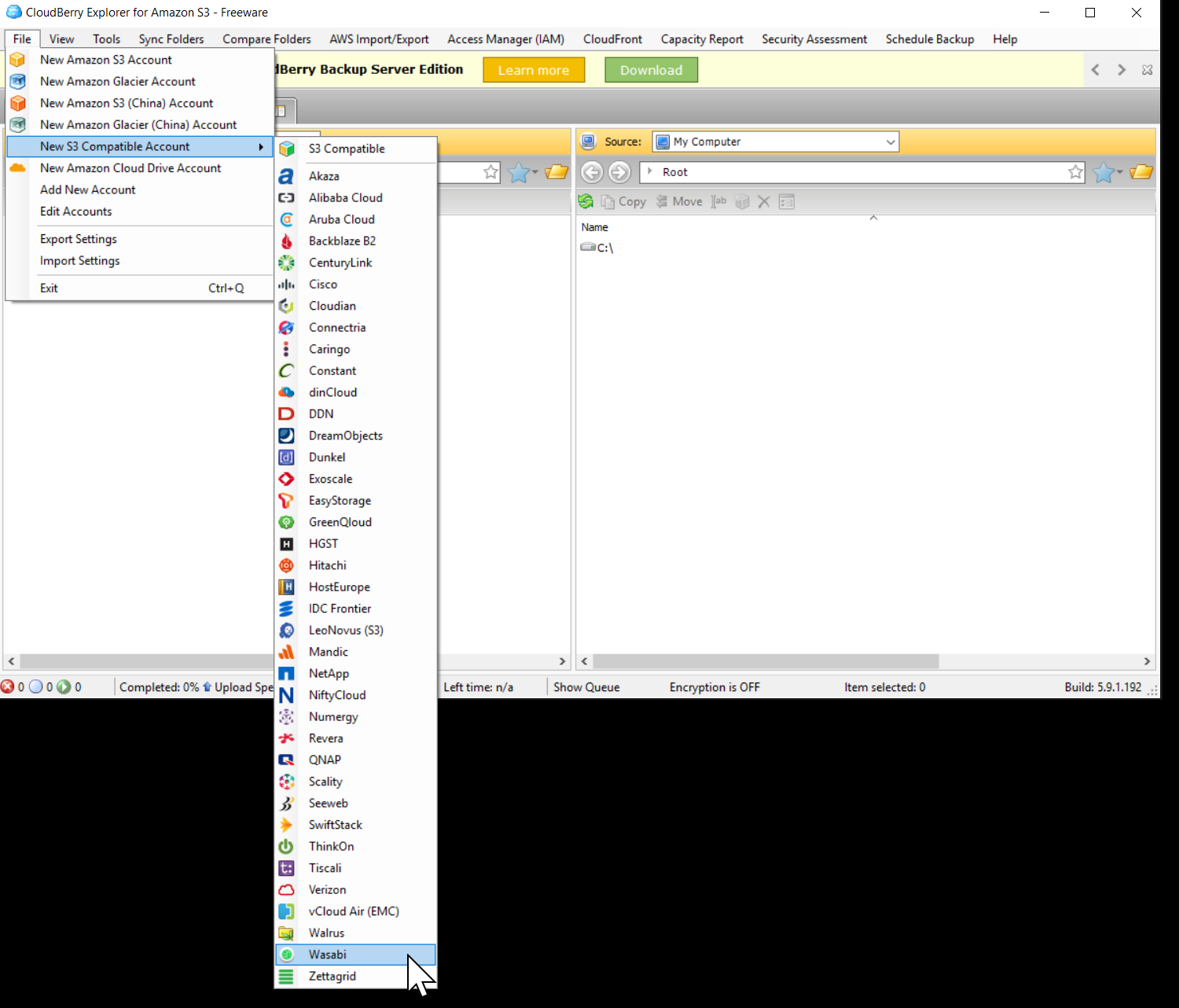
The above method uses s3.wasabisys.com as the Service point, which will work if your buckets reside in US-East-1 region. Alternatively, you can select S3 Compatible and manually enter the Service point. For the appropriate Service URLs based on region, review Service URLs for Wasabi's Storage Regions.
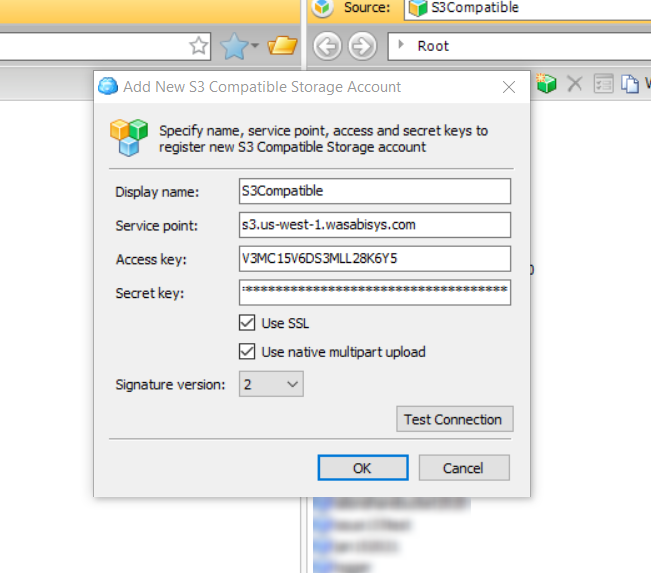
Add a name and enter the credentials (access key and secret key). Optionally, click Test Connection. If successful, click OK.
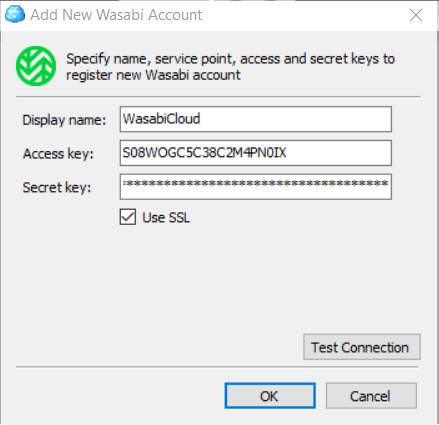
At this point, the Wasabi account is a registered account on your Cloudberry Explorer instance. You can now select it on the Home screen to transfer between your local machine and your Wasabi buckets.