How do I use GeeseFS with Wasabi?
GeeseFS is a *nix based S3 mounting utility validated for use with Wasabi. To use this product with Wasabi, please follow the config tips below.
Note: This configuration example discusses the use of Wasabi's "us-east-1" storage region. To use other Wasabi storage regions, please use the appropriate Wasabi service URL as described in our Wasabi Service URLs article.
Prerequisites
There is already a bucket created with Wasabi you would like to have mounted to your system.
There is a user created that will be used by GeeseFS which you have access keys for.
aws cli is installed on your local machine AND,
aws configure has been configured with the profile and access keys that will be used by GeeseFS.
OR
You have set up the GeeseFS access keys using one of the methods outlined here.You have a local directory on your machine that your bucket will be mounting to.
Installing GeeseFS
The following steps were performed on an RHEL/CentOS based system, and can be found here.
Install fuse,
sudo yum install fuse fuse3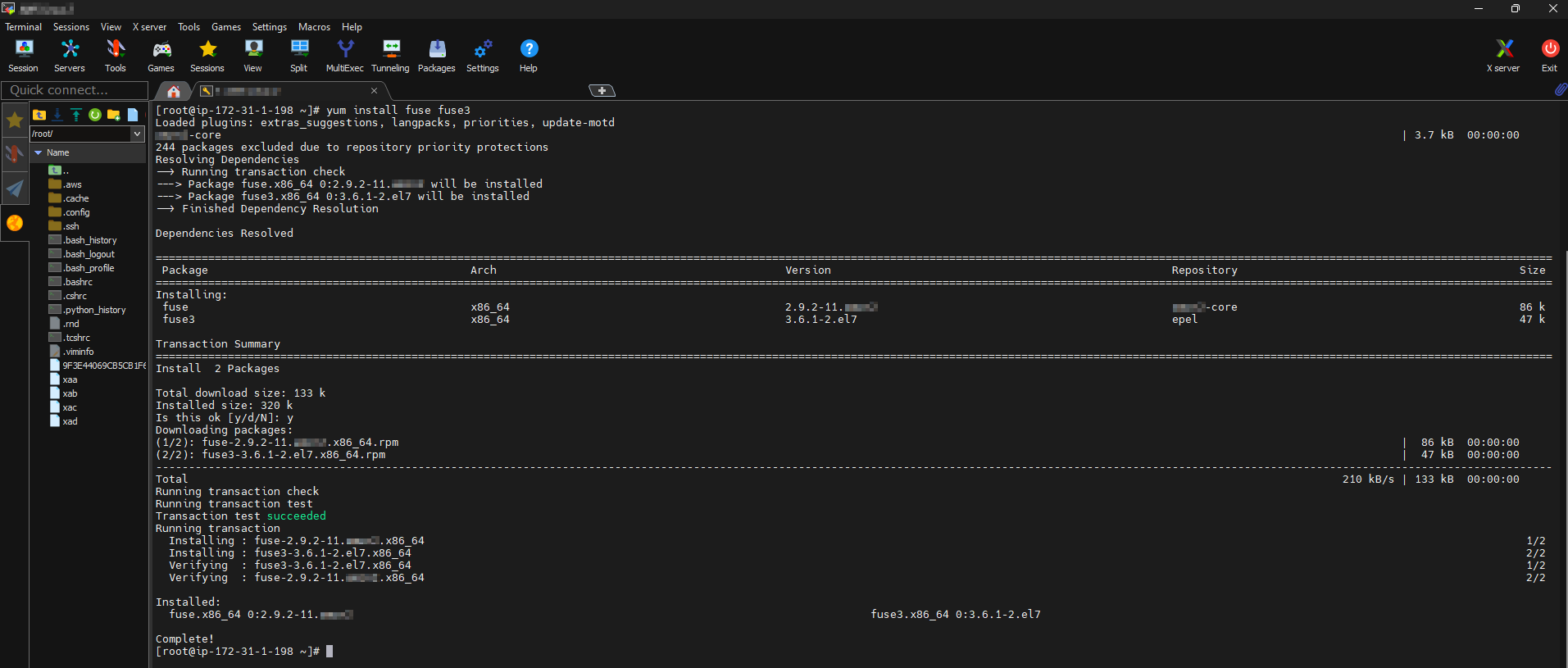
Download GeeseFS:
wget https://github.com/yandex-cloud/geesefs/releases/latest/download/geesefs-linux-amd64 -O /usr/bin/geesefs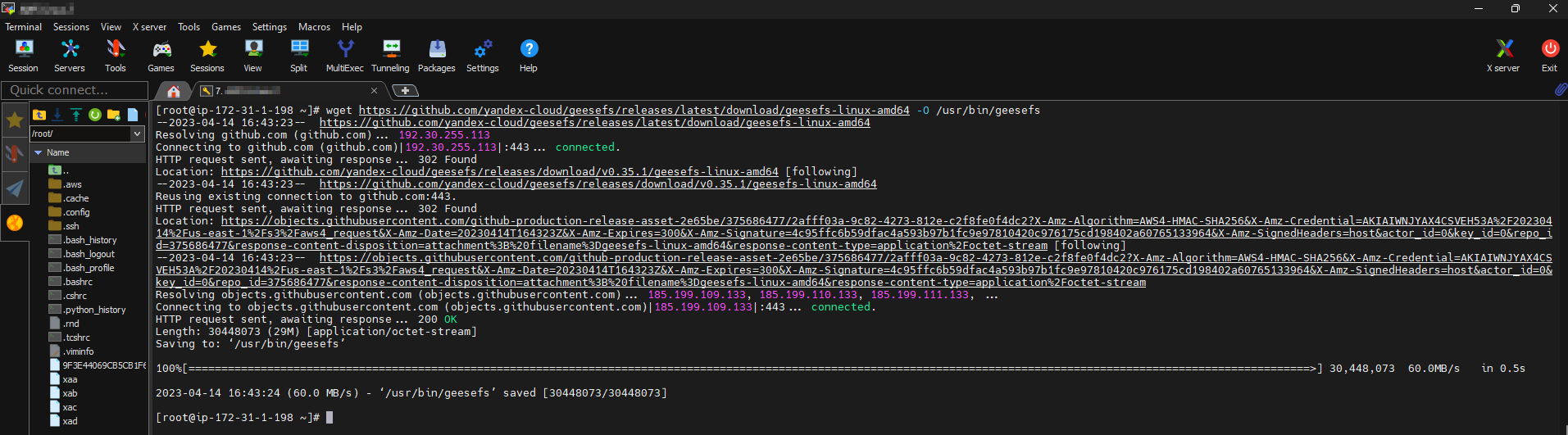
Update permissions for the GeeseFS program:
chmod a+x /usr/bin/geesefs Configuring GeeseFS
Configuring GeeseFS
The following is an outline of the GeeseFS command structure,
geesefs [OPTIONS] [BUCKET] [LOCAL PATH]
For more information on available options, you can view the GeeseFS documentation here or use GeeseFS help at your terminal.
geesefs --helpThis is an example command that will mount the geesefs-bucket you have created in the us-east-1 region with Wasabi, using the geesefs profile, to the /mnt/geesefs path on your local machine:
geesefs --file-mode=0666 --dir-mode=0777 --list-type=1 --region us-east-1 --endpoint https://s3.us-east-1.wasabisys.com --profile geesefs geesefs-bucket /mnt/geesefsConfiguring automount using /etc/fstab
The following is an outline of the fstab entry structure,
[BUCKET] [MOUNT POINT] [FILE SYSTEM TYPE] [FILESYSTEM OPTIONS] [dump PARAM] [fsck PARAM]
For more information, you can view some fstab documentation here.
This is an example fstab entry that will mount the geesefs-bucket you have created in the us-east-1 region with Wasabi, using the geesefs profile, to the /mnt/geesefs path on your local machine upon boot, or when using mount -a.
geesefs-bucket /mnt/geesefs fuse.geesefs _netdev,allow_other,--file-mode=0666,--dir-mode=0777,--list-type=1,--region=us-east-1,--endpoint=s3.us-east-1.wasabisys.com,--profile=geesefs 0 0
Alternative Heredoc for appending the GeeseFS entry into fstab
cat <> /etc/fstab
# GeeseFS Wasabi Mount
geesefs-bucket /mnt/geesefs fuse.geesefs _netdev,allow_other,--file-mode=0666,--dir-mode=0777,--list-type=1,--region=us-east-1,--endpoint=s3.us-east-1.wasabisys.com,--profile=geesefs 0 0
EOFValidation
At this point, the geese-bucket should successfully be mounted to /mnt/geesefs. To validate this you can use normal *nix commands to manage files for /mnt/geesefs, and confirm they are added/removed to the bucket by viewing the bucket in the Wasabi Console or using other commands like aws s3 ls.

