FTP and FTPS Deprecation
Wasabi is deprecating support for FTP and FTPS on July 17, 2025. Learn more by reviewing FTP and FTPS Deprecation.
How do I use MultCloud with Wasabi?
MultCloud can be connected with Wasabi using FTP/SFTP. To use this product with Wasabi, follow the below steps.
Before you configure MultCloud to use Wasabi via FTP, please be sure to enable FTP through the console as shown here.
Enter Server address as ftp:// In here the endpoint used is ftp:// s3.wasabisys.com which is for connecting to the buckets in us-east-1.
For other Service URLs, review What are the service URLs for Wasabi's different regions?
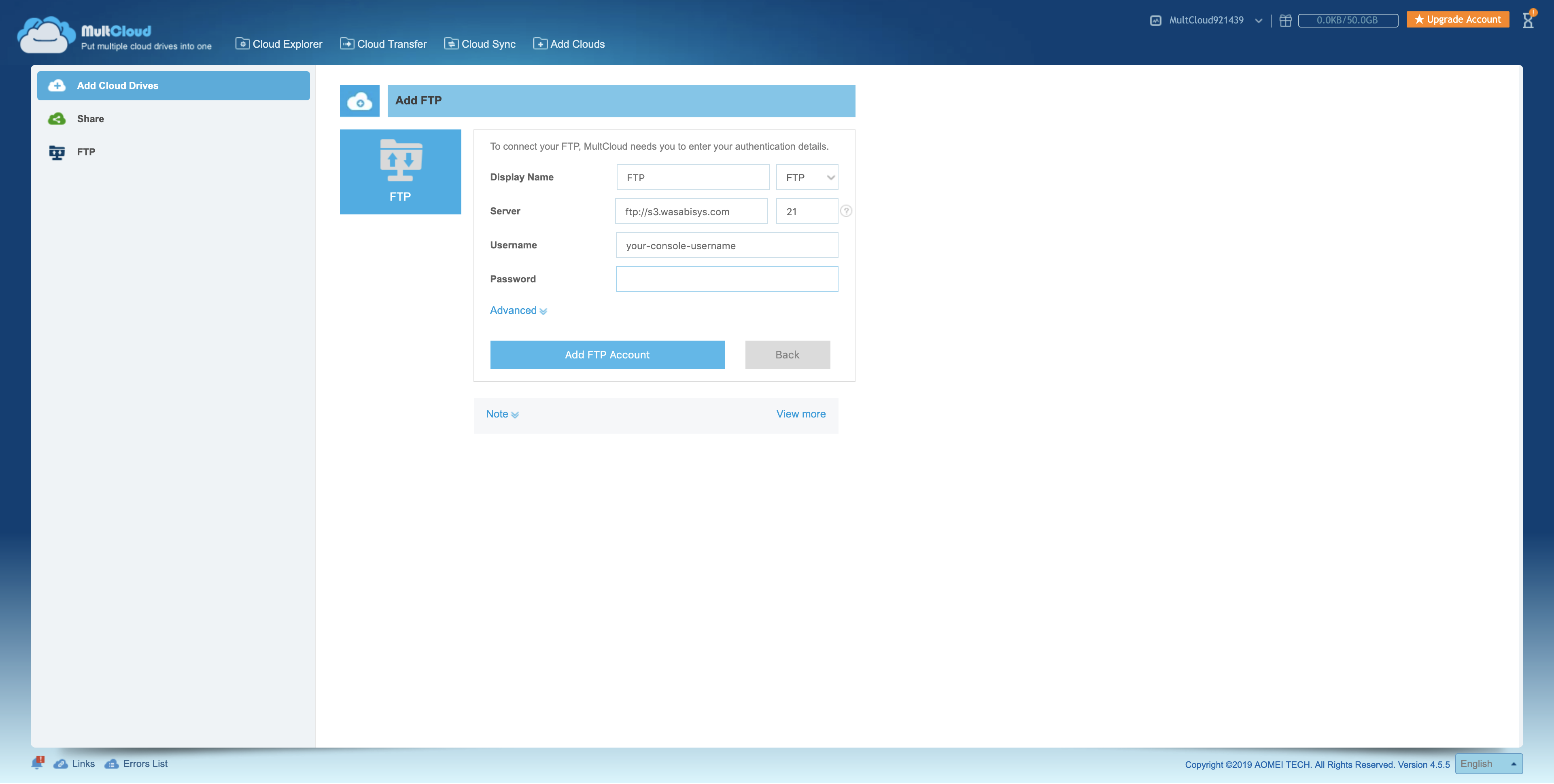
Enter Wasabi's root account username & password. Click Add FTP Account.
Once connected, it should list all the buckets available for the endpoint configured in Step 1.
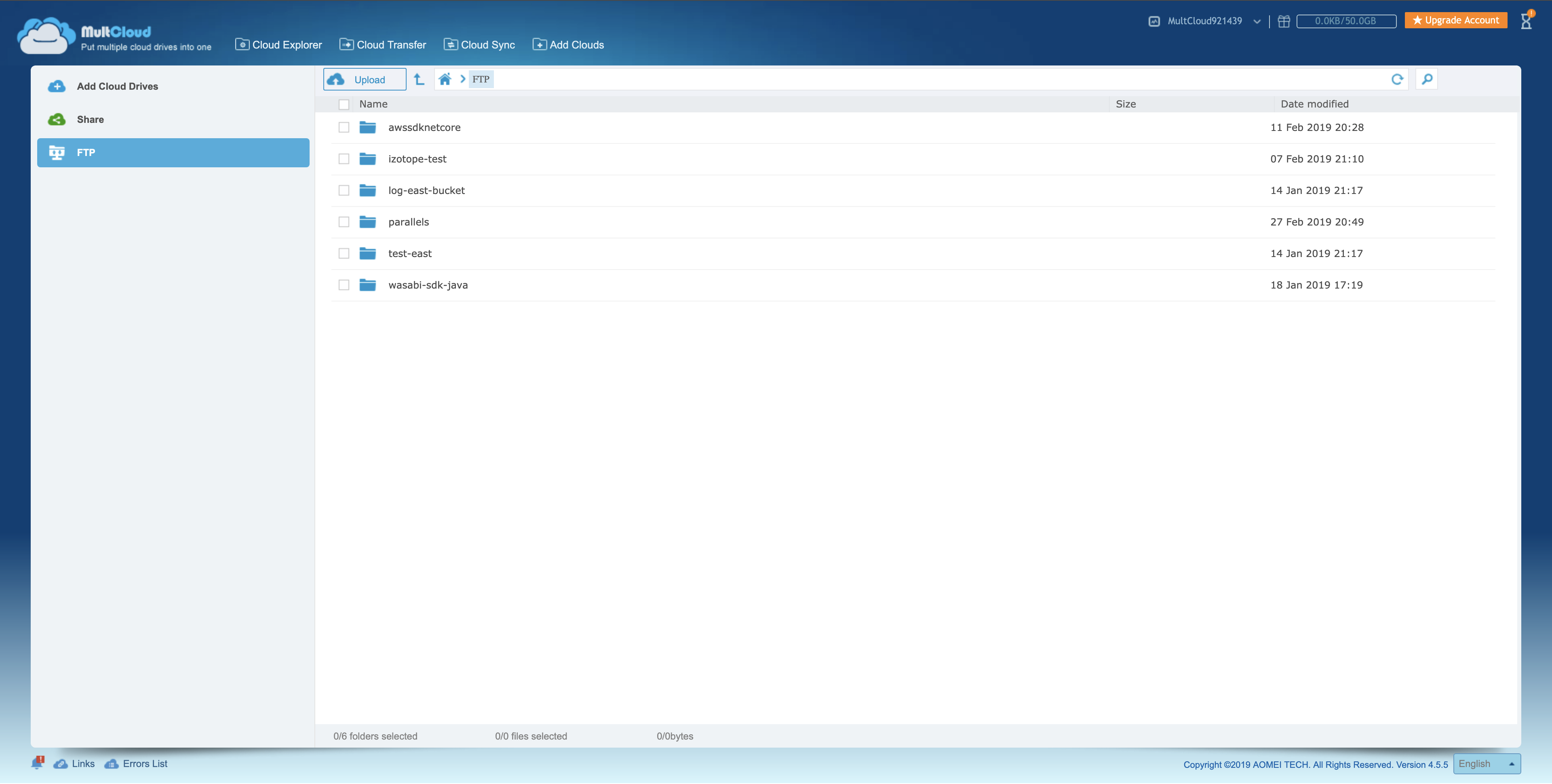
Note
If you have enabled MFA, please provide the following in the Password field: (in addition to the password)
/mfa=nnnnnn
Where nnnnnn = The 6 digit code from your Authenticator App.
For instance, if your password is "Password1" and the 6 digit code from your MFA Authenticator App is 123456: Please enter the following in the password field: "Password1/mfa=123456"