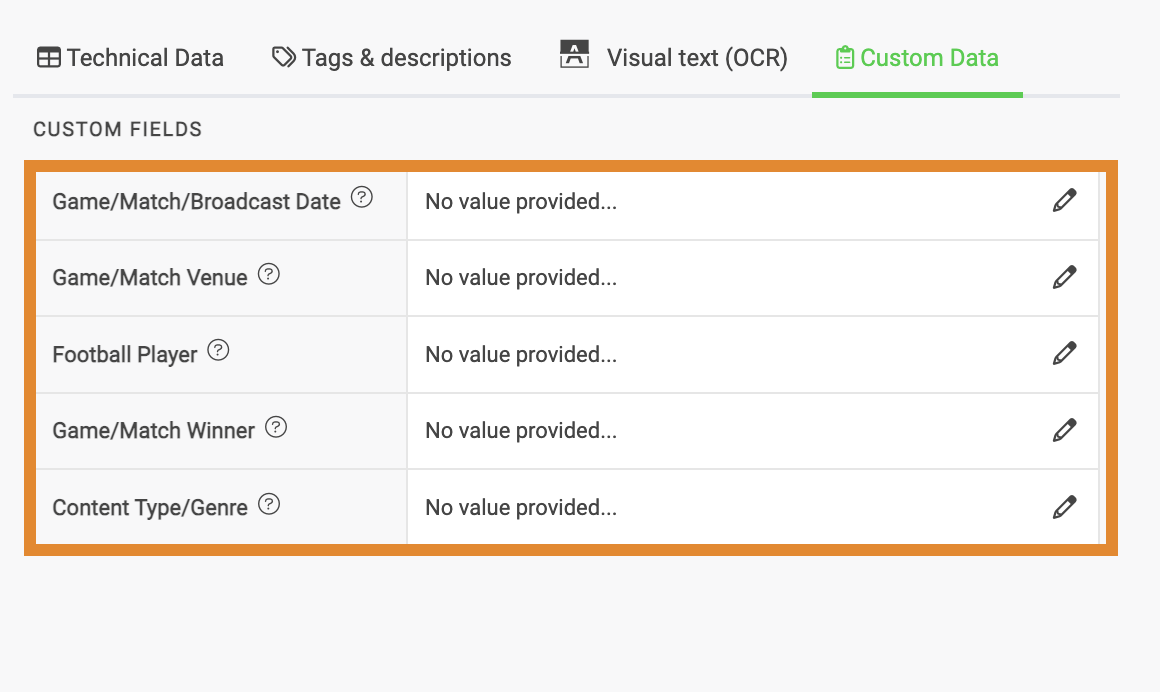When you preview an image on the Asset Details page, you can:
- Enlarge view — Hover over the image and click the magnifying glass to enlarge the image view.
- Rotate Image — Click ROTATE IMAGE to change the orientation of the image.
.png)
Further information about the image is available in the asset details panel, as described below.
Image Asset Details Panel
The asset details panel for an image asset has four tabs, as described below.
- Technical Data
- Tags & Descriptions
- Visual Test (OCR)
- Custom Data
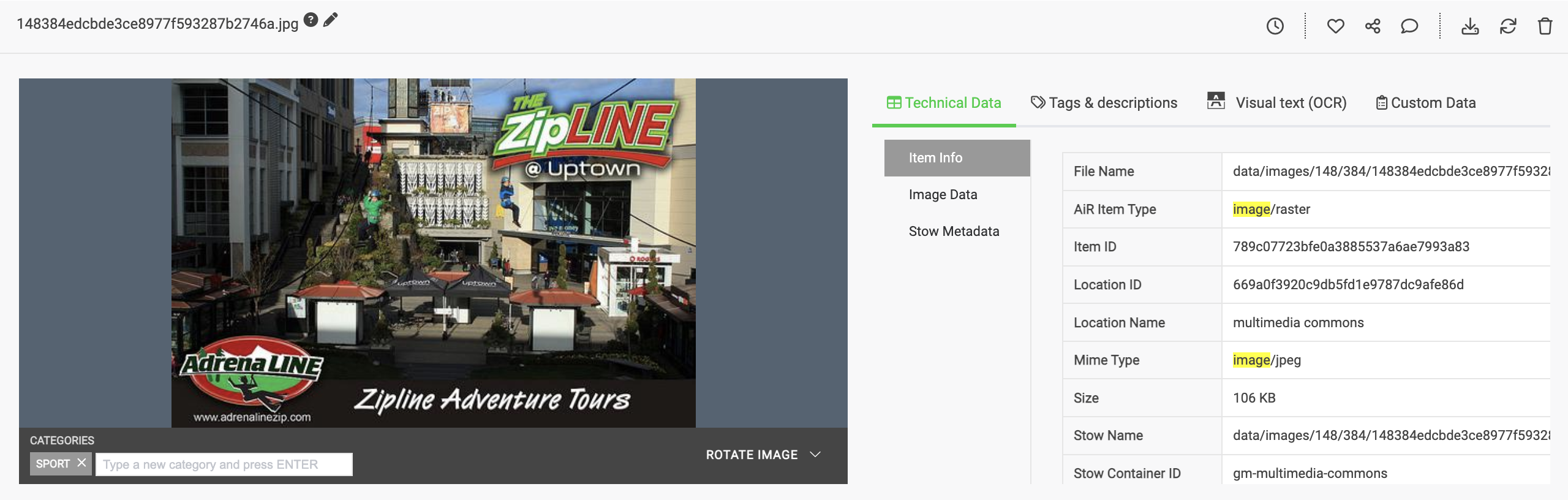
Technical Data
The Technical Data tab provides information on the following technical metadata embedded in the image file. Select an item from the list and use the scroll bar to browse details about:
- Item Info
- Image Data
- Exiv2 Metadata
- Stow Metadata
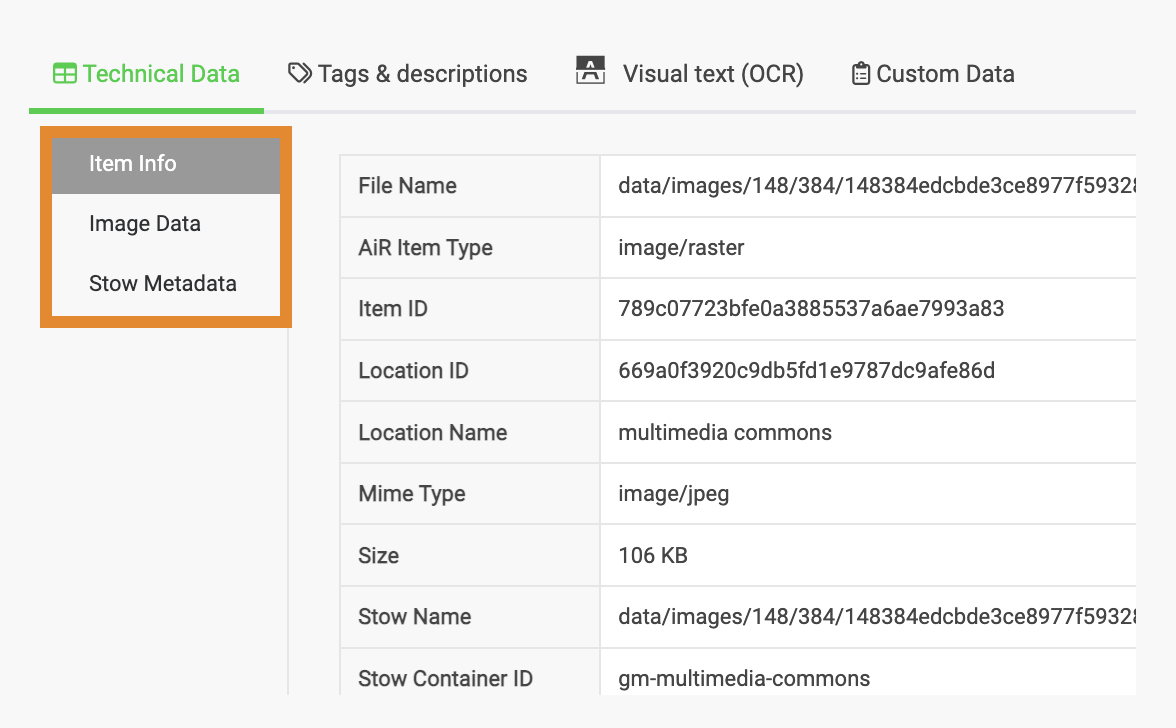
Tags & Descriptions
The Tags & Descriptions tab displays, Tags (AI-powered object detection data) and Descriptions (Natural Language Description data) run on an image (or embedded images). Tags & Descriptions enable you to search for key words (tags), informed by ML-generated descriptions of the content, to easily search and find content.
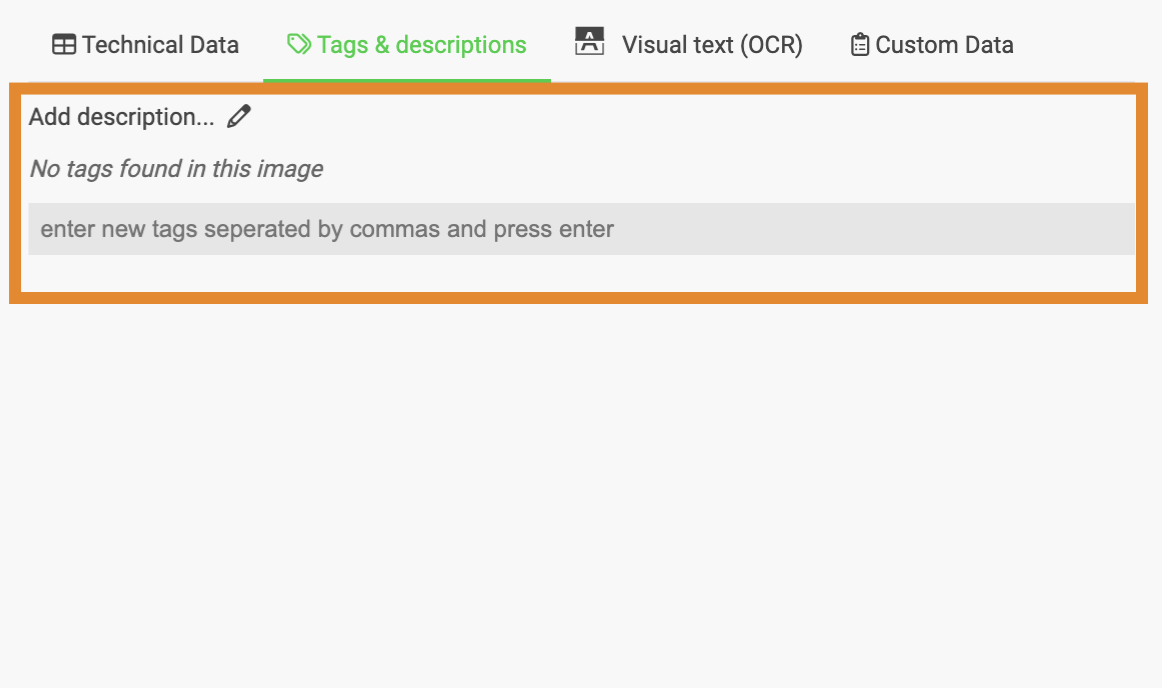
For instructions on editing tags and descriptions, refer to the following:
Visual Text (OCR)
The OCR tab represents any text presented within an image as human-readable. If an image containing text or characters is embedded within the file, Visual Text (OCR) will extract and interpret the data. The example below shows text, embedded in the image, interpreted as OCR. For instructions on editing visual text, refer to Editing OCR.
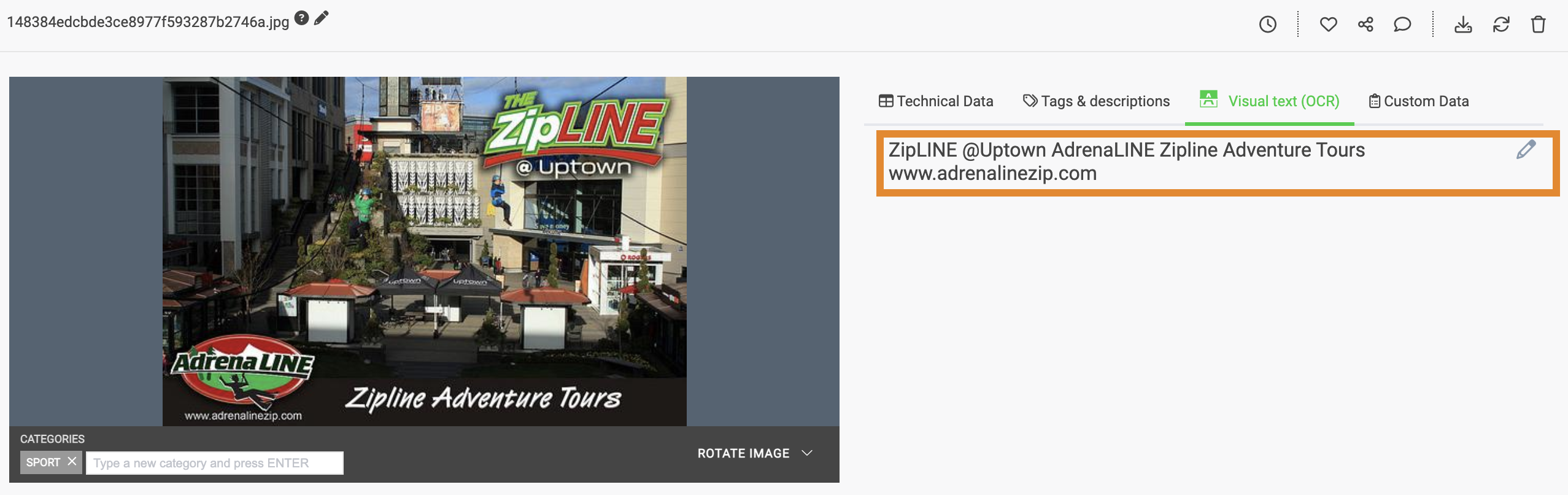
Custom Data
The Custom Data tab displays the custom fields that you or your team have created in Wasabi AiR. For more information, refer to Creating Custom Fields. For instructions on assigning values to your custom fields, refer to Assigning Values to Custom Fields.