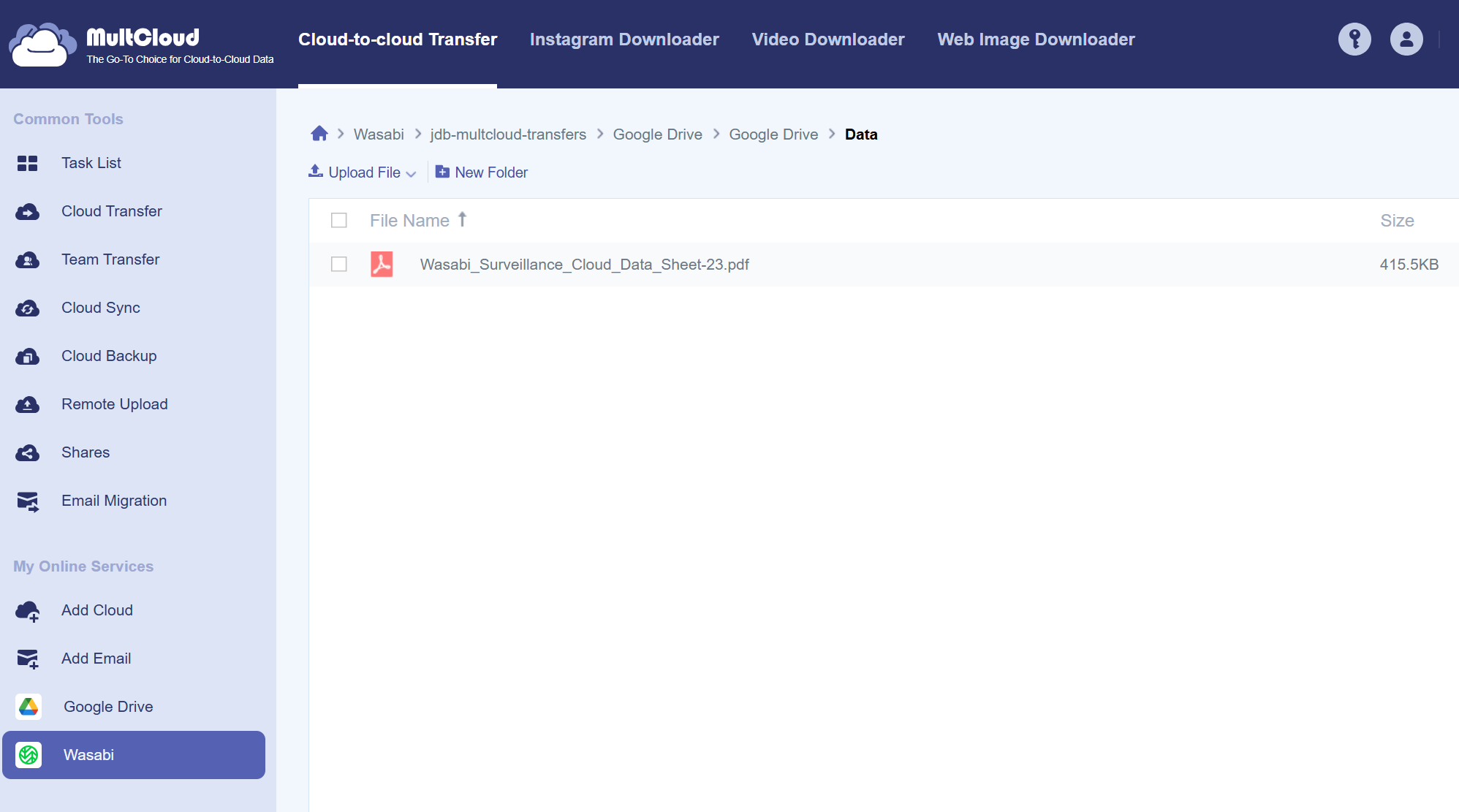How do I use MultCloud to migrate my Google Drive data to Wasabi?
Wasabi has been validated to work with MultCloud. MultCloud is a web-based service that allows users to manage multiple cloud storage accounts from a single platform. It acts as a central hub for various cloud services, enabling users to transfer, sync and backup files between different clouds without downloading and re-uploading.
Prerequisites
Active Wasabi Cloud Storage Account
Wasabi Bucket - See our Bucket Creation Guide
Access & Secret Key Pair - See our Access Keys Guide
Active MultCloud Account
Active Google Drive Account
Reference Architecture
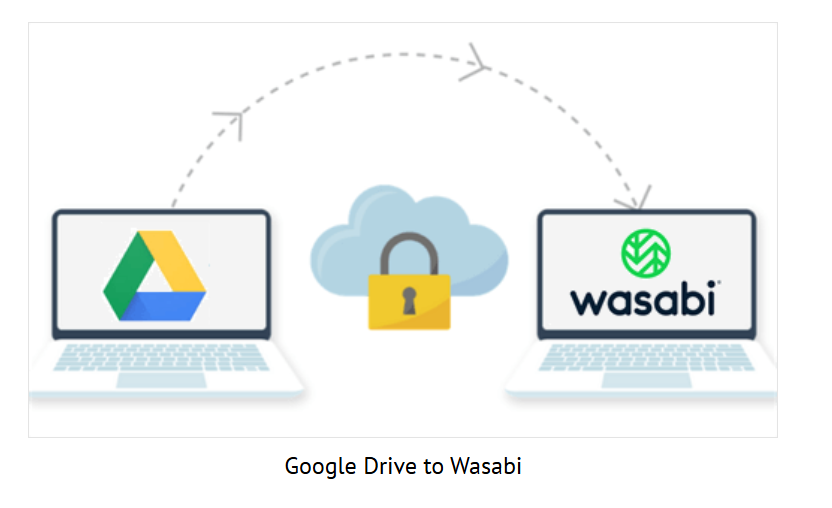
Configuration
If you do not already have one, create a free MultCloud account. Depending on how much data you have in your account, MultCloud offers multiple offerings for Data transfer pricing.
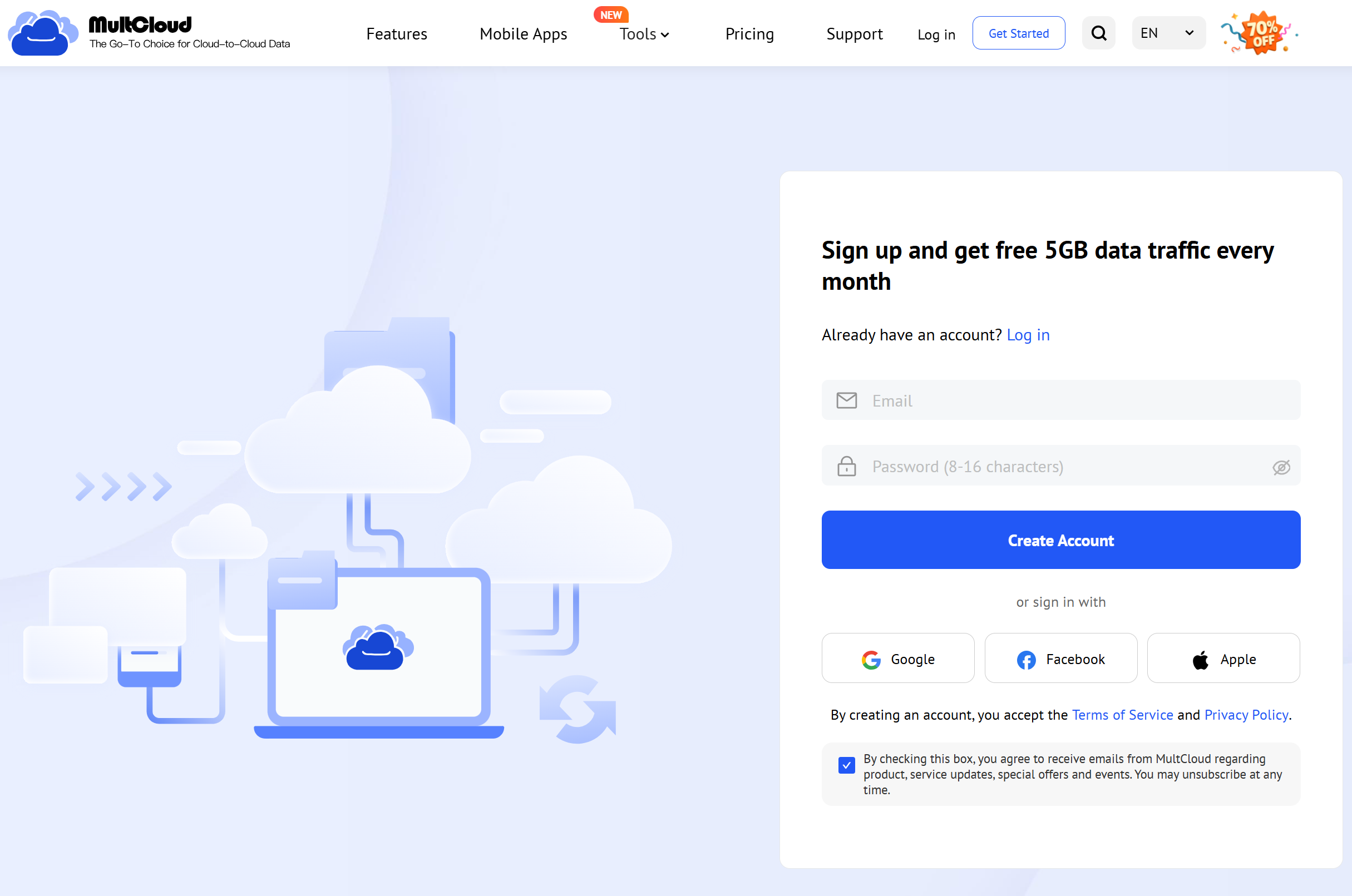
Log in and click Add Cloud on the right hand pane and select Google Drive and connect to your Google Drive Account.
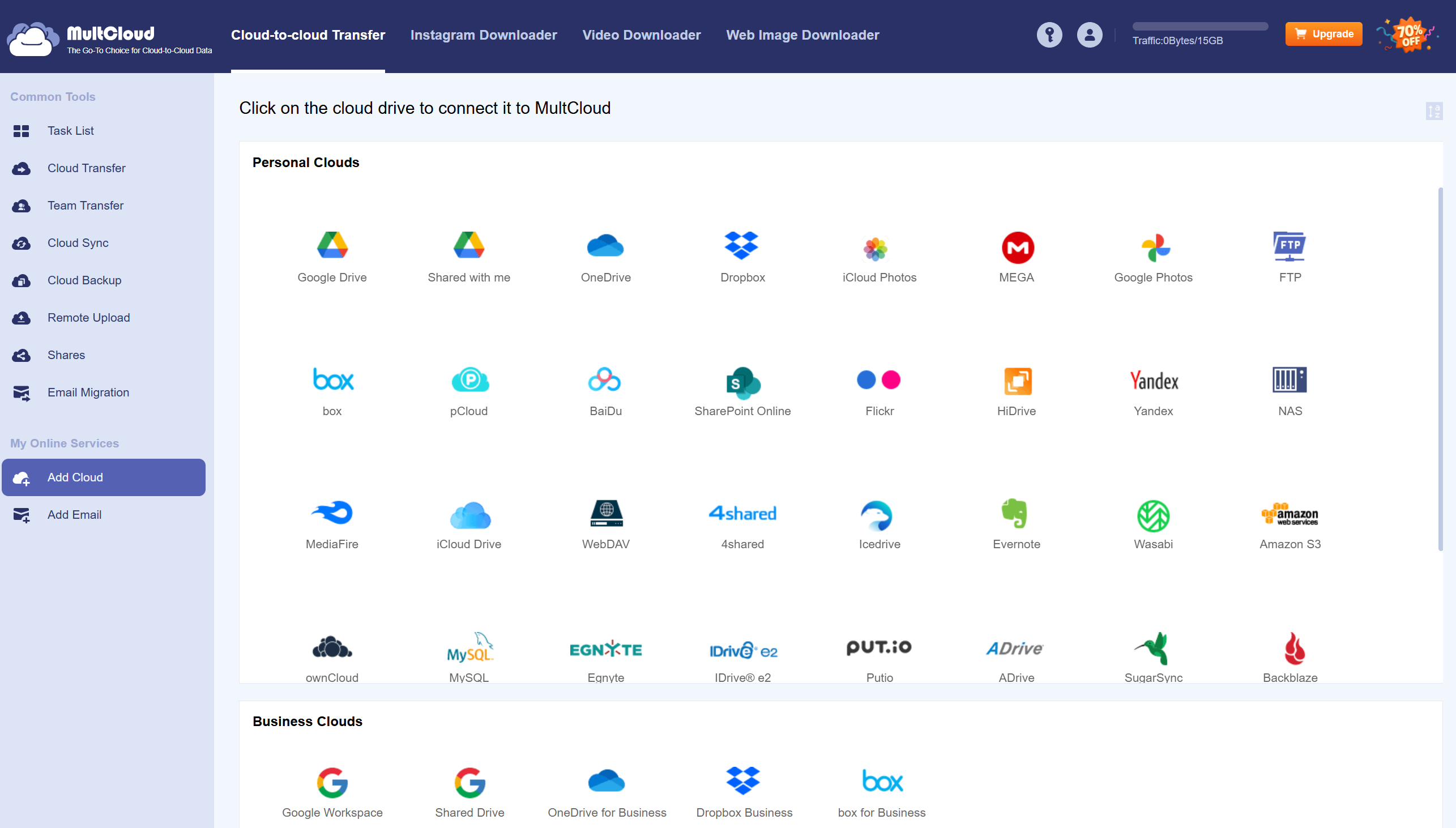
Next, click Wasabi and input your Wasabi Access Key ID and Secret Access Key. Click Add Wasabi.
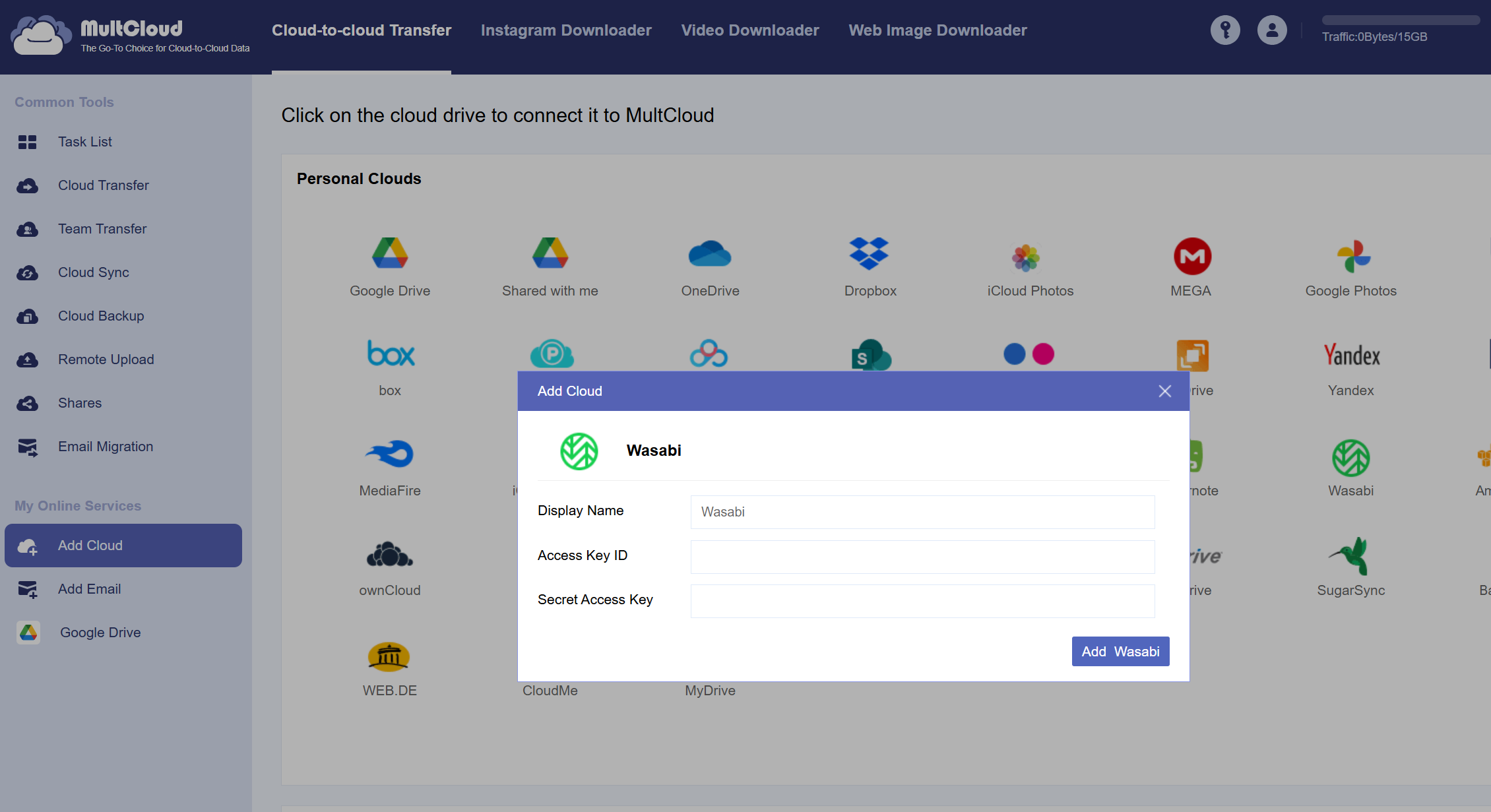
Click Cloud-to-cloud Transfer on the top header.
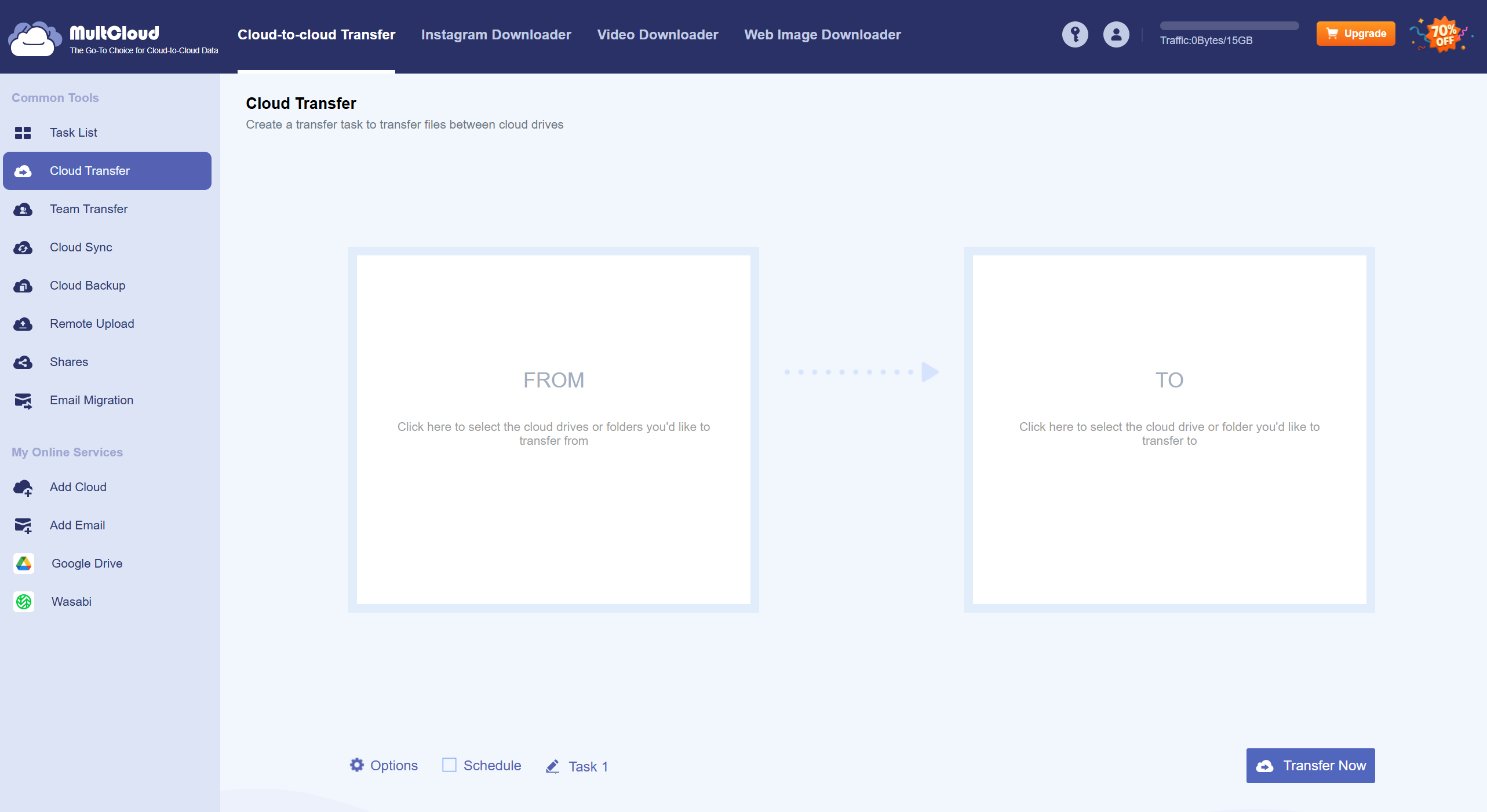
Click FROM and Select Google Drive. Click OK.
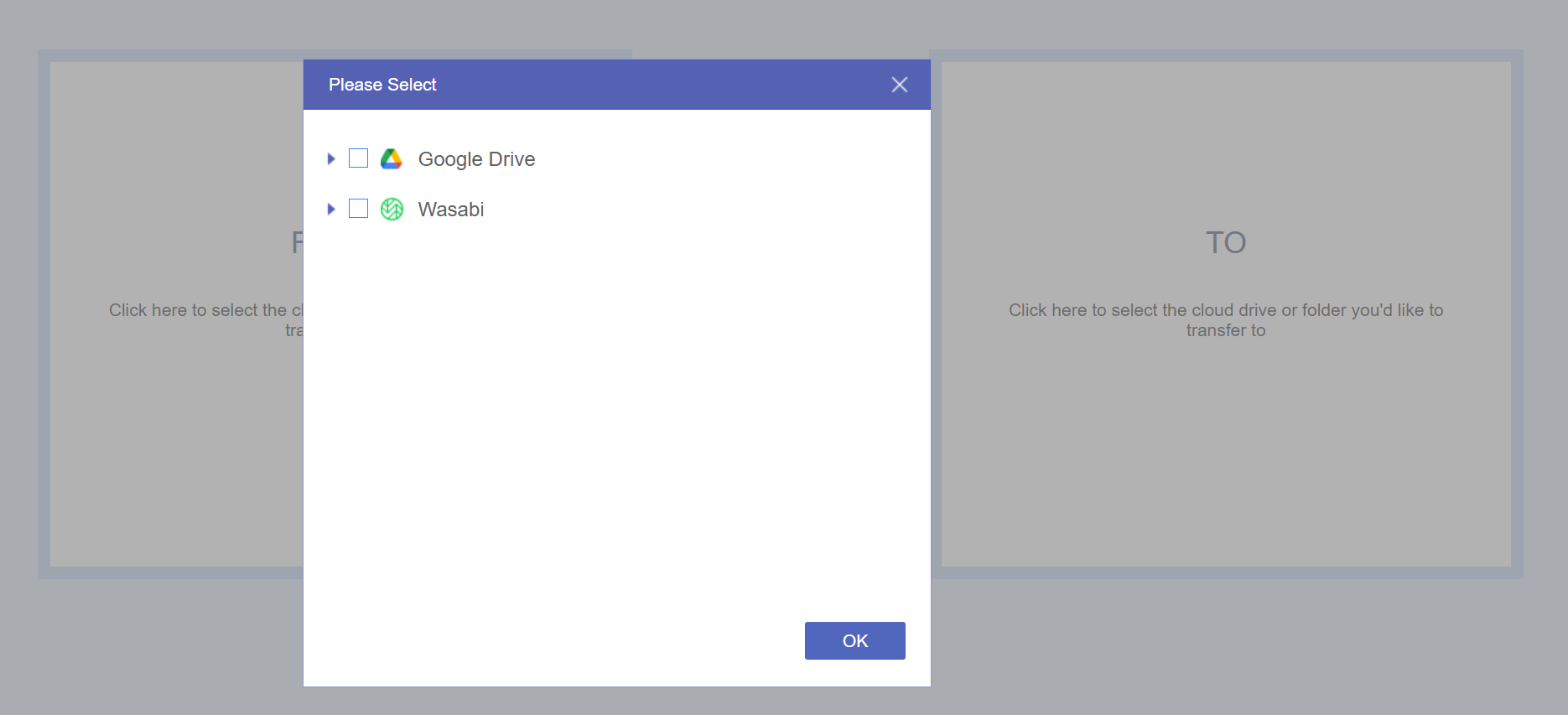
Click TO and expand Wasabi by selecting the bucket you want to transfer data into.
You can create a subfolder and click on the checkmark to create it. Click OK.
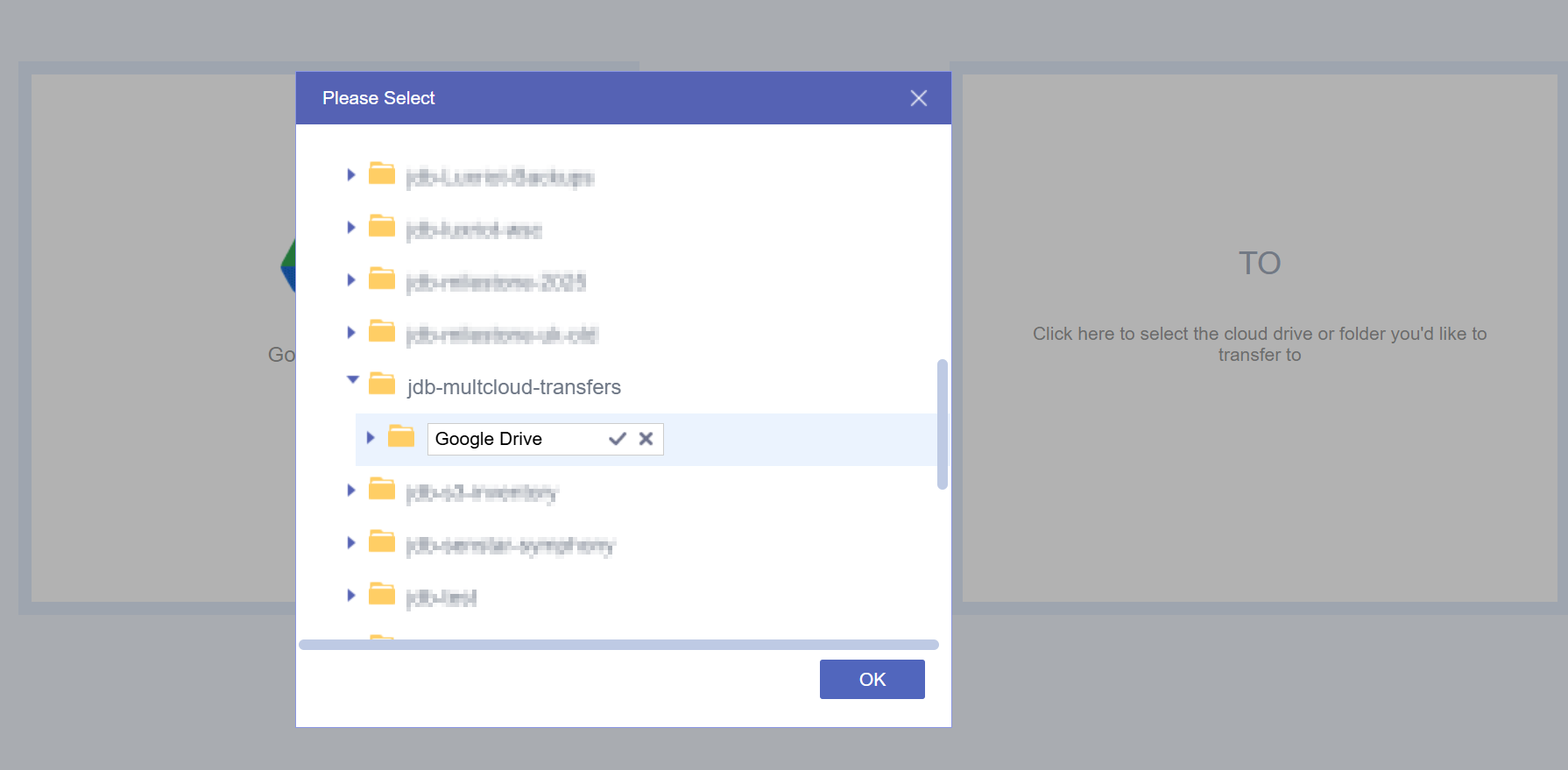
You will now see both Cloud Accounts Added.
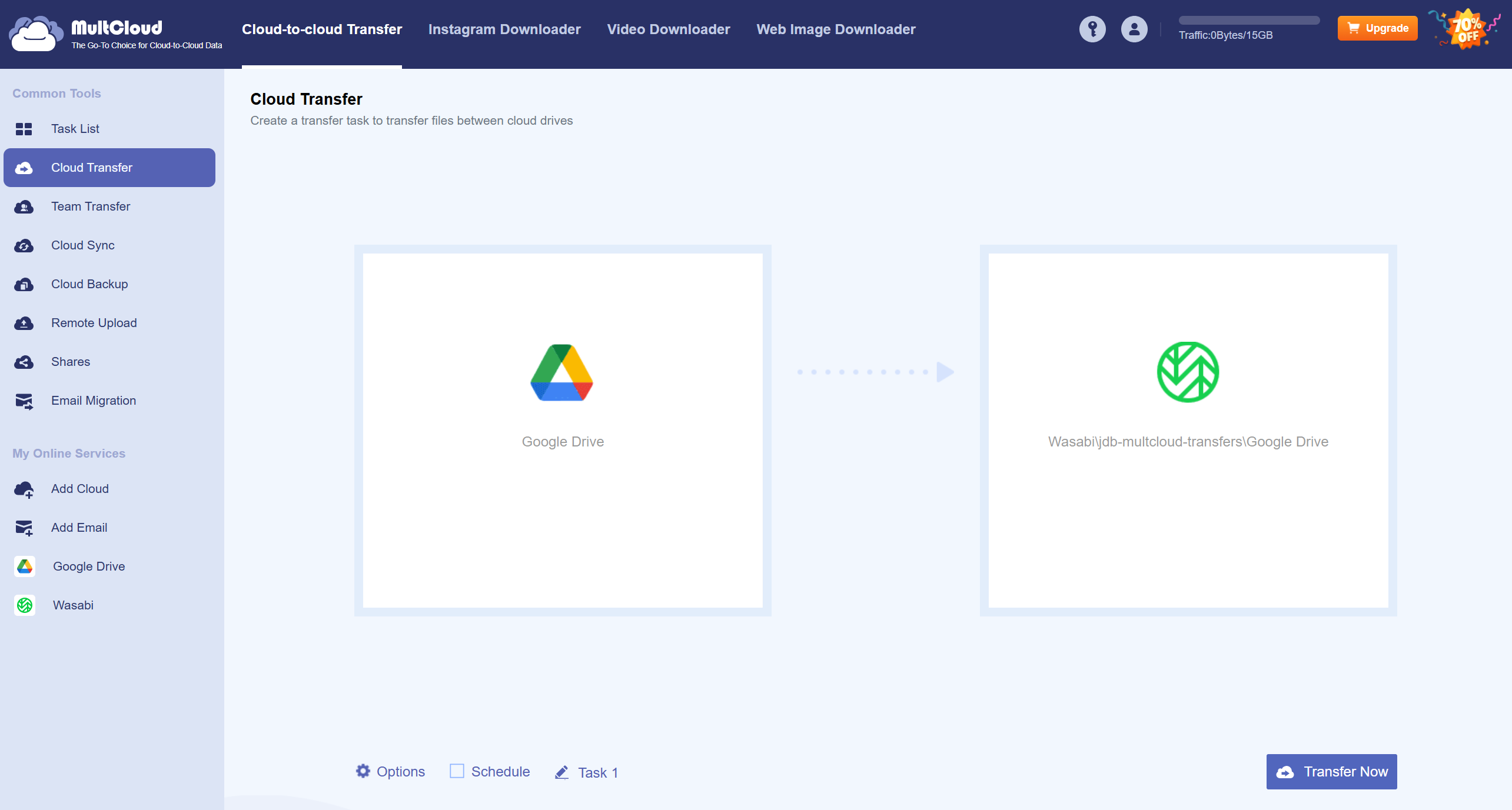
Click Options and choose what functions you would like MultCloud to perform and then click Save. You can also schedule when you want the transfer to take place.
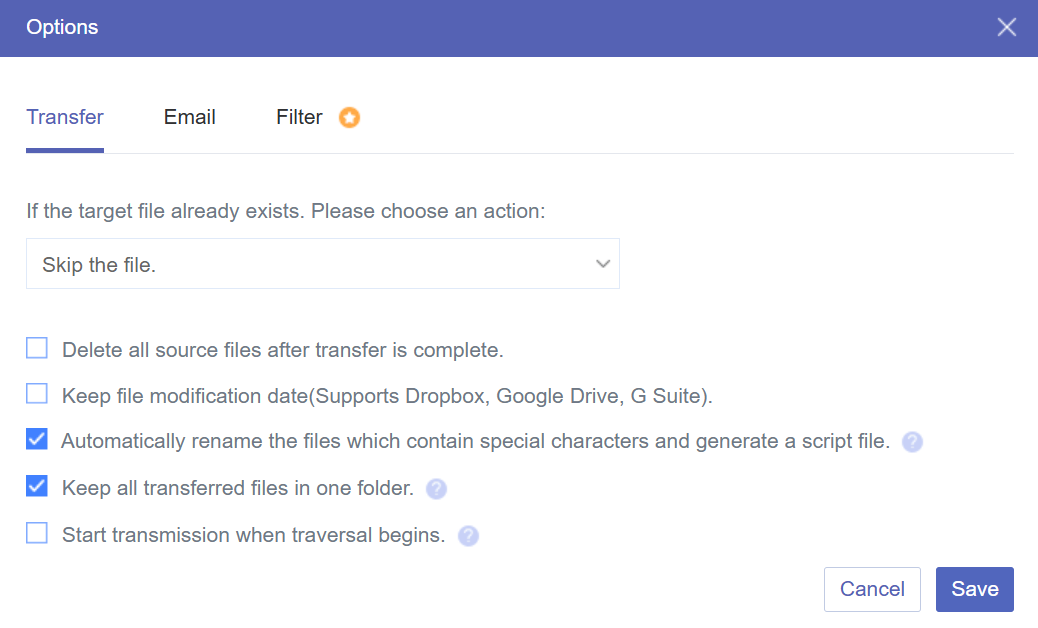
When ready, click Transfer Now. A task will begin and you can view the status.
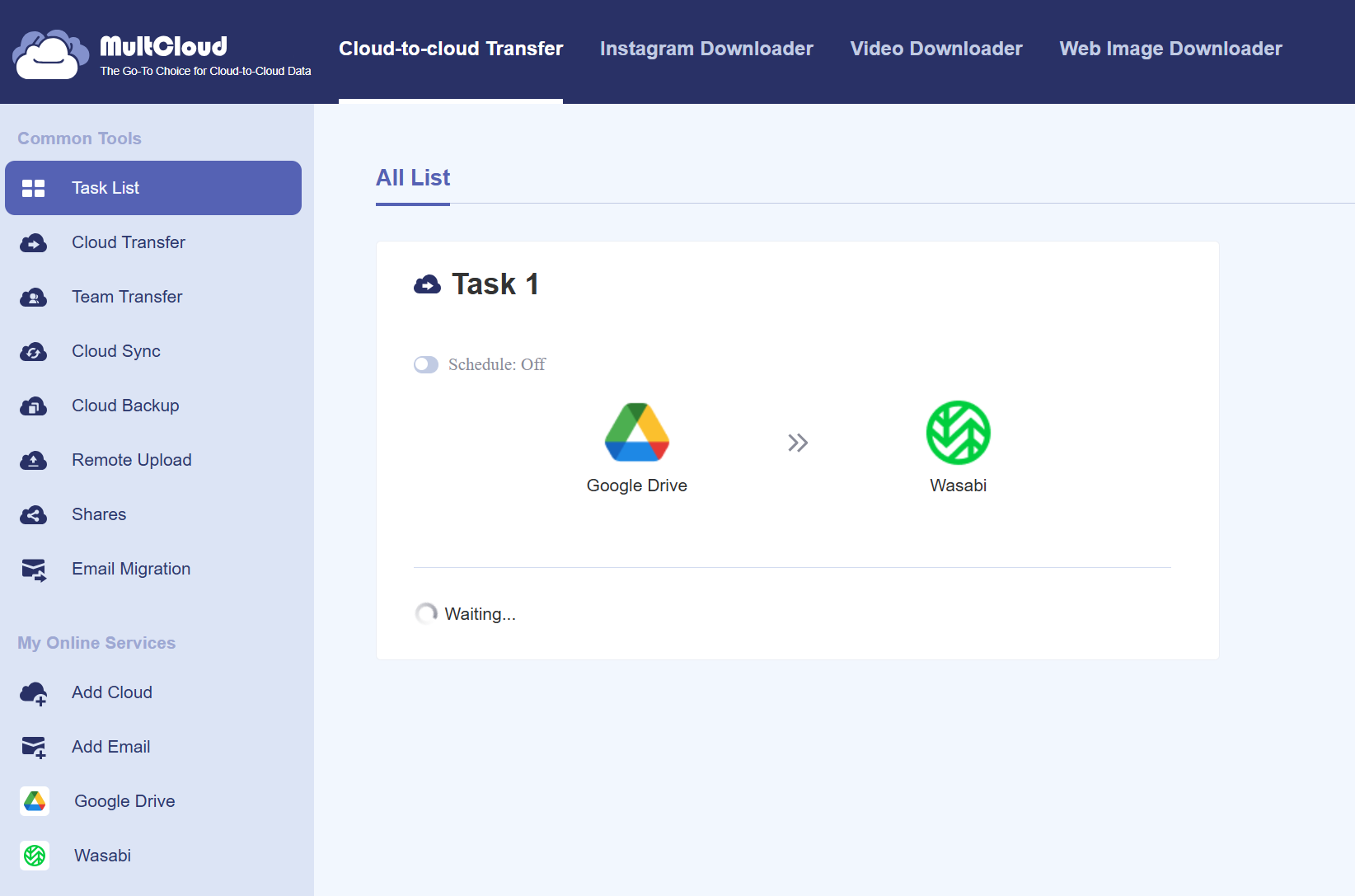
After the task is complete you can review the logs of the job.
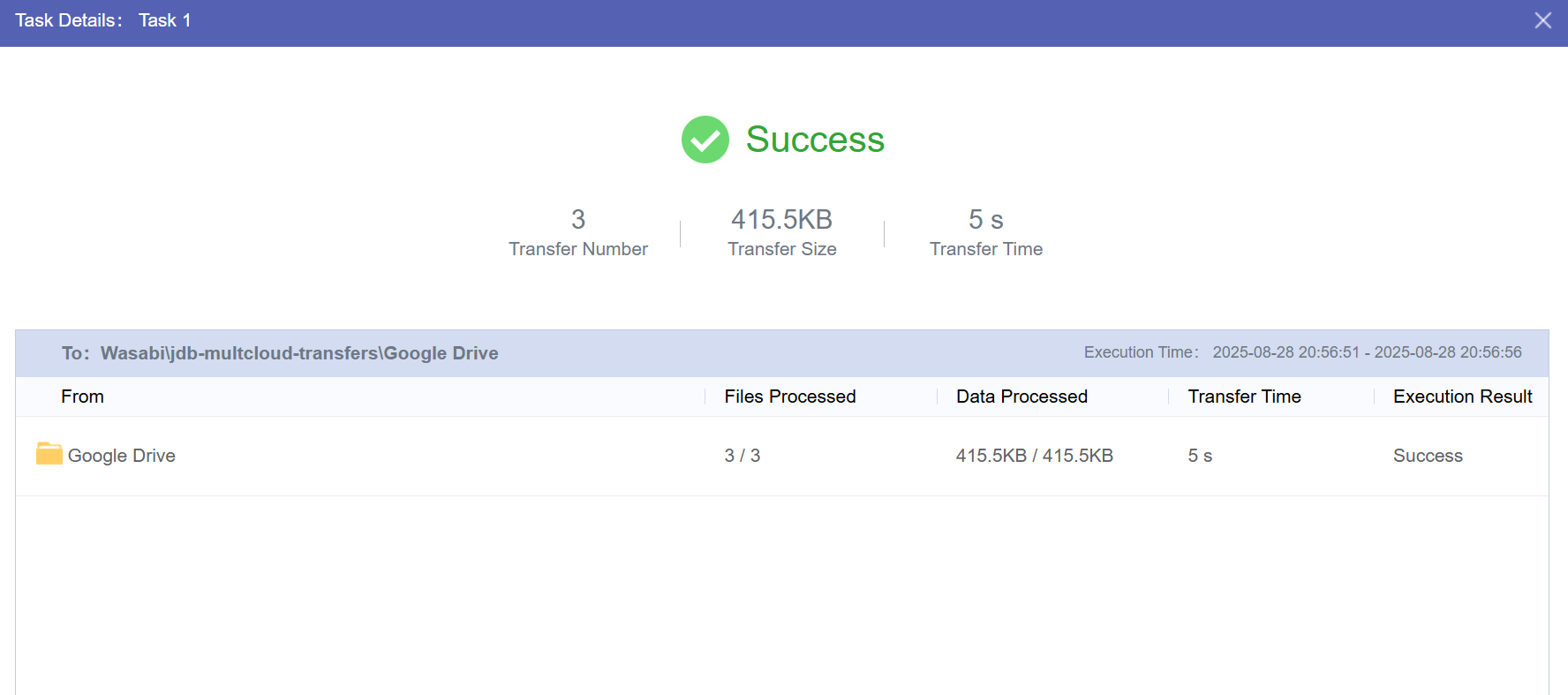
To validate that the file(s) were transferred, select Wasabi under My Online Services and navigate to the bucket/folder you created for your Google Drive transfers.