MSP360 Standalone Backup (formerly Cloudberry Backup) is certified for use with Wasabi. To use this product with Wasabi, follow the instructions below.
The data restoration process is handled by your specific backup software application. As there are many potential variables that will affect your unique environment, it is strongly recommended that you seek the guidance of your backup software's technical support team in the event that you encounter difficulty, or have application-specific inquiries.
This article describes the procedure to use Wasabi Covert Copy to protect a “Golden Copy” of MSP360 backups for use in case of a disaster that affects other copies of backups.
Note that Covert Copy is a static, one-time copy, not an ongoing replication.
Prerequisites
Active Wasabi Cloud Storage account
Active MSP360 backup account
MSP360 Backup (formerly Cloudberry) software is installed and set up on the device to be backed up
Multi-Factor Authentication is enabled for the Wasabi account root user. See MFA (Multi-Factor Authentication) for details on how to enable and use MFA on your account.
Multi-User Authentication is enabled for the Wasabi account root user. See MUA (Multi-User Authentication) for details on how to enable and use MUA.
Configuration
If your MSP360 backup plans are not going to a Wasabi version-enabled bucket(s), you will need to create them.
Log in to your Wasabi Console and create a new bucket(s).
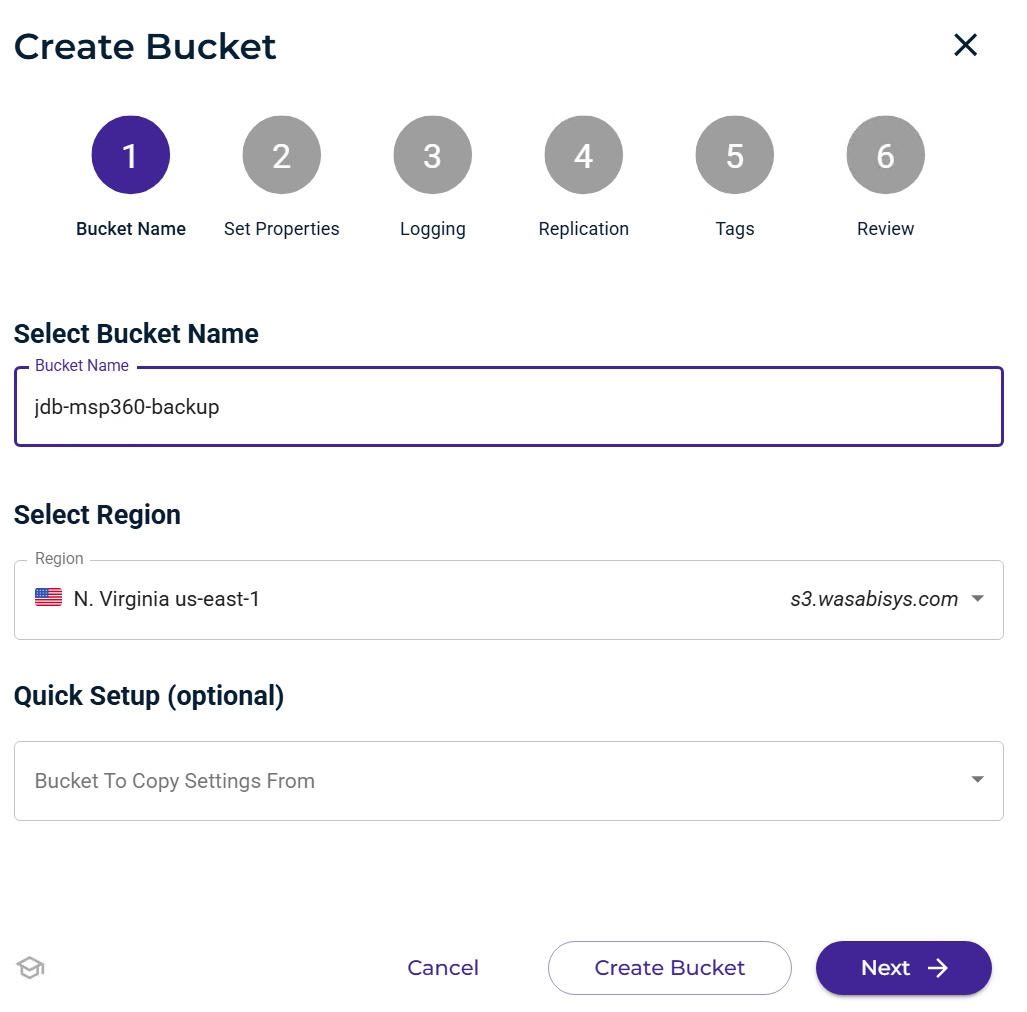
Toggle Bucket Versioning on and continue through the prompts until you create the bucket.
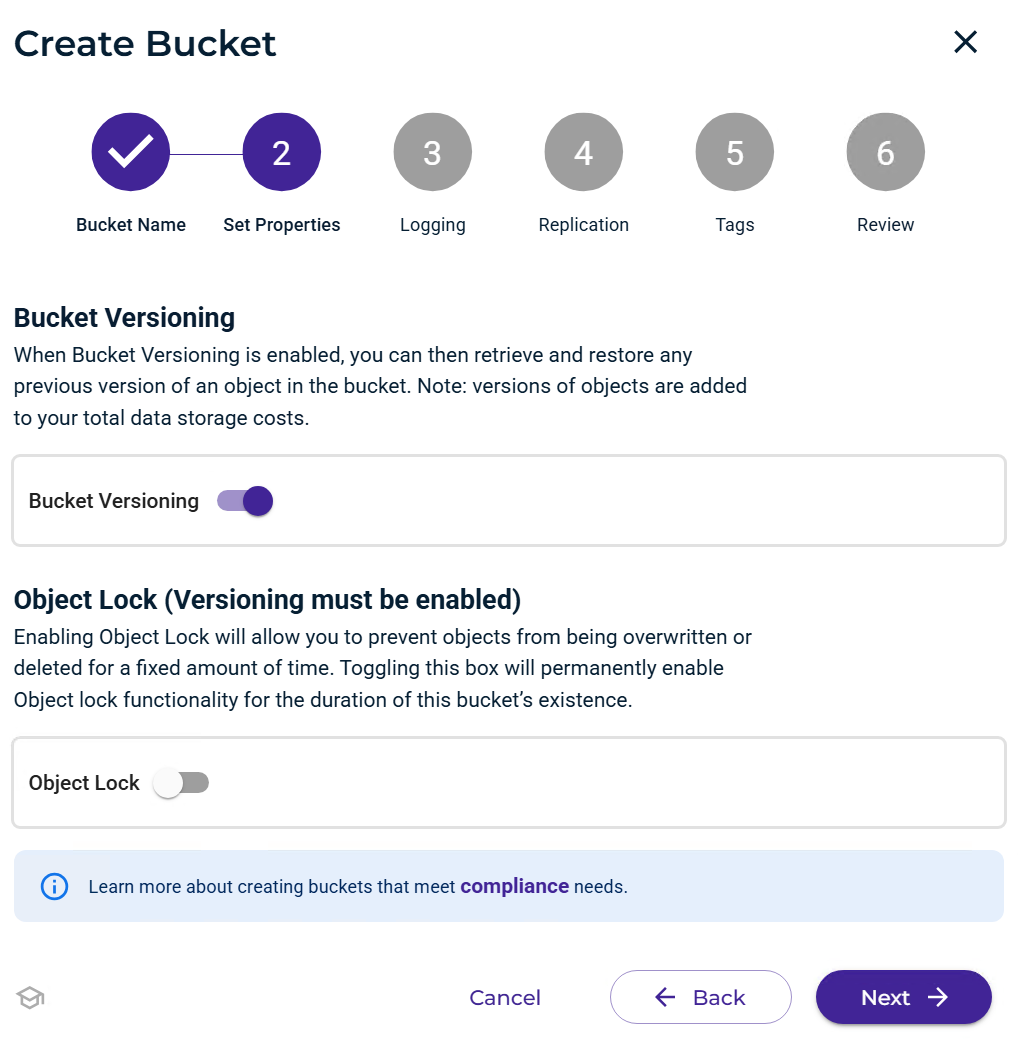
Go to your MSP360 Backup Software.
Add a storage account in the software to target the version-enabled bucket.
Click Add Storage Account and select Wasabi.
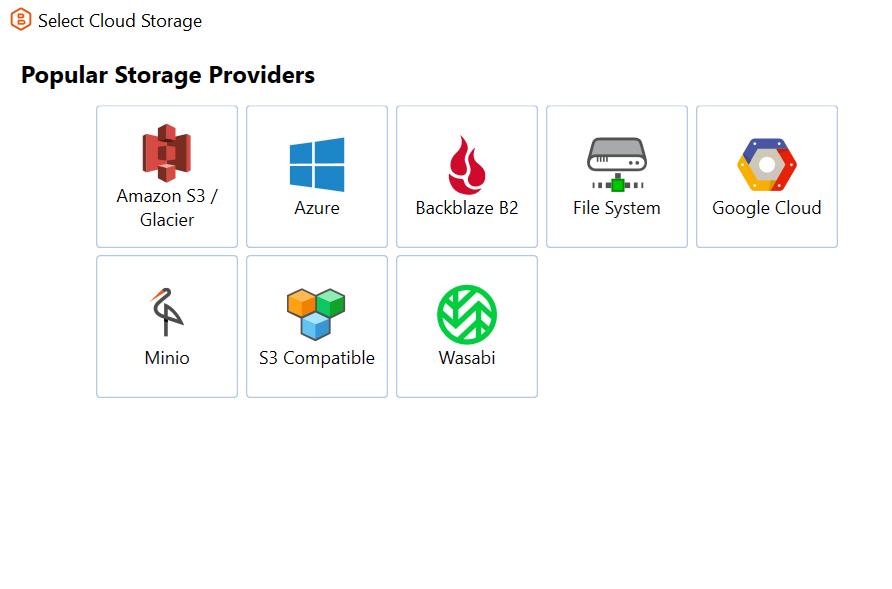
Input the following:
Display name - Give the storage target a unique name.
Access Key - input your Wasabi access key.
Secret Key - input your Wasabi secret key.
Bucket Name - Select your new bucket from the drop-down list.
Click OK.
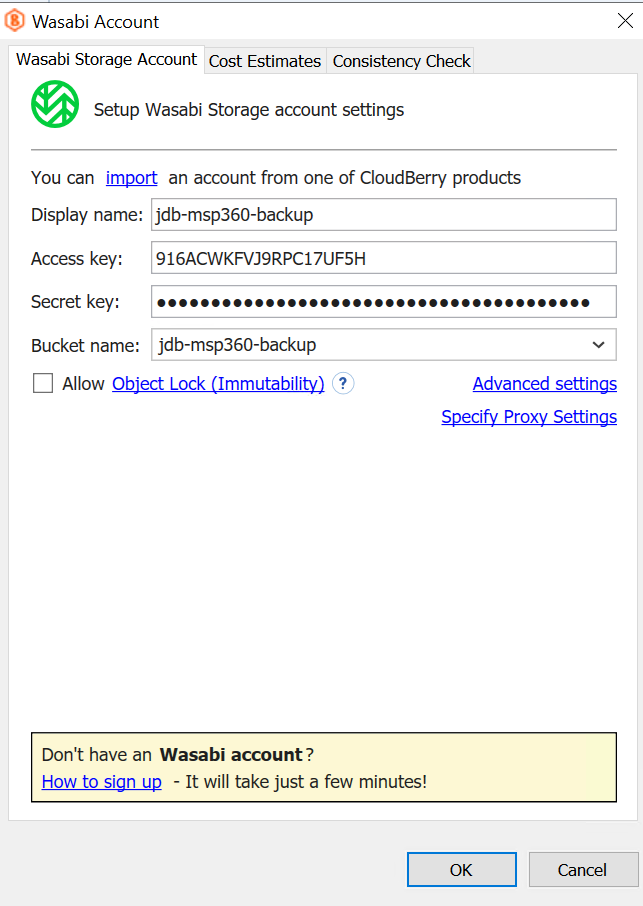
Click the Backup Plans tab and select Local to Cloud.
Create a new backup plan targeting your new version-enabled bucket.
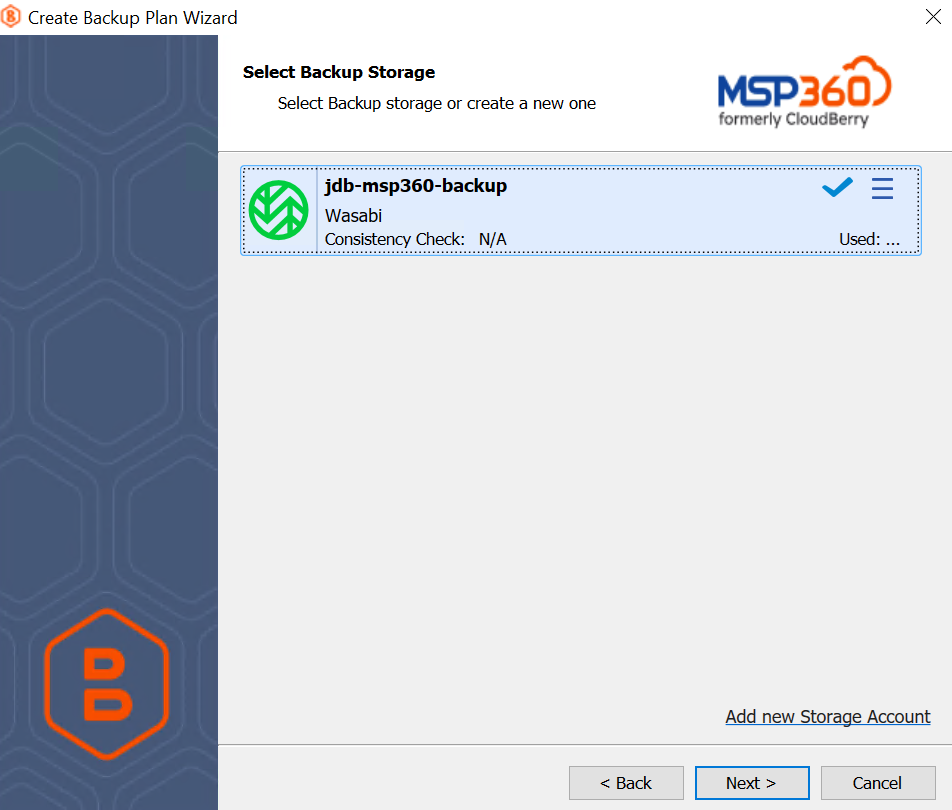
Run the full backup of your selected dataset.
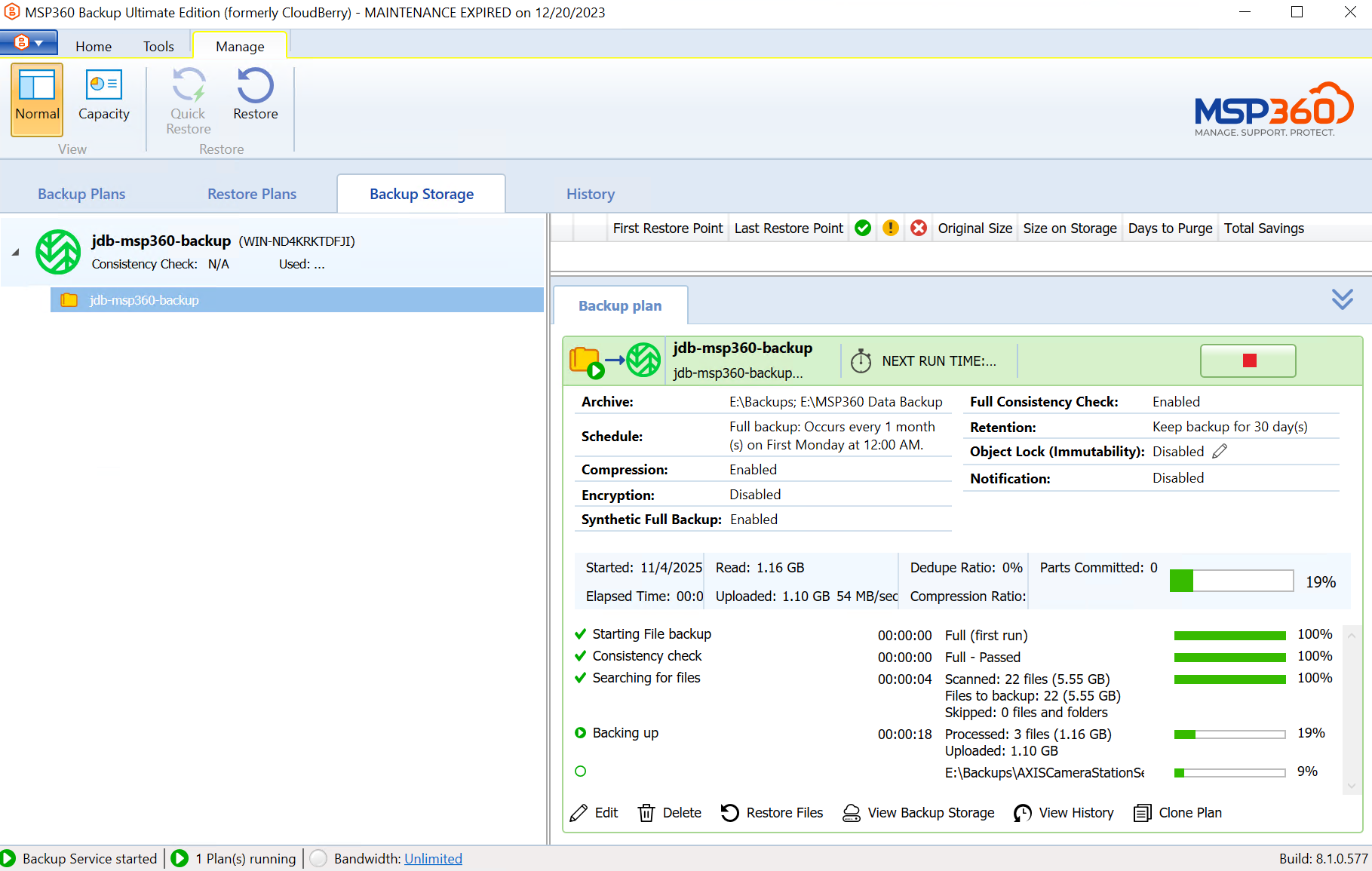
Once the backup has completed depending on how often your backups are set to run and/or how big your dataset size is you may want to pause your backups plans during this time in order to run the Covert Copy job without new data being placed into the bucket during replication. After you have done that you will open up your Wasabi Console and log in.
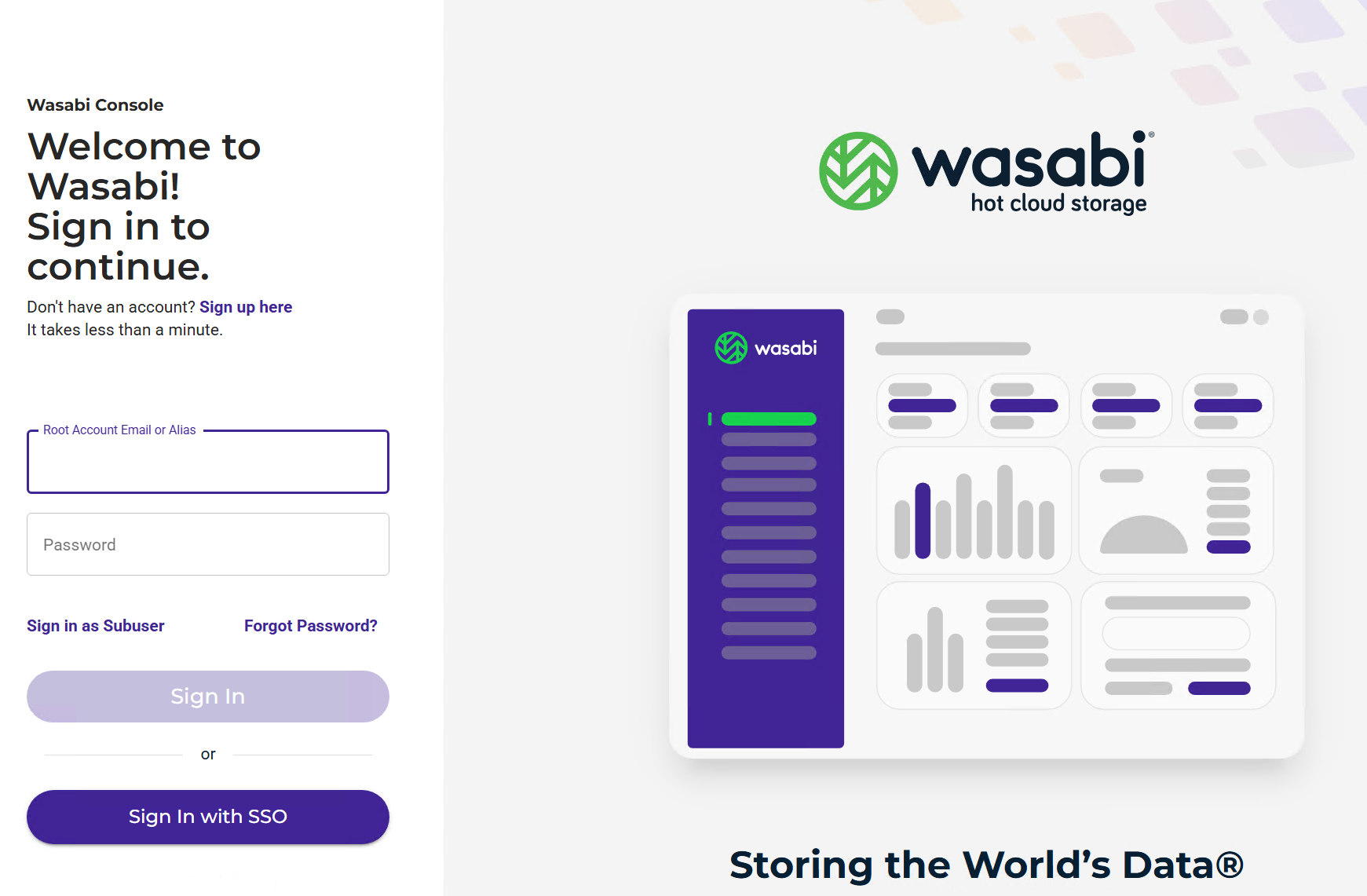
Go to buckets and search for your MSP360 version-enabled bucket.
Click on the Actions option (three dots) to the right of the bucket name.
Select Covert Copy.
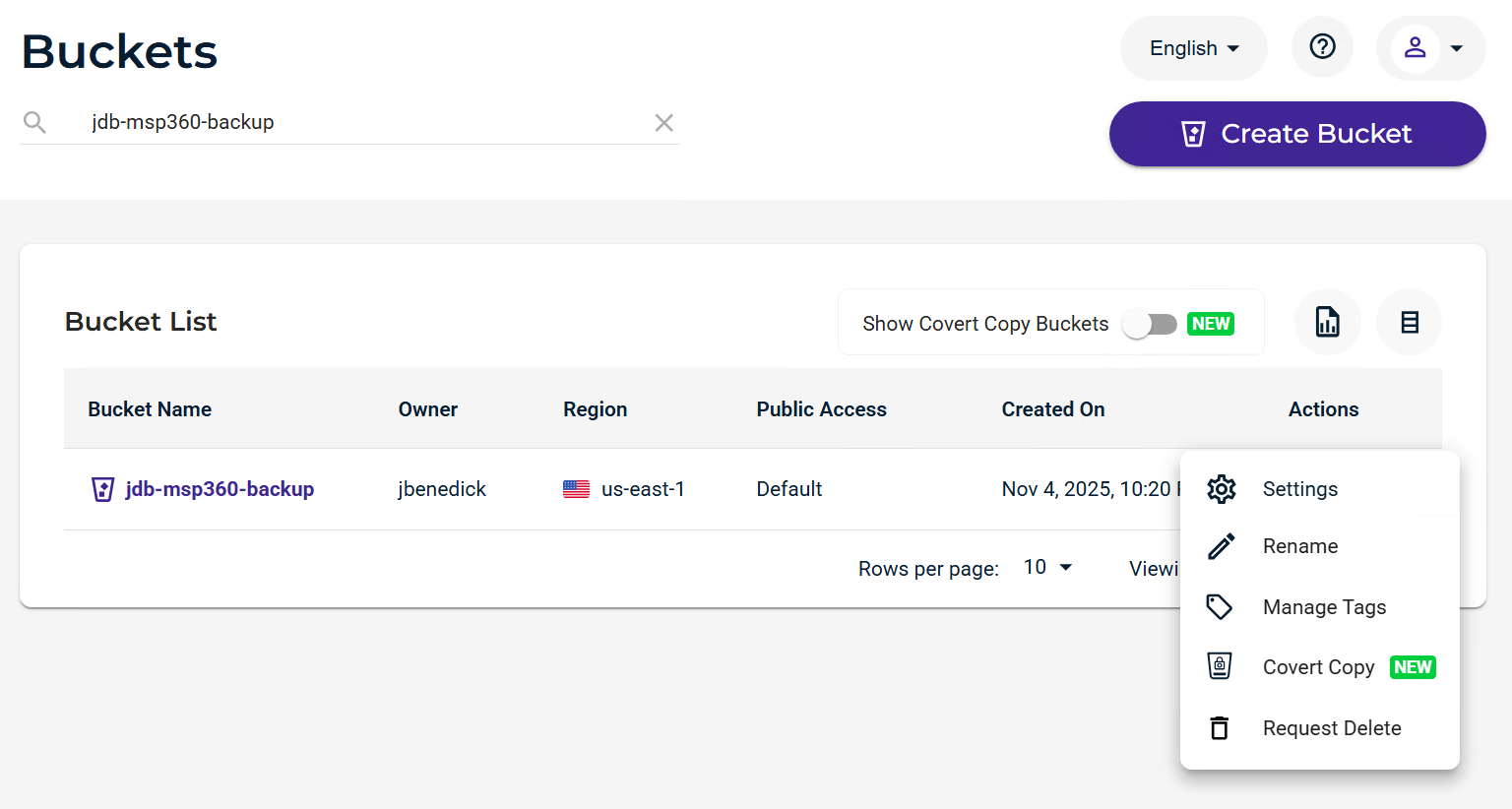
If you are missing MUA, MFA, or Versioning, an error will result for the item that needs to be fixed. For example:
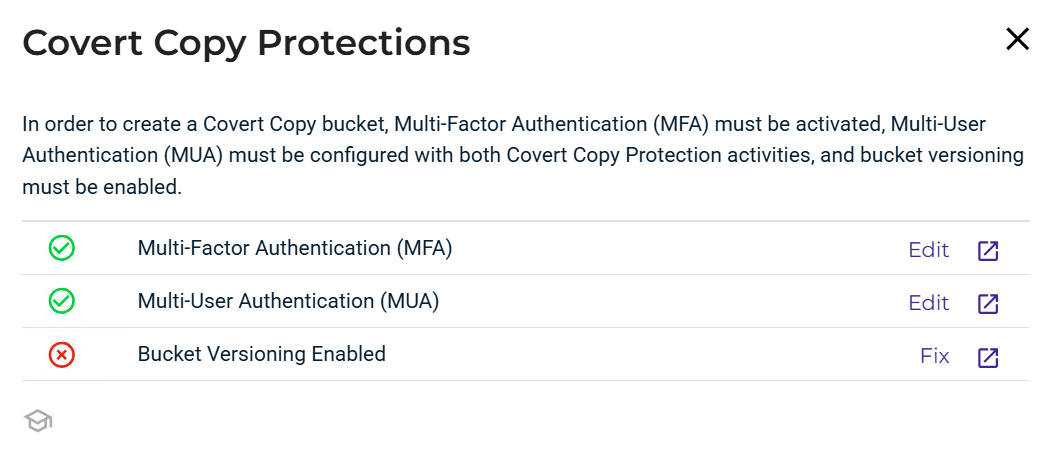
Select the Region in which you want to create your Covert Copy bucket.
Because this is a new full backup, select All versions and All objects.
Click Next.
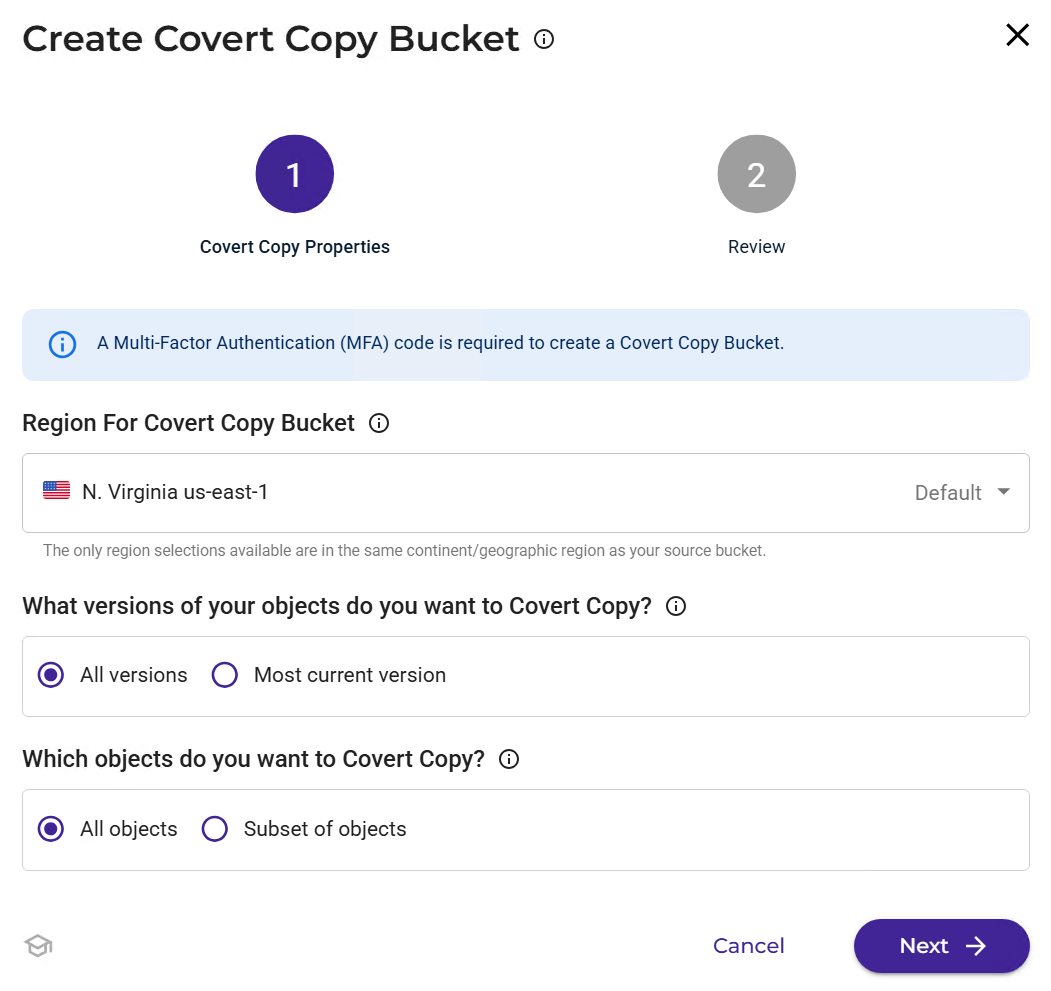
Input your MFA code and click Create Bucket.
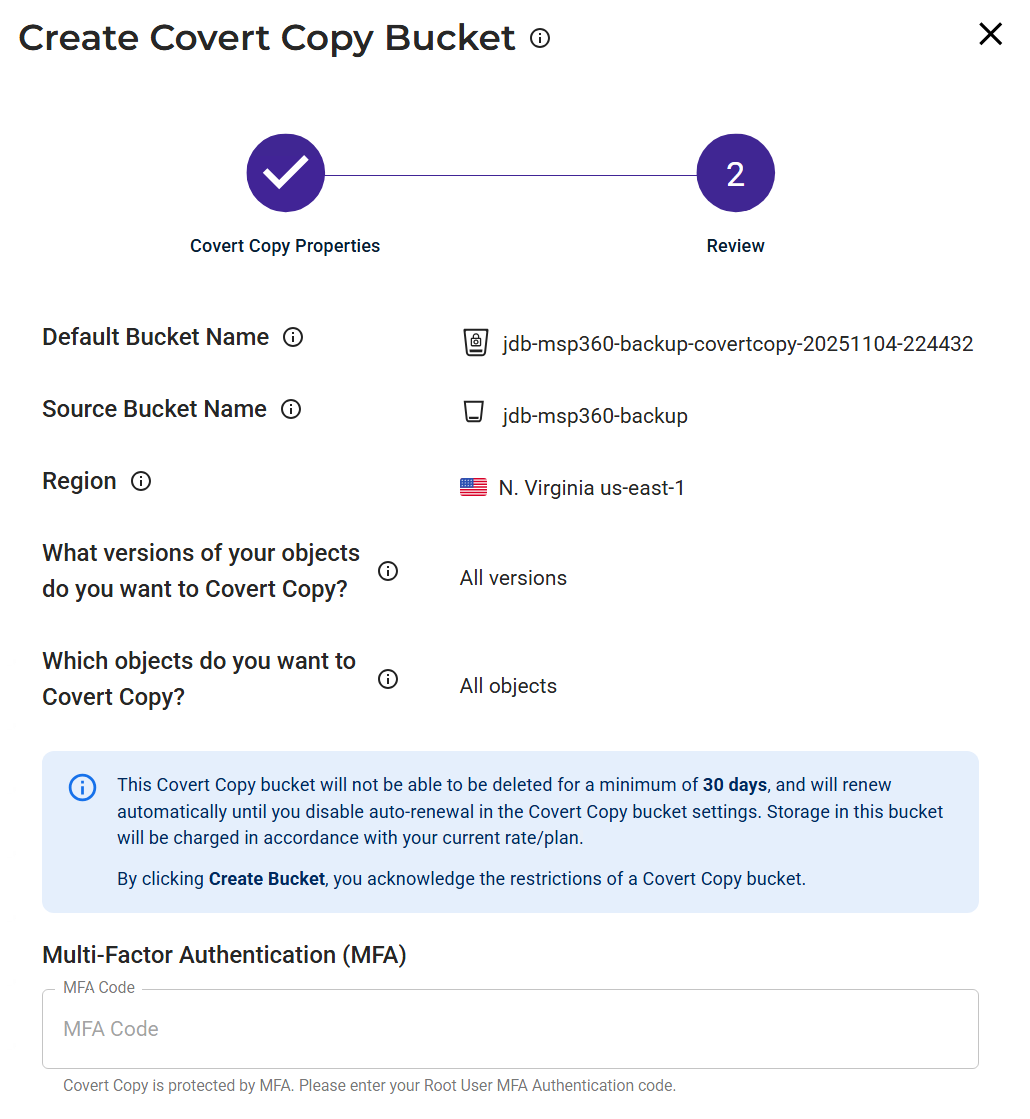
You will now see that your Covert Copy job is In Progress.
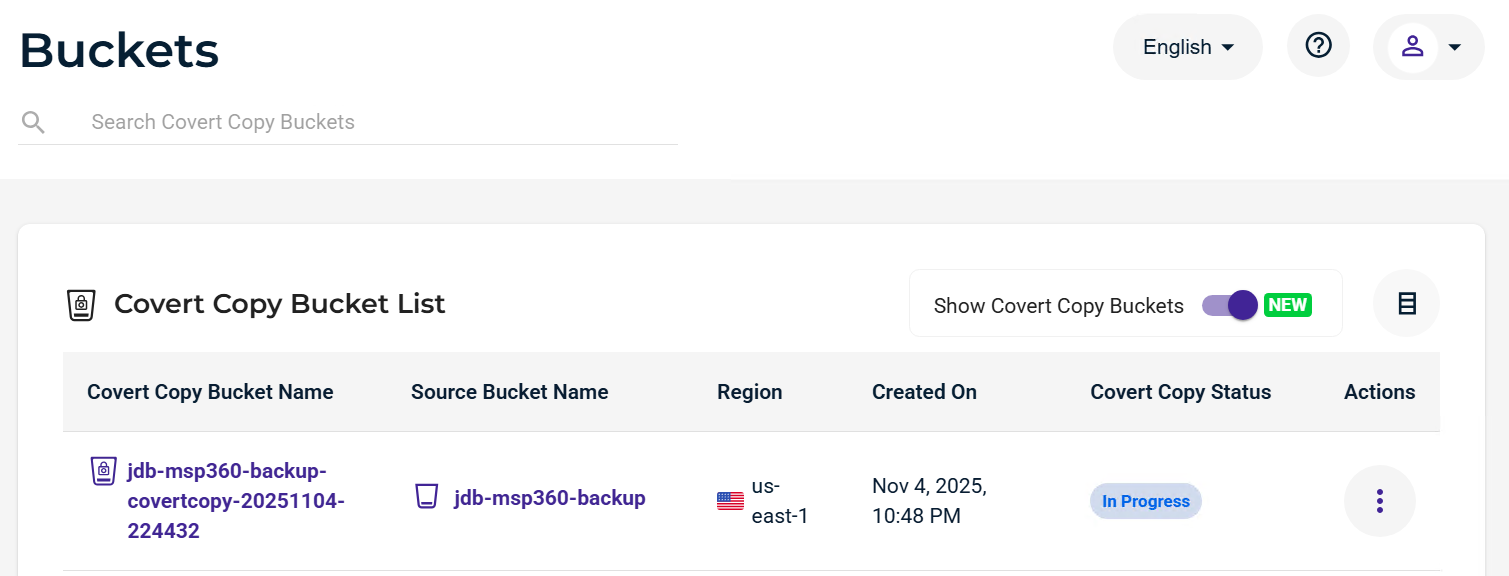
If you click on the Actions options (three dots) and click Settings, you can view the progress.
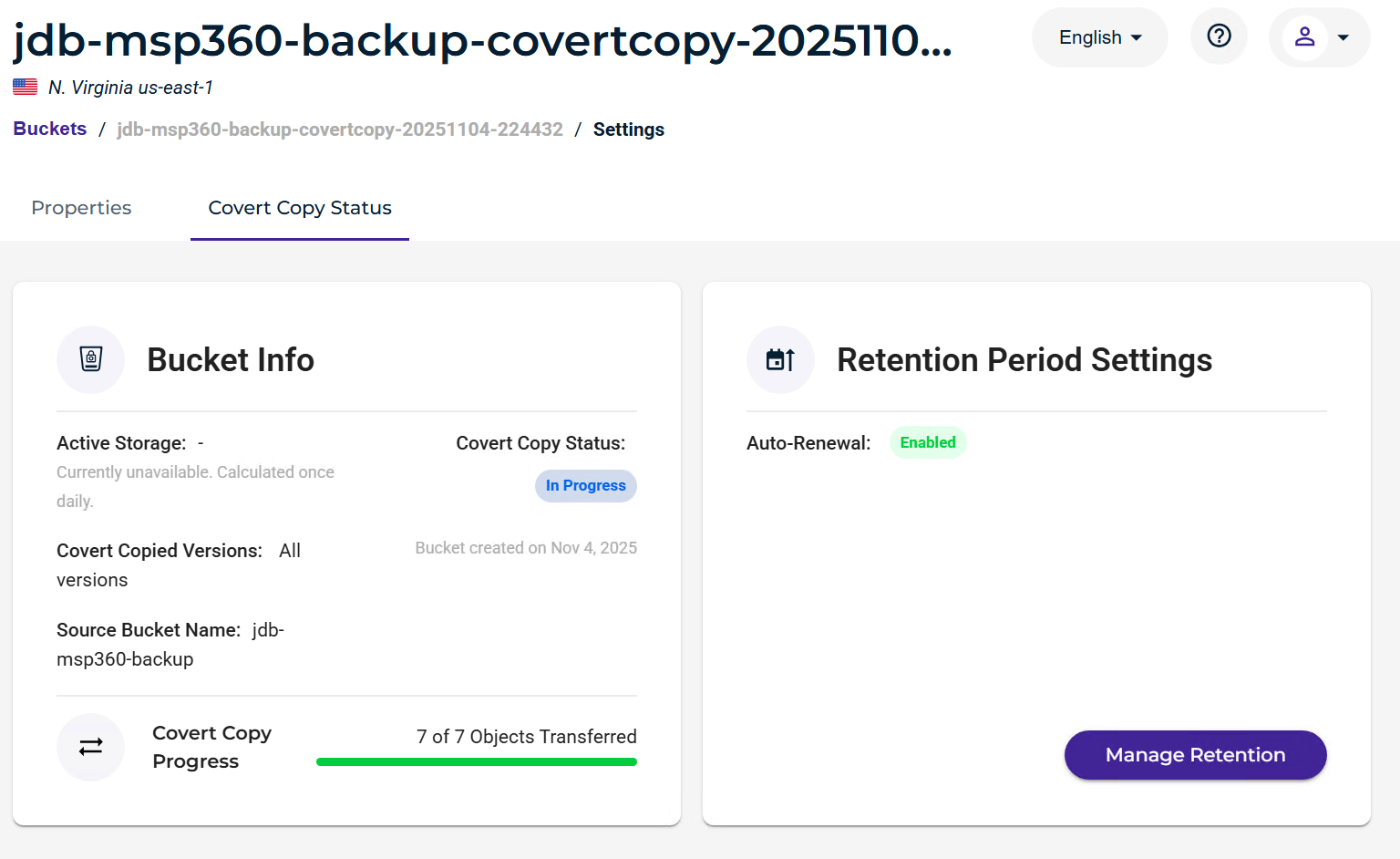
Once the job is complete, the status will update to Covert Copy Completed.
Your Golden Copy of data is protected and ready to be restored in the event of a disaster.
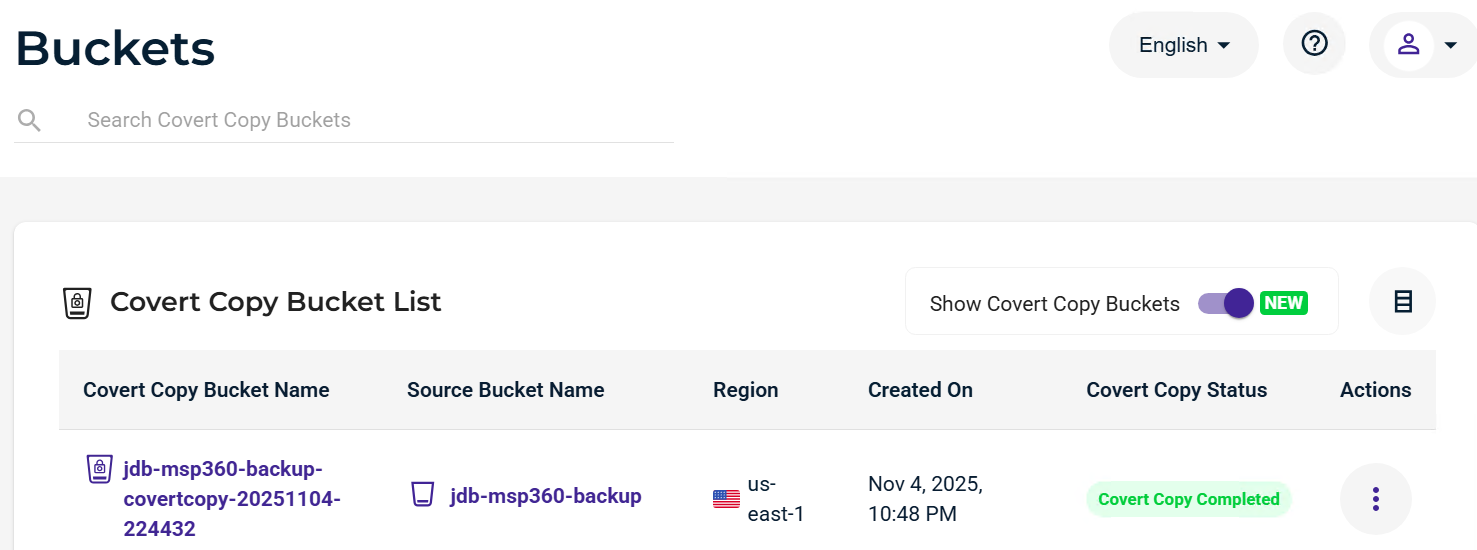
Viewing inside the bucket will require MUA approval. If you click on the bucket name, you will get the following prompt.
To proceed, click Send Request, and you wait for the request to be approved.
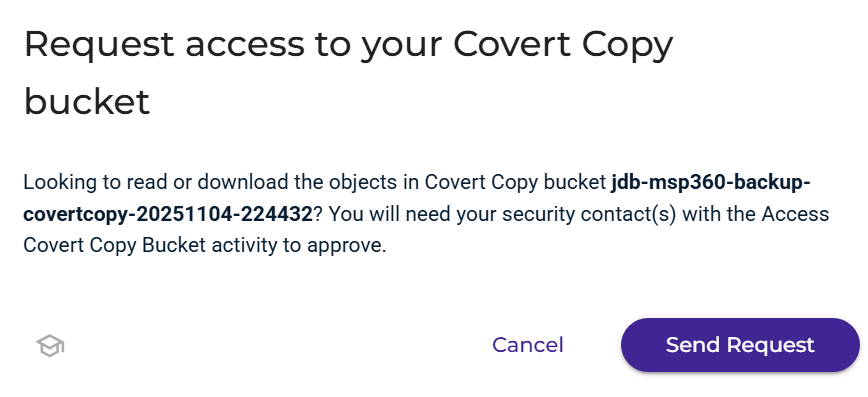
Note - Standard Bucket access approved by the MUA request provides the ability to view the data inside the bucket and retrieve data if necessary but just not in high quantities or viewable by the backup provider. If you need to restore datasets you will need to open a Support ticket in order to enable Restore mode so that the bucket can be seen by the backup provider.
Restore Mode
If you need to restore your data from the Covert Copy bucket, follow the steps below.
Contact Wasabi Support so they can set your Covert Copy into a Restore Mode-only capacity.
Once they have notified you that the bucket is in Restore mode, you will need to go to the MSP360 software and add the bucket to storage accounts.
You should be able to see your CC bucket in the Bucket name drop-down list (it was hidden before).
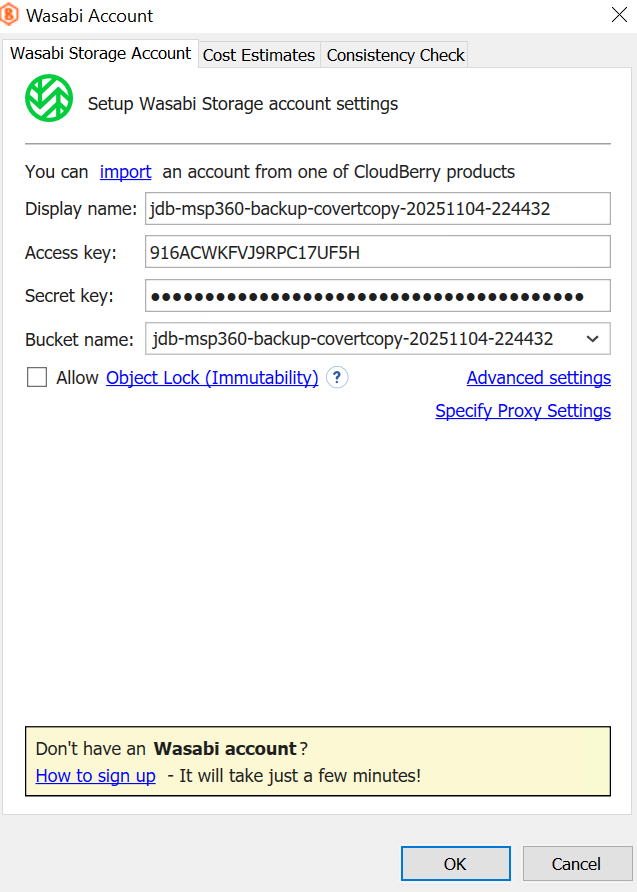
Click Advanced settings.
For this bucket, select Restore only.
Click OK and click OK again.
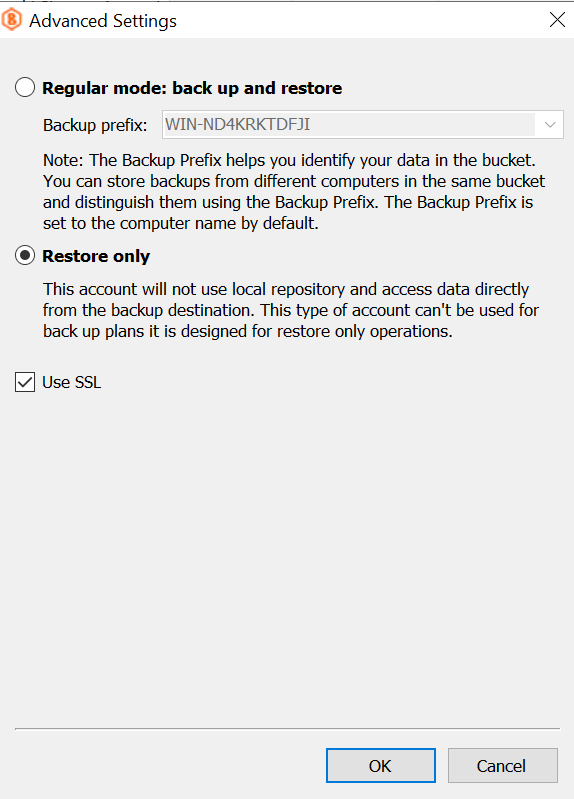
On the Backup Storage tab, you should see your CC bucket listed as “Restore only.”
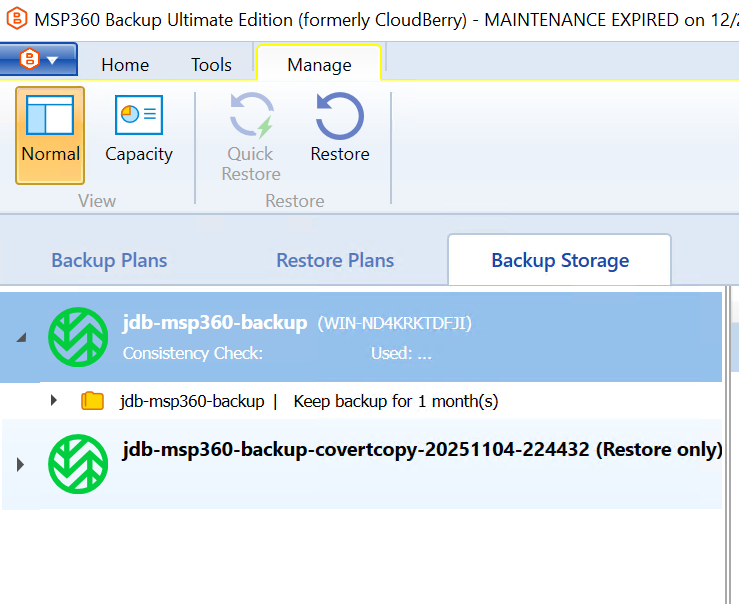
Create a Restore plan to select the data that you want to restore. Select the Restore once option.
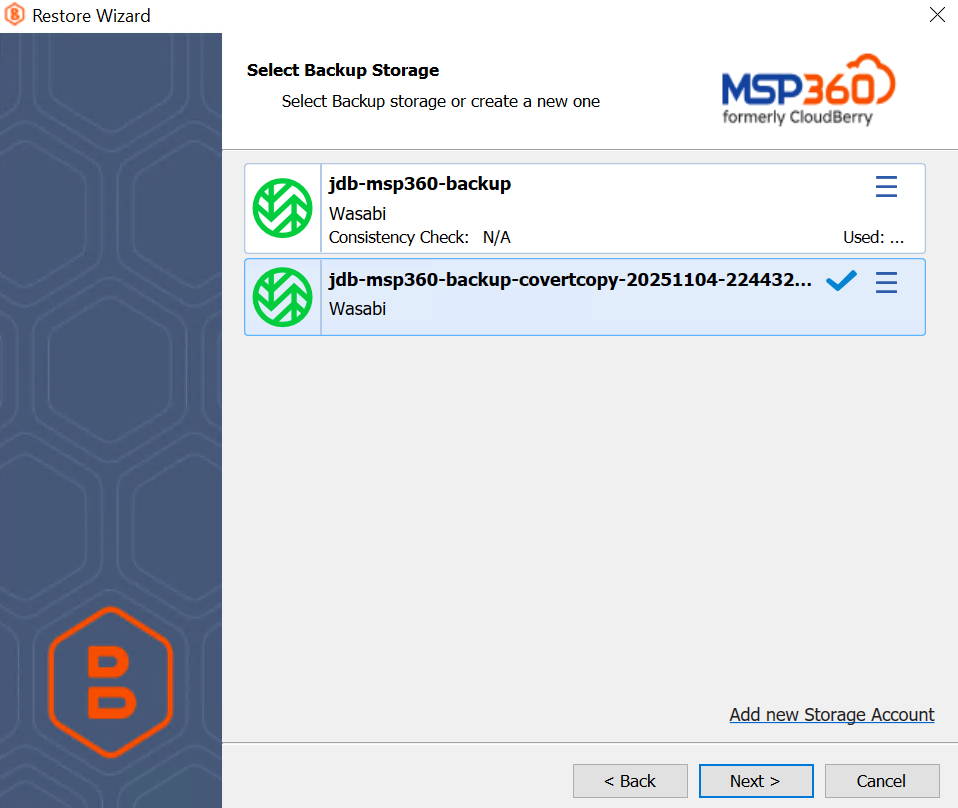
Choose either the latest version or the specific restore point if you have multiple full backups/incremental backups stored in the CC bucket.
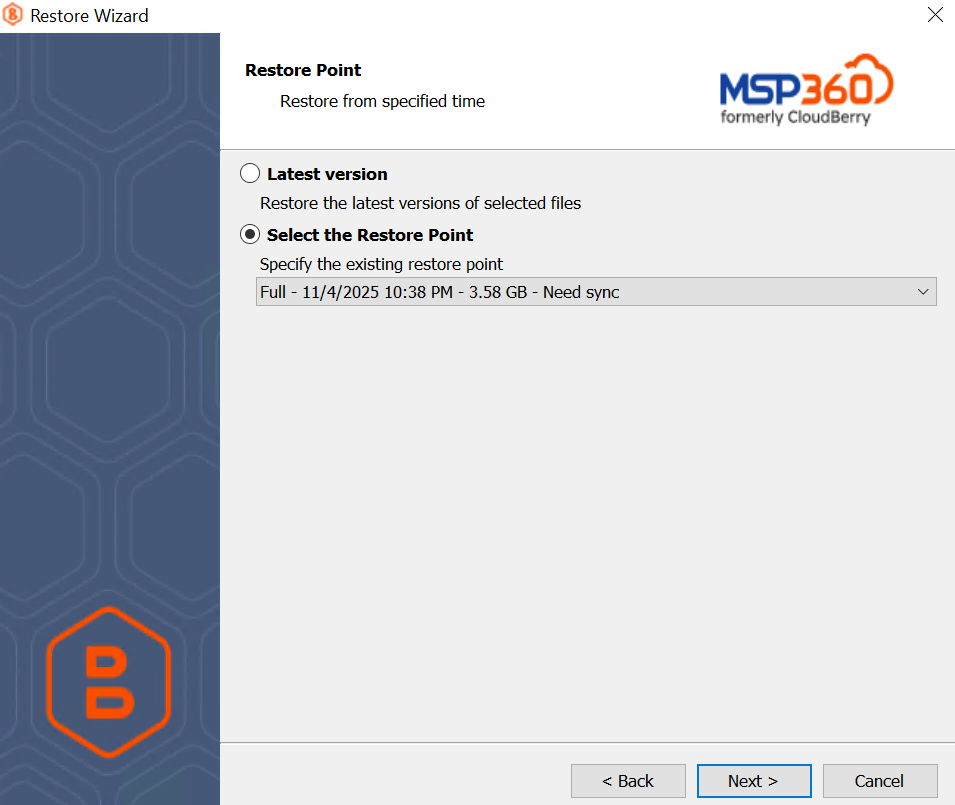
Choose the data that you want to restore.
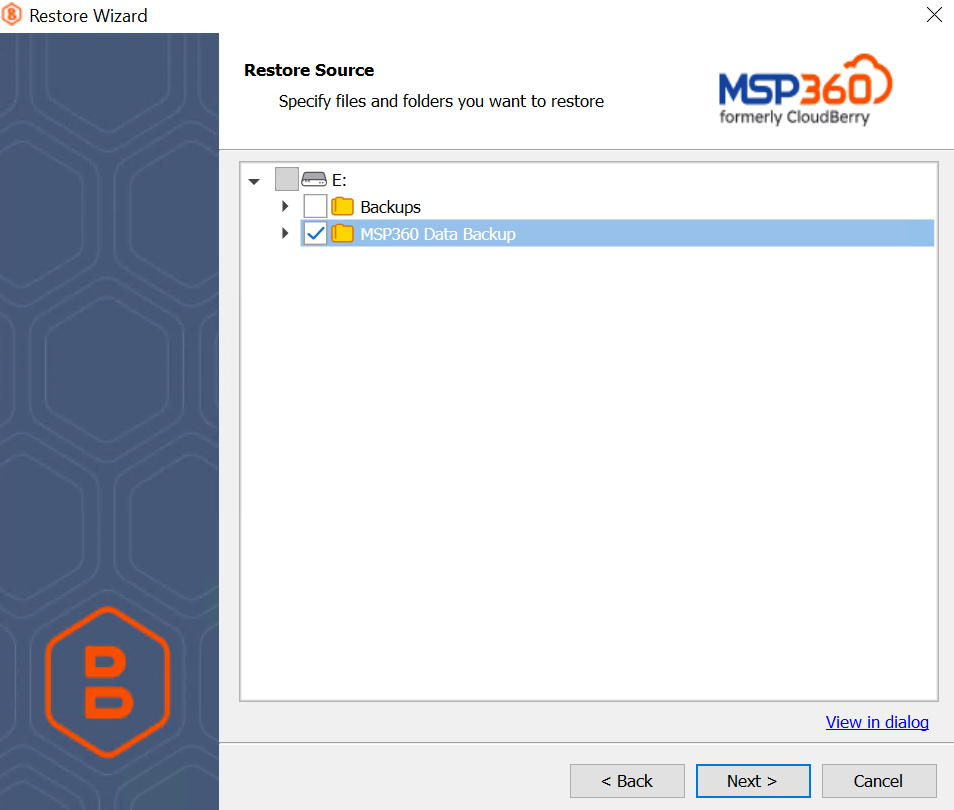
Run the Restore plan and let the job run, restoring the data.
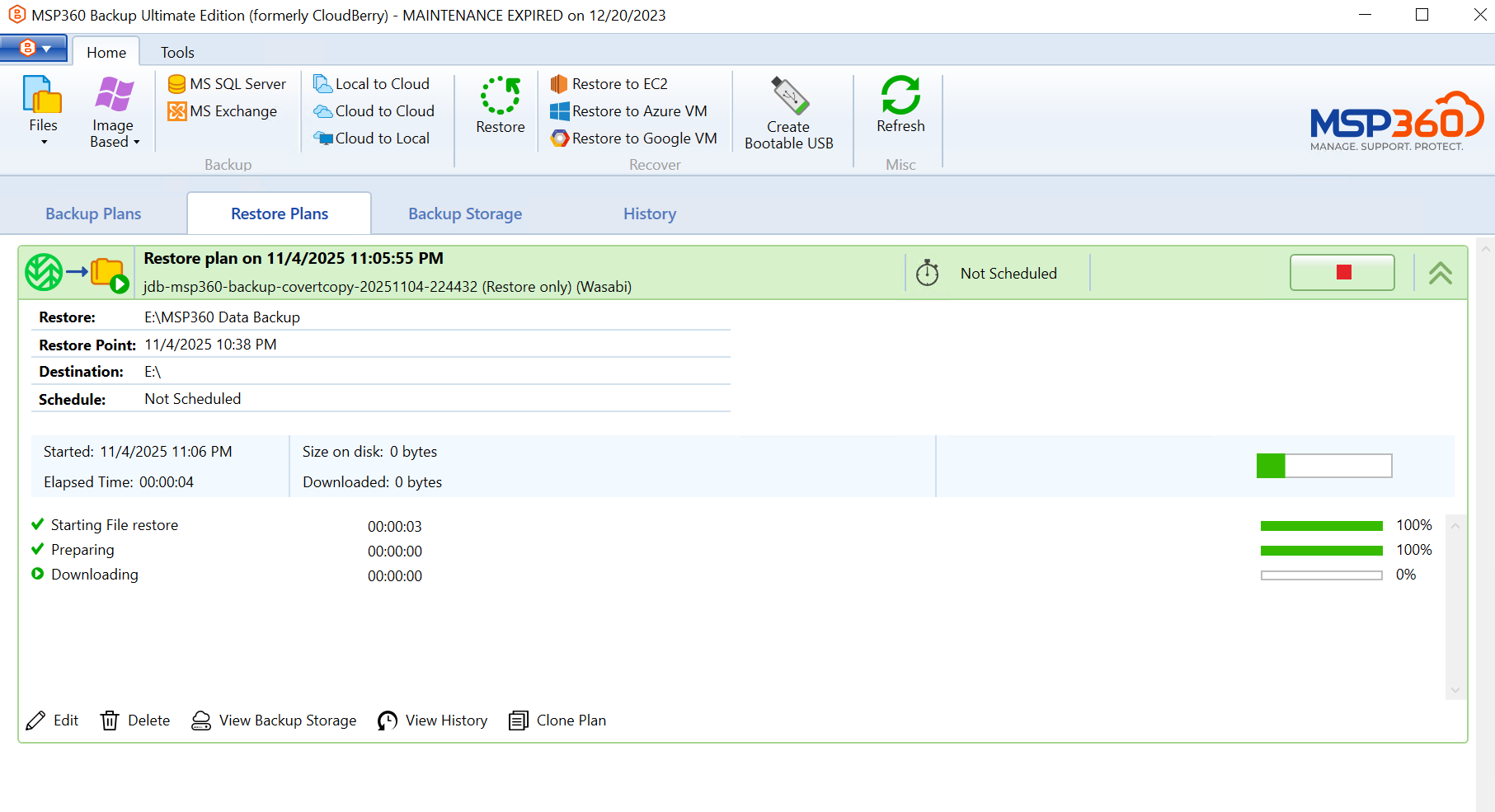
Once the Restore has completed and you have verified the data, you can delete the CC storage account from MSP360.
Click Edit Storage Accounts.
Select the CC account and click Delete.
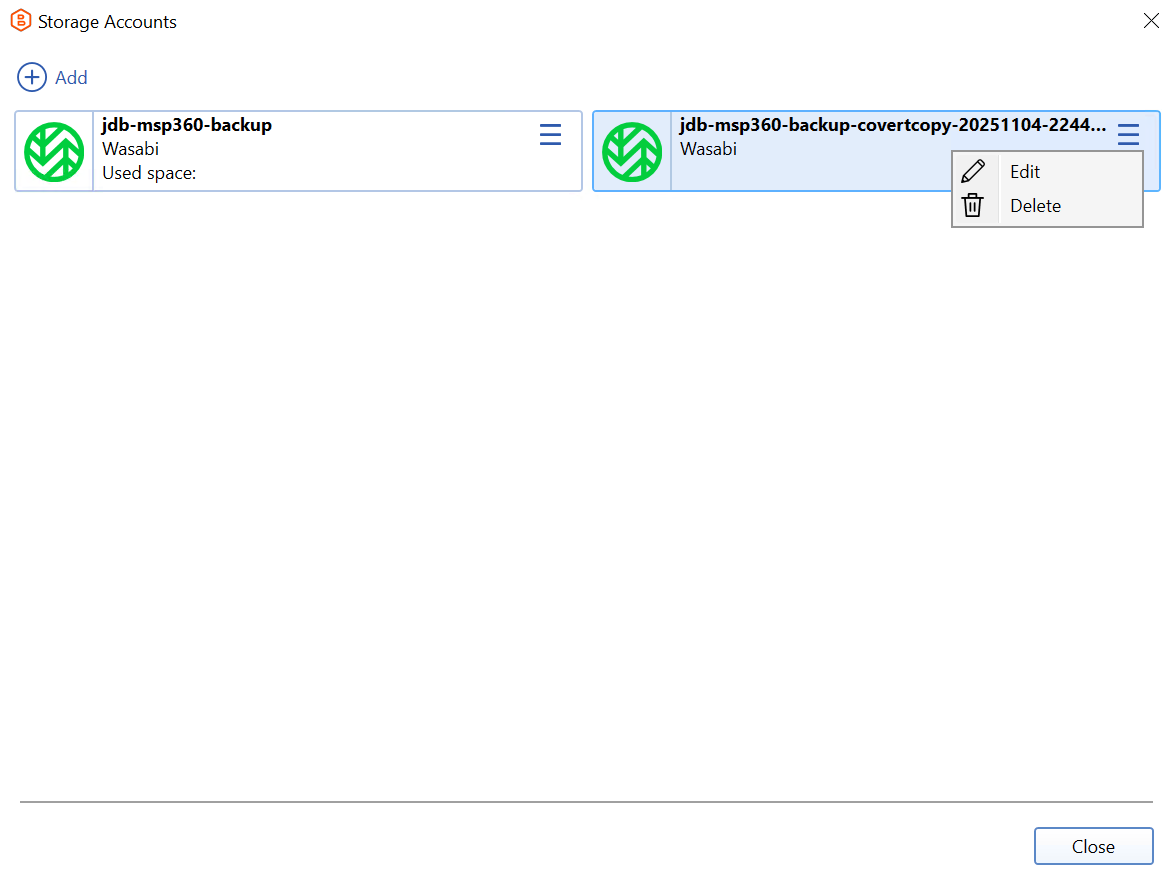
A prompt will ask you to verify that you really want to delete it. Click Yes.
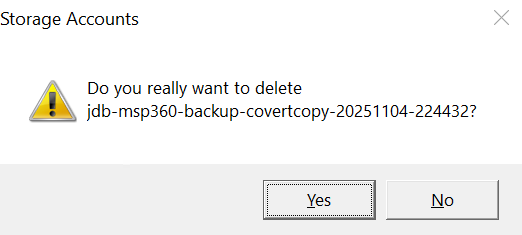
On the Backup Storage tab, verify that you no longer see the Covert Copy bucket.
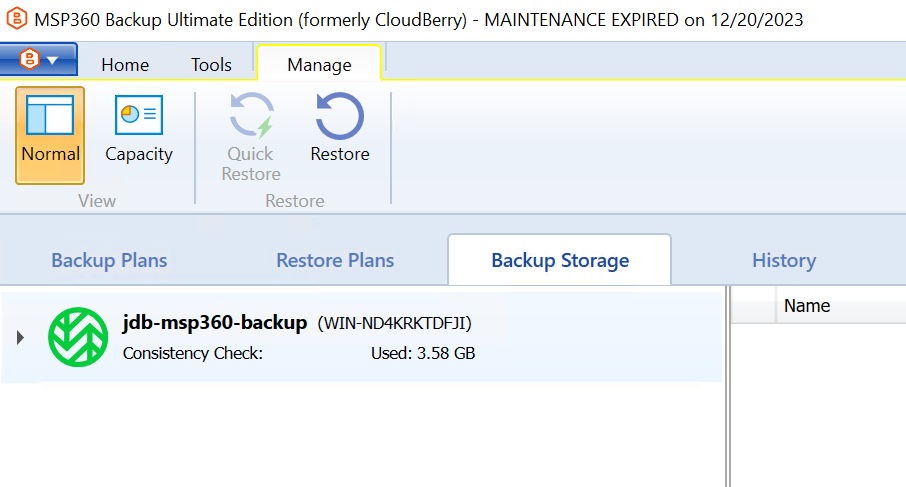
After you have completed all the Restore steps for your data, reach out to Wasabi Support and let them know to turn off Restore Mode on your bucket so that it is hidden again.
Refreshing Your Covert Copy
By default, your Covert Copy bucket will auto-renew its Object Lock retention period every 30 days. If you want to keep your Golden copy of data in line with your most recent backups, it is recommended to perform a new Covert Copy job every 30 days.
If you want to replace your old Covert Copy bucket with your new bucket, you will need to turn off Auto Renewal.
Log in to your Wasabi Console.
Navigate to your buckets and turn on the toggle for Show Covert Copy Buckets.
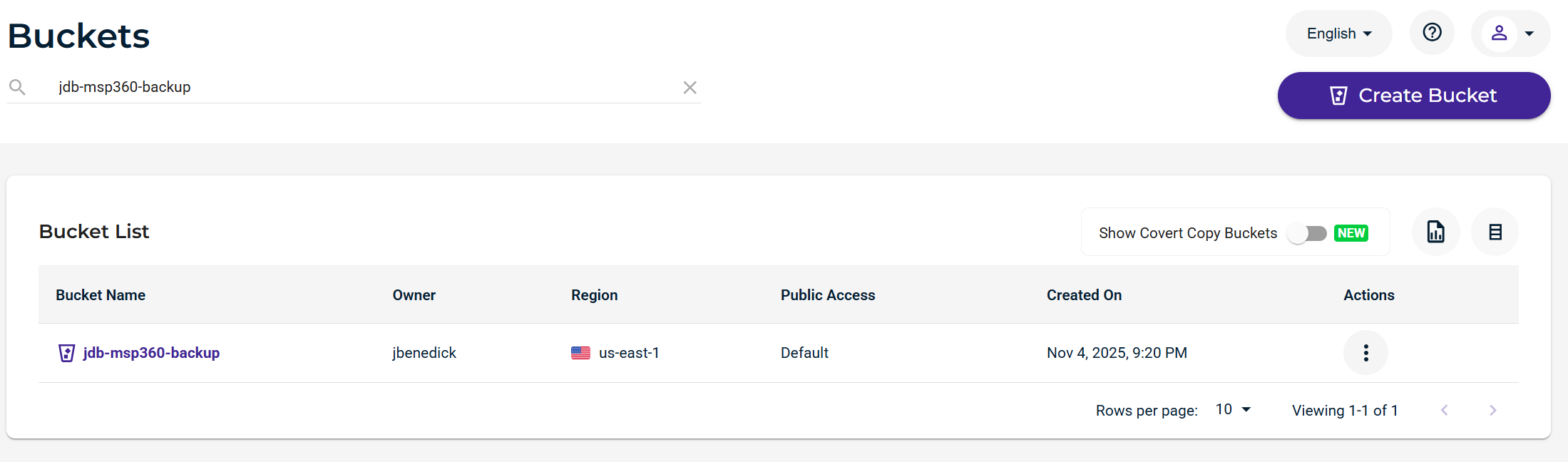
Click the Actions option (three dots) and click Settings.
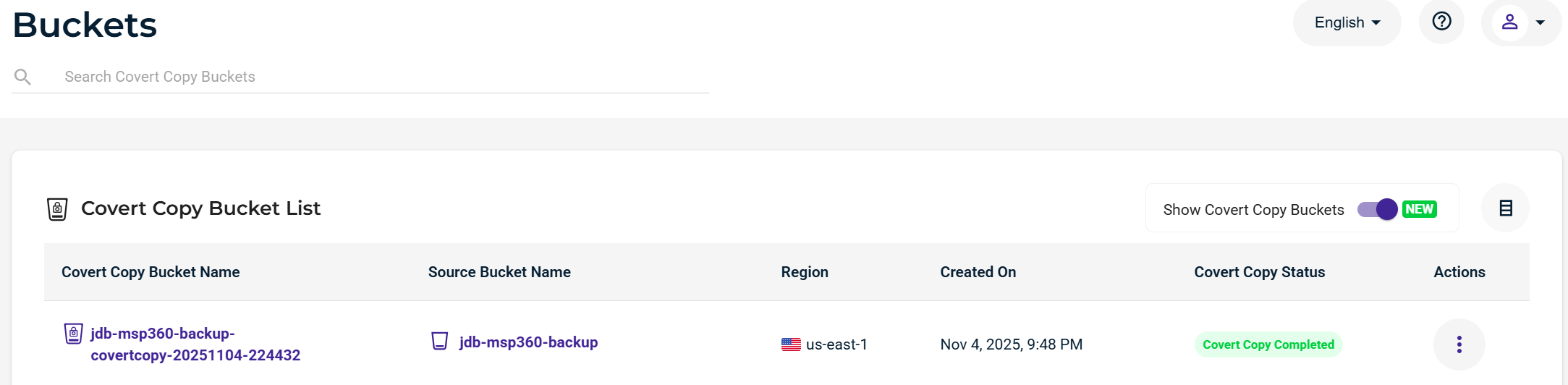
Click Manage Retention.
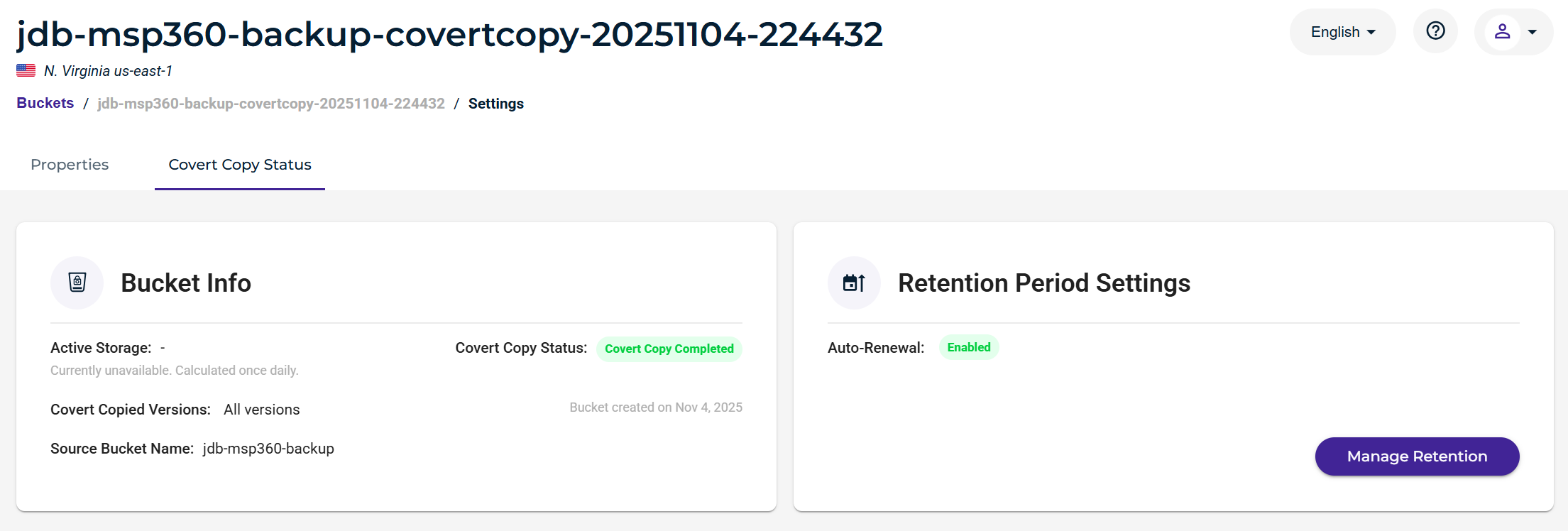
Toggle off Auto-Renewal.
Click Next.
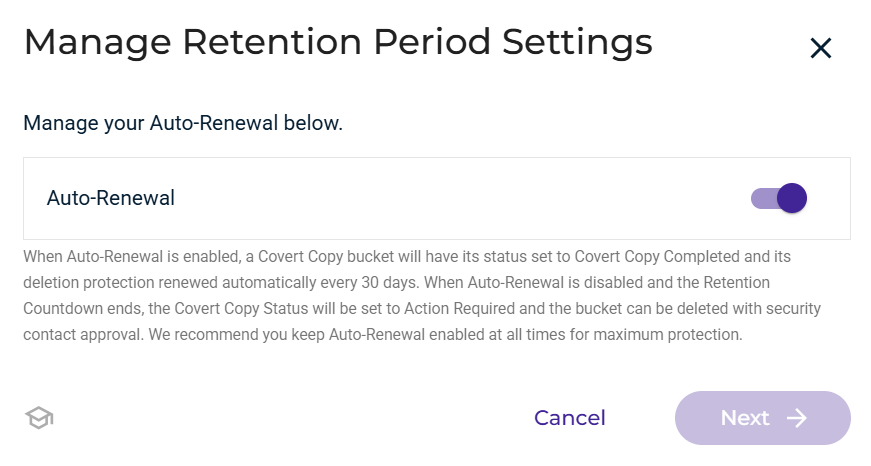
Input your MFA code and click Save Settings.
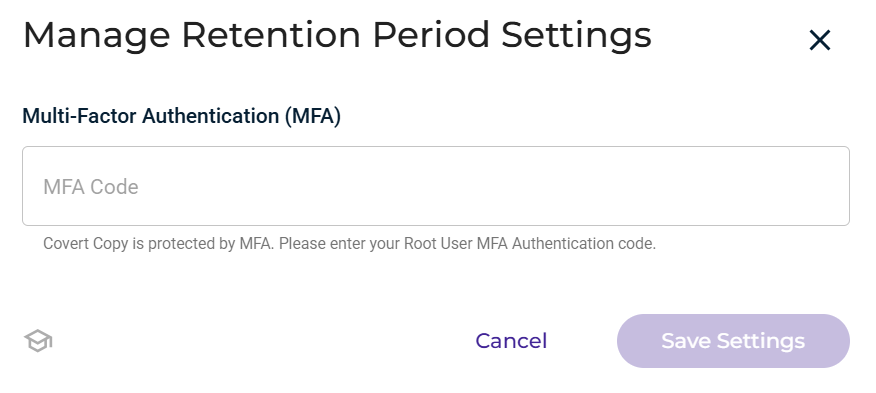
This will turn off auto-renewal, and you will see a Retention Countdown displayed. Once this hits all zeros, you can delete this Covert Copy bucket from your account.
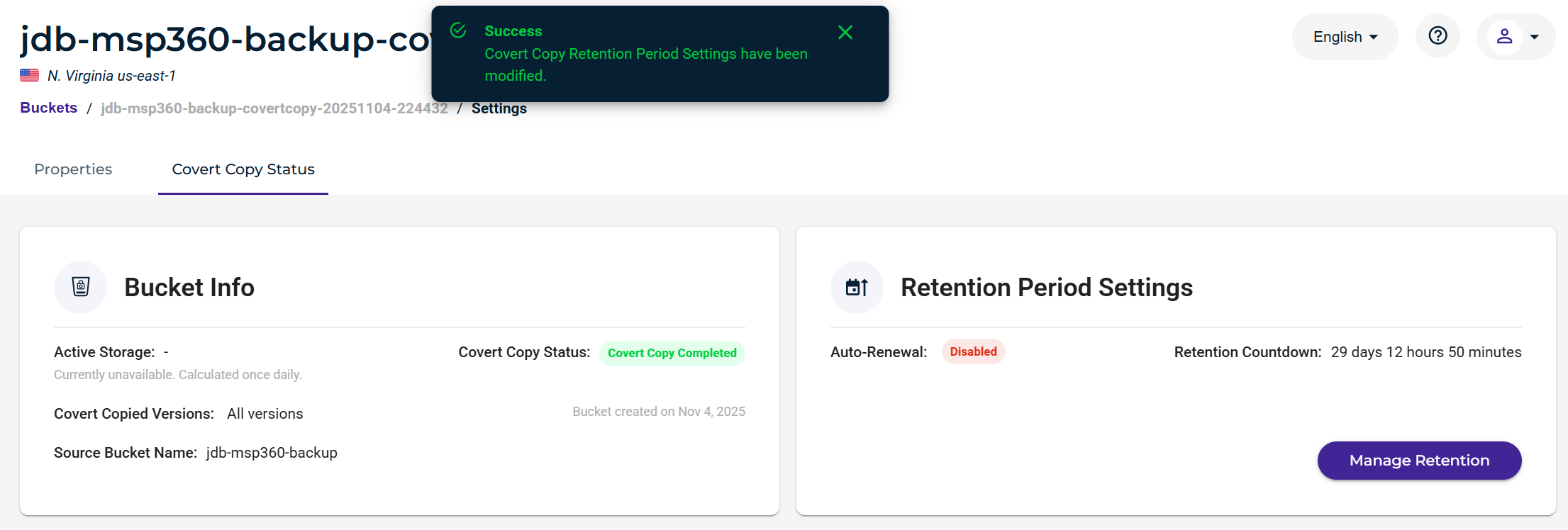
Now you can take a new Covert Copy Snapshot of your MSP360 Buckets and have the latest Golden copy of data from which to restore.
If you wish to delete a previous Covert Copy bucket once it’s countdown as expired please following the direction located under our Covert Copy section.