Wasabi Technical Support periodically gets network performance questions from our customers. These questions occur when a customer is not able to realize the upload or download speed performance they expect when exchanging files with Wasabi. With any cloud storage service, the speed of file exchange is based on a number of factors including:
- The size and number of files you are trying to transfer to the cloud
- The speed of your network connection (and the presence of other traffic on this connection)
- The performance capabilities of the application you are using to transfer files to the cloud
- The performance capabilities of the cloud storage service
Wasabi only has control over the last factor. To do our part in maximizing customer data throughput, we have multiple (and redundant) high-speed connections from our storage service data centers to the Internet and the private network services we support. These connections are traffic-engineered to always have sufficient capacity to accommodate the bandwidth needs for the expected worst-case loads and throughput from our customers.
When investigating file transfer time issues, it is sometimes helpful to understand the theoretical maximum time it will take. There are many free file transfer time calculators (here is an example) that will help you determine the theoretical transfer time it will take to exchange X-amount of data over a network connection transfer rate of Y-speed.
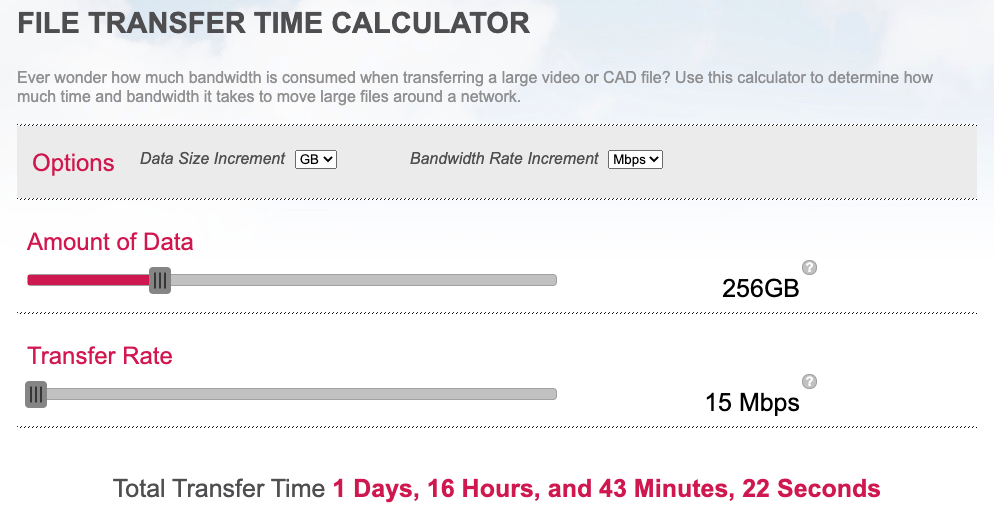
Keep in mind that these file transfer times are only theoretical in nature and subject to the factors discussed earlier regarding performance capabilities of the network connection, storage application, and storage service. This means that under real-world conditions, it is generally not possible to obtain the theoretical transfer time these tools indicate. However, it's a starting point to consider when looking into file transfer time issue.
In the event you are not seeing the network performance you are expecting, one of the simplest troubleshooting steps is to run a speed test from your location to the Wasabi storage region data center that you are using. There are two ways to do this:
- Utilize the speedtest utility that is embedded in the Wasabi Management Console.
- Utilize the speedtest utility that is available as a separate webpage
Both approaches work the same way in terms of testing the speed from your location to a custom Ookla speedtest server hosted in our data center. Instructions on how to use each approach are provided below.
Using Speedtest in the Wasabi Management Console
- Log in to the Wasabi Management Console
- Click Settings.
- Click Speed Test.
- When prompted, cut/paste the password into the Enter Test Password field.
- Below the GO image, select the Wasabi storage region you want to use.
- Click GO to start the speed test. Sample results are shown below. If you contact Wasabi Support for help with a performance, include these results with your support ticket.
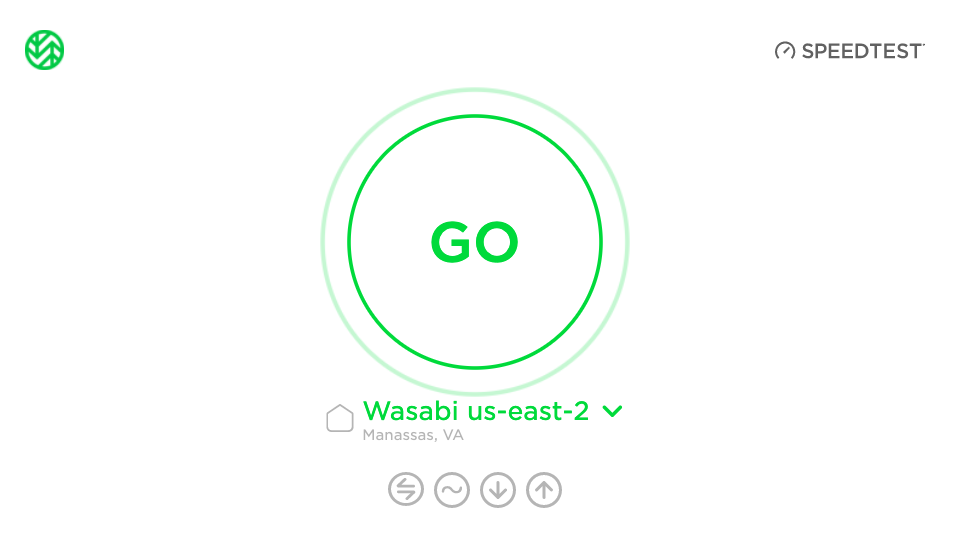
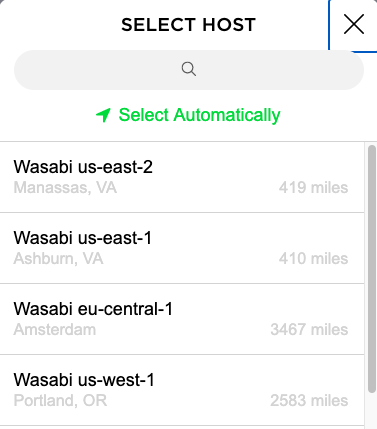
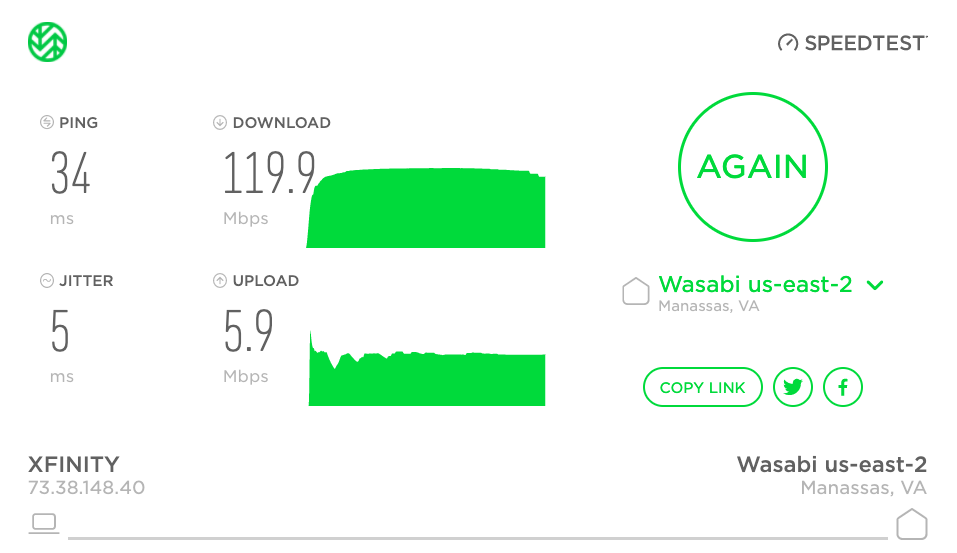
Using Speedtest in a Separate Webpage
If for some reason (for example, you do not yet have a Wasabi account) you are not able to access the speedtest utility from the Wasabi Management Console, you can also access this utility from http://wasabi.speedtestcustom.com/. (Contact Wasabi Support for the password.)
Once you have entered in the test password when prompted, you can follow the same usage instructions that are provided above for the speedtest utility
Access the speedtest server that is appropriate for the Wasabi region you are trying to use (see pick list below).
Contacting Wasabi Support Regarding Performance Issues
If you contact Wasabi Support regarding a performance issue, in order to isolate the root cause of the problem, we request that you provide the following info:
- Details on your geo-location, internet speed, and internet provider.
- Details on the storage client you are using to exchange the files with Wasabi.
- Details on the file size(s) being transferred.
- Details on whether or not the problem occurs all the time or just some of the time. For example, did you previously experience a better/expected level of performance?
- Results of the speedtest (as described earlier in this article).
- Results from a traceroute to:
— s3.wasabisys.com for us-east-1
— s3.us-east-2.wasabisys.com for us-east-2
— s3.us-central-1.wasabisys.com for us-central-1
— s3.us-west-1.wasabisys.com for us-west
— s3.eu-central-1.wasabisys.com for eu-central
— s3.ap-northeast-1 for ap-northeast-1For the traceroute test, it is preferred that you provide the 'mtr' output that you get from sudo mtr -T -P 443 -rw s3.wasabisys.com
Depending on the data from the first set of questions & network tests described above, Wasabi Support may also ask you for the following additional info:
- If possible, put a 10 MB test file in one of your buckets and make it "public" (as described in Public Access). Once done, provide this output:for count in {1..5}; do dig +noall +answer s3.wasabisys.com | tail -1; echo -n `date`" -- ";curl -w 'bytesPerSecondDownload %{speed_download}\n' -so /dev/null http://s3.wasabisys.com/<your-bucket>/<your-file-keyname>; done
The above example uses a us-east-1 service URL; use the appropriate service URL for the region you are trying to test.
- If you are able to perform a packet capture of the upload or download action and share the file with Wasabi Support.