Creating a Job to Replicate Objects Within the Same Account
On the Buckets list, click
 for the desired bucket. This is the source bucket.
for the desired bucket. This is the source bucket.Click Settings.
Click the Object Replication tab. If there are no existing replication jobs, you will see:
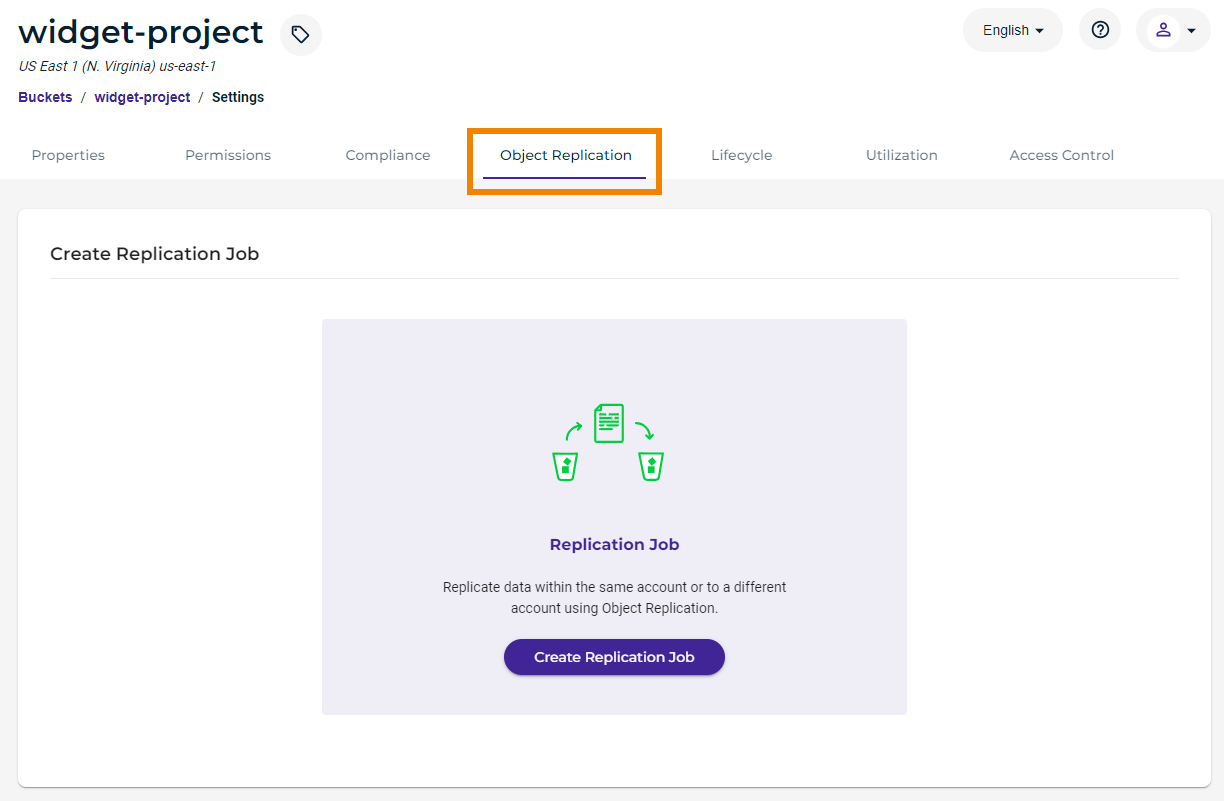
If there are existing jobs, you will see a listing such as:
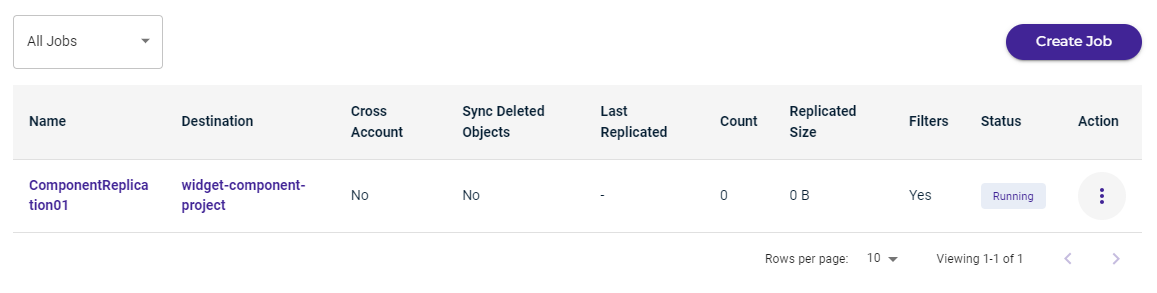
Click Create Replication Job or Create Job.
Select the replication job type: Replicate to a bucket within this account to replicate objects across different buckets in the same account. (For the other job type, refer to Object Replication Across Different Accounts.)
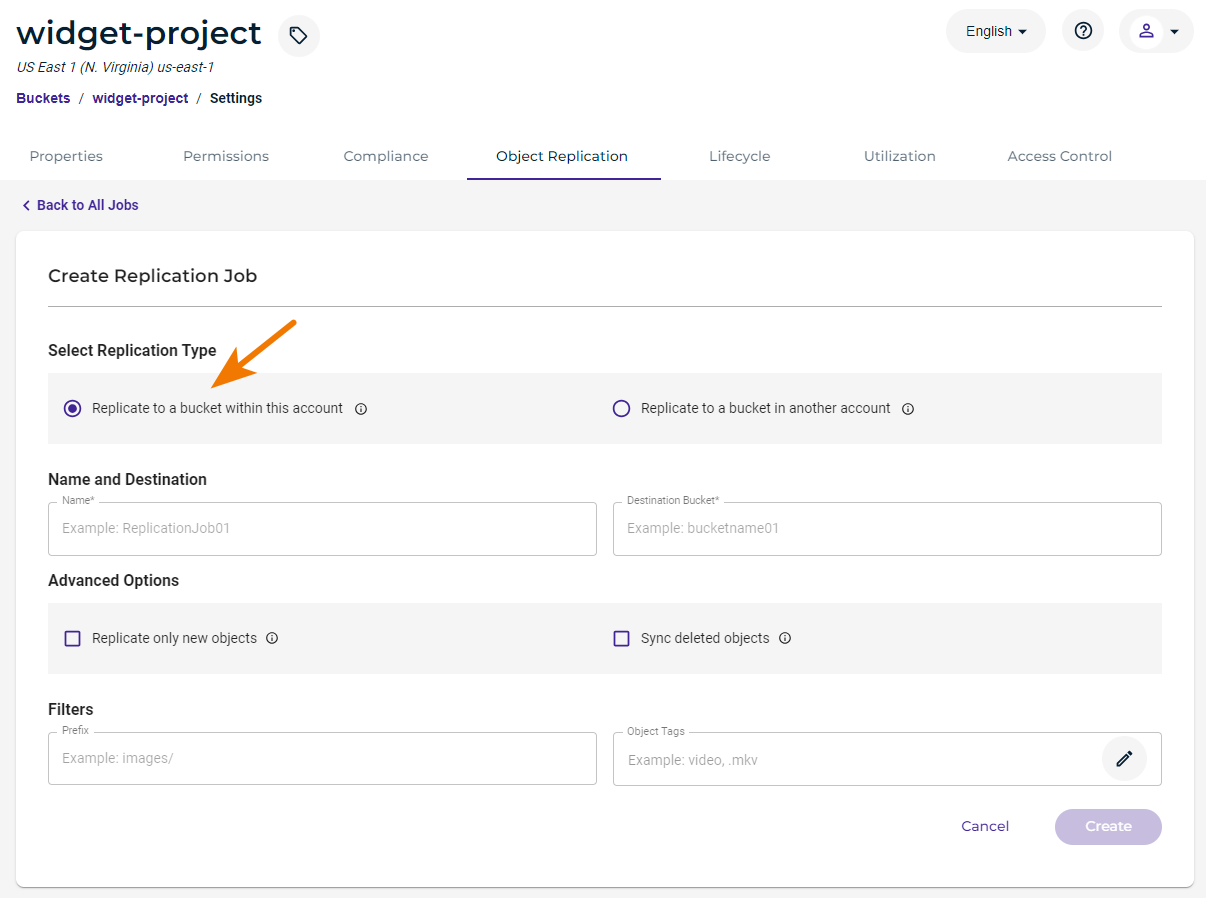
Enter a name for the replication job. The job name is ComponentReplication01 in this example:

Select the destination bucket. When you click in the Destination Bucket area, you are prompted with a list of buckets that match the criteria for a destination (the same versioning status and region grouping as the source). For example:
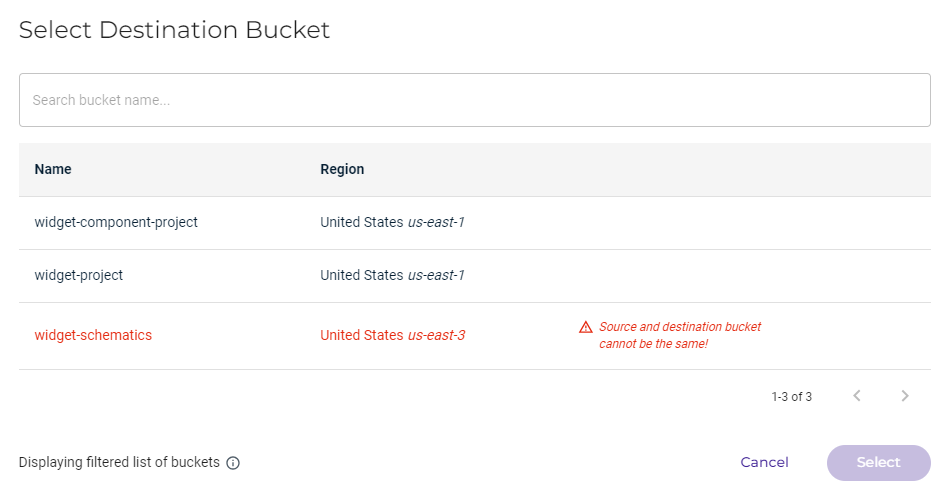
Click on a bucket as the destination.
Notice that the active bucket (widget-schematics) is in red because it is the source for the replication. And, the source cannot be the same as the destination bucket.
Click Select.
You can select advanced options for the job:
Replicate only new objects indicates only new data added to the source bucket will be replicated. This is "live replications." If you do not select this option, ALL existing objects from the source bucket will be replicated in the destination bucket. This is "batch replication."
Sync deleted objects indicates that objects deleted in the source bucket will also be deleted in the destination bucket.

Optionally, you can add a prefix to filter objects that will be copied from the source bucket. In the following example, only objects in the source bucket that have a name that begins with the text, schematic, will be copied to the destination bucket.

Optionally, you can add object tags on which to filter objects to be replicated. Click the pencil icon and then refer to Object Tags for instructions on adding a tag.

If you select the Sync deleted objects advanced option, you cannot filter on object tags.
If you specify both a prefix and object tag(s), all conditions must be met for the source bucket object to be copied to the destination bucket. In the following example, only objects in the source bucket that meet the following conditions will be replicated:
The object name begins with schematic AND
The object has tags of line: arrowhead and release: 101.
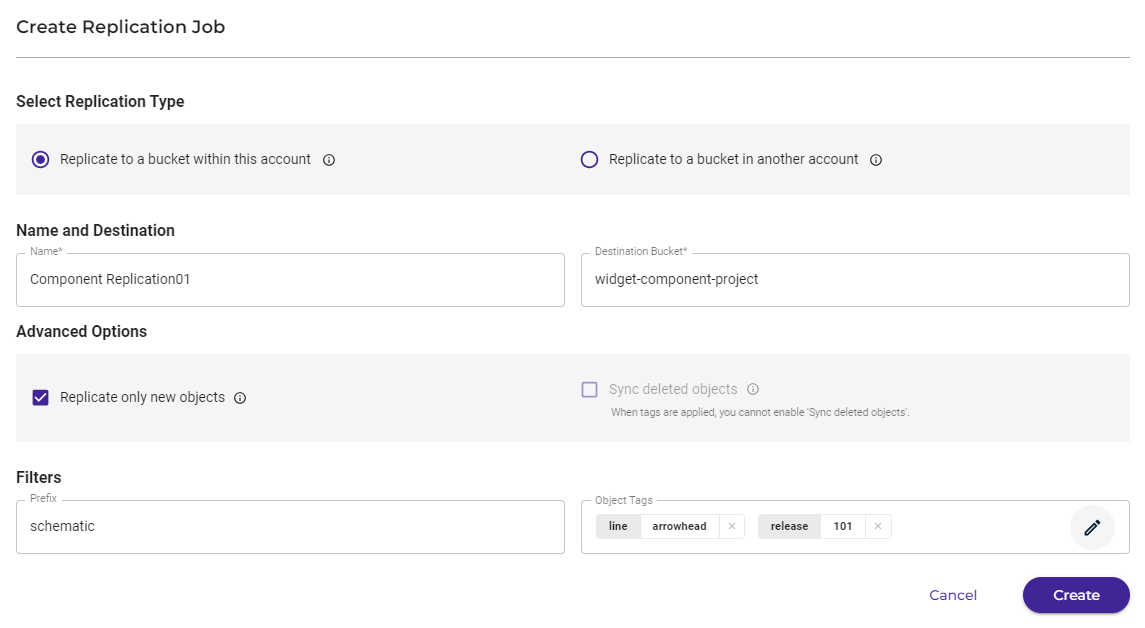
Click Create.
The replication job panel will appear similar to:
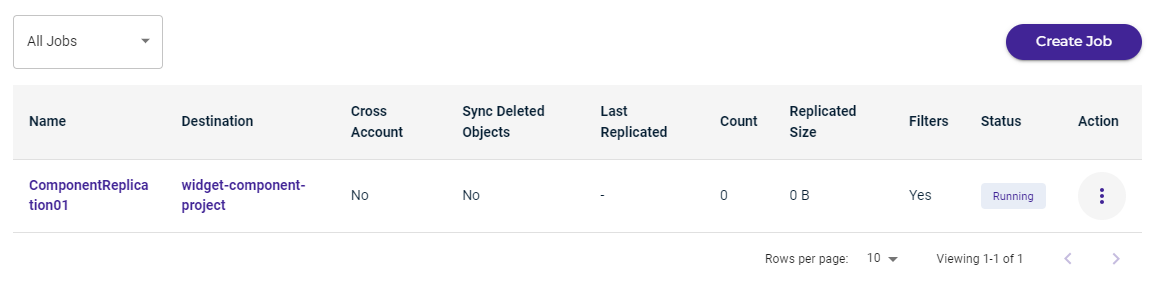
Reviewing the Replication Job Panel and Managing Jobs
Refer to Object Replication: Managing a Job.