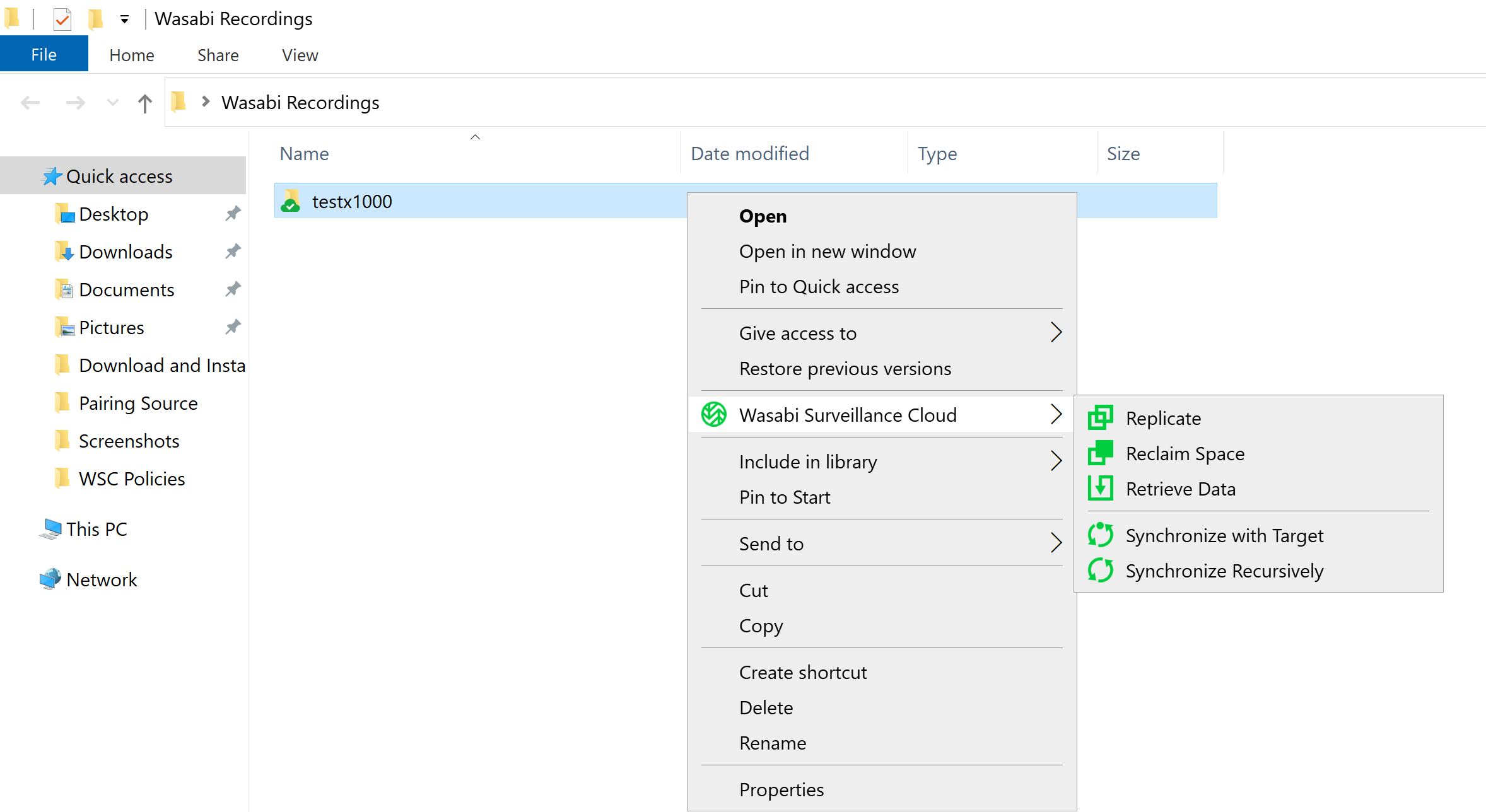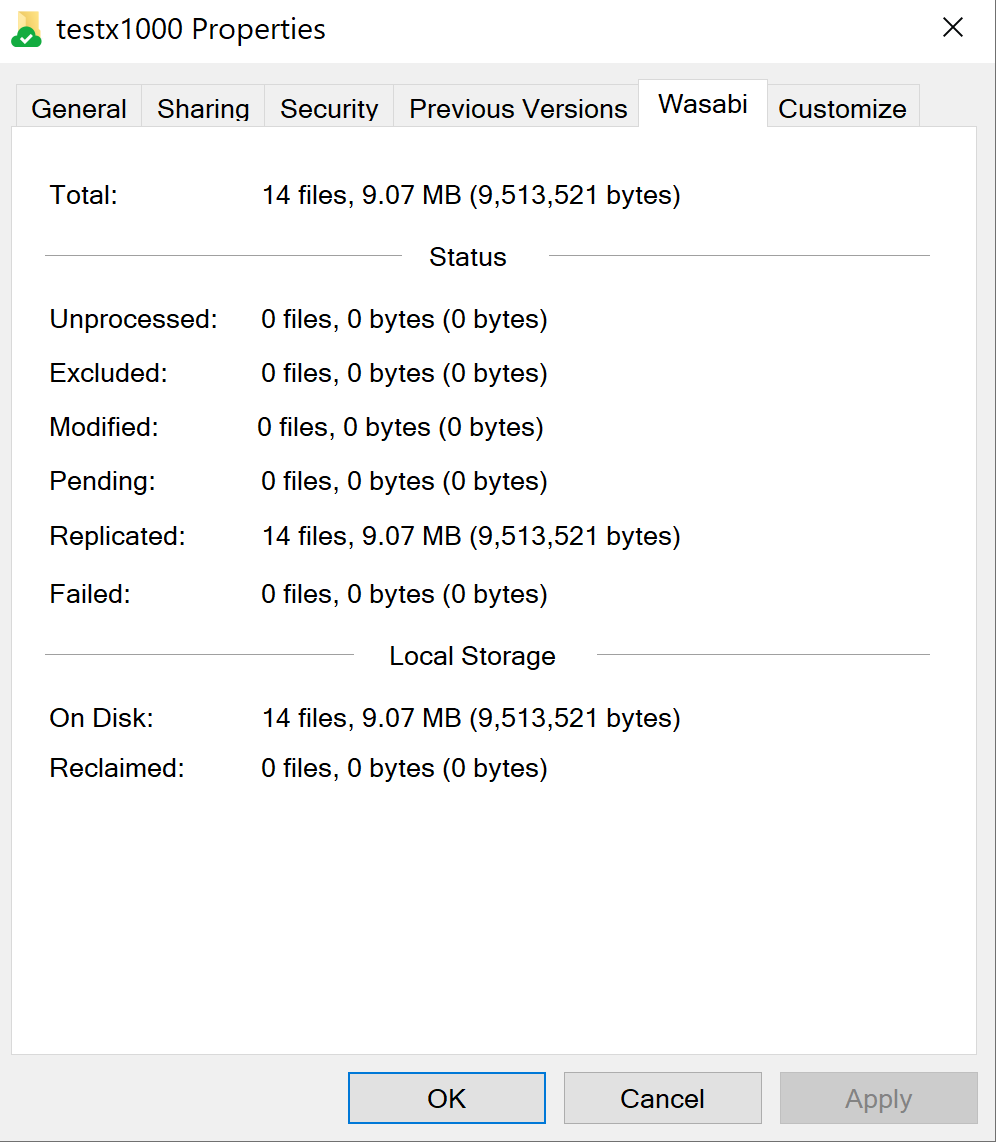You can perform manual data management operations on your folders and files using the WSC shell extension. The shell extension is integrated with Windows Explorer and can be accessed through a context menu. This context menu provides a list of manual data operations. You can perform the following operations:
Replicate—Triggers an immediate replication of un-replicated files.
Reclaim Space—Deletes data on the local drive and replaces the file with a zero-byte stub file that behaves exactly like the original file.
Retrieve Data—Triggers the restoration of the original file.
Synchronize with Target—Scans the target for any discrepancies between the cloud bucket (target) and the local folder.
Synchronize Recursively—Scans the target (bucket) for any discrepancies between the cloud bucket and the local folder/sub-folders.
Depending on the type of file or folder selected,the operations available in the context menu may vary.
To access the context menu:
Right-click on a folder/file in your camera repository.
Click Wasabi Surveillance Cloud.
Select a manual data operation from the context menu.
Checking the Status of Manual Operations
Right-click on your camera repository folder.
Select Properties.
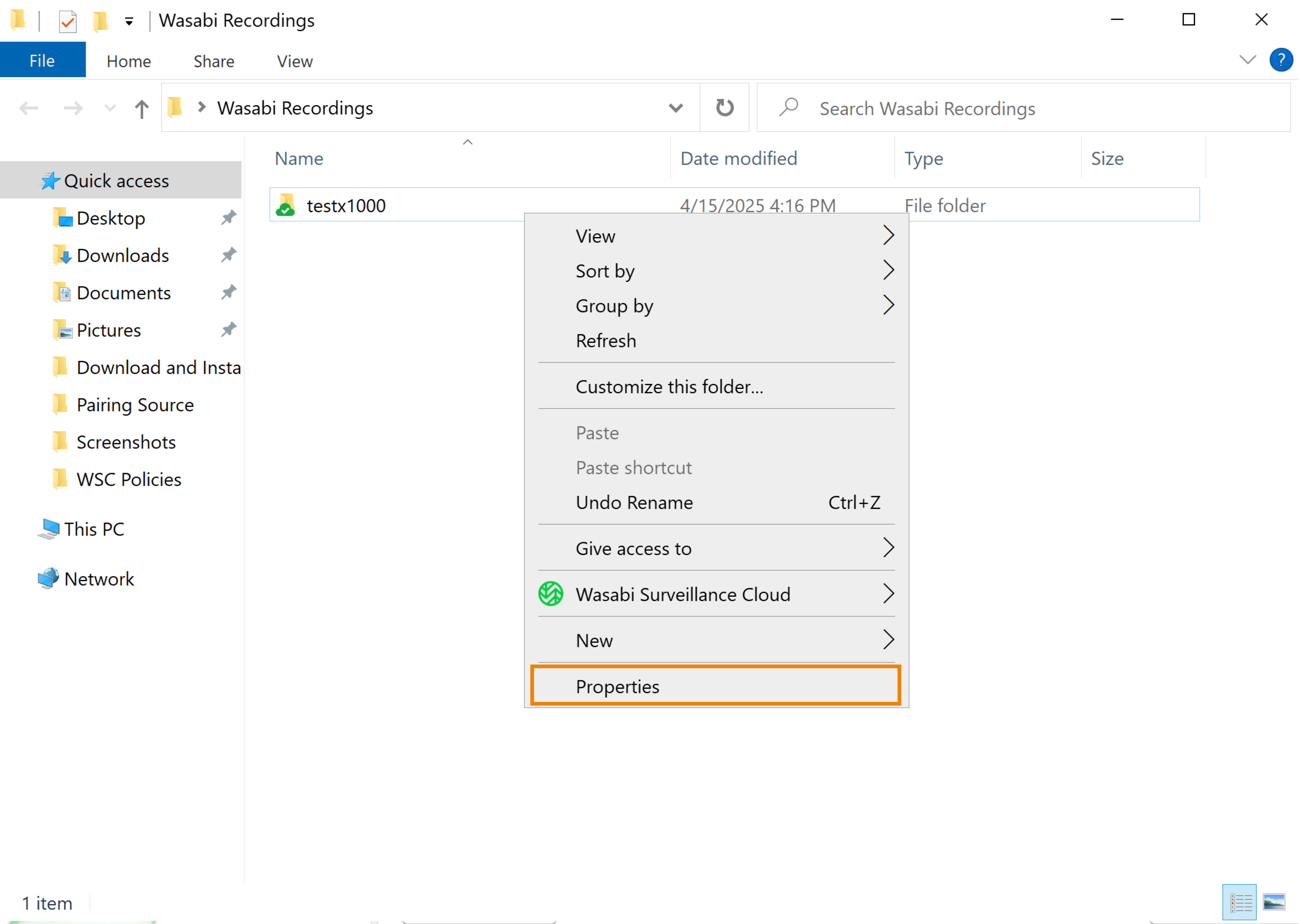
Select the Wasabi tab.
.png)
You will be presented with the following statuses:
Unprocessed—Refers to the number of files that are not yet replicated (or queued for replication) and are not in an excluded location on the source.
Pending—Refers to the number of files queued for automatic replication but are without a copy on the target.
Modified—Refers to the number of files queued for automatic replication that have a copy on the target, but are not modified on the source.
Replicated——Refers to the number of all files that have copies both on the source and the target, except for reclaimed files and files in excluded locations.
Reclaimed—Refers to the number of all files that have copies only on the target (such as, replicated files replaced by stub files on the source).
Excluded—Refers to the number of all files that are not automatically managed by WSC that you can only replicate and reclaim manually.
Failed—Refers to the number of all files that could not be replicated. These files are not automatically queued for replication until you restart the WSC software service.
When navigating your camera repository on the source, each object that is synced to the WSC target bucket will display one of the following status icons. Each icon indicates the status of any operations performed on your folder(s) and file(s).
Icon | Description |
|---|---|
| Synced Local & Cloud |
| Cloud Only |
| In Process |
| Pending |