When versioning is enabled on the bucket, Wasabi Cloud NAS (WCN) will not overwrite the replica on the bucket. Each copy of the file is kept as a separate version when the following conditions are met:
A replicated file is modified on the source.
The replicated file is queued for replication again.
Any modifications made to versioning and compliance settings now sync between the WCN software and the WCN storage account (Wasabi console). To ensure that updates take effect in the WCN software, ssers are required to refresh the WCN software by clicking Refresh all following any modifications made in the Wasabi console.
Once you enable versioning, you can retrieve a specific, replicated file version from the bucket or restore the contents of a whole folder to the latest submitted version of all files in the folder by a specific time. For more information on working with versions, refer to Managing File and Folder Versions.
To enable/disable versioning in a bucket:
Select a source.
Click Bucket Settings.
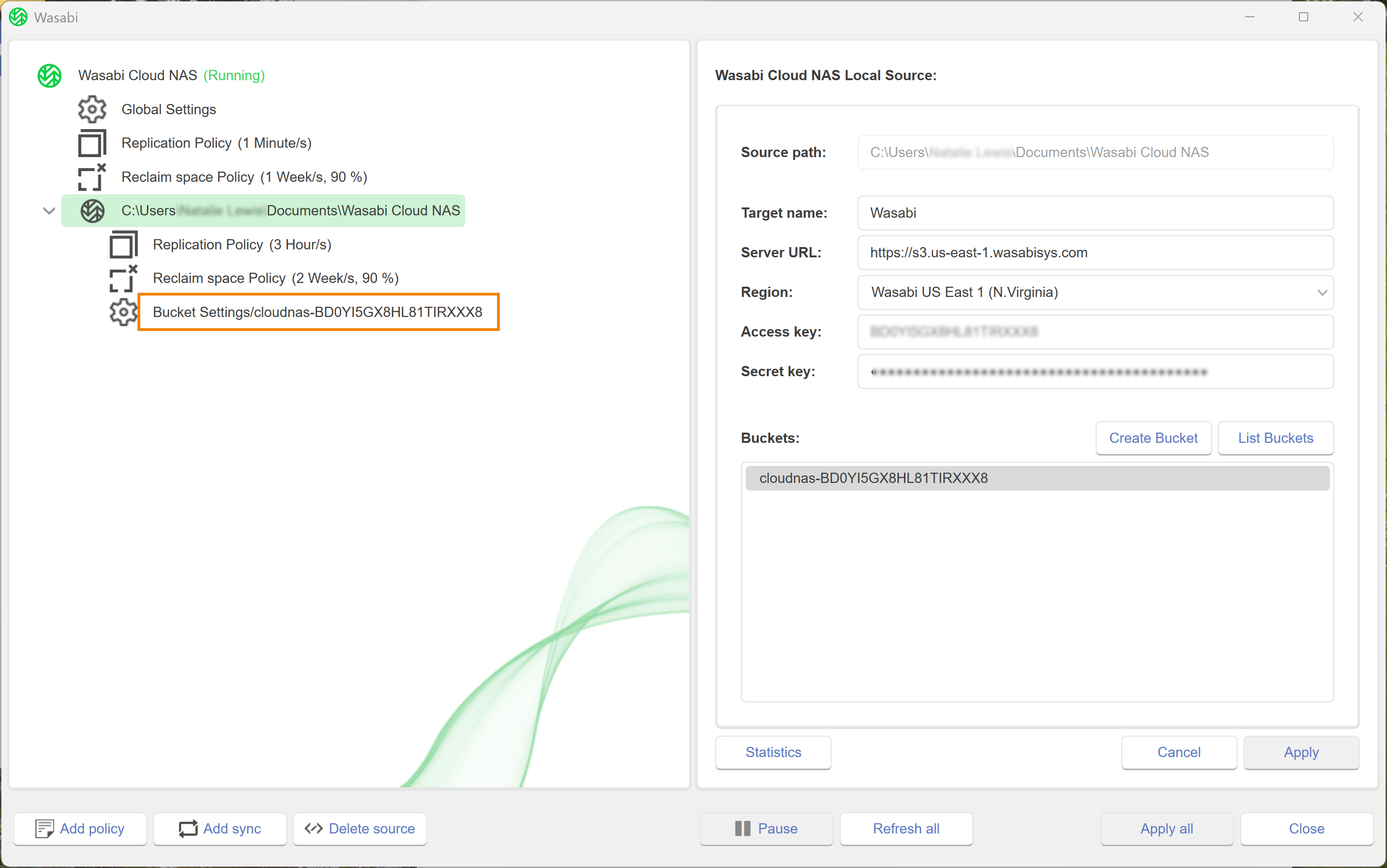
Click
 to enable versioning.
to enable versioning.
When versioning is enabled, the WCN service runs the versioning policy on the mapped source(s) hourly.
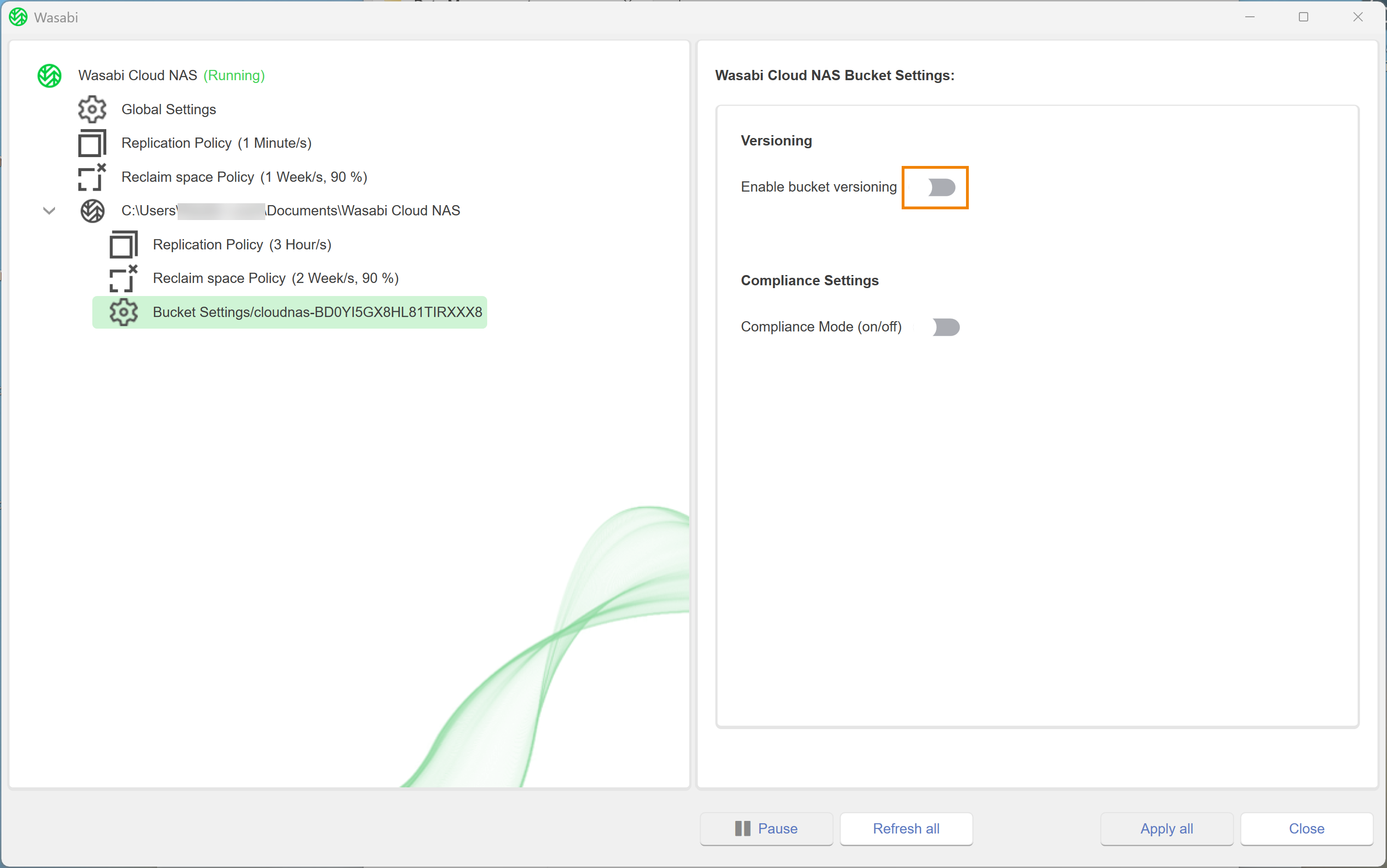
You have now successfully enabled versioning.
Optionally, you can disable versioning in the bucket. If you disable versioning after it has already been enabled, all versions of a specific replicated file will be kept on the bucket, but you will only be able to retrieve them directly from the bucket. Additionally, any modifications of a file on the source will overwrite only the latest version of the file on the bucket and you will be able to retrieve only this version using WCN. Before disabling versioning, be sure that:
All already saved versions of a file are kept on the bucket, but you can retrieve a specific version only by Console or a different app using the version-id.
WCN only enables you to retrieve the latest version of a replicated file.
Any modifications of a file on the source overwrites only the latest version of the file on the bucket. (STILL TRUE?)
To limit the number of versions kept on the bucket, add and configure a versioning policy. To do so, refer to Configuring a Global Versioning Policy.
To disable versioning, click  to toggle to the inactive position.
to toggle to the inactive position.
Enabling/Disabling Versioning During Replication
Click Global Settings.
Check Keep replica versions.
A message will verify that versioning is enabled on the buckets. Click Confirm.
Click Apply all.
A message will notify you that WCN must restart to apply the changes. Click Yes.
A message will confirm that the restart was successful and that WCN is now paused. Click OK.
Optionally, uncheck Keep replica versions.
.png)
Click Apply all.
A message will notify you that WCN must restart to apply the changes. Click Yes.
A message will confirm that the restart was successful and that WCN operations are paused. Click OK.
Click Wasabi Cloud NAS.
Click Resume.