When your account is provisioned, you will receive an email to complete the setup process by verifying your email address and setting a password. Once this setup process is complete, you can log in to WACM and manage accounts.
Accessing WACM
- Access WACM by mobile or desktop at: https://wacm.wasabisys.com/en/wasabi/auth/login
- Click Verify your email address.
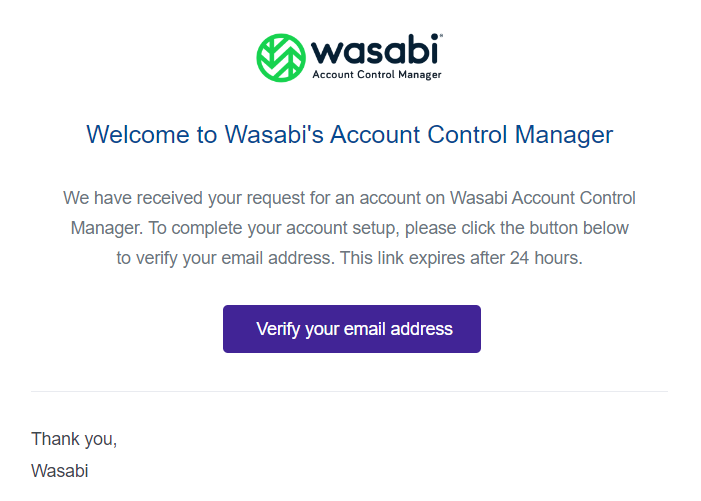 If your verification email expires after 24 hours, click Verify for an option to resend the email. Once the email is resent, you will be able to verify your email successfully.
If your verification email expires after 24 hours, click Verify for an option to resend the email. Once the email is resent, you will be able to verify your email successfully. - You will be prompted to set your password. Enter and confirm a new password. Then, check to accept the Wasabi Account Control Manager Terms & Conditions. Click Confirm.
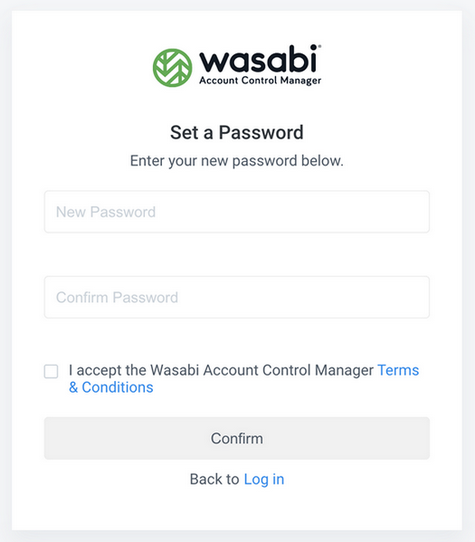
- Once verification is complete, enter your user login credentials, click Login to access your account, and begin using WACM.
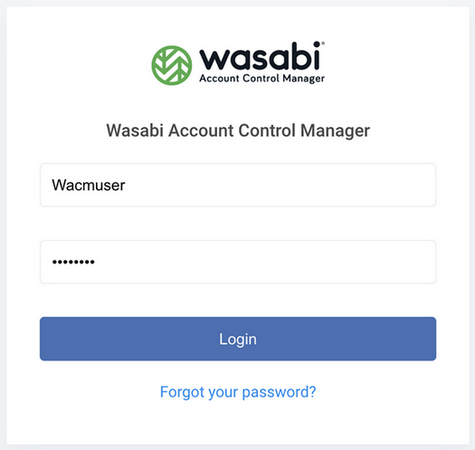
Navigating WACM Accounts
Navigating WACM is straightforward and based on your type of WACM account. For a refresher on WACM accounts, refer to WACM Accounts and Glossary.
Control Account User
As a Control Account user, you will see three tabs: Sub-Accounts, Channel Accounts, and Invoices.

Channel Account User
As a Channel Account user, you will see two tabs: Sub-Accounts and Invoices.

Control Governance Account User
If you are a control (governance) account user, you will see four tabs: Control Accounts, Sub-Accounts, Channel Accounts, and Invoices.

In summary:
Control Accounts displays:
- Up-to-date usage information for each account under the channel and control accounts
- Tools to manage the control and channel accounts and view their storage consumption in detail
Channel Accounts displays:
- Up-to-date usage information for each account under the channel account
- Tools to manage the channel accounts and view their storage consumption in detail
Sub-Accounts displays:
- Up-to-date usage information for each sub-account under the control account
- Tools to manage the sub-accounts and view their storage consumption in detail
Invoices displays:
- Invoice data for each sub-account is based on the invoice period, control account invoice number, and so on.
Navigation Bar Icons
In addition, you can access language settings, the Wasabi Knowledge base, and your profile using the icons on the right side of the navigation bar.
Accessing Online Help
While using the WACM user interface, you can access Wasabi Academy user documentation by clicking the question mark in the navigation bar. 
Language Settings
Language settings are available from the Language drop-down in the navigation bar. 
Profile Settings
Your profile settings are available from the My Profile option by clicking your username in the navigation bar. Profile settings include account information, WACM connect API key, contact and security information, and MFA enablement. 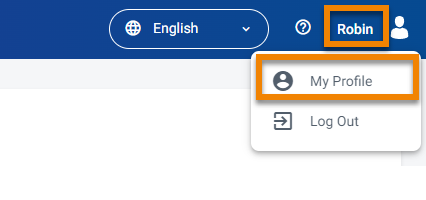
Logging Out
You can also log out of your WACM account by selecting Log Out from the drop-down.
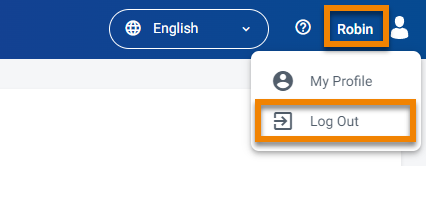
Timing Out of WACM
The Wasabi Account Control Manager has a session timeout feature that logs users out after 1 hour of inactivity. Currently, the 1-hour length is a system-wide setting and applies to all WACM accounts. Users inactive on WACM for 1 hour will automatically be logged out of the system. Users will receive a pop-up when they have been inactive for 58 minutes, and there will be a 2-minute countdown where the user can extend their session. If no action to extend the session is taken, then the user will automatically be logged out.
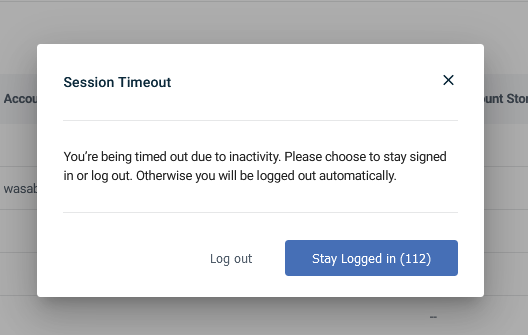
Technical Support
Use this email address to contact a Wasabi Customer Support representative: support@wasabi.com.