You cannot rename a bucket if it or any object in it has object lock or compliance enabled.
- Click
 to access options for the bucket you want to rename.
to access options for the bucket you want to rename. - Click Rename. In this example, we will rename widget-schematics.
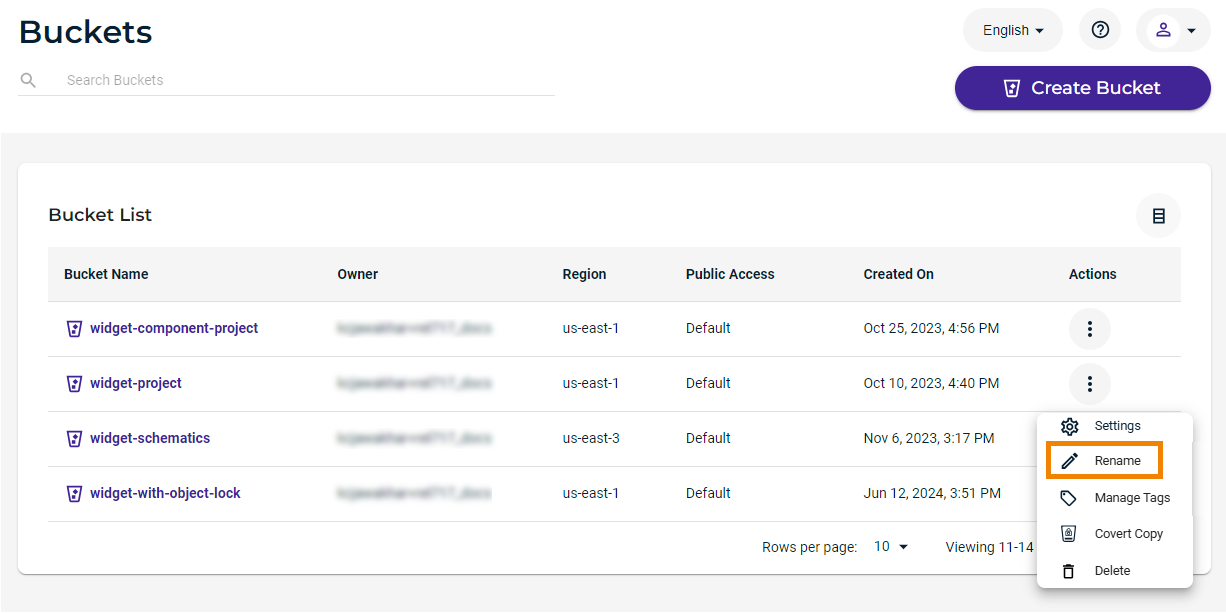
- Enter a new bucket name.
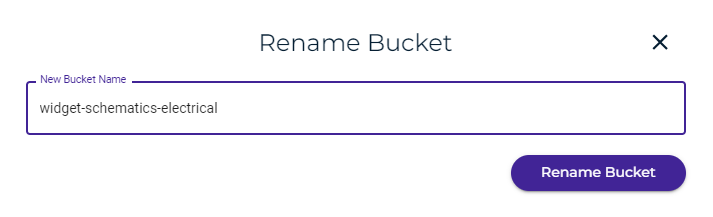
- Click Rename Bucket.
The bucket name is changed and displayed in the Bucket list. For example:
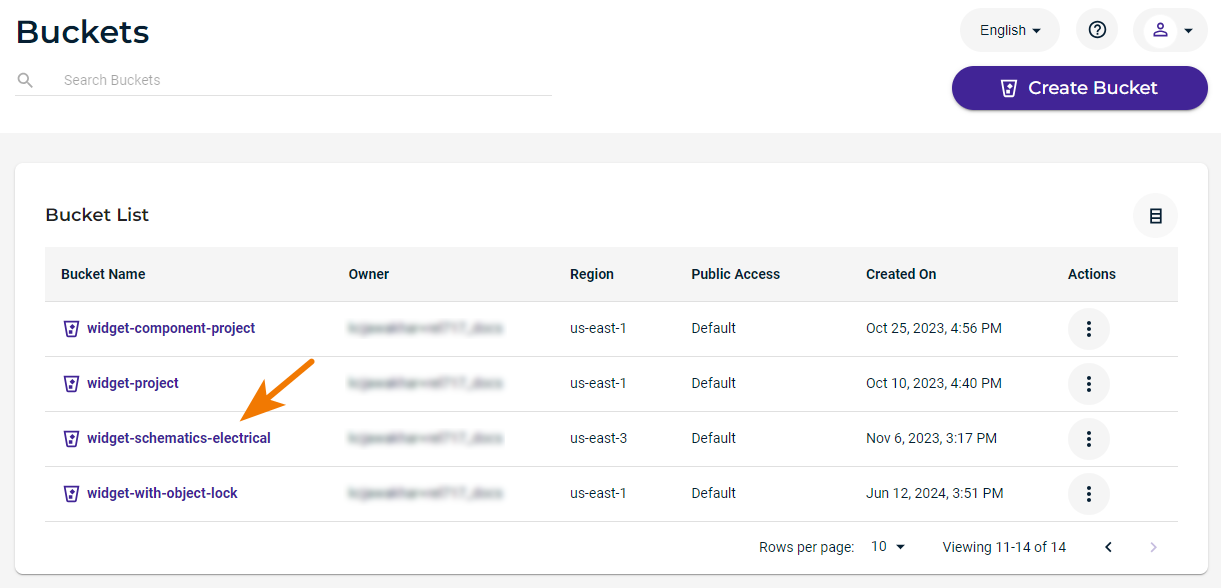
If you attempt to rename an object that has object lock enabled or if any object in the bucket has object lock enabled, this alert is displayed:

