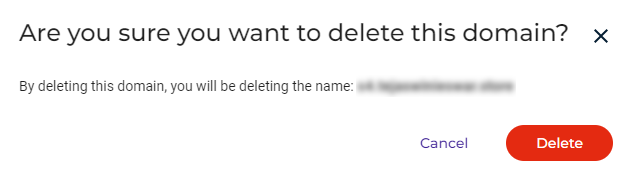You can use the Custom Domain feature to add a custom domain for S3 endpoints, such as for white label functionality and management of SSL certificates. This feature is available only for resellers and control accounts.
Adding a Domain
- Click Settings on the Wasabi menu. Or, open the account sign-in
 drop-down and click Settings.
drop-down and click Settings. - Open the Custom Domain drop-down.
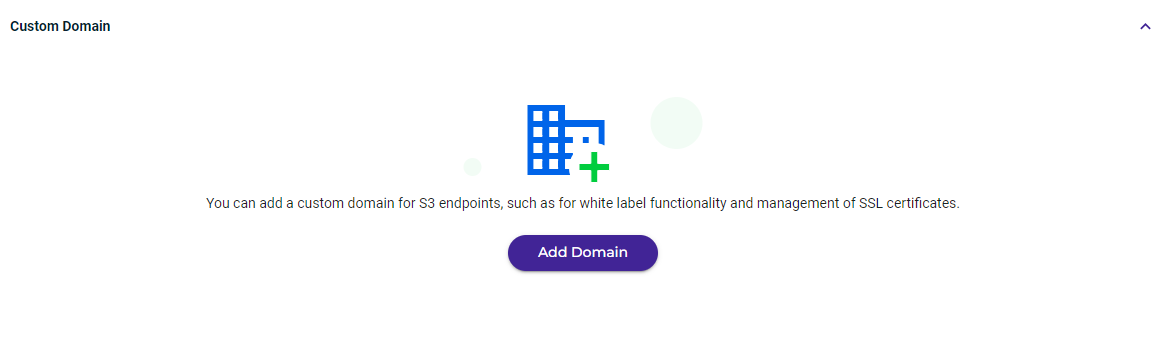
- Click Add Domain.
- Select a region for the domain.
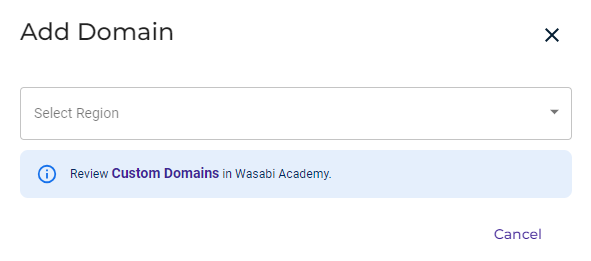
- Review the displayed information about creating a CNAME record. Once you have created a CNAME record, click the down-down and select Yes.
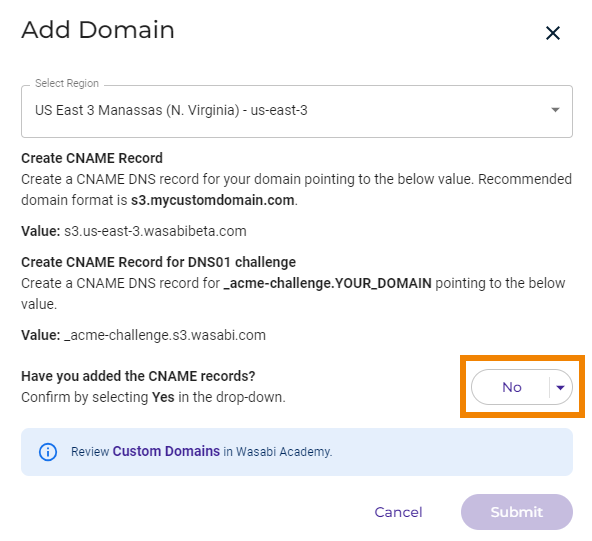
- Enter the custom Domain name.

- Notice that you have an option to provide a redirect URL to be used when the custom domain is entered in a browser.
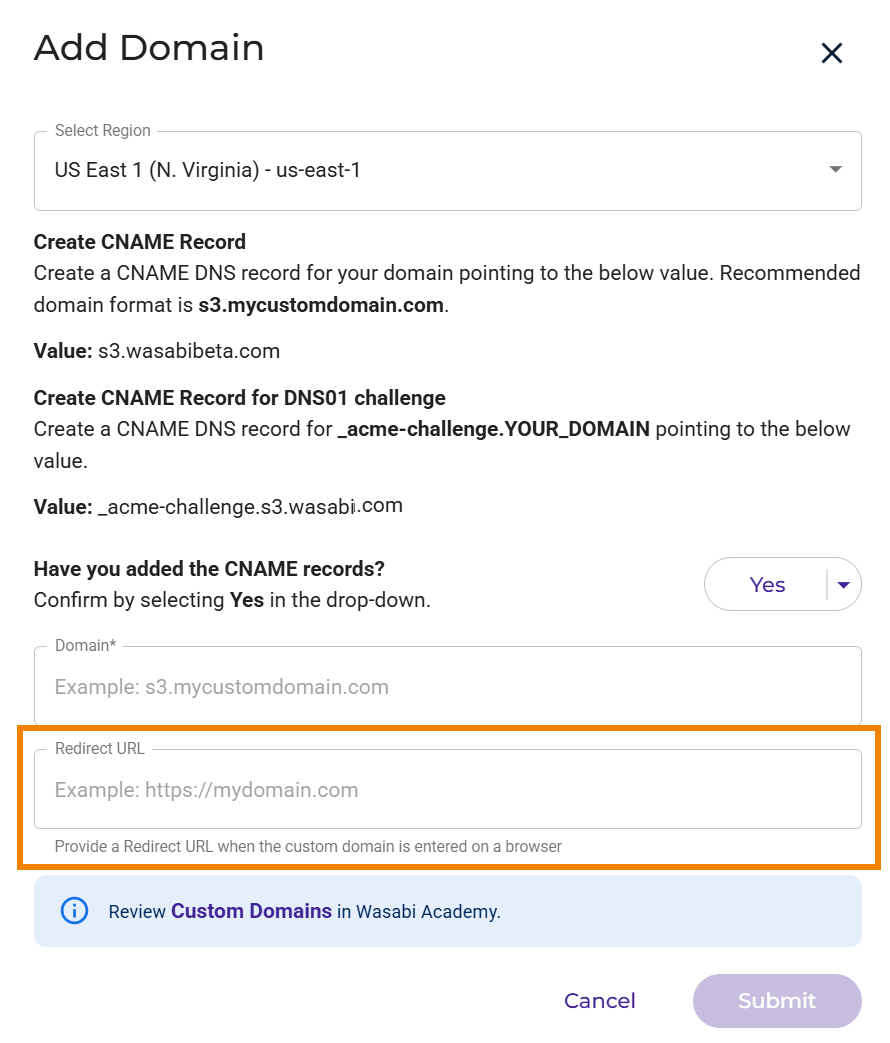
- Click Submit. The domain will move into a pending state and, after about 5-10 minutes, you should receive an email indicating your domain setup completed successfully (or failed).
The new domain information is displayed. For example:

Example of Setting Up Your Custom Domain
The following example will walk you through configuring DNS records for your custom domain to work with Wasabi storage.
What You Will Need
For this example, you will set up the domain:
s3.us-west-1.my-domain-name.com
You will need to create three DNS records in your domain's DNS settings:
- 1 CNAME record for ACME challenge (for SSL certificate verification)
- 1 CNAME record for the root domain
- 1 CNAME wildcard record
Step 1: Configure Your DNS Records
Log in to your DNS provider and add the following three CNAME records.
- Record 1: ACME Challenge (for SSL verification)
- Type: CNAME
- Name: _acme-challenge.s3.us-west-1.my-domain-name.com
- Value: _acme-challenge.verify.wasabisys.com
- Record 2: Root Domain (for path-based access)
- Type: CNAME
- Name: s3.us-west-1.my-domain-name.com
- Value: s3.us-west-1.wasabisys.com
- Record 3: Wildcard (for virtual host-based access)
- Type: CNAME
- Name: *.s3.us-west-1.my-domain-name.com
- Value: s3.us-west-1.wasabisys.com
Step 2: Add Your Domain
After setting up your DNS records, you can add the domain through the Wasabi Console:
- Follow the instructions in the Adding a Domain section above.
- In Step 6, enter your custom URL: s3.us-west-1.my-domain-name.com
- Optionally, in Step 7, you can add a redirect URL to point to your main website (such as https://my-domain-name.co).
DNS Propagation
Note that DNS changes can take anywhere from a few minutes to 48 hours to fully propagate across the internet.
Deleting a Custom Domain
- On the Custom Domain list, click
 for the domain you want to delete.
for the domain you want to delete. - Confirm by clicking Delete.