DW Spectrum, an open-platform video management solution, is validated for use with WSC.
Prerequisites
- DW Spectrum VMS
- Active Wasabi Surveillance Cloud storage account
- Wasabi bucket
- Access and secret keys
Reference Architecture Diagram
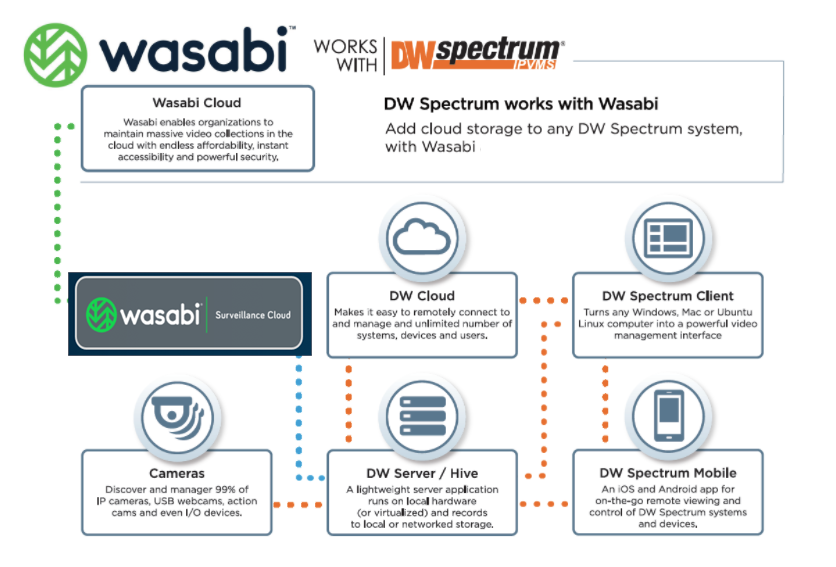
Configuring WSC for Use With DW Spectrum
- Open the WSC software application.
- Click Global Settings.
- Click the VMS Profile drop-down.
- Select Digital Watchdog - Spectrum.
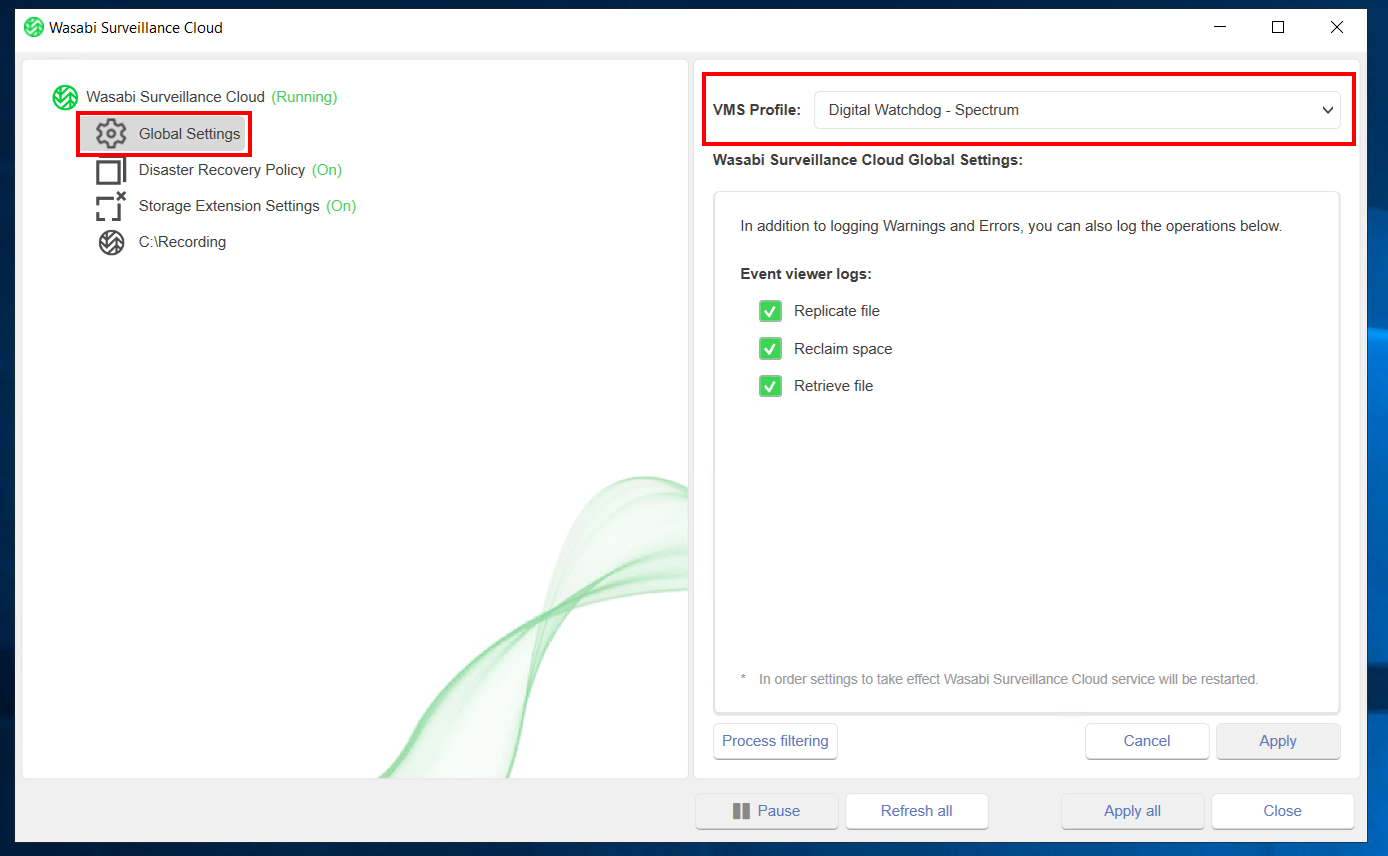
- Follow the steps in Pairing a VMS With a Target to add a source and target. Be sure to set:
- Source path—Select the drive or folder containing the DW video recordings. This will be the replicated source.
- Targets—Select Wasabi to auto-fill the Access key and Secret key. Optionally, manually enter the keys.
Once complete, the WSC software will begin replicating all data in the source folder to the Wasabi bucket.
- To confirm that data is being written to the bucket with the same directory structure (as seen on the local storage), log in to the Wasabi Console.