A bucket utilization report provides information about:
All buckets from a specified start date, or
A single bucket for a selected time period.
The report is downloaded as a CSV file.
Subusers can access this feature only if Billing portal access is enabled (as described at the end of this article).
Click
 in the upper right corner of the Bucket List to generate a bucket utilization report.
in the upper right corner of the Bucket List to generate a bucket utilization report.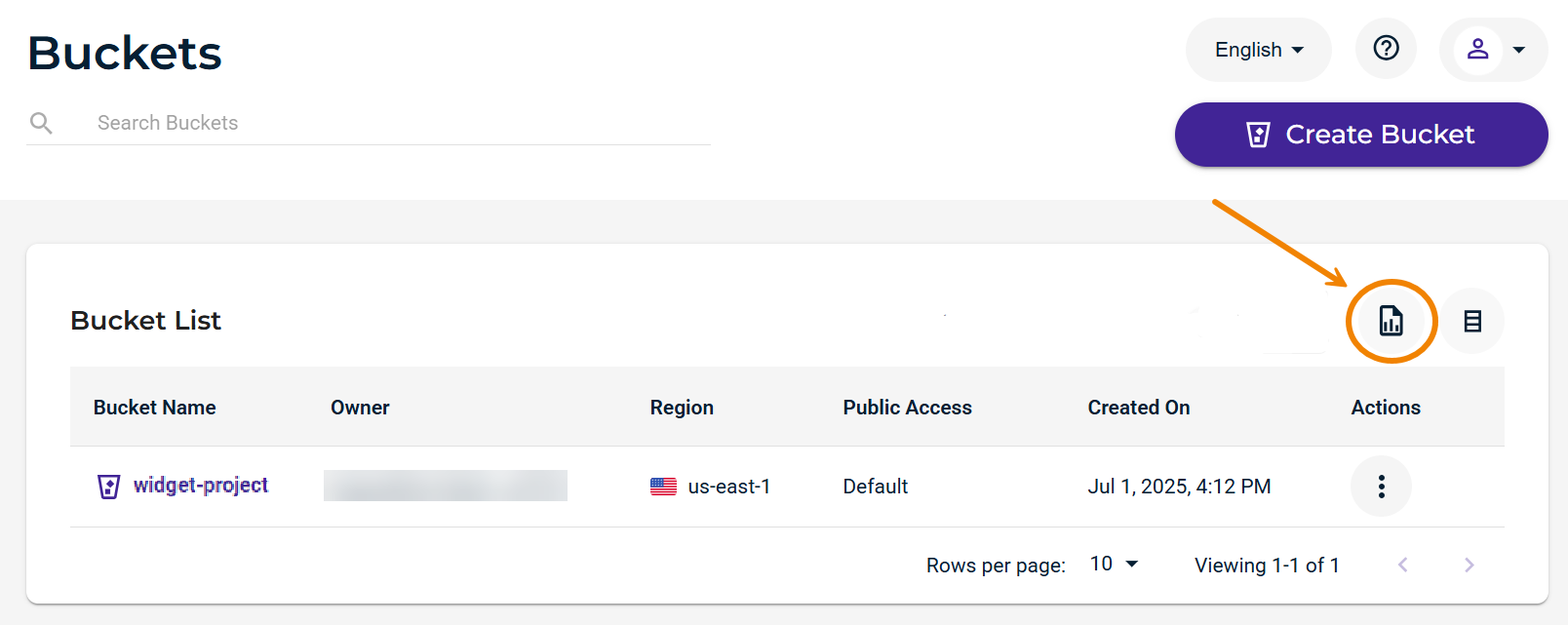
Select an option to create a utilization report for All Buckets or a Single Bucket.
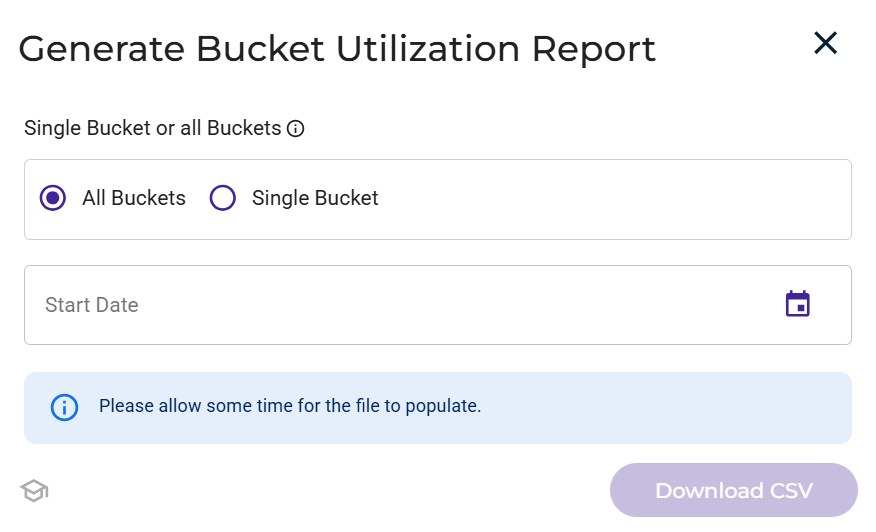
Based on the option you select, continue with one of the procedures below.
Downloading a Utilization Report for a Single Bucket
Enter both a start date and an end date for the usage that is to be collected and downloaded. You can enter a date range for a maximum of 90 days.
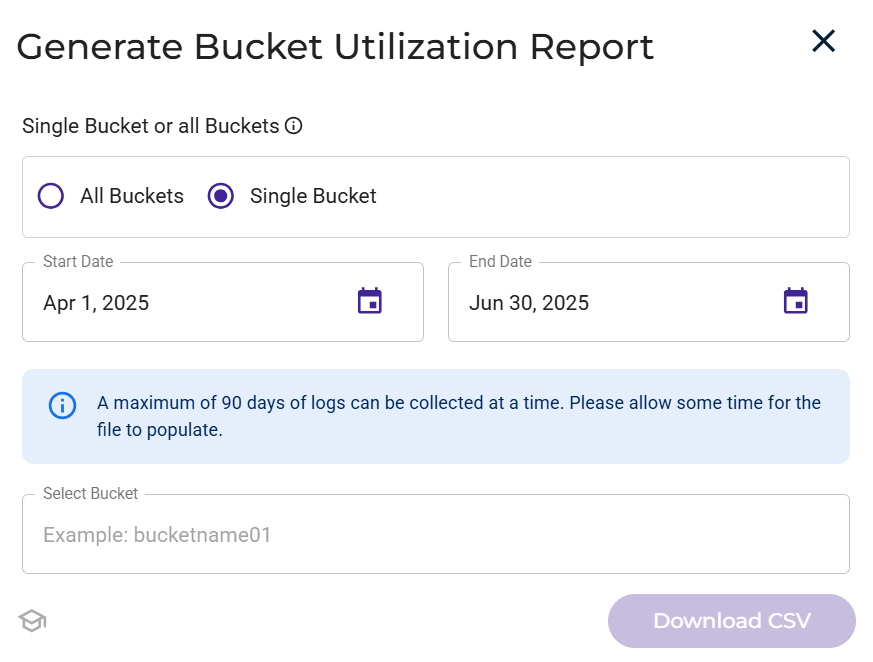
Click in the Select Bucket area to display a list of buckets. For example:
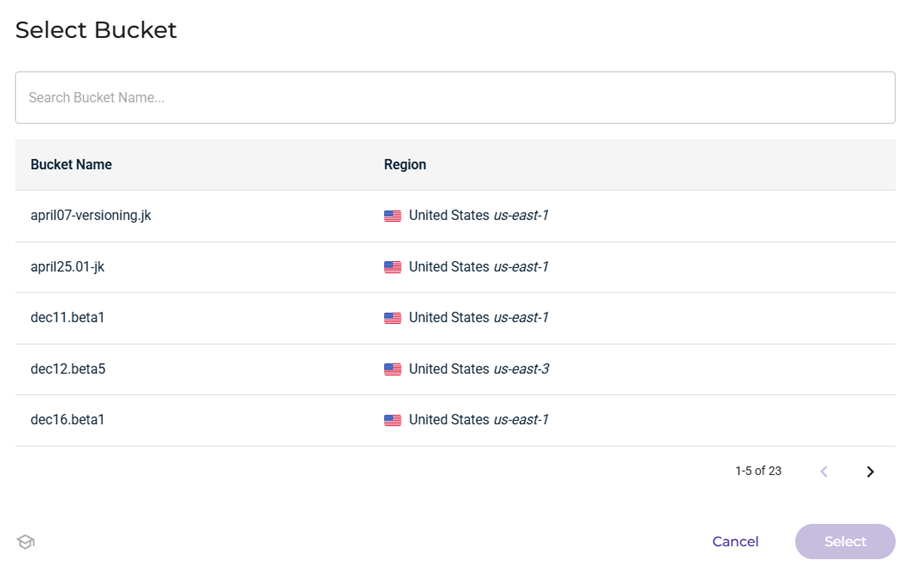
Select the bucket for which you want a utilization report. Click Select.
Click Download CSV.
Downloading a Utilization Report for All Buckets
Enter a start date from which to collect information for all buckets. For example:
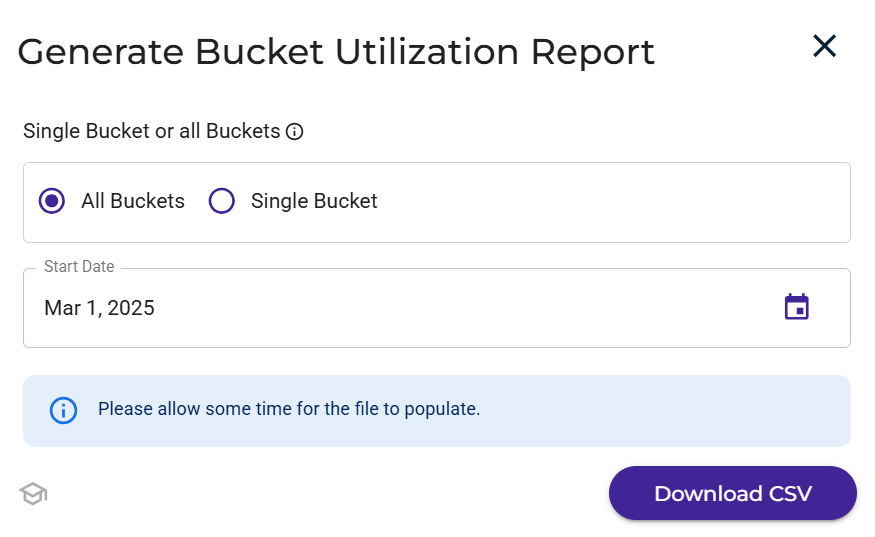
Click Download CSV.
Enabling Access for Subusers
Subusers can generate a bucket utilization report only if Billing portal access for IAM users and roles is enabled. To enable access:
Click Settings on the Wasabi menu. Or, open the account sign-in
 drop-down and click Settings.
drop-down and click Settings.Select Billing portal access for IAM Users and Roles.

Click the toggle to enable access:

A message asks you to confirm that you want to enable Billing Portal access for Users and Roles. To do so, enter agree in the message area.
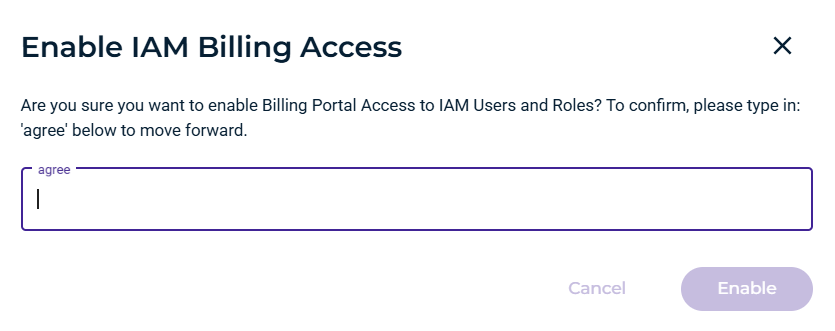
Click Enable.