Now that you have created a new user, let’s log out of the root account and log in as that user.
- In the upper right of the window, open the account sign-in
 drop-down.
drop-down. - Select the Logout option. The Wasabi login screen is displayed:
- Click Sign In As sub-user (under the Password).
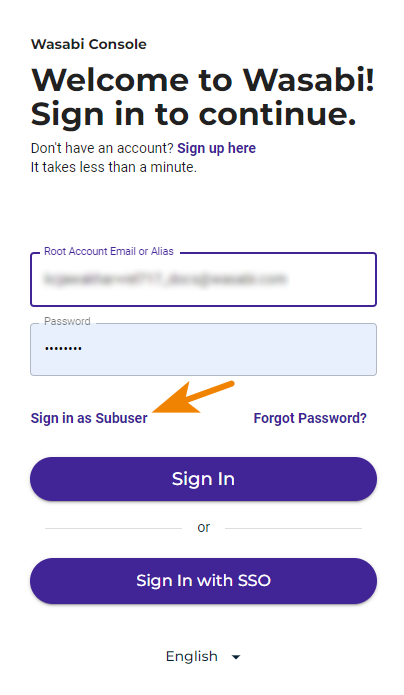
- Enter the Root Account Email or Alias.
- Enter the Subuser Name (Arthur, for example).
- Enter the subuser Password.
Note that this is the password assigned to the subuser (Arthur). It is not the Wasabi Root account password.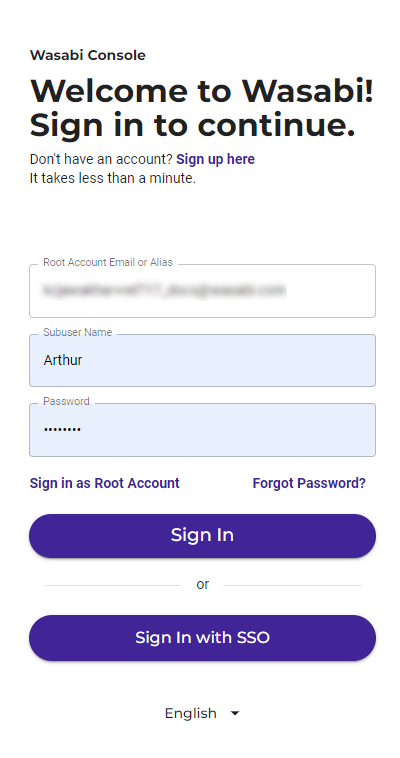
- Click Sign In. If the sub-user (Arthur, in this example) is NOT required to reset the password, the Wasabi Management Console is displayed and Arthur is ready to use Wasabi. If a password is required, continue with Step 8.
- When the account was set up for Arthur in our example, we indicated that he would be required to reset the password when he signed in for the first time. In this case, Wasabi prompts for a new password:
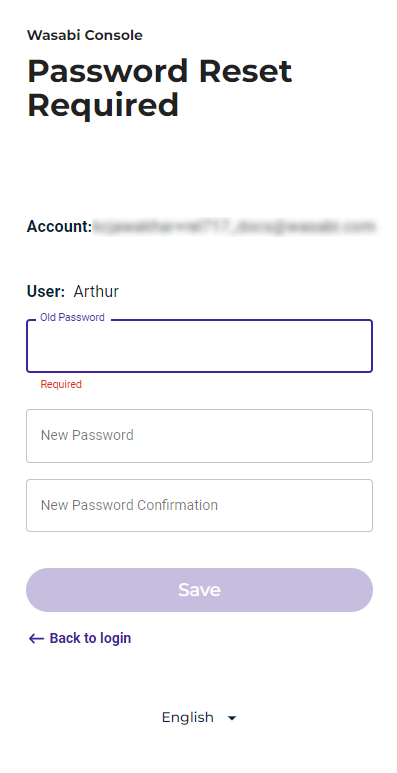
- Enter the password assigned when the user was created (Old Password).
- Enter and confirm a new password. This is the credential that will be required for future sign-ins.
- Click Save.
- Repeat Steps 3 through 6. After you click Sign In, the Wasabi Management Console is displayed and Arthur is ready to use Wasabi.