After using Wasabi Management Console as a trial user, you may decide to upgrade to a paid account. You can opt to pay as you go (Pay-Go) or select a reserved capacity storage (RCS) option. You can upgrade to:
- A Pay-Go plan through the Billing portal
- An RCS plan by reaching out to Wasabi Sales
The following sections describe how to purchase Wasabi during your trial period or through the Billing portal.
Purchasing During Your Trial Period
A countdown message indicates how much longer your trial account will be active:
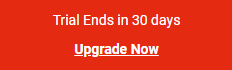
To purchase during this trial period:
- Click Upgrade Now. Payment Settings for the Billing feature are displayed.
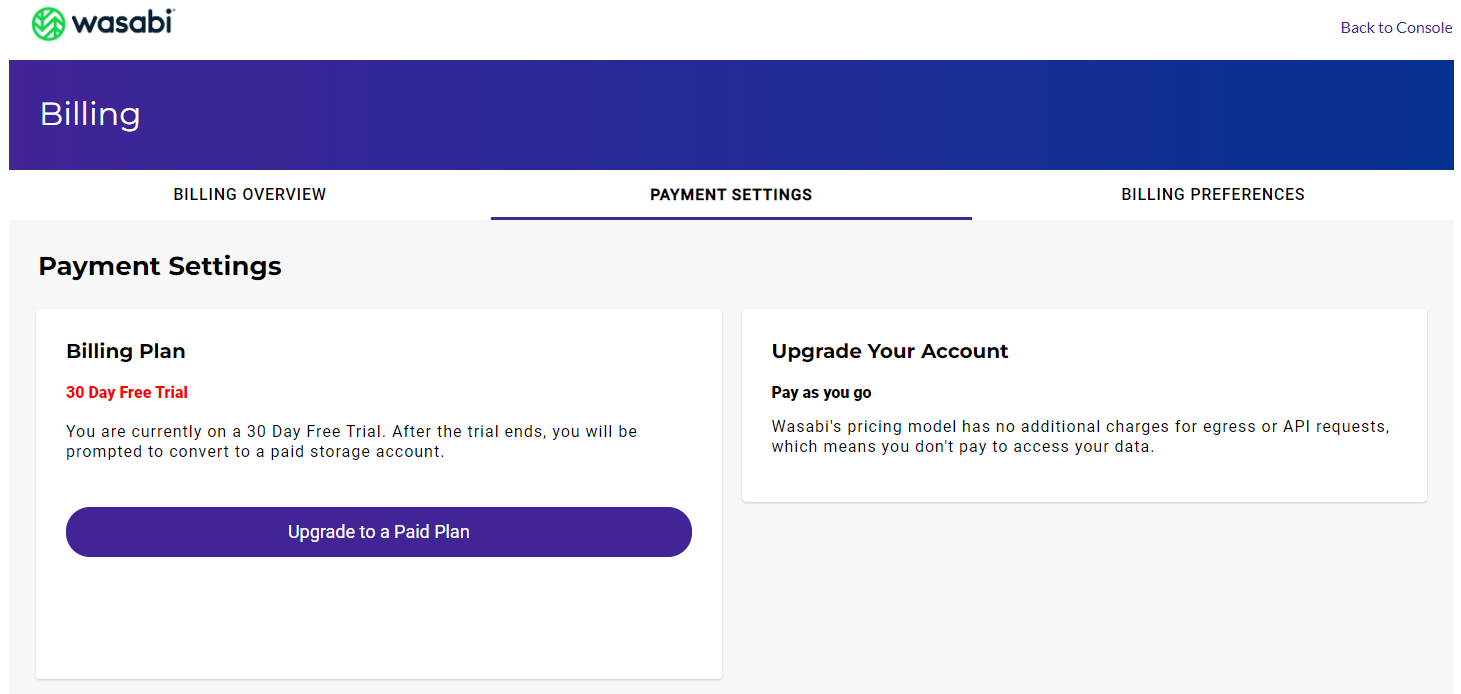
Notice that the account upgrade is described as Pay as you go (right section of your screen). In addition to this "Pay-Go" option, you can opt for Reserved Capacity Storage (RCS), which is described in RCS and available as an inquiry with Salest@Wasabi.com.
- Click Upgrade to a Paid Plan. Billing Details are displayed.
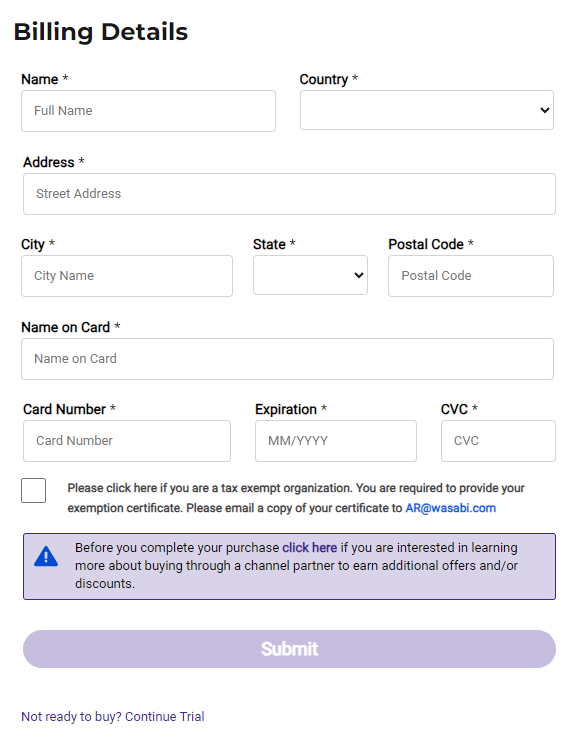
- Enter your billing details. Note that all fields (as marked with an asterisk *) are required.
- Optionally, check the box if you are a tax exempt organization. You are required to provide your exemption certificate, as indicated on the screen.
- Optionally, click in the blue box ("click here") if you want information about buying through a channel partner to earn additional offers and/or discounts.
- Click Submit.
- After your billing information is processed, you will see a confirmation screen. Click Continue.
Upgrading Through the Billing Portal
- Open the account sign-in
 drop-down and click Billing.
drop-down and click Billing.
Or:
Click the Billing option on the Wasabi menu (left side of your screen). - In the Billing portal, click the PAYMENT SETTINGS tab on the Billing page.
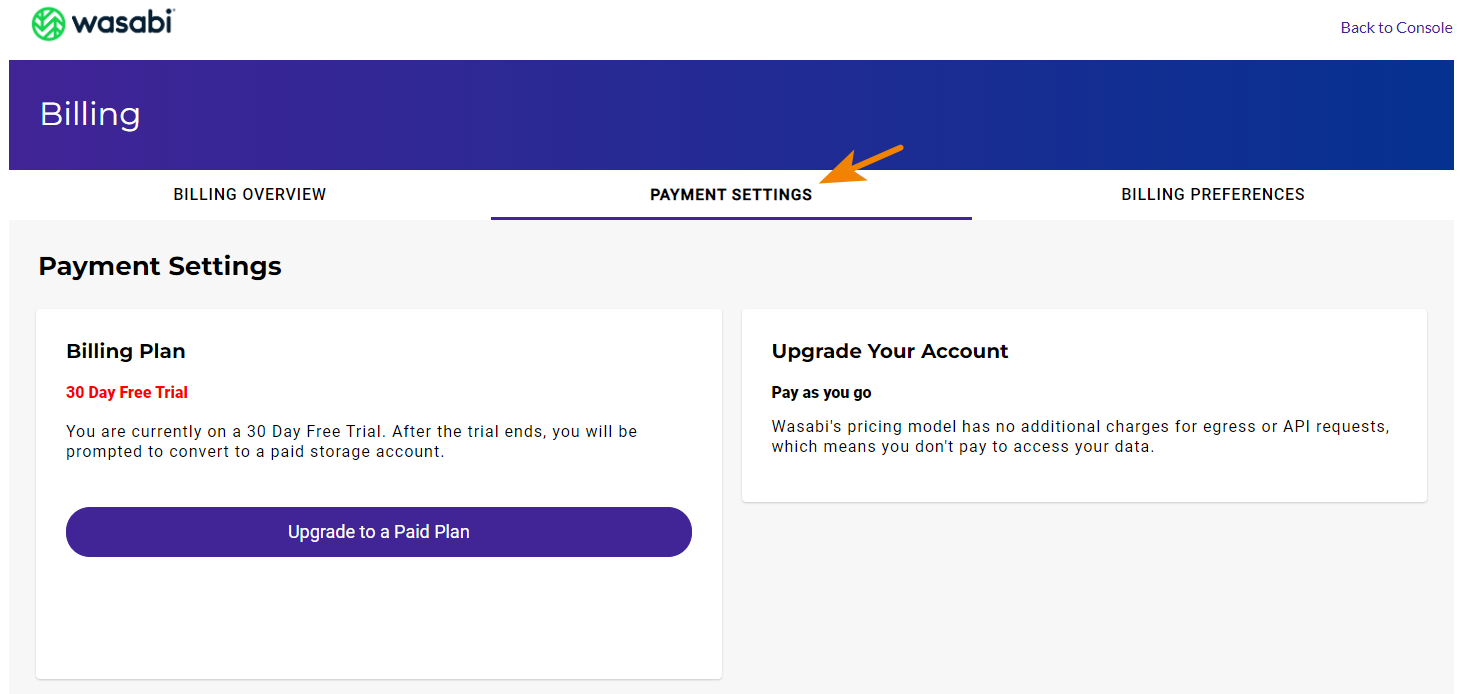
Notice that the account upgrade is described as Pay as you go (right section of your screen). In addition to this "Pay-Go" option, you can opt for Reserved Capacity Storage (RCS), which is described in RCS and available as an inquiry with Salest@Wasabi.com.
- Click the Upgrade to a Paid Plan button.
- Billing Details are displayed.
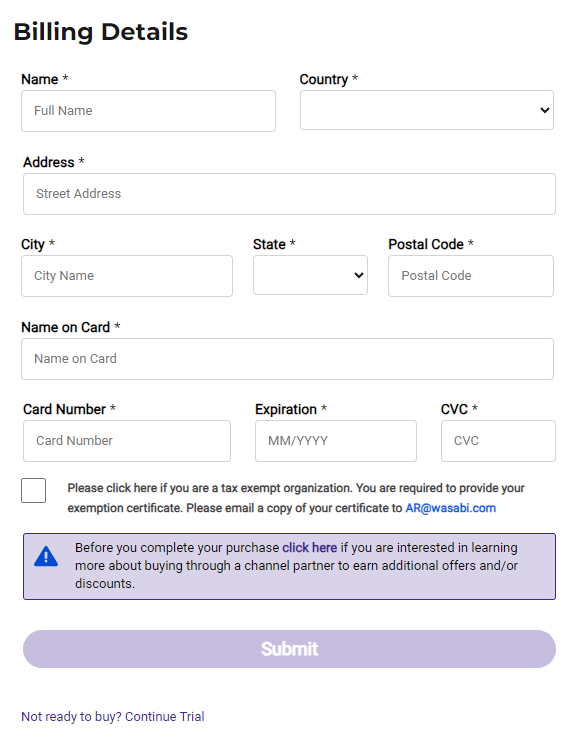
Enter your billing details. Note that all fields (as marked with an asterisk *) are required. You may need to scroll down if you do not see the entire screen as shown in the example above.
- Optionally, check the box if you are a tax exempt organization. You are required to provide your exemption certificate, as indicated on the screen.
- Optionally, click in the blue box ("click here") if you want information about buying through a channel partner to earn additional offers and/or discounts.
- Click Submit.
- After your billing information is processed, you will see a confirmation screen. Click Continue.