This article provides WSC system prerequisites and describes basic configuration steps.
Prerequisites
For users with Milestone VMS:
Refer to Milestone XProtect Prerequisites in addition to all requirements and instructions listed below.
Create a bucket using Postman. For more details, review Creating a Bucket With Postman.
For users with other VMS applications, refer to all requirements and instructions listed below.
System Requirements
PC with 64-bit (x64) processor.
The WSC client makes API calls to interact with the Wasabi Cloud. Depending on the number of sources mapped through the WSC client, the configuration of global settings, and the policies attached to the sources, the volume of API calls may increase. Poor CPU performance can adversely impact API performance.
64-bit Microsoft Windows 7/Server 2008 R2/Windows 8/Server 2012/Server 2012 R2/Windows 10/Server 2016/Server 2019/Windows 11/Server 2022.
Microsoft Windows® 7/Server 2008 R2 computers must run at least Service Pack 1 and have the KB976932 and the KB3033929 security updates installed.
4 GB of physical RAM (minimum).
100 MB of available hard disk space for installation (minimum).
WSC maintains a database in the product installation folder to track the files it manages. The database size is directly proportional to the number of managed files. For example, if WSC manages 1 million files, the database size will be approximately 100 MB. Insufficient free space for the database will hinder WSC functionality.
Microsoft .NET Framework 4.8 installed.
The firewall on the computer responsible for managing inbound and outbound network traffic must not impede the transmission of data via the following TCP ports:
— 443 - outbound rule only (for SaaS activation and/or communication with object storage target over HTTPS).
The Wasabisys domain must be accessible through the network firewall, and the application should have the capability to connect to the license server and object storage endpoints.
— WSC can be installed on a live Windows server. It does not require a reboot and there is no need to stop your VMS software from recording.
Ensure that TCP ports (inbound and outbound) 443, 8536, and 8537 are open. WSC uses port 443 to connect to the Wasabi object storage via S3 protocol and the licensing server. WSC uses ports 8356 and 8357 to communicate with the configuration service.
Plan for a minimum of 3-4 days of local storage retention. This will be used for caching the most recent camera data and acting as a buffer (if an issue occurs with the internet upload speed). This buffer will dictate the amount of time you have to identify and solve potential internet connectivity issues. Additionally, while stub files are zero bytes in size, they require an entry in the file system. When looking at long retention periods, keep in mind that every 1 million files will consume 100 MB of local disk space.
WSC will consume approximately 20% of the CPU during the initial indexing of the file system (each time the drivers are started), then drops to approximately 5% during normal operations. Memory footprint is typically not an issue.
Required Internet Speed
WSC replicates video surveillance data generated from surveillance cameras stored on a local storage system to Wasabi. This data traverses the Windows machine on which the WSC software is hosted.
To quickly estimate your required internet speed, you can use the “1/5 rule of thumb”. If you know the average bitrate of all your cameras, multiply the total recording bitrate x 1.5 (allows for read back and fluctuations).
EXAMPLE:
173 Mbps x 1.5 = ~250 Mbps
If you know the current storage requirements for a given retention period, multiply #GB / #days x 0.15
EXAMPLE:
350 GB per day = 350 x 0.15 = ~50Mbps
100TB per month = 100 x1024 x.15 ÷ 30 = ~500 Mbps
Downloading and Installing WSC
Download the WSC software from the link provided in the welcome email, to your Recording Server/VMS server.
Run the WSC exe as Administrator.
When the software launches, you will be presented the setup screen shown below. Click Next.
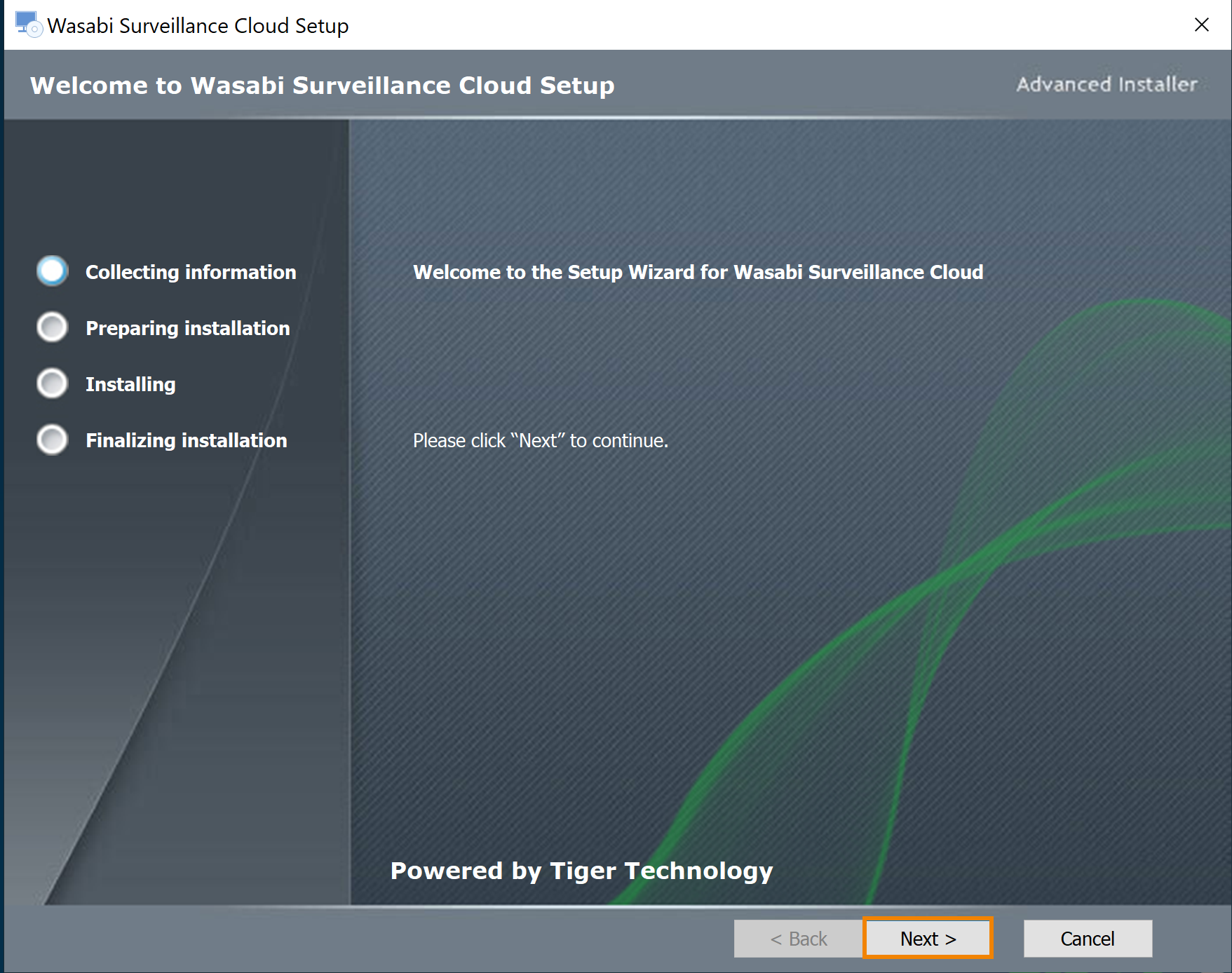
Review the Software License Agreement. Check the box to accept the terms and conditions.
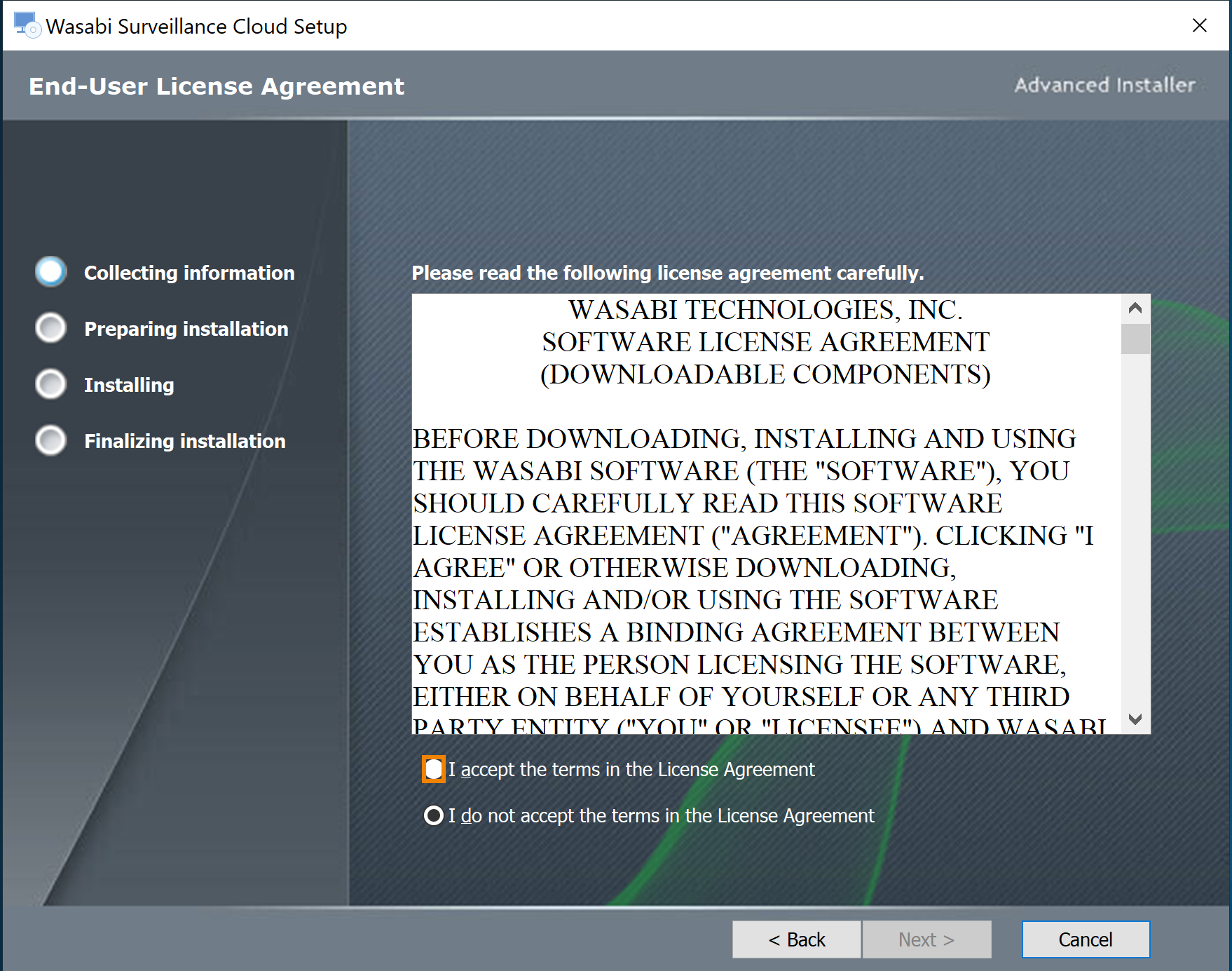
Click Next.
To ensure that WSC optimizes to work with your VMS application, select the appropriate VMS that you are using (or intend to use) from the drop-down list.
Selecting a VMS does not add, modify, or delete any configuration on your VMS.
If you are a Milestone user, select Milestone from the options below. This will install the WSC plugin that integrates with Milestone.
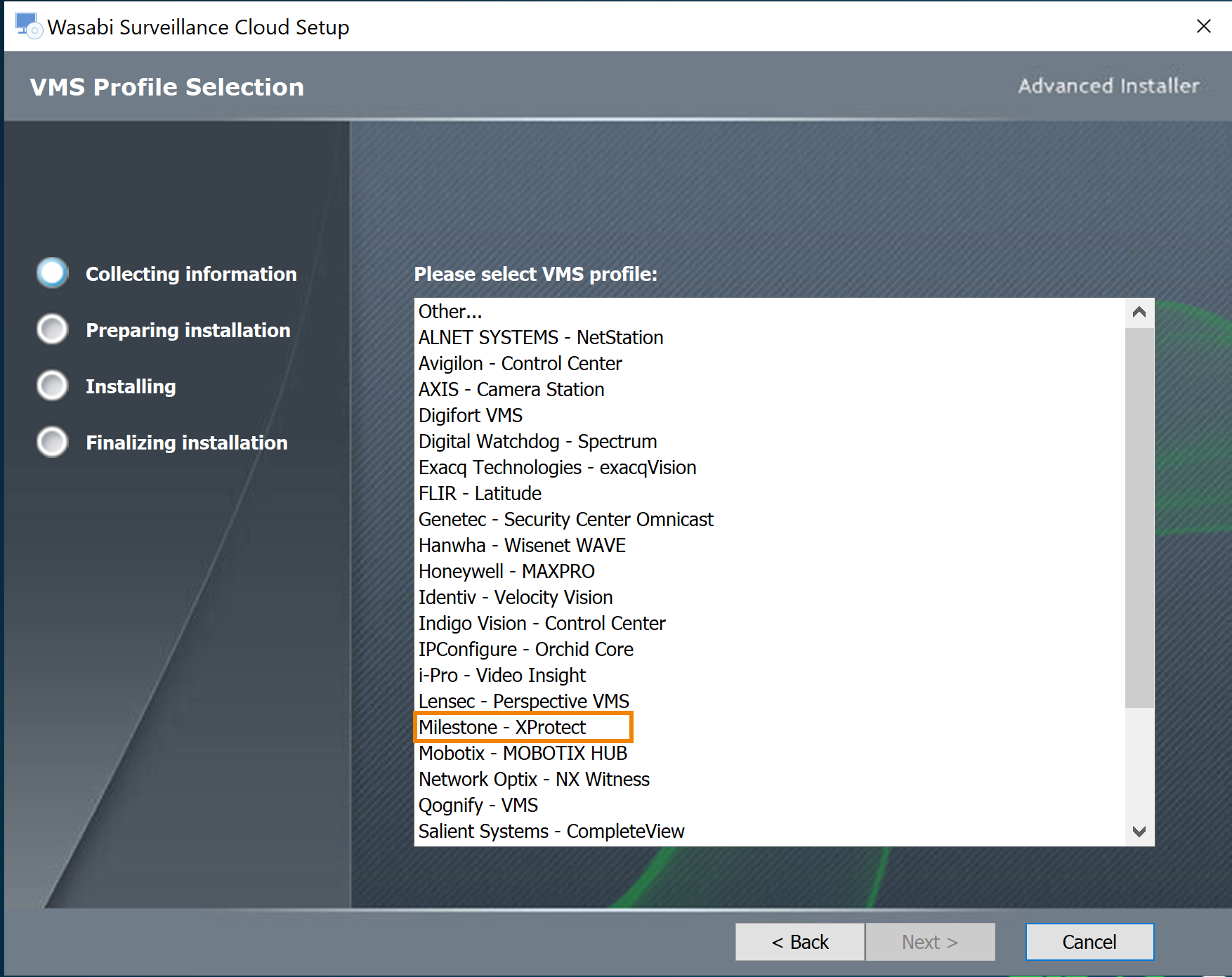
If you are a Milestone XProtect user, WSC offers five software components to install with the WSC software:
— Management Client module
— Recording Server module
— Shell Extension
— Smart Client module
— Event Server module
You can install these components on either one or separate machines. However, if your XProtect elements are installed on different machines, you must install the WSC software on the appropriate server and select the appropriate application, as shown below.
Click the checkbox(es) to select the appropriate component(s) in which to install.
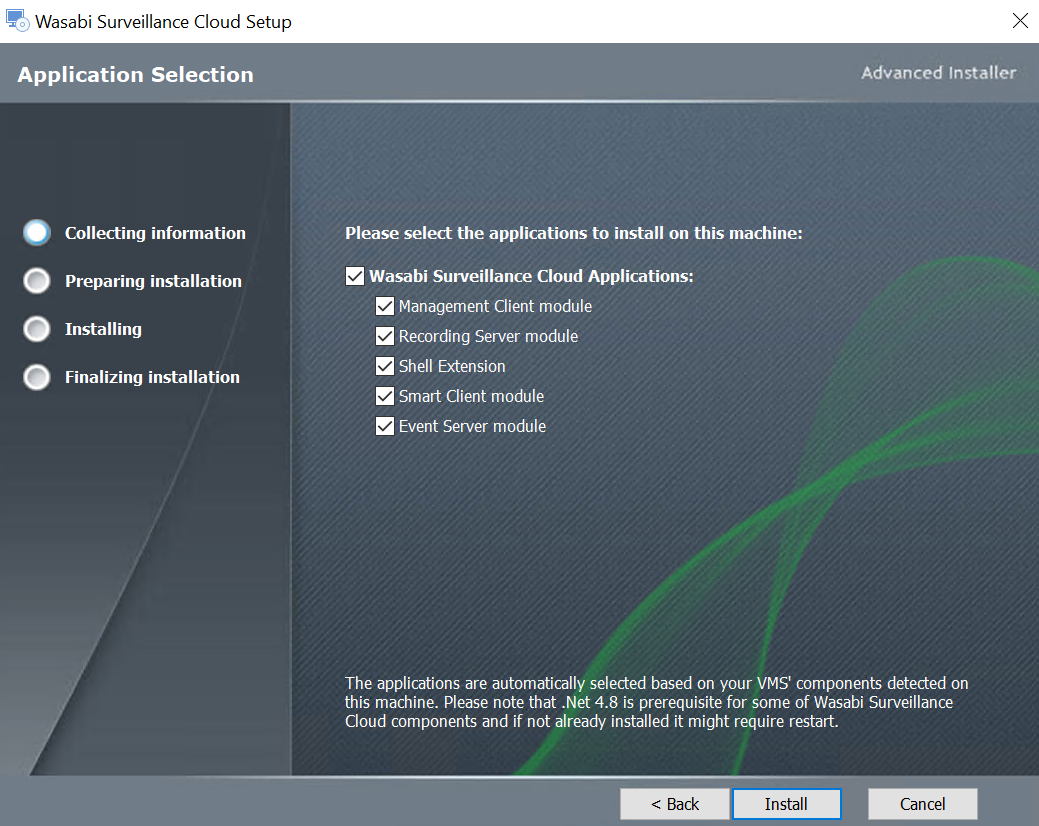
Click Install.
Once the installation completes, click Finish.
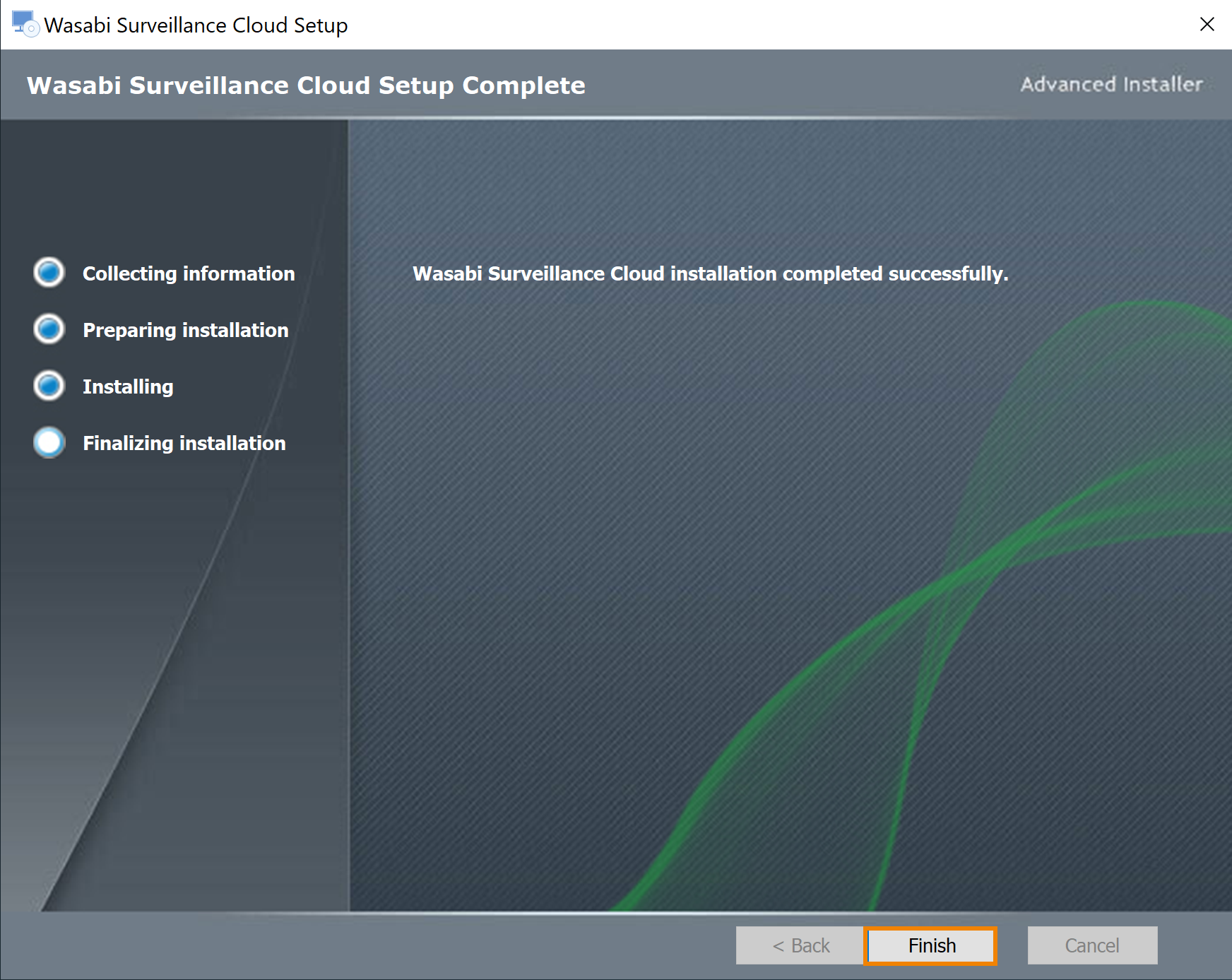
To configure WSC for use with Dell ObjectScale, refer to Wasabi Surveillance Cloud With Dell ObjectScale Configuration and Wasabi Surveillance Cloud (WSC) With Milestone VMS for Dell ObjectScale Configuration.