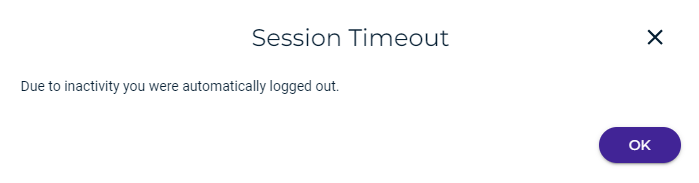Accessing Wasabi in Different Ways
There are several ways to access Wasabi:
As a prospective user, you can sign up for a Wasabi trial account. It is free for 30 days and includes 1 TB of storage. This is described in Step 1 of the Wasabi Getting Started Guide.
As a Wasabi user, you simply sign in using your account credentials. Refer to Signing in to Wasabi, below.
As an enterprise customer, you can sign in using Wasabi’s Single Sign On (SSO) feature. Refer to Single Sign (SSO): Accessing Wasabi Console.
The Wasabi Management Console, as well as the Billing Portal, are accessible with iOS and Android:
iOS (12 and 13), along with the Safari browser
Android (9 and 10,) along with the Chrome browser
Signing In to Wasabi
If you do not have an account, click Sign Up (below the Sign In panel) and continue with Signing Up for a Trial Account. If you are an enterprise user, refer to Single Sign On (SSO) for an Enterprise Account.
To sign in with a Wasabi account:
At the Wasabi webpage (www.wasabi.com), click Sign In at the top of the Wasabi.com page. You can sign in as a root user or sub-user, as described in this procedure. (User names are described in Users.)
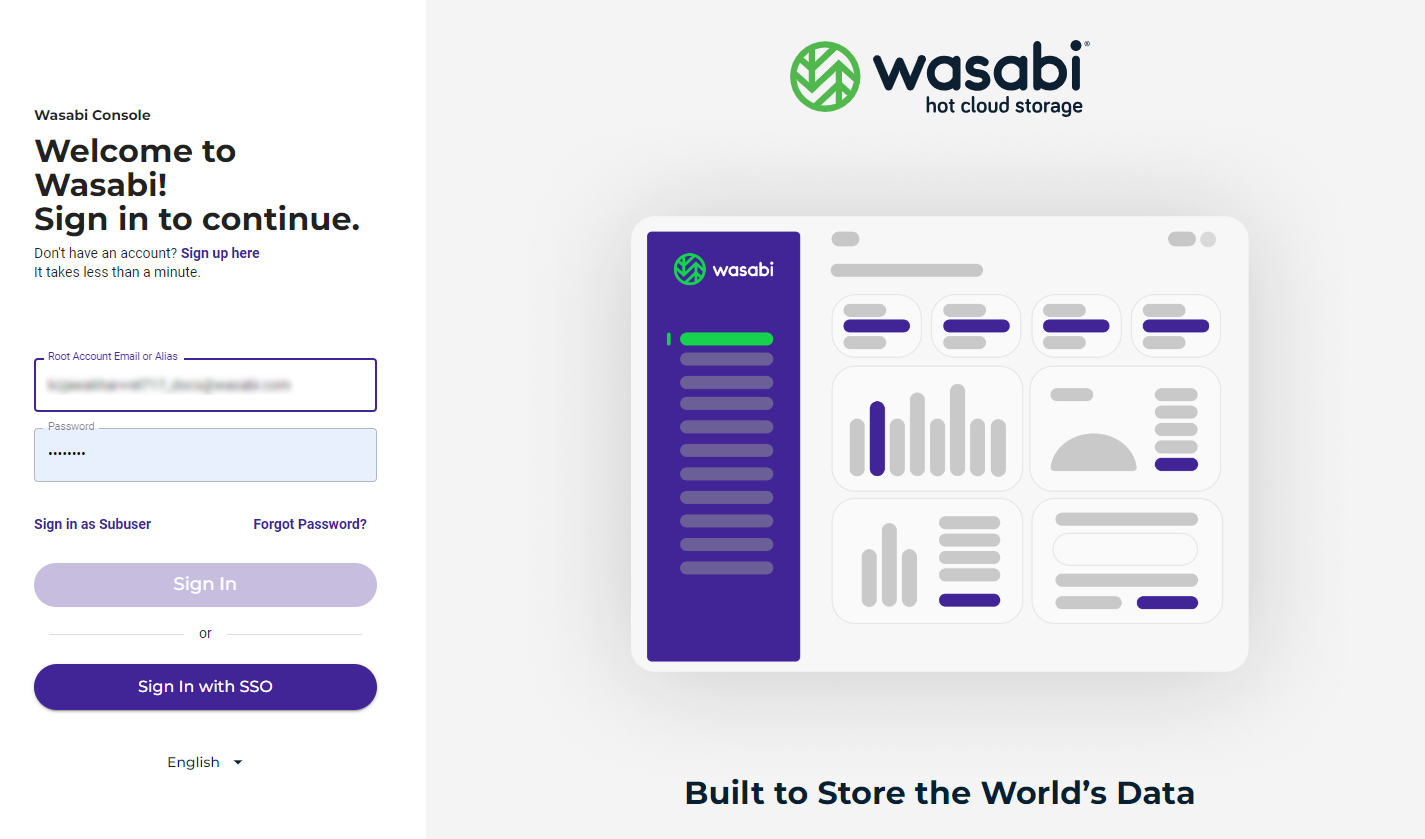
As an alternative to English, you can click the English button (located below the Sign In panel) and select the language in which to display the interface.
Enter your Root account email or alias. (Aliases are described in Creating an Account Alias.) Then, enter your password.
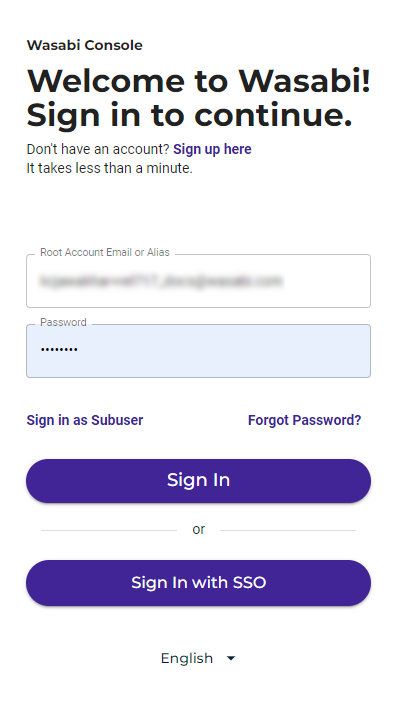
Or:
If you are a subuser of an account (not the Root user), click Sign in as Subuser. Then, enter the Root account email or alias, your subuser name, and your password.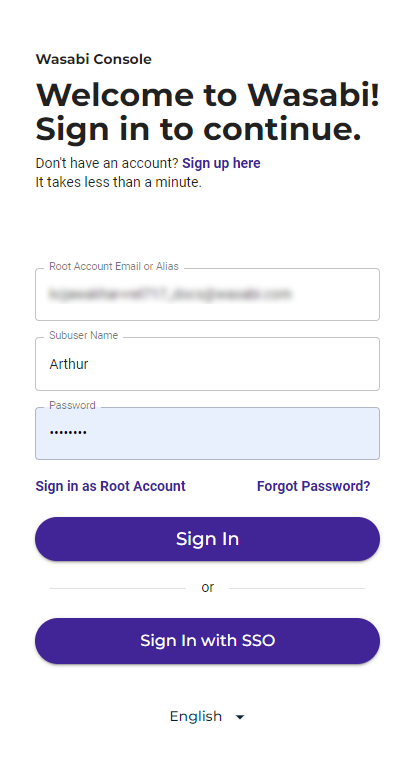
Click Sign In.
Announcement Banner
When you log in to the Wasabi Management Console, a banner will display announcing new products and features, special offers, service incidents, or scheduled maintenance. This banner is visible on both the login screen and inside the Console. For example:

Security Lockout
As part of the Wasabi security policy, the account will be locked out for 5 minutes after 5 successive failures with an incorrect password. When this happens, the Sign In panel displays an alert message, and an email is sent to the root user.
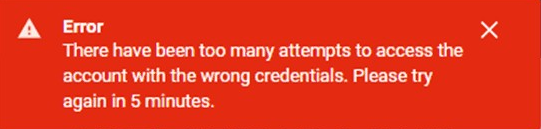
Payment Problem
If you are a sub-user and there is a payment problem with the root account, you may see this message:

This payment overdue notification is displayed after three failed automatic payment attempts. At this time, the account is usable, but only the root account user is permitted to log in to modify or correct the payment information.
Logging Out of Wasabi
Open the account sign-in
 drop-down.
drop-down.Click Logout.
Timing Out of Wasabi
If you are not active in Wasabi, your session will time out automatically after one hour of inactivity (default) or the timeout length set by the root user (between 15 and 120 minutes). Note, however, that this will not occur if you are uploading objects.
Just click OK and then sign in again.