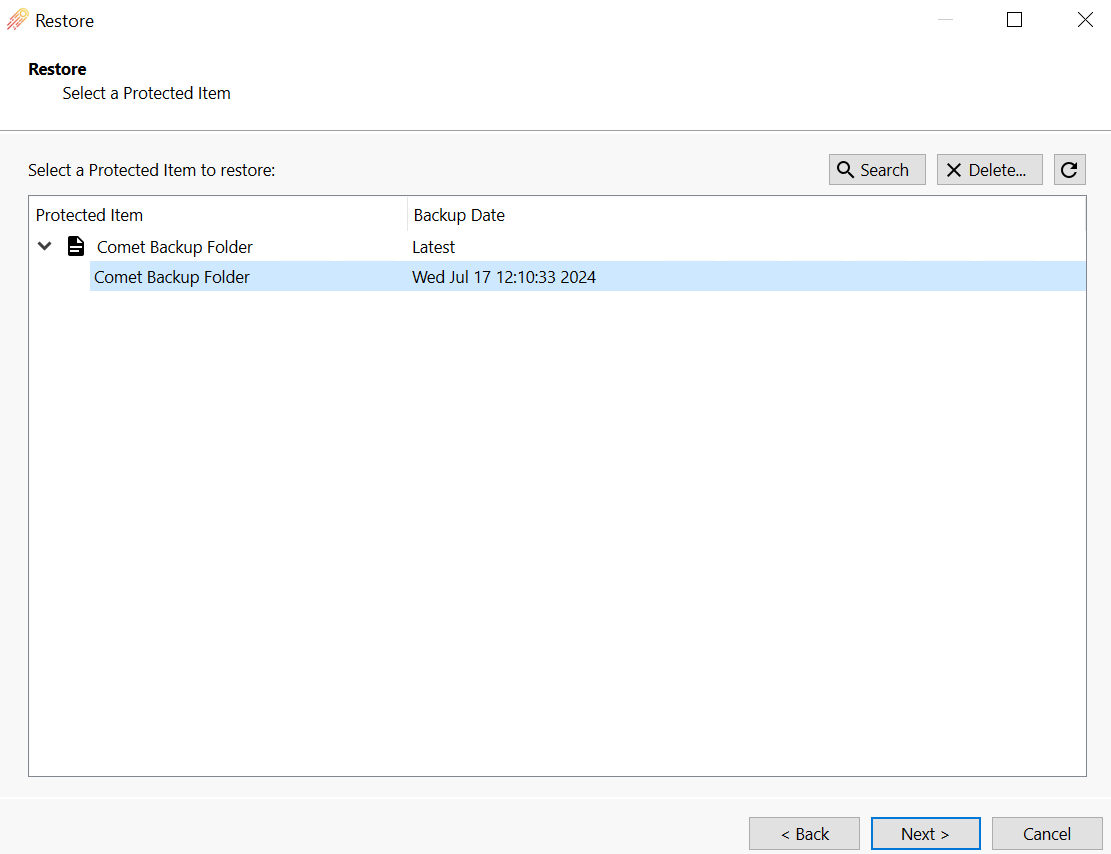Comet Backup has been validated for use with Wasabi. The tips and screen shots below provide details on configuration.
Please Note: The data restoration process is handled by your specific backup software application. As there are many potential variables that will affect your unique environment, it is strongly recommended that you seek the guidance of your backup software's technical support team in the event that you encounter difficulty, or have application-specific inquiries.
Prerequisites
Active Wasabi Cloud Storage account
A Wasabi non-Object-Locked (OL) (non-immutable) bucket created with access keys
Active Comet Backup account
- Active AWS S3 cloud storage account
- A standard AWS S3 non-Object-Locked (OL) (non-immutable) bucket with access keys
Note - Object Lock Buckets are not supported for WCSM Migrations and can not be used for this service
WCSM Configuration
Wasabi Cloud Sync Manager (WCSM) is a paid managed migration service. Refer to Getting Started With Wasabi Cloud Sync Manager to begin the migration process.
1. You will need to first request a WCSM Account by either completing the WCSM Questionnaire or reaching out to your Wasabi Sales contact.
2. Upon approval and notification of account creation you will be able to login to the WCSM Portal and follow the steps outlined in the Entering Credentials for Cloud Migration KB.
This will require you to enter your Source Storage Account credentials and Wasabi Account Credentials along with your Bucket information.
3. The WCSM team will work with you and perform the migration process and notify you once the migration has been completed and your application data has been successfully uploaded to your Wasabi bucket.
Comet Backup Storage Configuration
Once the migration has completed you can now log into your Comet Backup software and update the AWS storage vault to point to your Wasabi storage account.
Note - Comet Backup creates a set of unique encryptions keys when you first create the Storage Vault so in order to restore from the secondary bucket you will have to utilize the same Storage Vault you initially created.
1. In the Comet application click on the three dots in the upper right hand corner next to Restore.
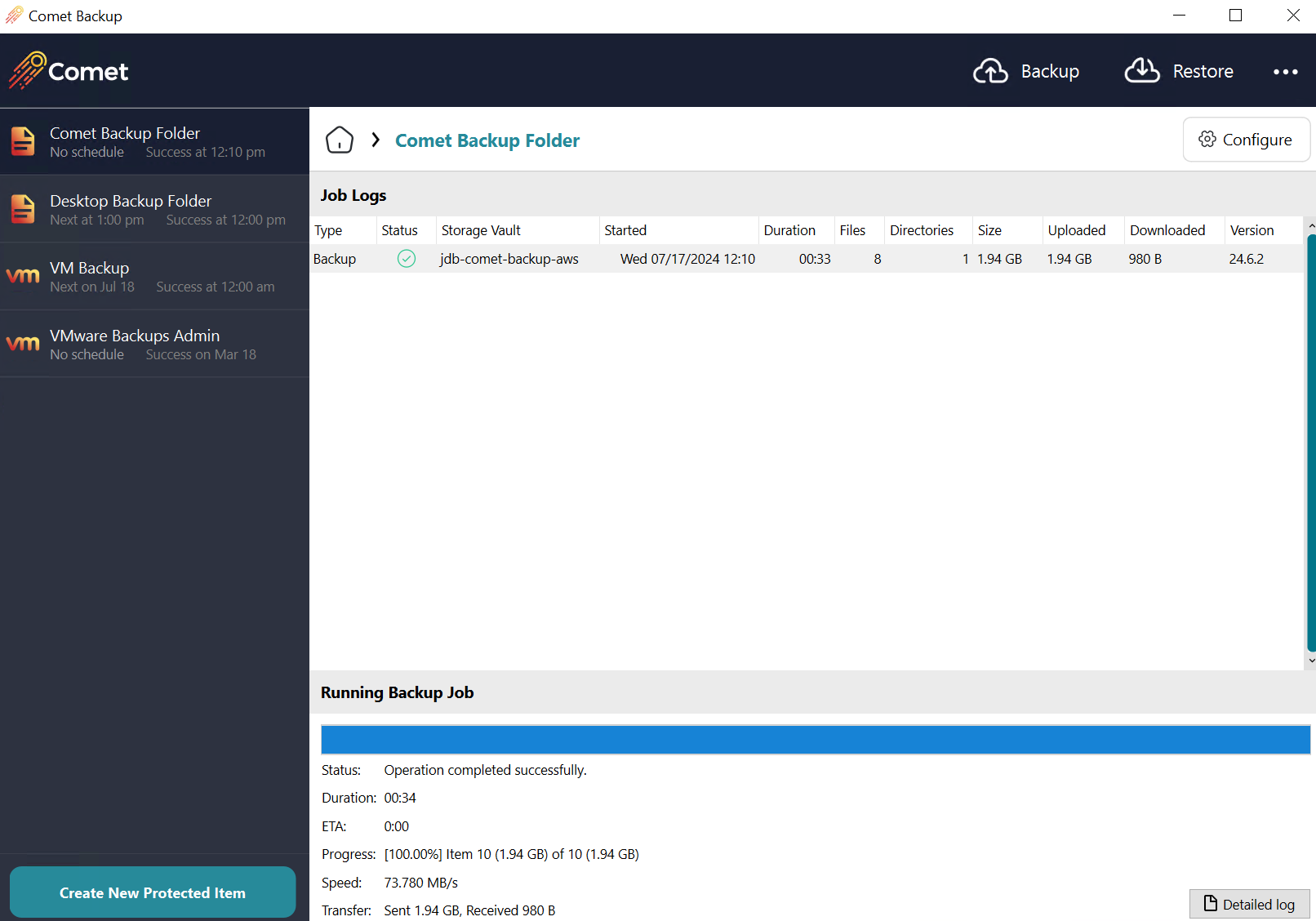
2. Click on "Settings".
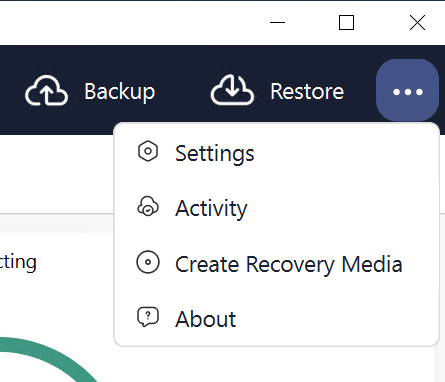
3. Click on the "AWS Storage Vault" and then click on the "pencil" icon.
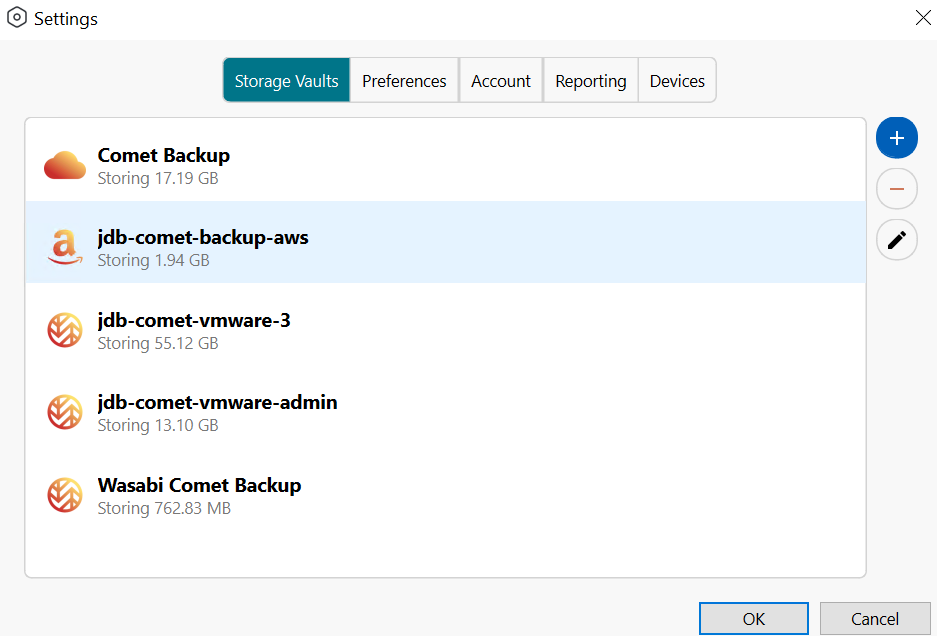
4. Under the General tab you can update the name of the storage vault to reference Wasabi.
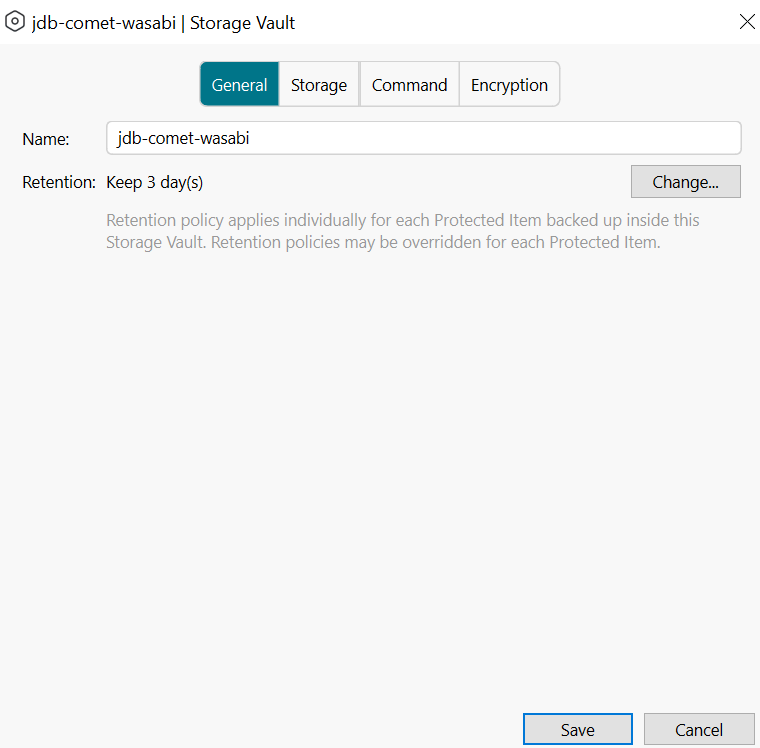
5. Click on the "Storage" tab and then click on the "+" symbol.
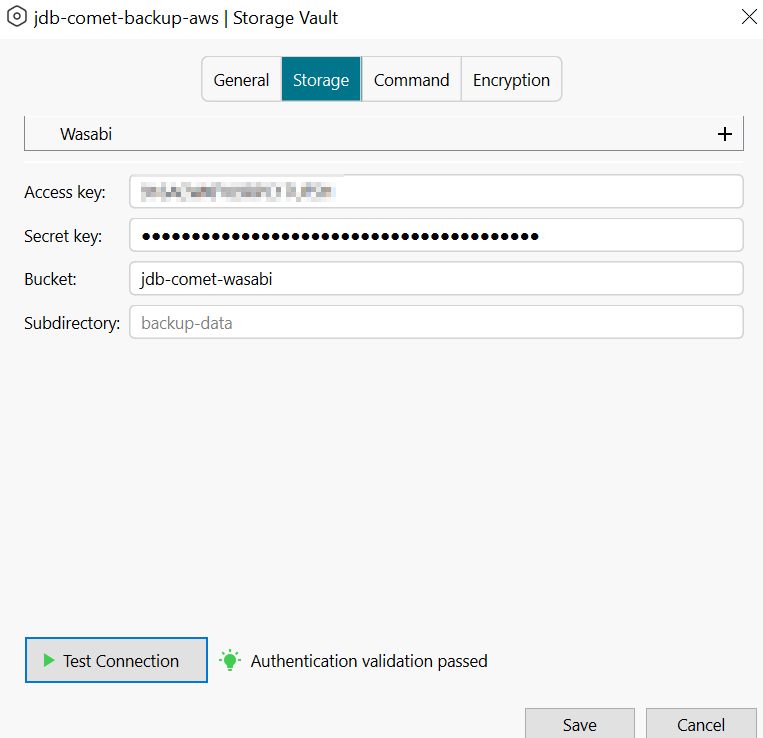
6. Select "Wasabi" and then click on "Ok"
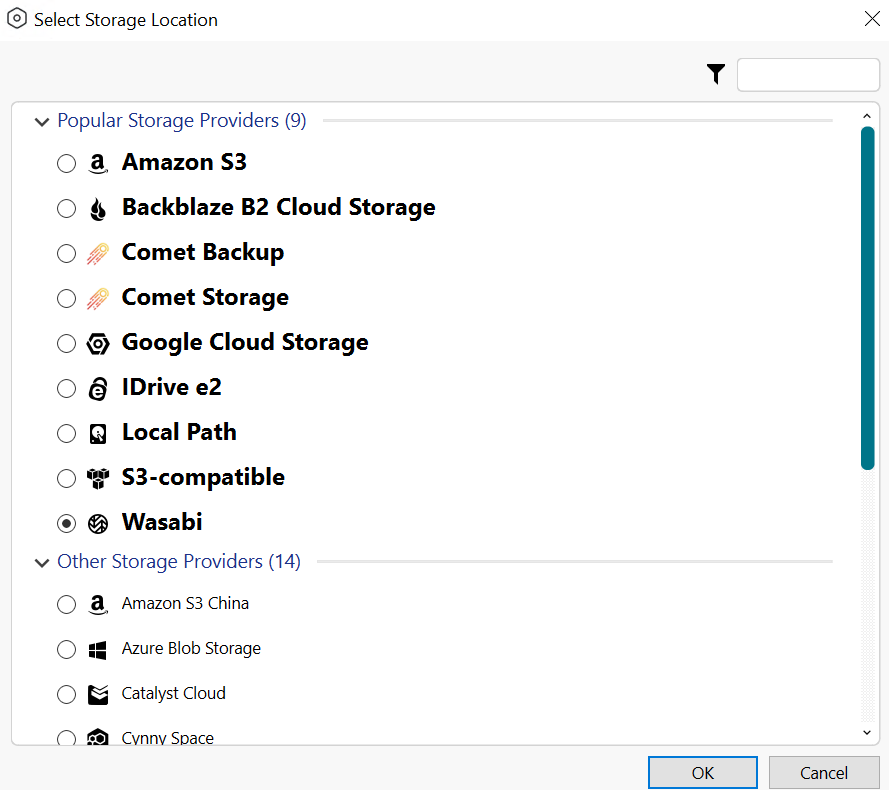
7. Update the Access and Secret keys to your Wasabi keysets.
8. Update the bucket name to your Wasabi bucket name with the migrated data.
9. Click "Test Connection" and then click on "Save".
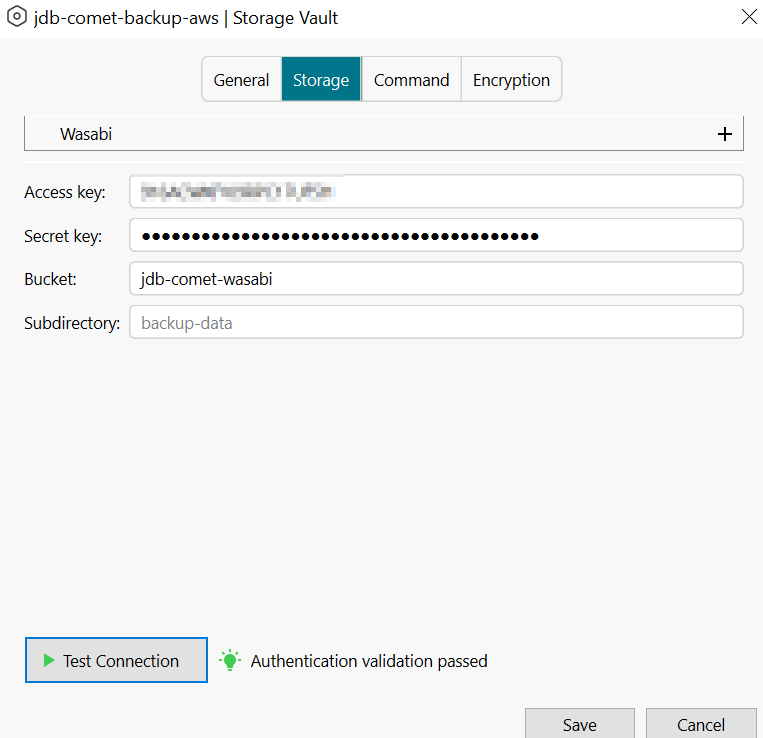
10. You will notice the AWS icon has updated now to the Wasabi icon.
11. Click "Ok".
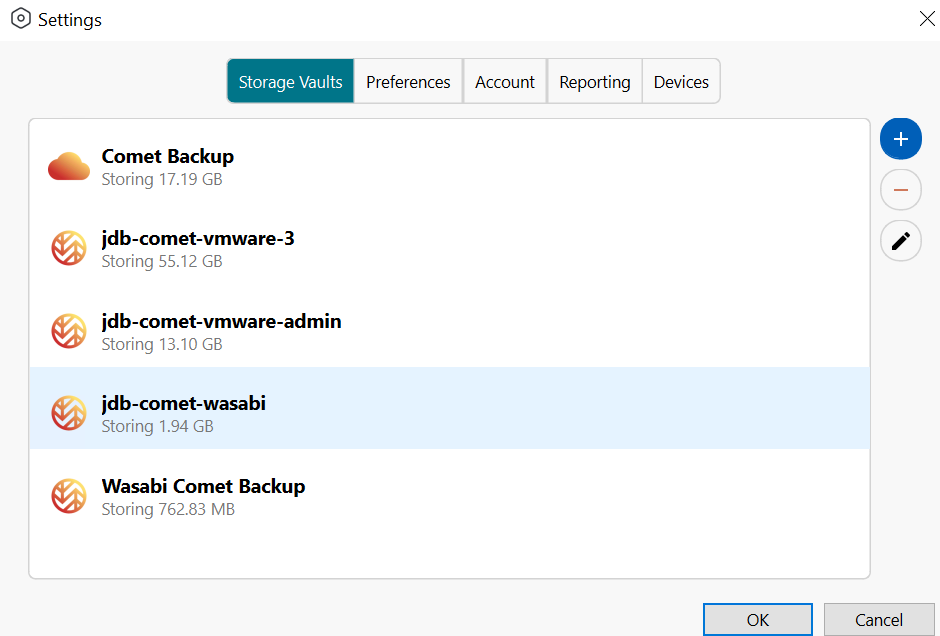
12. On the Dashboard click on "Restore" and then select your Wasabi vault.
13. Click "Next".
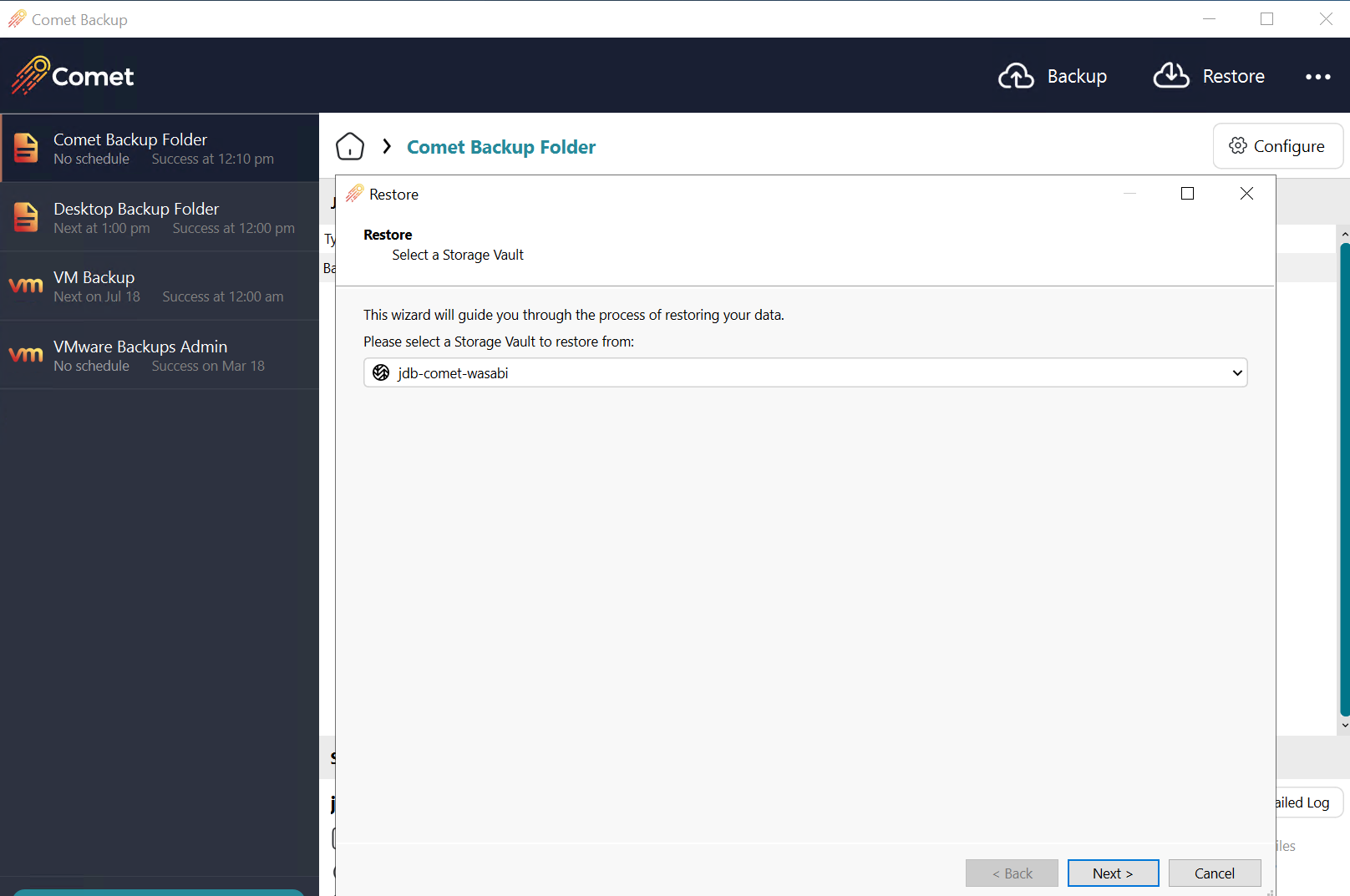
14. Now you should be able to see all of your Comet Backups available for Restore from your migration from AWS in your Wasabi Vault.